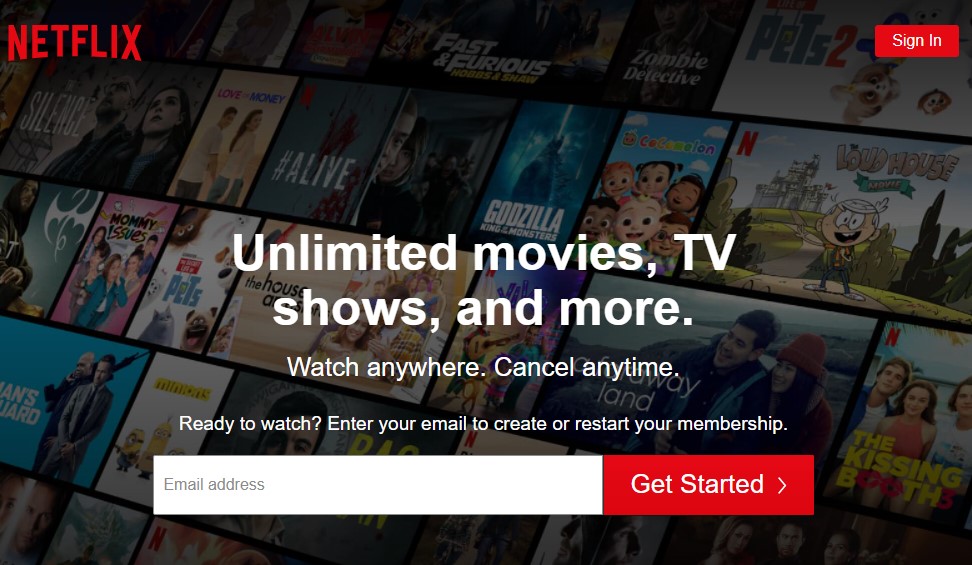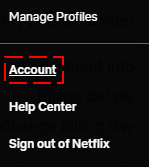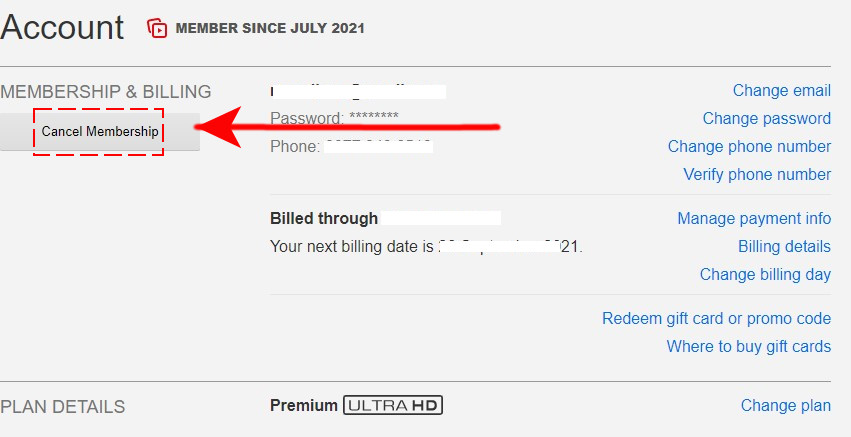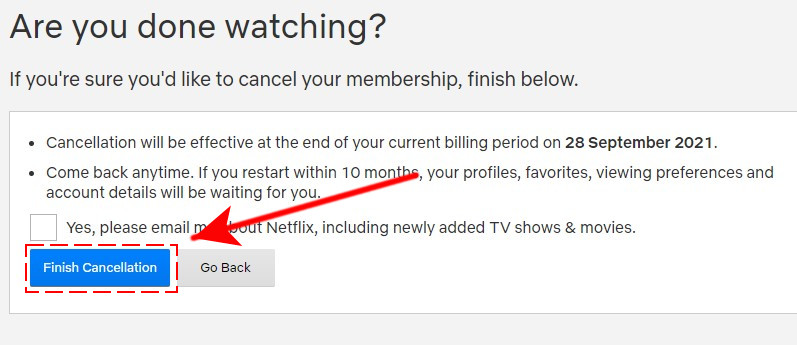How To Delete Your Netflix Account in 2026 | NEW Complete Guide
Are you wondering how to delete your Netflix account for good? In this tutorial, we’ll show you the easy steps to do that. The entire process will only take a few minutes.
Reasons to cancel your Netflix account
There are many different reasons why someone wants to delete Netflix, either temporarily or permanently. The most common reason is the ever increasing Netflix membership price. Due to its market position and popularity, Netflix can afford to raise its prices often, which is of course not a welcome news for everyone.
Another reason why someone might quit Netflix is the availability of competitors. Some of these streaming services offer suites of movies that Netflix no longer have. For example, if you’re mainly getting a Netflix membership for your family, having Disney+ is a good alternative over Netflix.
Other reasons include Netflix cancelling titles that some people love. Movies and TV series in Netflix, except those owned by Netlfix themselves, come and go and so people may find the service undesirable after some time.
Other reasons can be personal vanity or even due to political positions. Whatever your own reason is for cancelling Netflix, this guide should walk you through the process.
How to delete your Netflix Account in 2026?
Cancelling your Netflix account for good can be done in a few minutes. Keep in mind though that this guide is about deleting your Netflix account and not merely your Netflix profile. A Netflix profile lets a member under your Netflix account to have a separate experience from the rest of the group. Deleting a profile won’t delete your account.
Follow these steps on how to delete your Netflix account:
- Open a web browser and sign in to the Netflix account that you want to delete.

- Click on your profile icon at the upper right.

- Select Account.
This should take you to your Netflix account page.

- Click on Cancel Membership.

- Click on Finish Cancellation.

Once you’ve clicked the Finished Cancellation button, Netflix will begin the process of deleting your Netflix account once the current billing period is over. All your account information will be purged from Netflix servers 10 months after you’ve cancelled your account.
If you change your mind though and you want to restart your Netflix subscription before the 10-month grace period is over, you can regain full access to your old profiles and preferences as if nothing happened.
How to delete your Netflix Account on mobile?
If you have no access to a computer and you only have a smartphone or tablet to use to delete your account, no worries. You can cancel your membership just as easily like when you’re on a computer.
Keep in mind that there’s no option to cancel your Netflix subscription within the Netflix app. You’re going to use your mobile’s web browser if you want to delete your Netflix account.
Here’s what you need to do:
- Open a web browser and sign in to the Netflix account that you want to delete.
- Click the Menu icon at the upper left.
- Select Account from the drop-down menu that appears.
- Go to your membership details and select the Cancel Membership button.
- Select the Finish cancellation button to confirm the action.
Just like when doing the cancellation on a computer, your Netflix account will be deleted after the current billing period and all your account details will be erased from Netflix systems after 10 months. Restarting your account within 10 months after the cancellation will restore everything including your profiles, viewing history, and preferences.
How to delete your Netflix account details right away without waiting for 10 months?
If you’re in a hurry to immediately erase all your account information from Netflix, you’ll need to contact them via the email address on your Netflix account. You have to send your request for immediate cancellation to [email protected].
OTHER INTERESTING ARTICLES:
- How To Fix Steam Too Many Login Failures Error | NEW 2021
- How To Fix Bluestacks Device Not Compatible Error | NEW 2021
- How To Fix Steam Image Failed To Upload Error | NEW 2021
- How To Fix Civilization 6 Won’t Load On Steam | NEW 2021
Visit our TheDroidGuy Youtube Channel for more troubleshooting videos and tutorials.