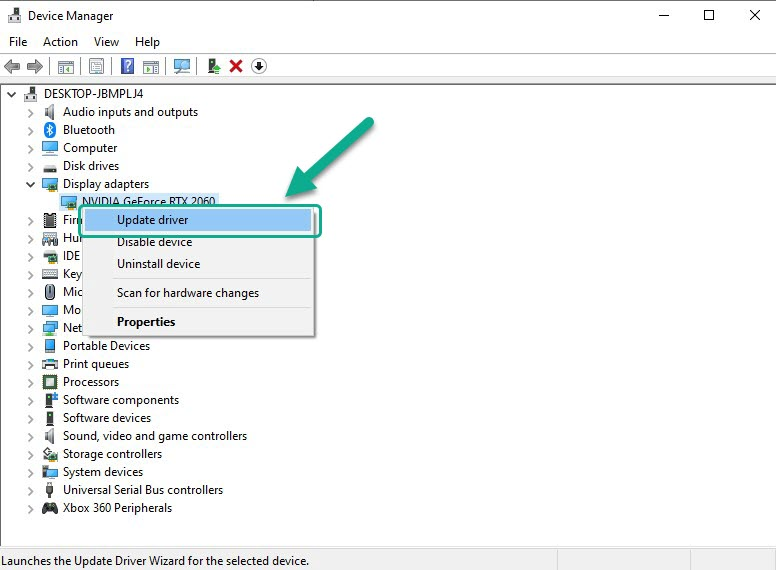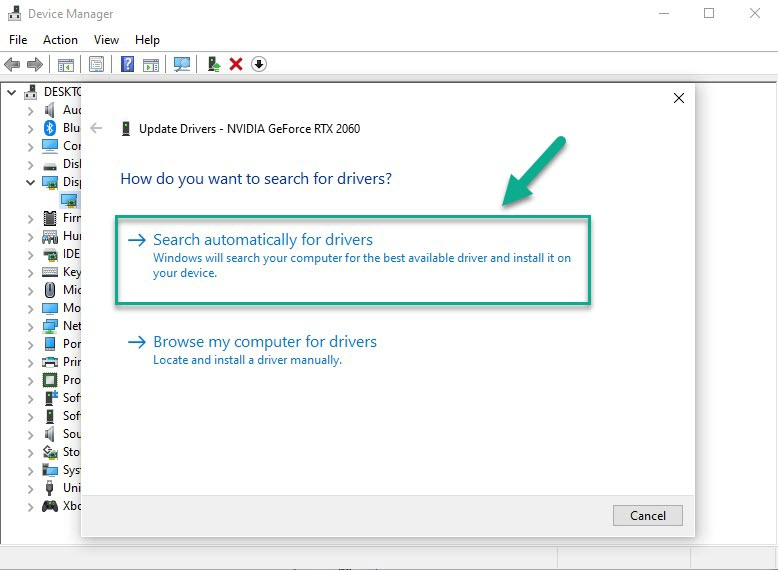How To Fix Stranger Of Paradise: Final Fantasy Origin FPS Drop On PC
A lot of PC Players experience optimization issues such as FPS drops and slow motion when playing Stranger of Paradise: Final Fantasy Origin. It could be due to a lack of computer resources, a graphics settings issue, a hardware issue, or game file issues. To repair this, you’ll need to go through a series of troubleshooting procedures.
Stranger of Paradise: Final Fantasy Origin is an action role-playing game published by Square Enix and developed by Koei Tecmo’s Team Ninja. The plot revolves around a group of people who are transported into a magical realm to battle the evil Chaos. The game was released in March 2022 and is currently only available on the Epic Games Store for the PC port. In real-time combat, The protagonist, Jack Garland Jack can switch between two jobs and use both physical and magical attacks. When an opponent’s “break gauge” runs low, a final blow can crystallize them, allowing Jack to harvest them and replenish his magic meter. Stranger of Paradise is situated in a dark fantasy world reminiscent of the first Final Fantasy game. Jack Garland, is consumed by a desire to put an end to Chaos. Other allies accompany Jack, including newbies Ash and Jed. They meet a knight who has assumed the role of Chaos along the way, and while they look to be the anticipated Warriors of Light, they each have concerns about their purpose.
Stranger of Paradise: Final Fantasy Origins game’s performance frame rate issue? Here’s how to fix performance issues
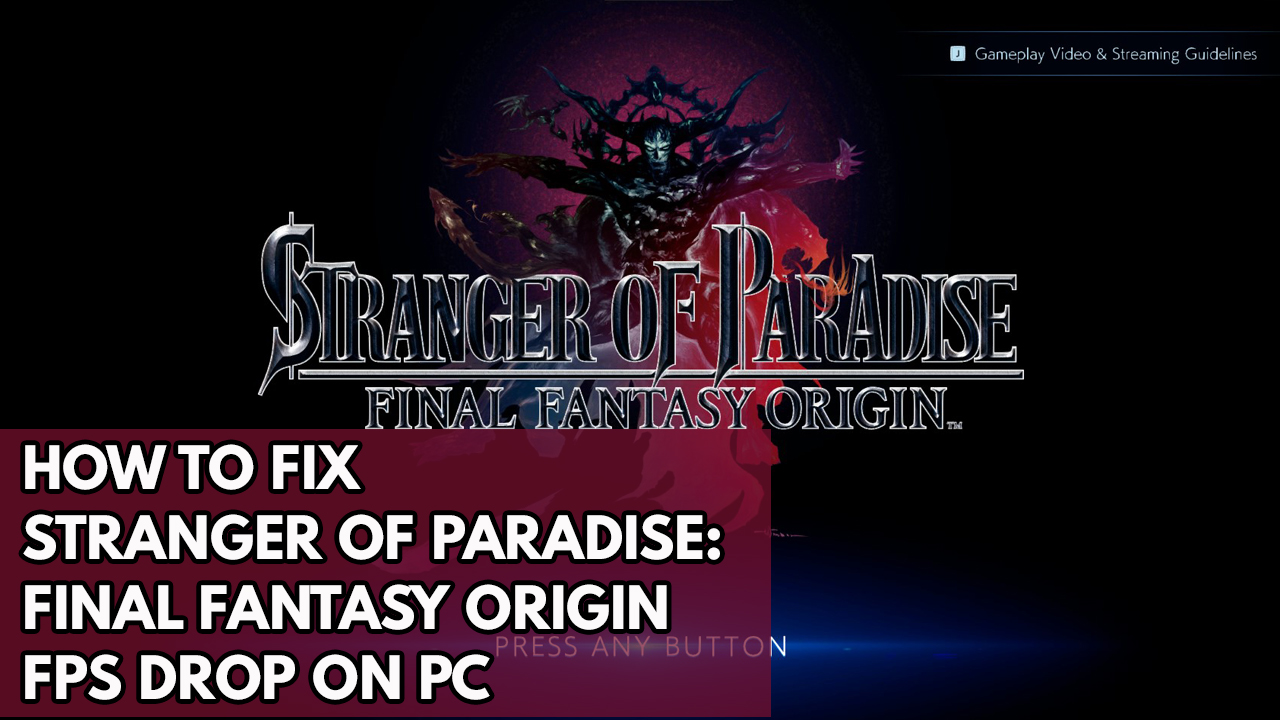
One issue that you might experience when playing Stranger of Paradise: Final Fantasy Origin PC Version is when the game experiences FPS issues or frame rate issues. You might notice this issue even if you have a high-end PC. The performance issues you experience in games usually occur when there is a lot of activity going on in the screen.
Below are the methods to fix frame rate issues experienced by PC players.
Fix #1 Check Stranger of Paradise: Final Fantasy Origin system requirements
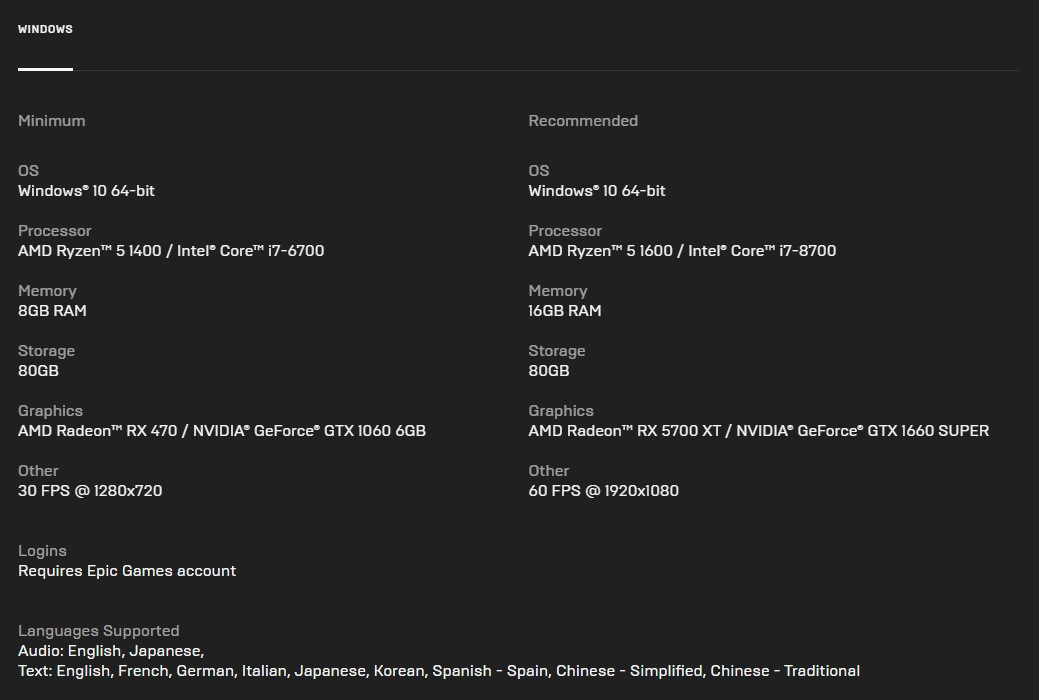
The first thing you should do is double-check your computer hardware to ensure that it fulfills the game’s minimum system requirements. Your computer must meet the minimum system requirements to play the game without FPS issues.
Minimum system requirements
OS Windows: 10 64-bit
Processor: AMD Ryzen5 1400 / Intel® Core™ i7-6700
Memory: 8GB RAM
Storage: 80GB
Additional free space: 2GB
Graphics: AMD Radeon™ RX 470 / NVIDIA® GeForce® GTX 1060 6GB
Other: 30 FPS @ 1280×720
Logins: Requires Epic Games account
Recommended system requirements
OS Windows: 10 64-bit
Processor: AMD Ryzen™ 5 1600 / Intel® Core™ i7-8700
Memory: 16GB RAM
Storage: 80GB
Additional free space: 2GB
Graphics: AMD Radeon™ RX 5700 XT / NVIDIA® GeForce® GTX 1660 SUPER
Other: 60 FPS @ 1920×1080
If your Windows PC meets the minimum requirements then proceed to the next fix.
Fix #2 Update graphics driver
An outdated graphics card driver is one of the reasons for the Stranger of Paradise: Final Fantasy Origin PC Version FPS drop and performance issues. Make sure your computer’s drivers are up to date since these will include several changes that will increase your frame rate and overall performance and fix FPS issues.
Time needed: 3 minutes.
Updating graphics card driver
- Simply type Device Manager in the search bar on your desktop and then click the icon that appears in the results.
This will open the device manager.
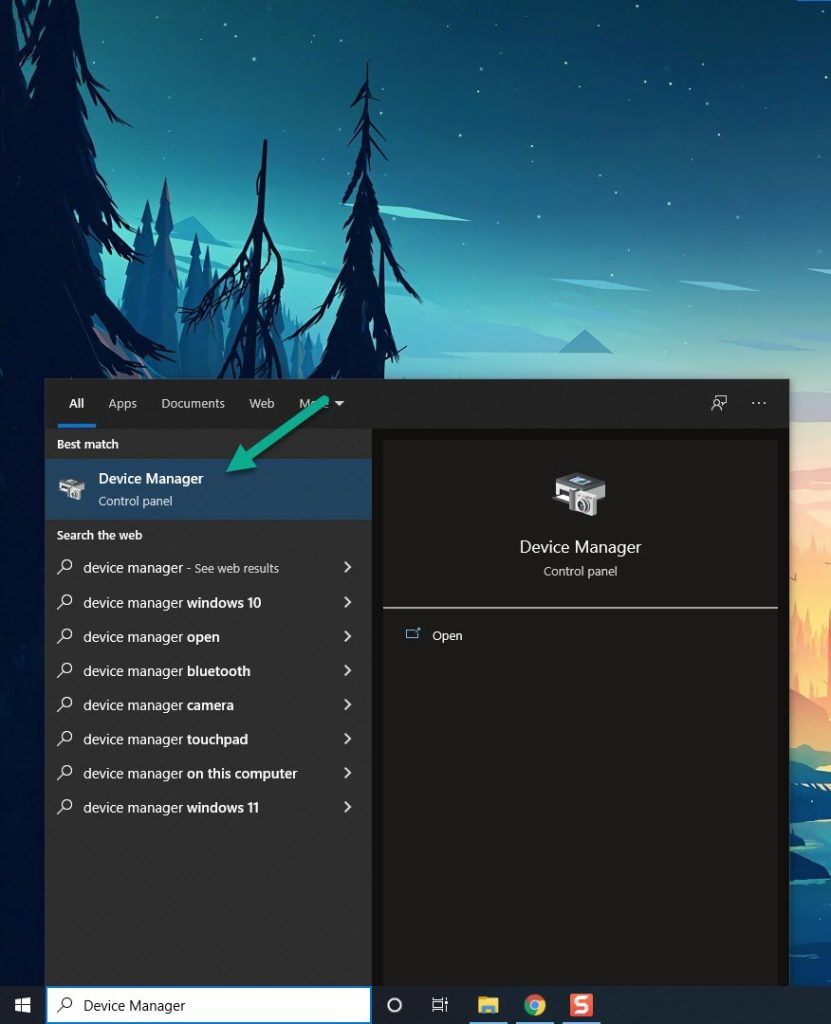
- Click the Display adapters icon.
The list of display adapters will be expanded.

- Right-click the dedicated graphics card you are using to play the game and then select Update driver.
This will allow you to update your driver.

- Choose Search automatically for drivers.
This will search online for any new drivers and install it on your computer.

Fix #3 Adjust Stranger of Paradise: Final Fantasy Origin graphics settings
If you’re experiencing FPS issues while you play the game at high graphics settings, you might consider lowering them because your graphics card may not be capable of handling the game at high settings, resulting in frame drops and slow motion.
Adjusting graphics setting
- On the main menu screen of Stranger of Paradise: Final Fantasy Origin, click on System Settings.
- Click Graphic Settings.
- Texture Detail: Low or Medium
- Shadows (Quality): Off
- Anti-Aliasing: Off
- Screen Space Reflections: Off
- Motion Blur: Off
Fix #4 Close background programs that are not in use
When you play Stranger of Paradise: Final Fantasy Origin, make sure no other programs are running. These applications will consume system resources, leaving the game with less CPU, GPU, and RAM.
Occasionally, a background application will cause a conflict with Stranger of Paradise: Final Fantasy Origin, leading to FPS issues.
Closing background programs
- Open Task Manager by pressing Ctrl + Shift + Esc keys.
- Choose the Processes tab and select tasks that are unnecessarily running in the background and consuming resources.
- Click End Task to close it.
Fix #5 Check if your antivirus and firewall is causing the game to have frame rate issues
The game will have issues if your computer’s antivirus and firewall tools, such as Windows security and Windows defender firewall, identify or block the game as a security risk. To begin, disable your antivirus software and firewall for a few minutes to see if the problem disappears. If the frame rate issue is resolved, add the game to the exception list.
Turning off Windows Security
- Press Window logo.
- Click Settings.
- Click update & security.
- Click Window Security.
- Click Virus & Threat protection.
- Click Manage settings.
- Turn off real-time protection.
Turning off Avast
- On the taskbar, look for the Avast icon.
- Right-click Avast icon.
- Select Settings.
- Select disable option from Avast Shields.
Turning off AVG
- Right-click the AVG symbol in the system tray.
- Select Disable AVG Protection temporarily.
Turning off McAfee
- In the system tray, double-click the McAfee antivirus icon.
- In the upper right corner, click the Navigation link.
- Select Real-Time Scanning and then turn it off
Adding the games to the exception list
- Click the Start Menu button.
- Click Settings.
- Click Update & Security.
- Click Window Security.
- Click Virus & threat protection.
- Click Manage settings.
- Click Add or remove exclusions.
- Click Add an exclusion.
- Click Folder.
- Locate and select the game folder.
Adding as an Exception through firewall
- Type Windows Defender Firewall in the search bar on your desktop and then click the icon that appears in the results.
- Choose Allow an app or feature through Windows Defender Firewall.
- Scroll down until you find the game, then check all boxes.
- Click the OK button.
Fix #6 Reinstall Stranger of paradise final fantasy origin
If the issue is caused by a corrupted game installation, you will need to uninstall and reinstall the game.
Uninstalling
- Step 1: Open the Epic Launcher.
- Step 2: Click on Library.
- Step 3: Find the game then click the three dots.
- Step 4: Click uninstall.
Installing
- Step 1: Open the Epic Launcher.
- Step 2: Click on Library.
- Step 3: Click on Install found below the game.
Try to check if the game’s performance issues have been fix.
These are the top fixes for the FPS issue you are experiencing Stranger of Paradise: Final Fantasy Origin.
Please check our site and YouTube channel for related topics.
Feel free to visit our YouTube channel for additional support and troubleshooting guides on various devices