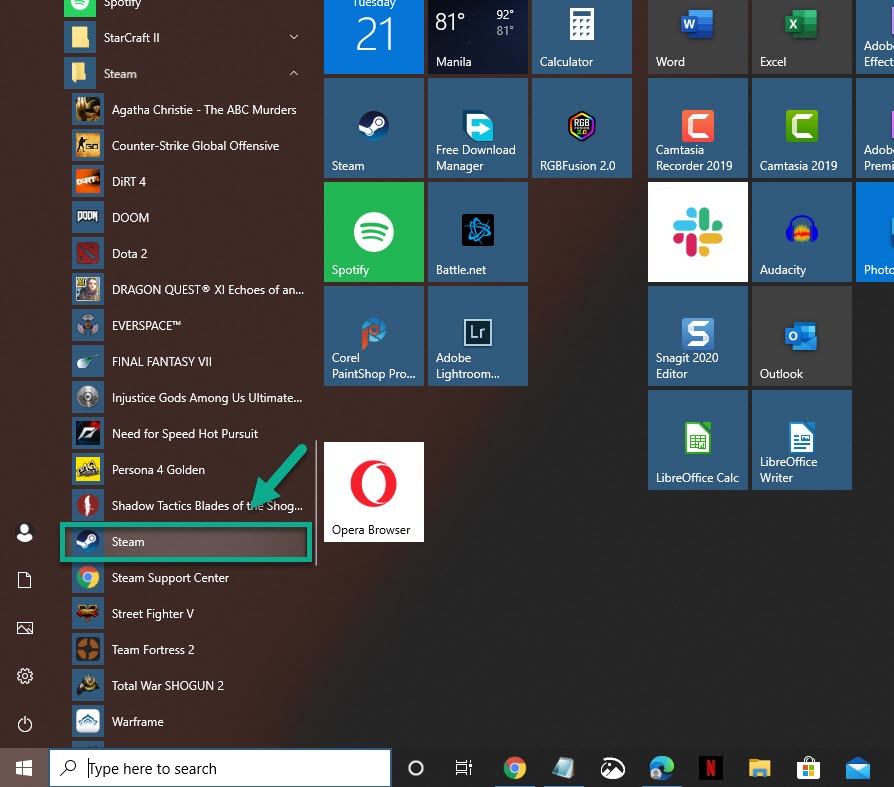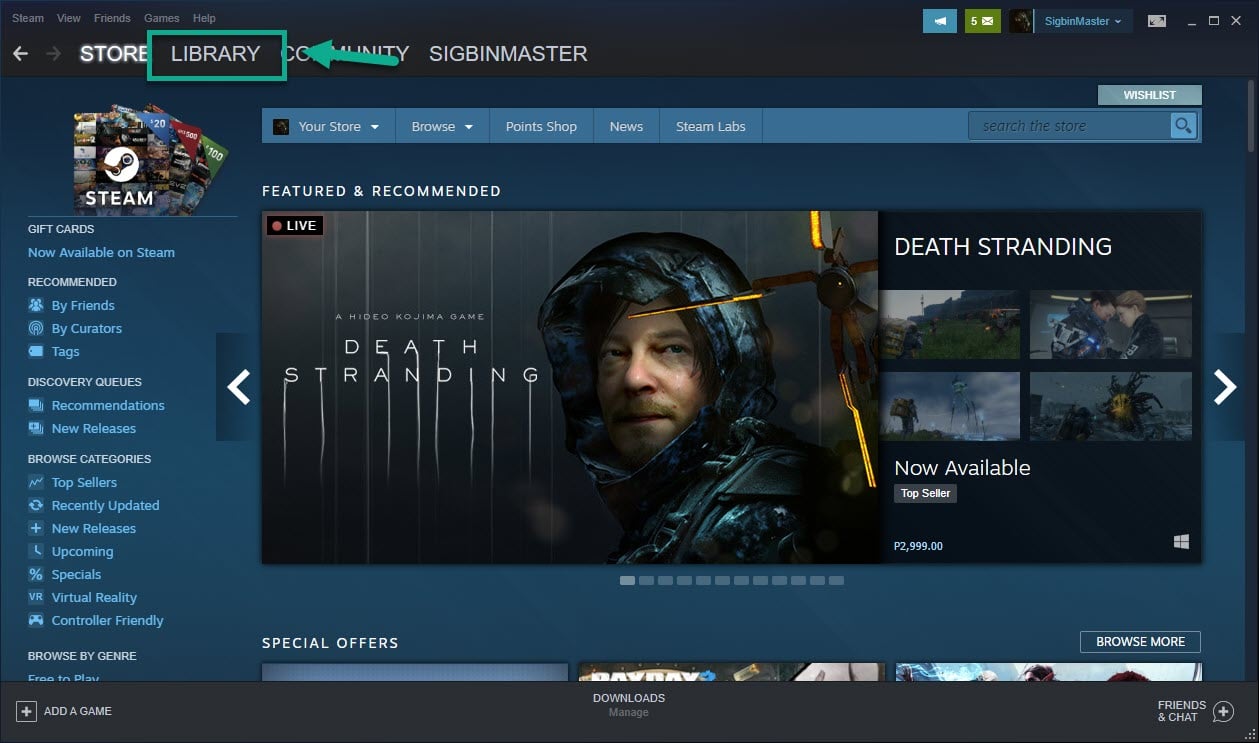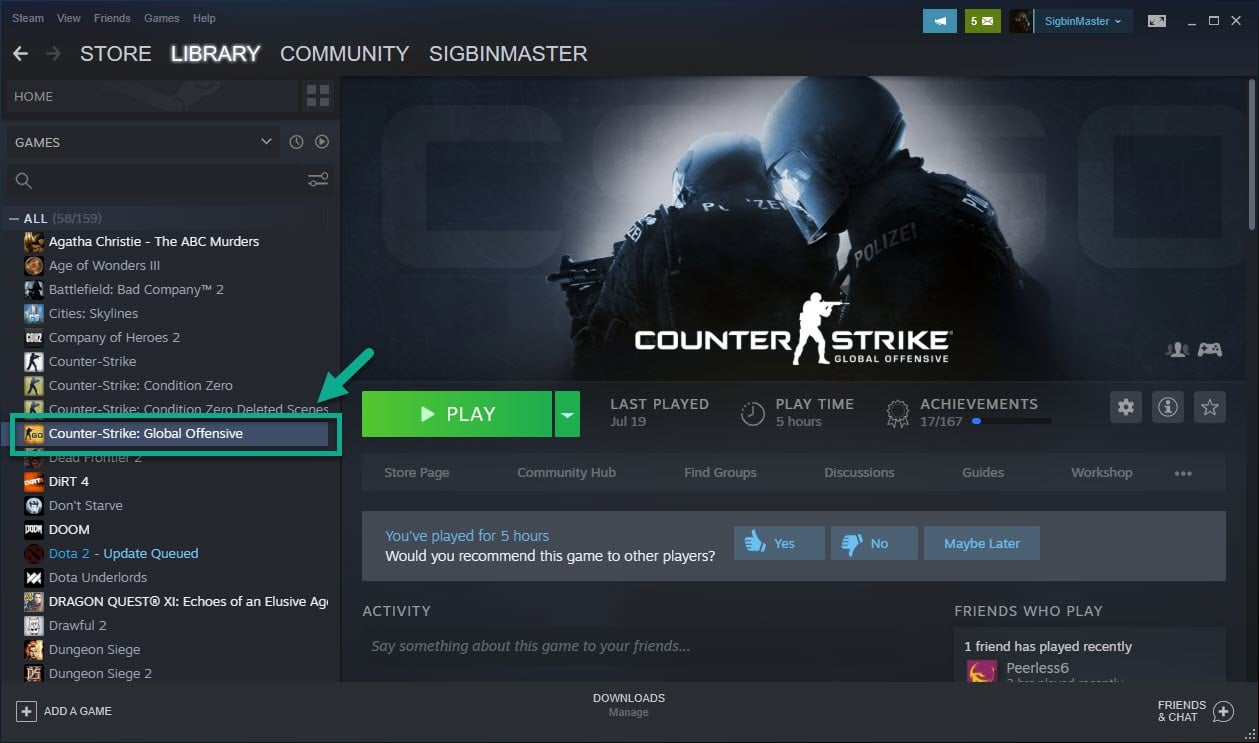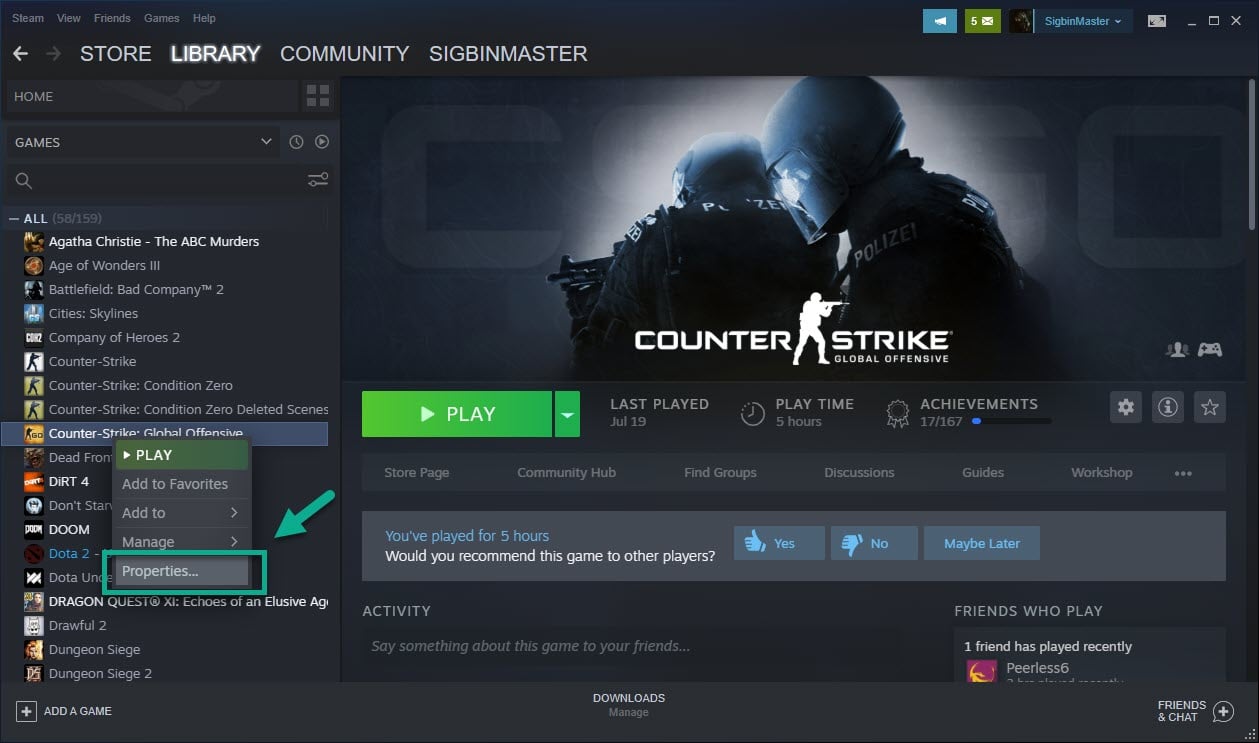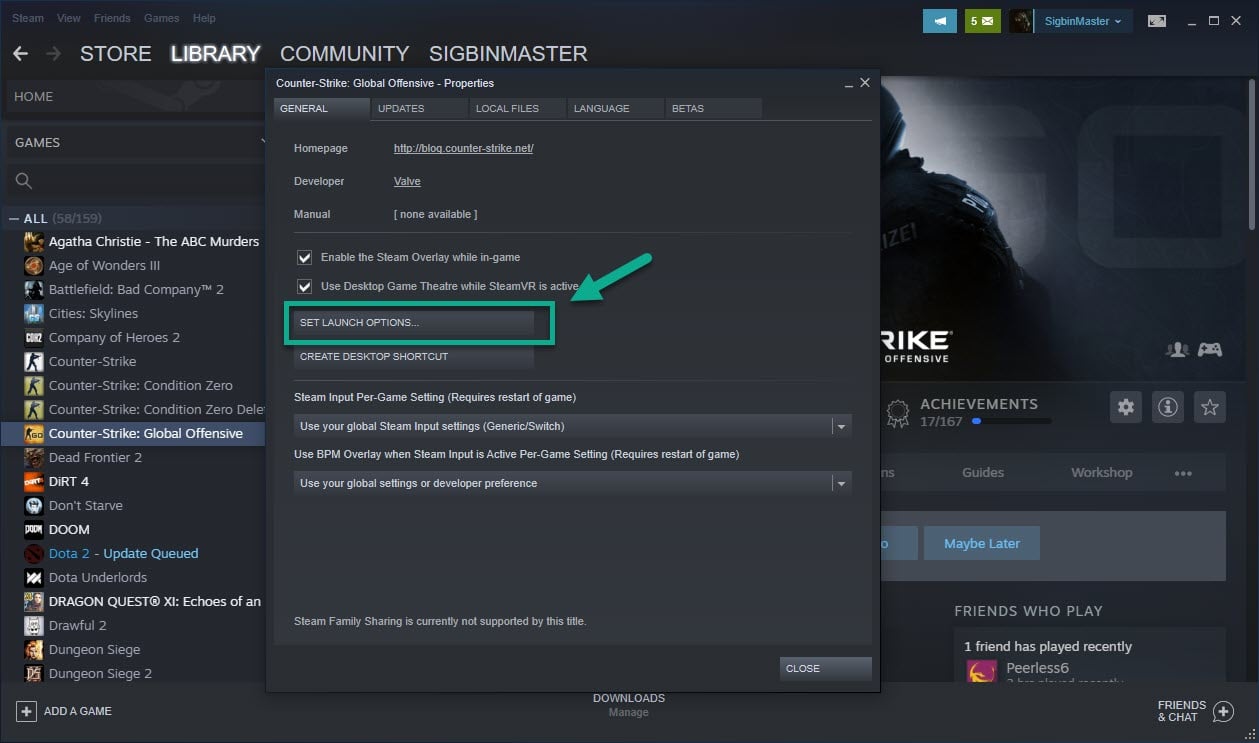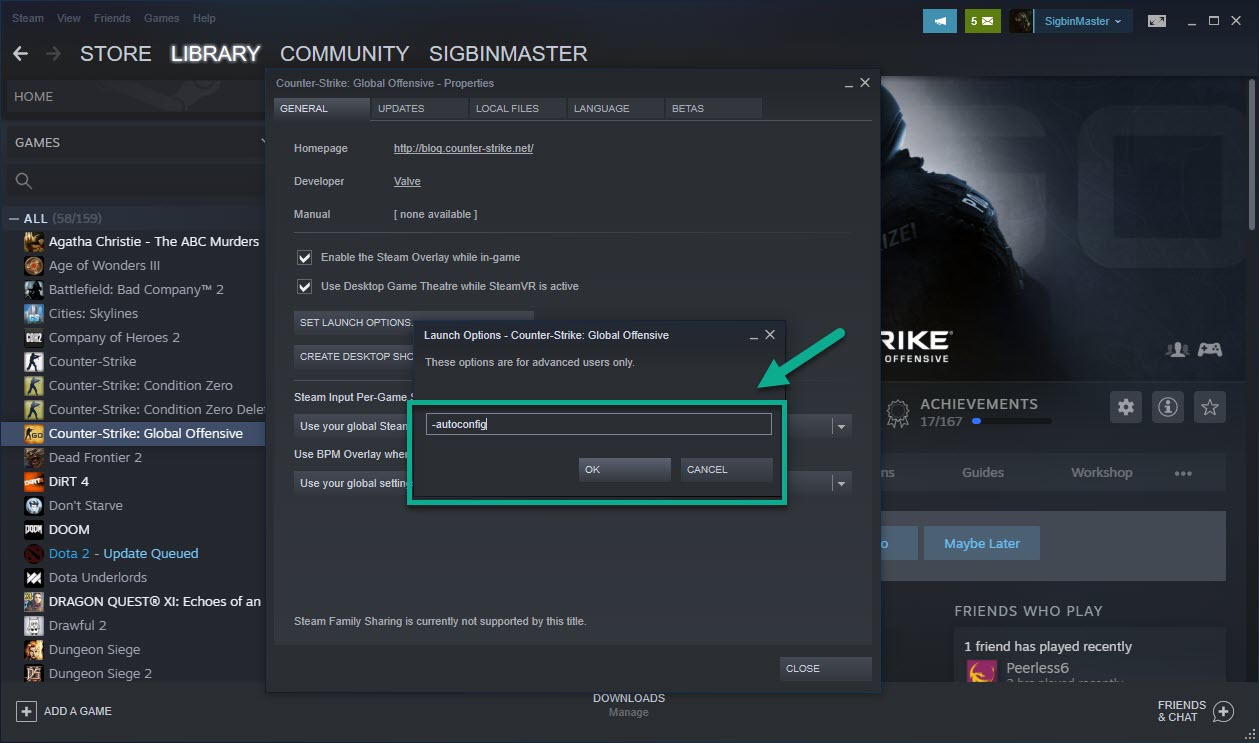CS:GO Black Screen On Startup Quick and Easy Fix
The CS:GO black screen on startup problem is usually caused by corrupted or outdated data. There are several factors that can contribute to this issue such as an outdated graphics driver or a corrupted game file. You will need to perform a series of troubleshooting steps to fix this.
Counter-Strike: Global Offensive or CS:GO is a popular multiplayer first person shooter game developed by Valve and Hidden Path Entertainment which was first released in 2012. In this game, two teams of Terrorists and Counter-Terrorists aim to eliminate each other while completing the mission objectives. More than half a million people play this game each day based on the Steam database.
Fixing the CS:GO launches to a black screen issue
One of the problems that you might encounter when playing this game is when you get a black screen when you launch it. Here’s what you need to do to fix this.
Prerequisites:
- Restart the computer.
- Make sure that Windows 10 is running on the latest software update.
Method 1: Add autoconfig in the launch option to fix black screen in CS:GO
The quickest way to fix this issue is to add autoconfig in the launch option of the game from the Steam launcher.
Time needed: 5 minutes.
CS:GO launch option
- Open the Steam launcher.
This can be done by clicking on it from the Start menu list of applications.

- Click Library.
This is the second tab on top of the Steam launcher.

- Right click Counter-Strike: Global Offensive.
This can be found on the left pane.

- Select Properties.
This is the last option on the menu that appears.

- Click the Set launch options button.
This can be found in the General tab.

- Type in “-autoconfig” in the Launch Options window then click OK.
This will add the option to automatically configure the game launch options.

Method 2: Update the graphics card driver
There’s a possibility that the problem is caused by an outdated graphics driver which is why you should make sure that it is updated. If you are using an NVIDIA GPU then here’s how to get the latest update.
- Open the NVIDIA GeForce Experience.
- Make sure to click on the Drivers tab on top of the window.
- Click on the check for updates link. This will check if any new driver is available. If a driver is available then you should download and install it.
Method 3: Verify the integrity of the game files
Verifying the integrity of your game files allows you to compare the files on your computer with the ones on the Steam servers. If some files are different, they’ll be changed or repaired.
- Open Steam.
- Find Counter-Strike: Global Offensive in your Library.
- Right click on Counter-Strike: Global Offensive.
- Select Properties.
- Click on the Local Files tab.
- Click the Verify Integrity Of Game Files button then wait for the process to complete.
After performing the steps listed above you will successfully fix the CS:GO black screen on startup problem.
Visit our TheDroidGuy Youtube Channel for more troubleshooting videos.