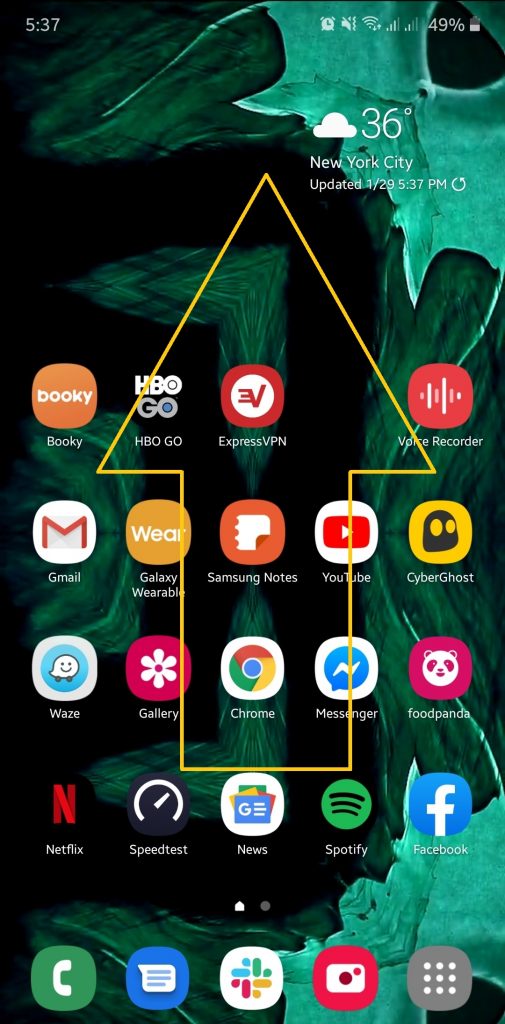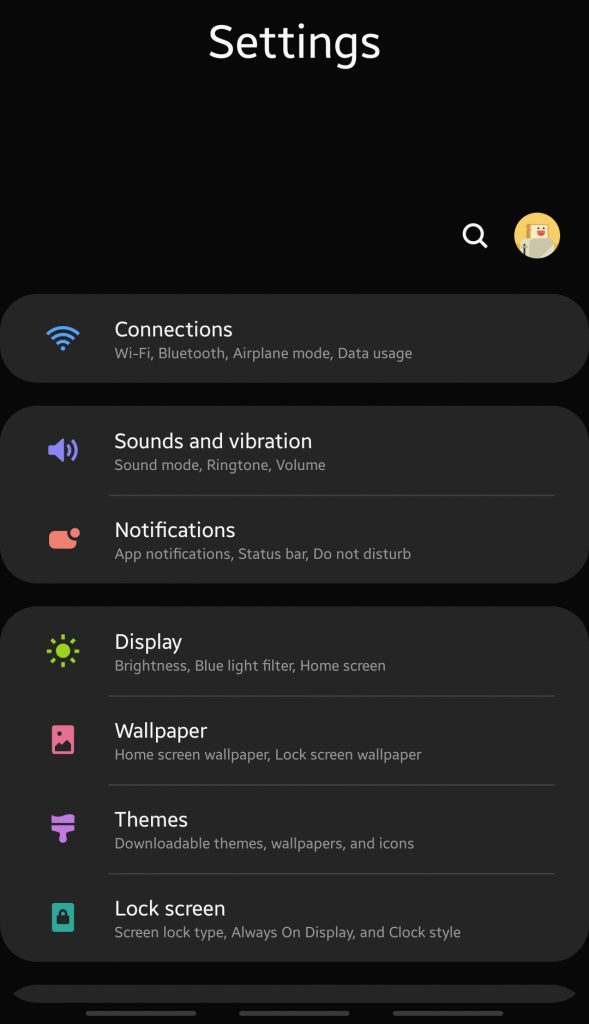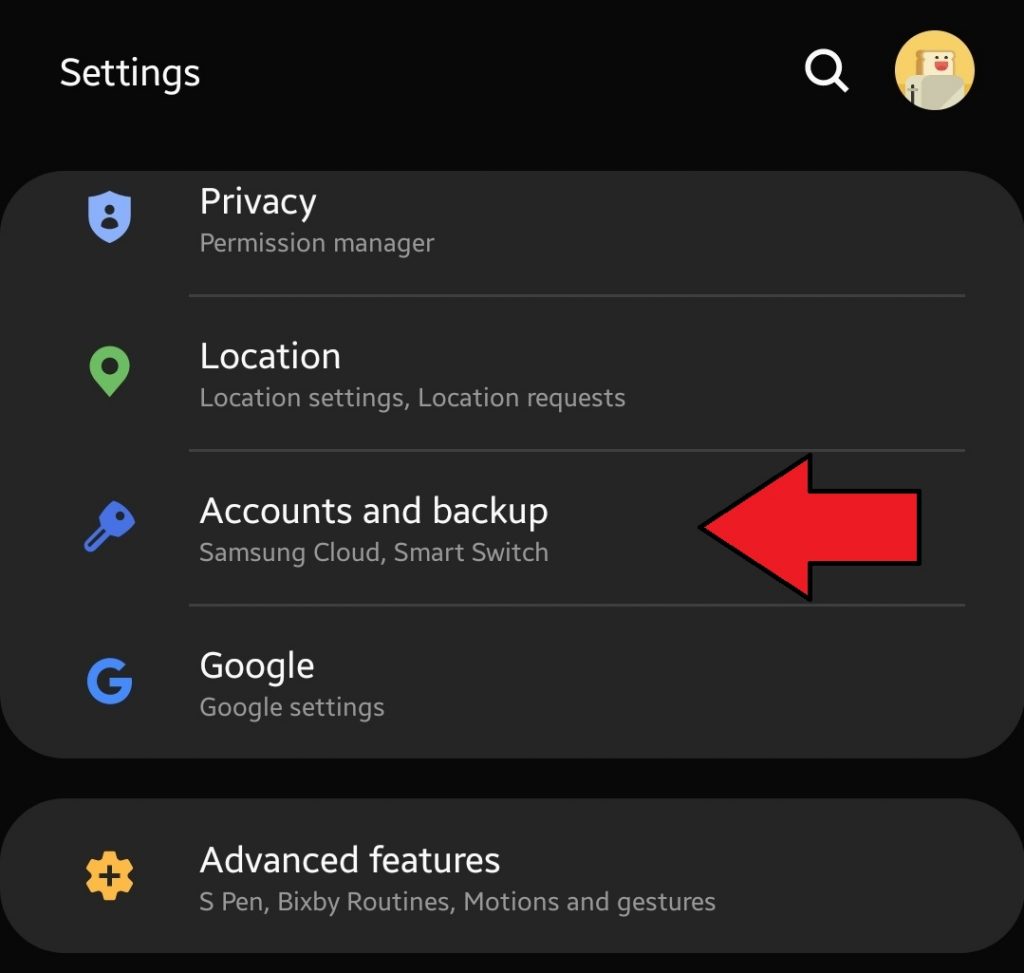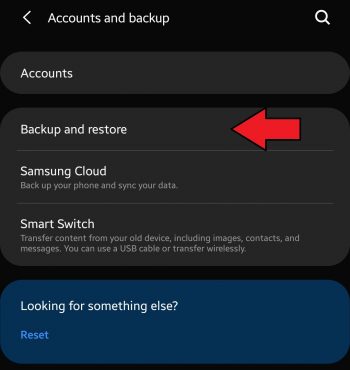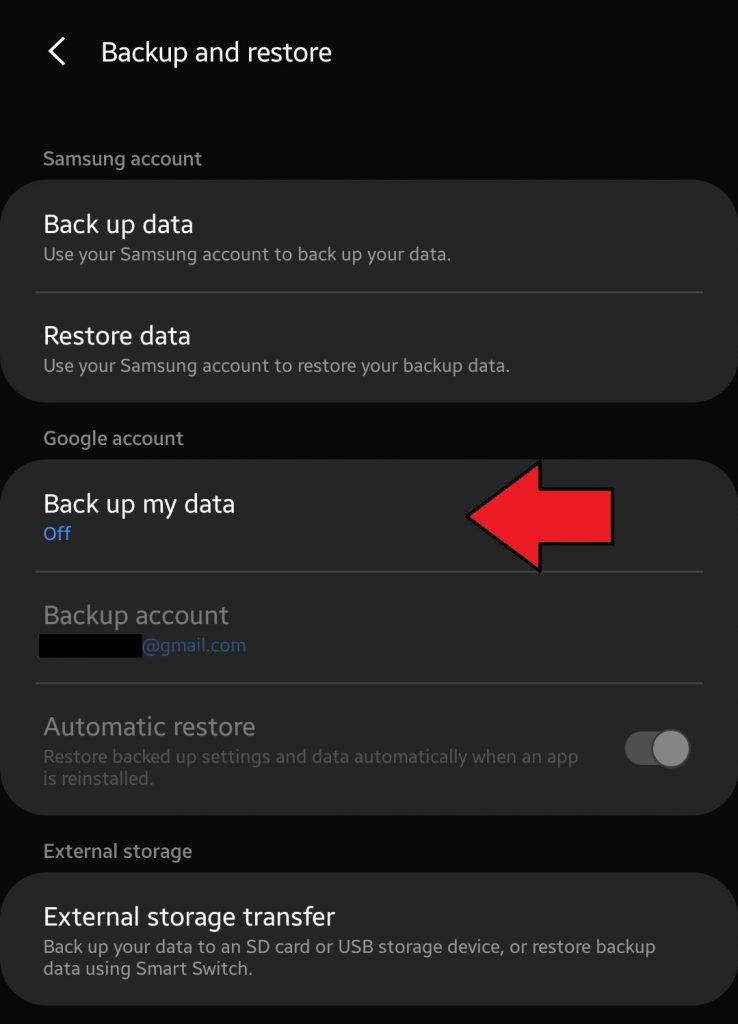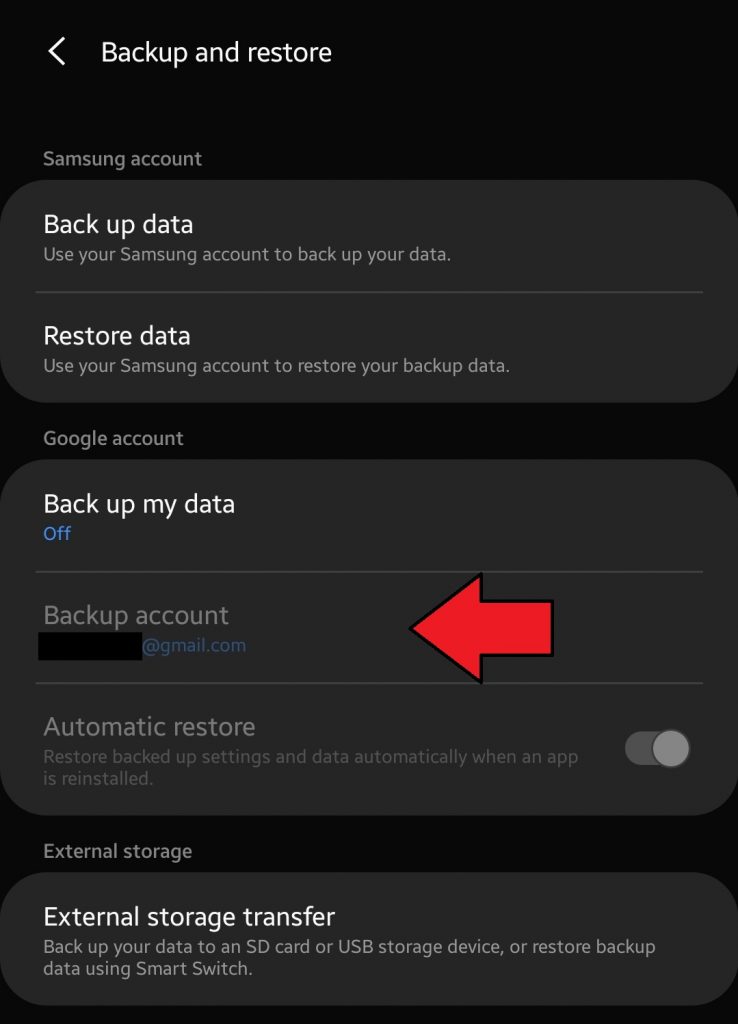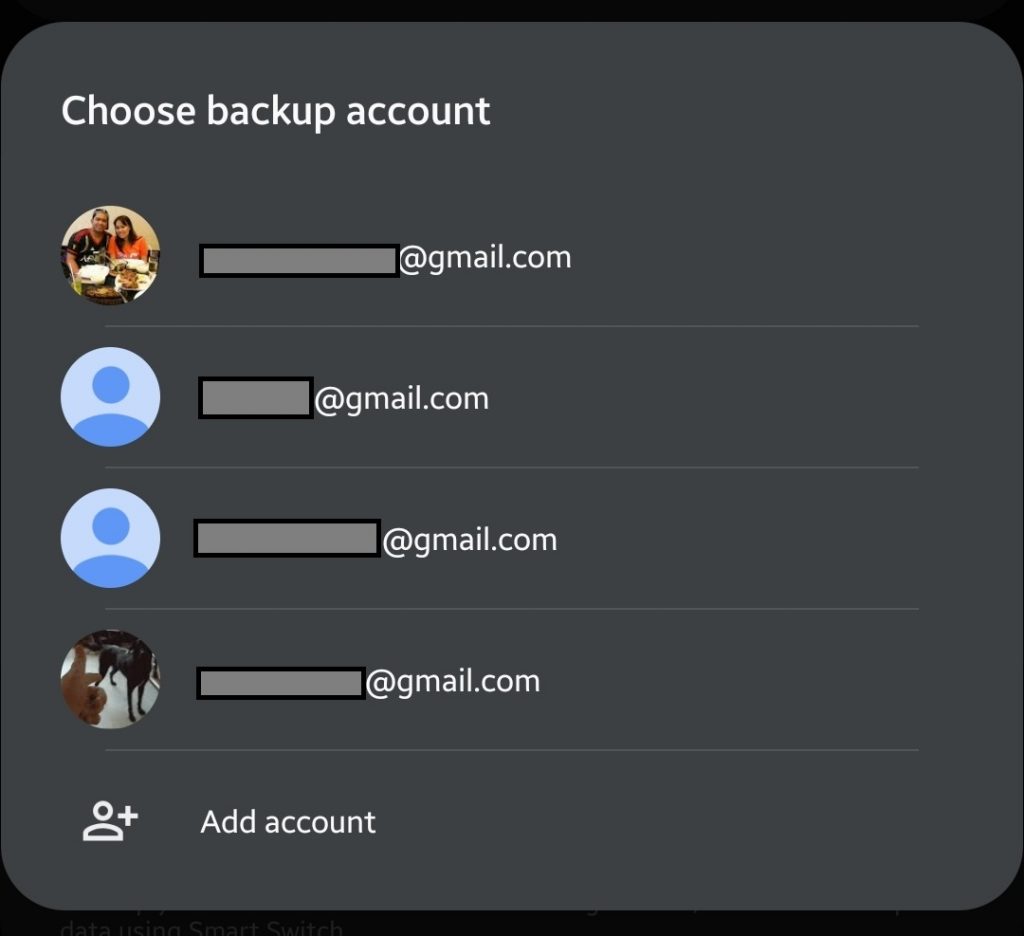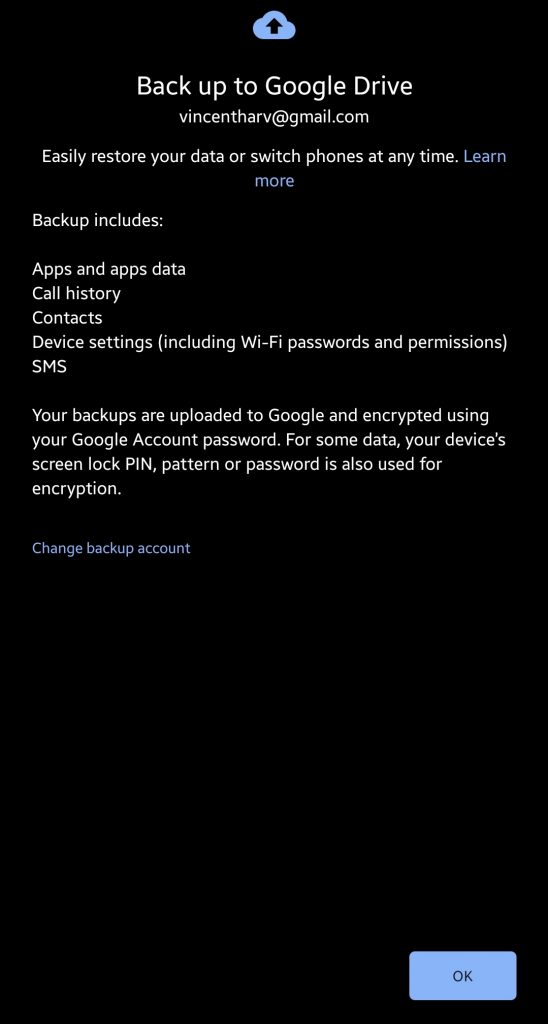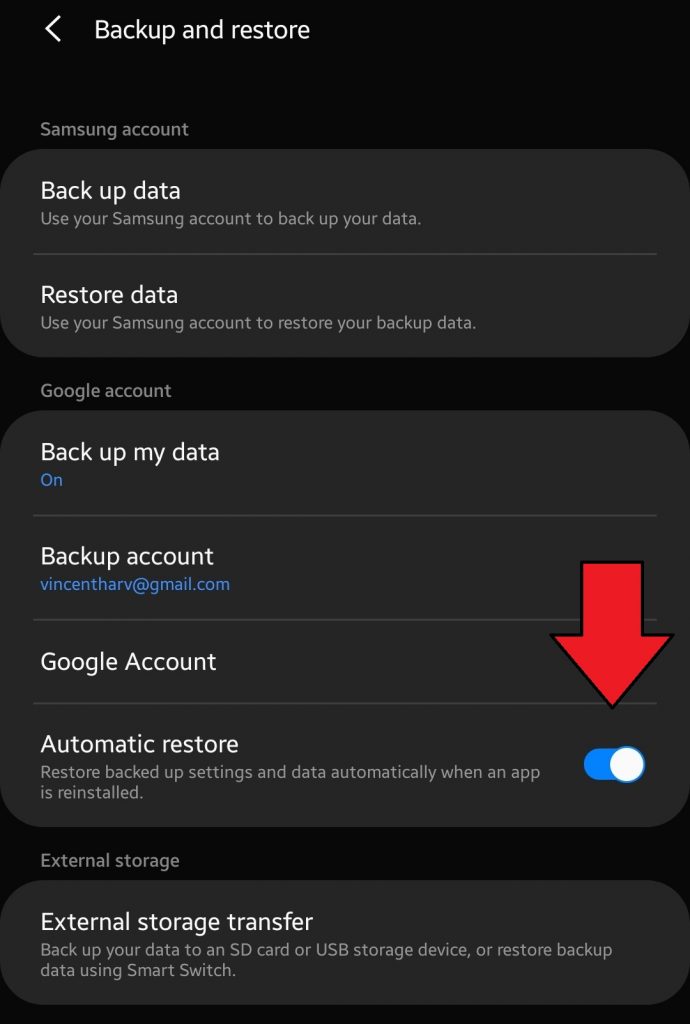How To Create Backup Of your Data Using A Google Account
There are three easy ways to create a backup of your data and one of them is by using a Google account. The other two are by using a Samsung account and Smart Switch. This short tutorial will guide you on how to save your irreplaceable data by using Google Cloud.
Backing up your data with a Google account
Creating a copy of all your important personal files in an Android device is easy. All you have to do is to use your Google account. Like Samsung, Google offers a free cloud storage of 15GB. You can use this to store different types of files such as photos, videos, documents, etc.
Your Google free cloud storage is given to you automatically once you’ve verified your newly created Google account. So, all you have to do is to add your Google account to your phone and you can use it the free cloud storage right away.
You can add multiple Google accounts to your Android device if you need more cloud storage. Alternatively, you can buy more storage if the free space runs out.
To begin creating your backup data with a Google account, follow these steps:
- Swipe up on the home screen, to access your apps.
2. Tap Settings
3. Tap Accounts and backup
4. Tap Backup and restore
5. Tap the switch next to Back up my data to automatically back up data from your phone and apps
6. Tap Backup account to choose or change which Google account your backups are saved to
7. Tap Google Account to manage your accounts and backups
8. Tap OK.
9. Once you’re done, make sure to tap the switch next to Automatic restore, to restore app settings and data when an app is reinstalled
Suggested readings:
If you want to create a backup of your data to a PC:
- How To Create Backup Of your Data Using A Samsung Account
- How to use Smart Switch for PC to backup Samsung Galaxy phone
- How To Create Backup Of Your Data Using Smart Switch
Get help from us
Having Issues with your phone? Feel free to contact us using this form. We’ll try to help. We also create videos for those wanting to follow visual instructions. Visit our Youtube page for troubleshooting.