How To Fix Compiling Shaders Bug In COD Vanguard
Several players have reported the compiling shaders bug that they have encountered in COD Vanguard. If you are also having the same issue and seeing the message “Compiling shaders to optimize performance during gameplay” stuck on your screen after launching the game, this post should be able to help you. The most effective fixes for this issue, which has been plaguing some Call of Duty: Vanguard players, have been highlighted.
How to fix compiling shaders bug in COD Vanguard
Discussed below are the different remedies that you can apply when Call of Duty: Vanguard is stuck on compiling shaders.
Fix #1: Restart shader compilation.
Restarting the shader installation process is one of the first fixes we advise you try while troubleshooting the error. This will clear the shader cache and recompile everything from scratch. Others who have encountered the same issue in earlier COD games have found success with this fix. If you haven’t already, take these actions:
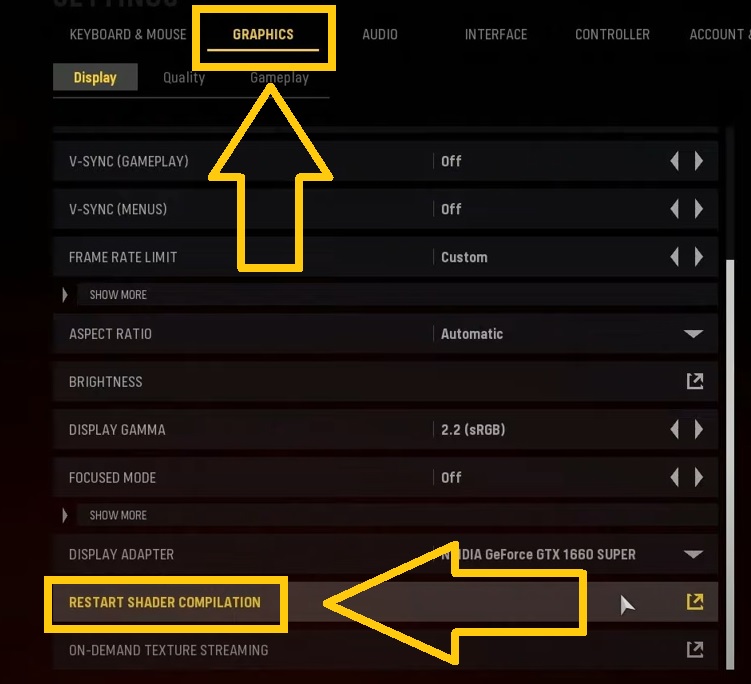
- Launch the COD Vanguard game.
- Go to Settings.
- Click the Graphics tab.
- Choose Restart Shader Compilation from the options. Wait for a few minutes until all the three shader packs are completely installed.
- Relaunch the game to check if the compiling shaders have been eliminated.
Fix #2: Check the internet connection.
Check to see if your computer or gaming console has a reliable internet connection if restarting the shader compilation has not yet resolved the problem. Poor connection can also be the culprit why the game is stuck on compiling shaders. Here are some strategies for enhancing internet connectivity:
- Reboot the router/modem to restore the connection.
- If your console or computer is wirelessly linked, bring it nearer to the network to reduce signal interference.
- Try connecting the device to a different wireless network if the router has the 2.4 and 5.0 GHz WiFi frequencies available.
- If the router supports both the 2.4 and 5.0 GHz WiFi frequencies, try connecting the device to the other wireless network.
- Limit the number of devices connected to the network where the console or computer is currently linked.
- Connect the console or computer directly to the router using a LAN cable if possible.
Fix #3: Scan and repair COD Vanguard game files.
Similar to other Sledgehammer games, COD Vanguard may also experience corrupted or damaged game files. If the shaders installation has not progressed due to this reason, you need to repair the files by heading to the Battle.net client. Here’s how to do it:
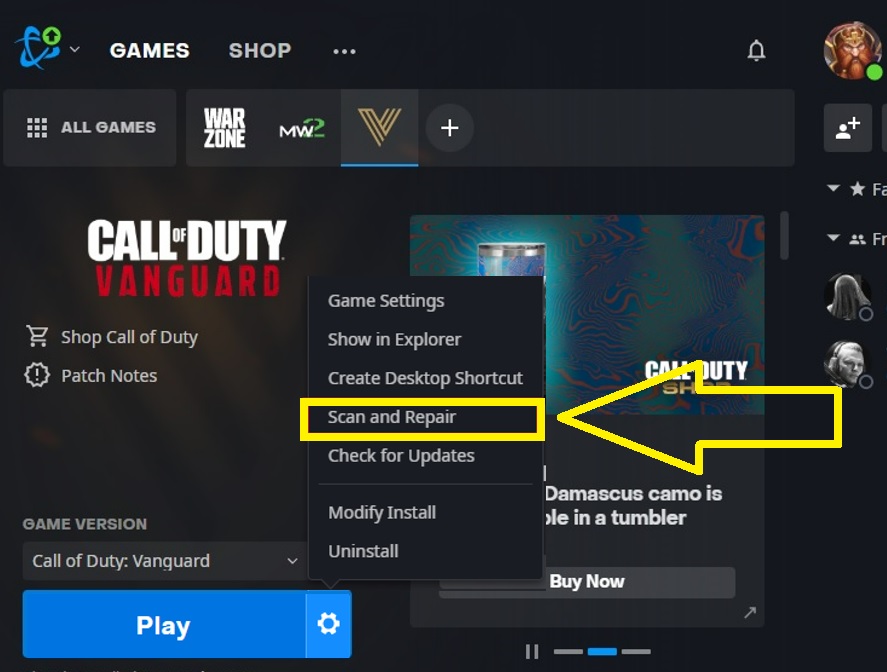
- Launch Battle.net.
- Select Call of Duty: Vanguard.
- Click the Options icon beside the Play button.
- Select Scan and Repair from the options. The process will begin automatically to scan and repair any damaged files.
- Launch the game to check if the compiling shaders error has been fixed.
Fix #4: Install the campaign for Call of Duty: Vanguard.
The majority of COD gamers were able to resolve the compiling shaders problem by merely installing the game’s campaign. If none of the above solutions have worked, it may be worthwhile to try this.
Fix #5: Delete Cache folders.
Another method for resolving the COD Vanguard shader compilation bug is to clear the cache directories. Any corrupted cache that may have caused the problem will be cleared as a result of this step. For instructions on clearing the cache on your computer, refer to the following tutorial.
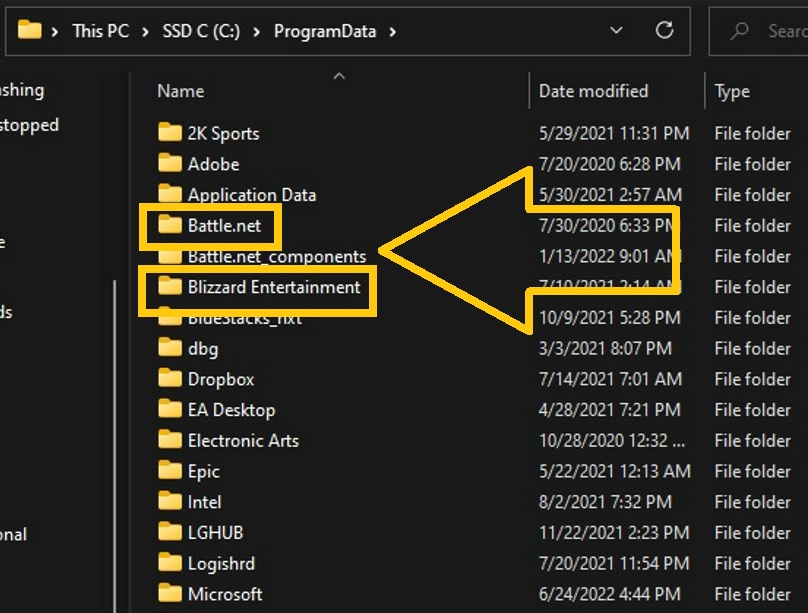
- Ensure to close the Battle.net launcher.
- Press the Windows icon + R keys.
- Type %ProgramData% and hit Enter.
- Locate the Battle.net and Blizzard Entertainment folders. Right-click each of these folders and select Delete.
- Press the Windows icon + R keys.
- Type %appdata% and hit Enter.
- Locate the Battle.net folder. Right-click and click Delete afterwards.
- Press the Windows icon + R keys again.
- Type %localappdata% and hit Enter.
- Locate the Battle.net and Blizzard Entertainment folders. Right-click and choose Delete.
Fix #6: Update the GPU drivers.
Outdated GPU drivers can cause errors like the compiling shaders bug that players in COD games faced, in addition to performance issues when playing online games. In order to correct these mistakes and stop the emergence of new ones, it is crucial to make sure that the graphics driver is current and installed. Although driver updates are typically downloaded automatically, this is not always the case. The instructions for manually downloading updates for your graphics driver are listed below.
- Press the Windows key.
- Type Device Manager and click Enter.
- Select Display adapters.
- Right-click your graphics driver installed and select the Update driver.
Fix #7: Reinstall COD Vanguard game.
If the error still occurs after trying the aforementioned fixes, it may be necessary to reinstall the game to stop compiling shaders issue from existing. Before reinstalling the game, make sure to remove the current one stored on your PC.
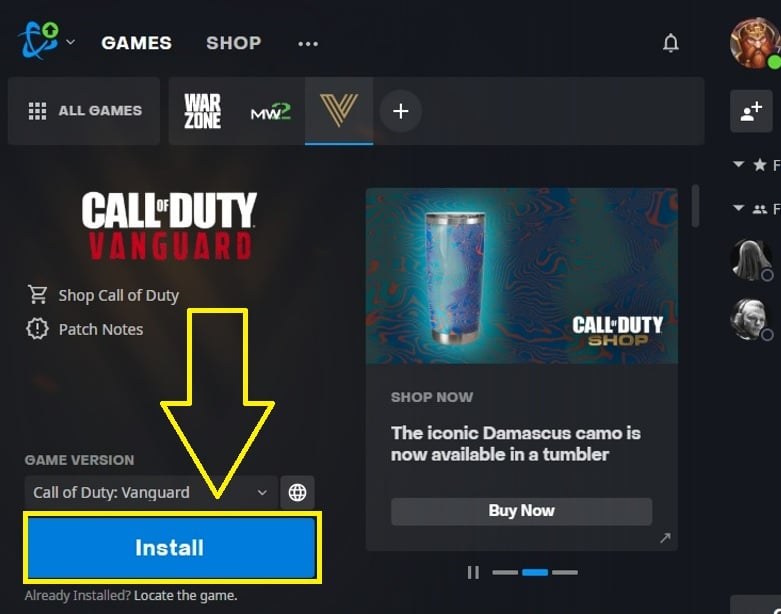
FAQs
OTHER INTERESTING ARTICLES YOU MAY LIKE: