How To Change Alarm Sound on Galaxy S22
One of best uses of smartphones early in the morning is the alarm. It will awaken you or remind you of your schedule for the day. But most of the time, the alarm sound can be very loud or not pleasing to the ears. There are people who want to be awaken gently that’s why it’s good to know that you can actually change the alarm sound into something you really like.
With the Samsung Galaxy S22, you can use alarm sounds that are already available in your phone or use third-party apps to play any song you like for you. Aside from that, you can also copy an .mp3 file into your phone and use that as the alarm sound.
Changing Alarm Clock Sound
Using .mp3 File As Alarm Sound
You can also use any .mp3 files as your timer sound or alarm clock music, especially if you want to hear your favorite music when you wake up in the morning. Here’s how it’s done:
Step 1: Launch the Clock app.
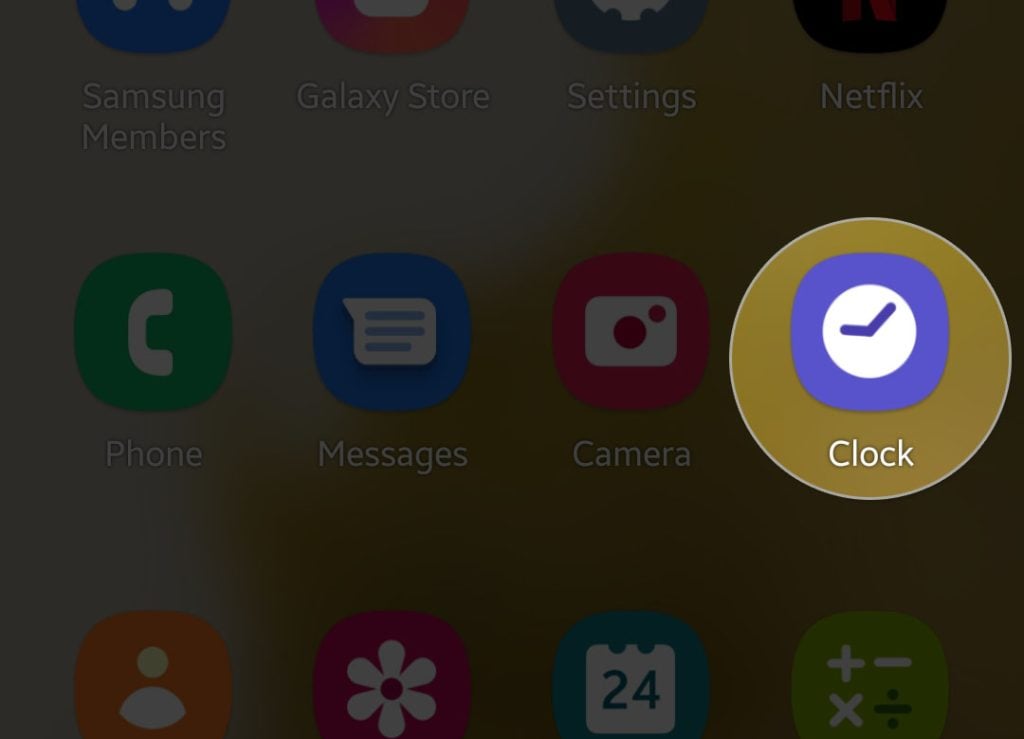
Step 2: Tap an alarm and then tap Alarm sound.
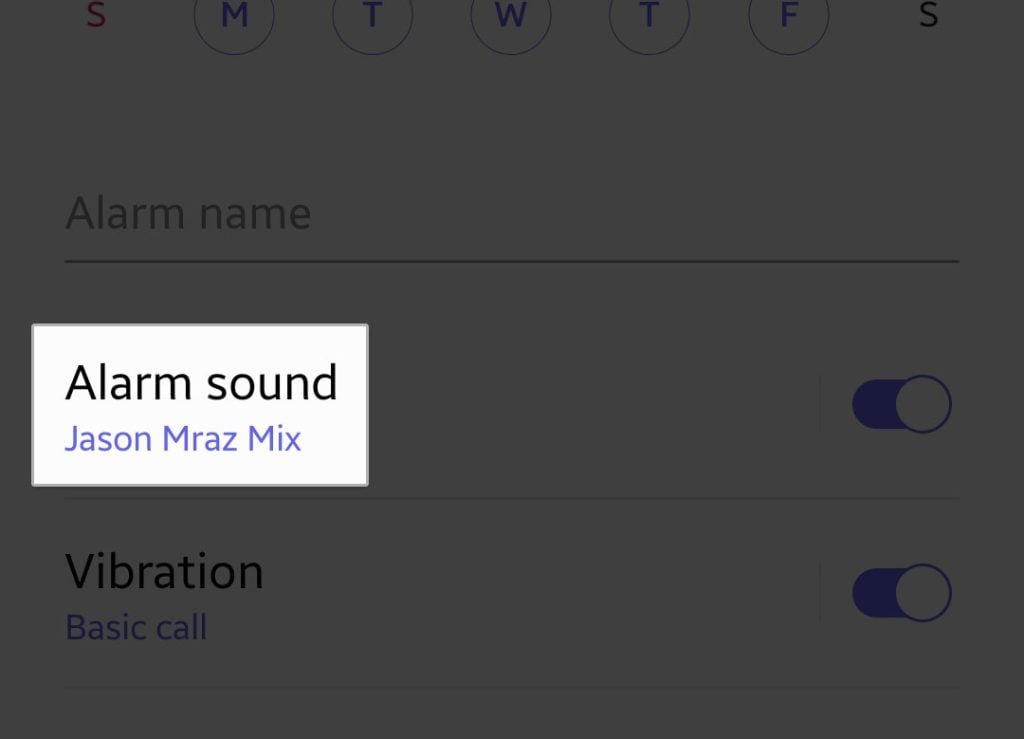
Step 3: Tap Ringtone.
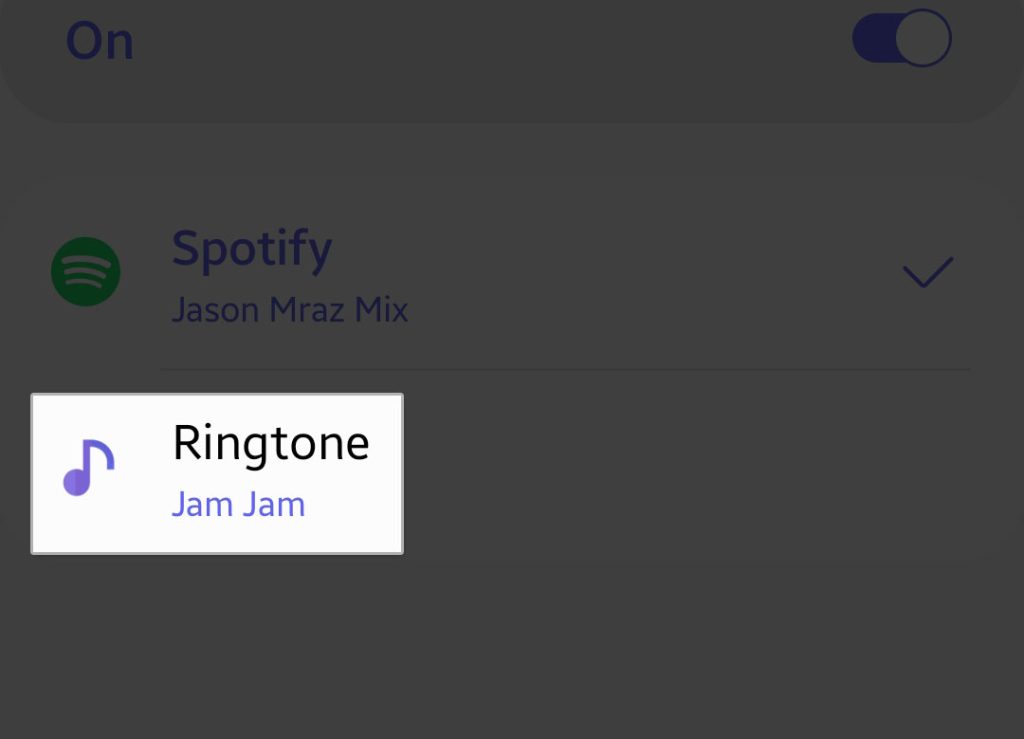
Step 4: Now tap the Plus sign at the top-right corner of the screen.
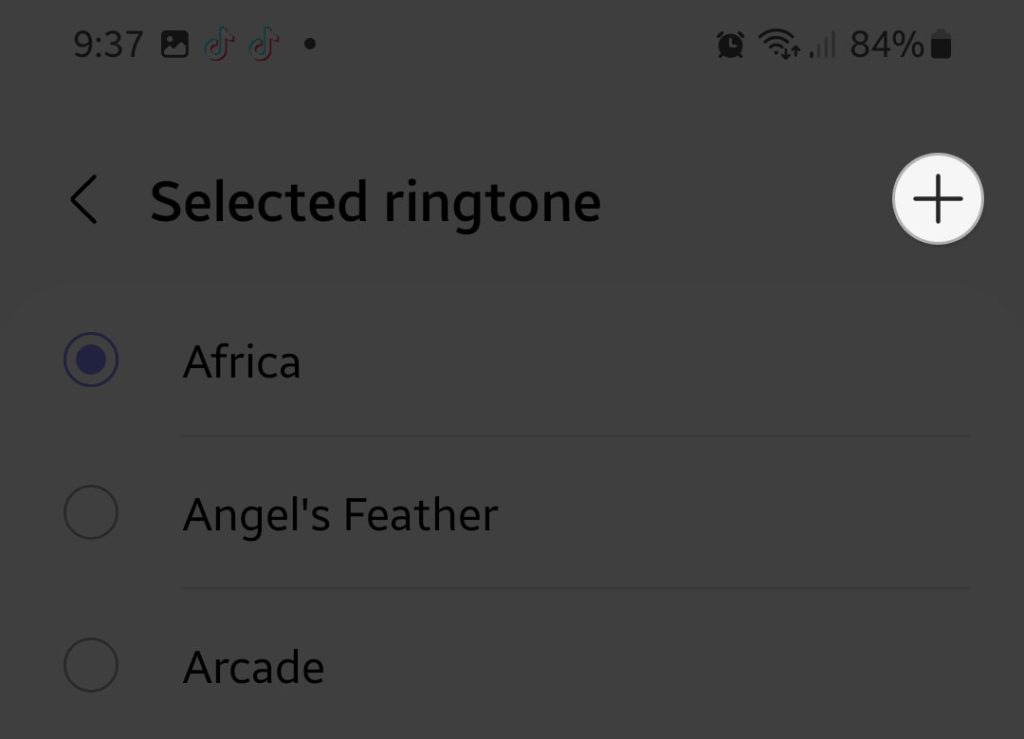
Step 5: The clock application should already be able to find your .mp3 files and it should be displayed on the screen. So what you need to do next is to find the music you like and select it.
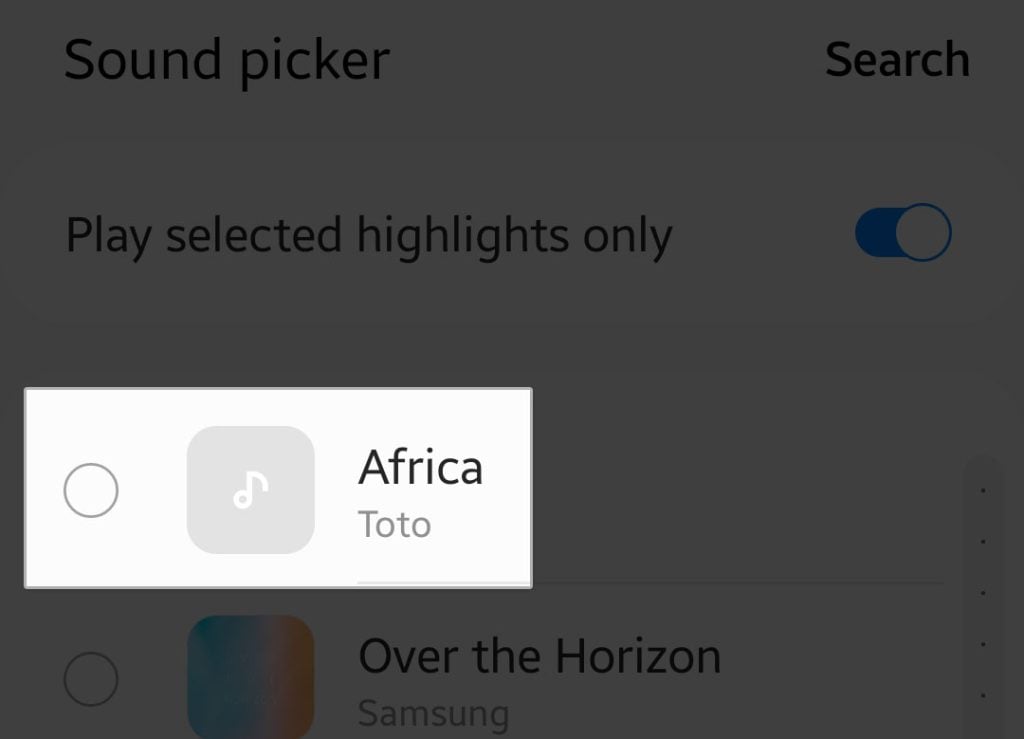
You can also sort your files by Albums, Artists or Folders by tapping one of the tabs below.
Use Spotify To Play Alarm Sound
You don’t need to have downloaded an audio file to be able to play your favorite music when the alarm time comes, you can have Spotify to serve as your music player. This is how you do it:
Step 1: Launch the Clock app.
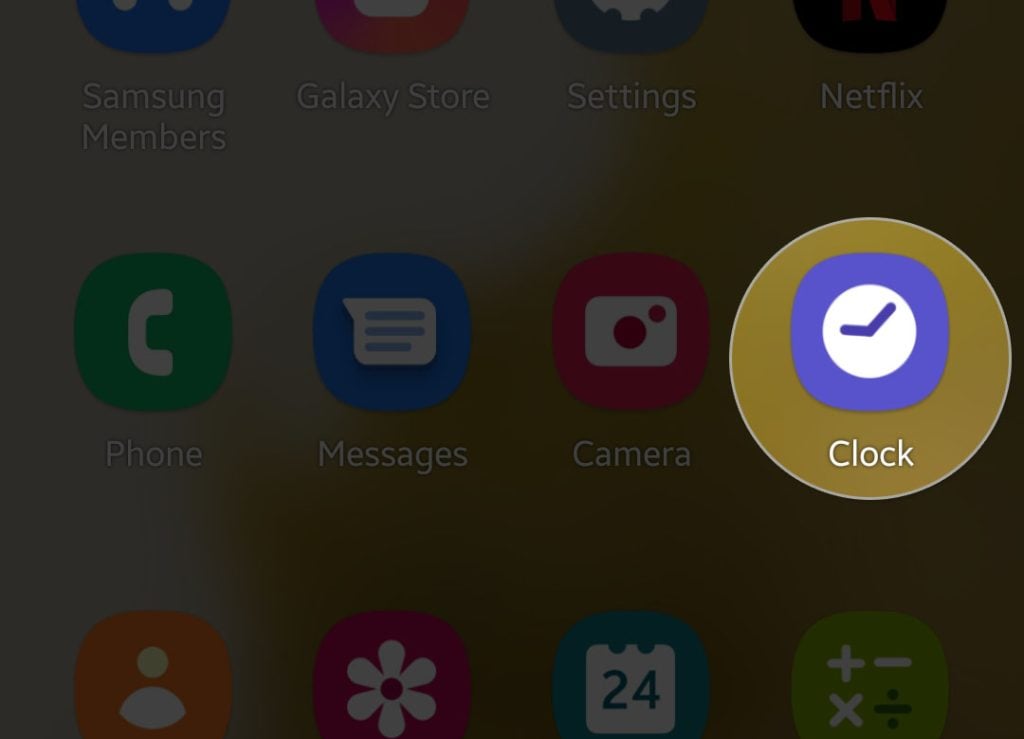
Step 2: Tap an alarm and then tap Alarm sound.
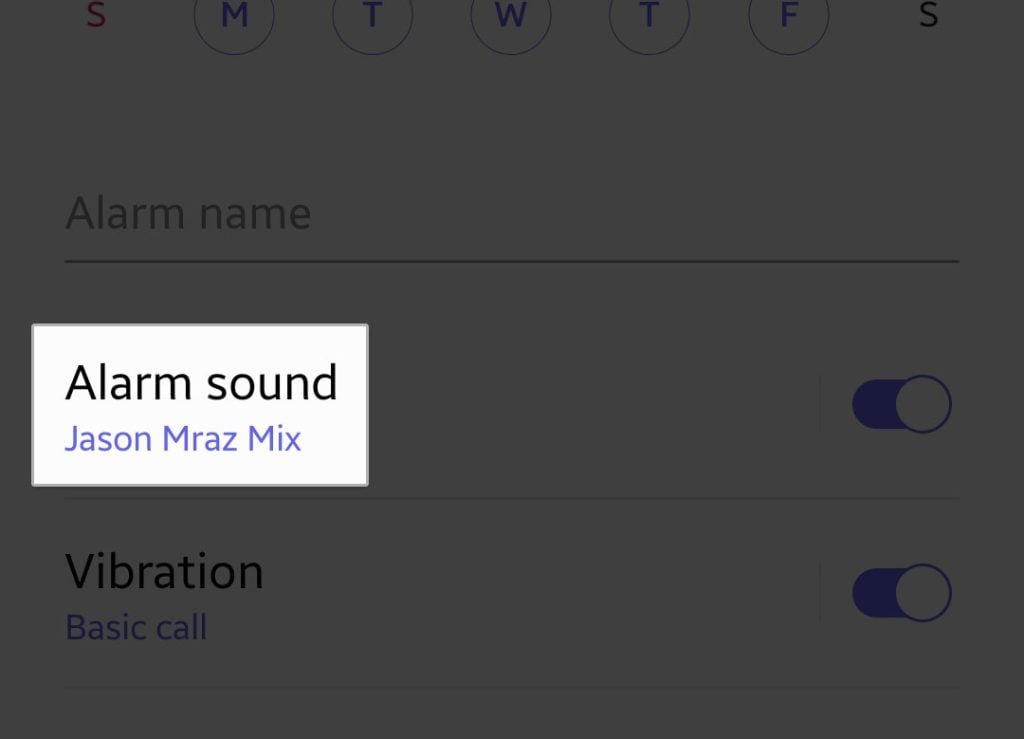
Step 3: Tap Spotify. If it’s not installed yet, then you will be prompted to install it.
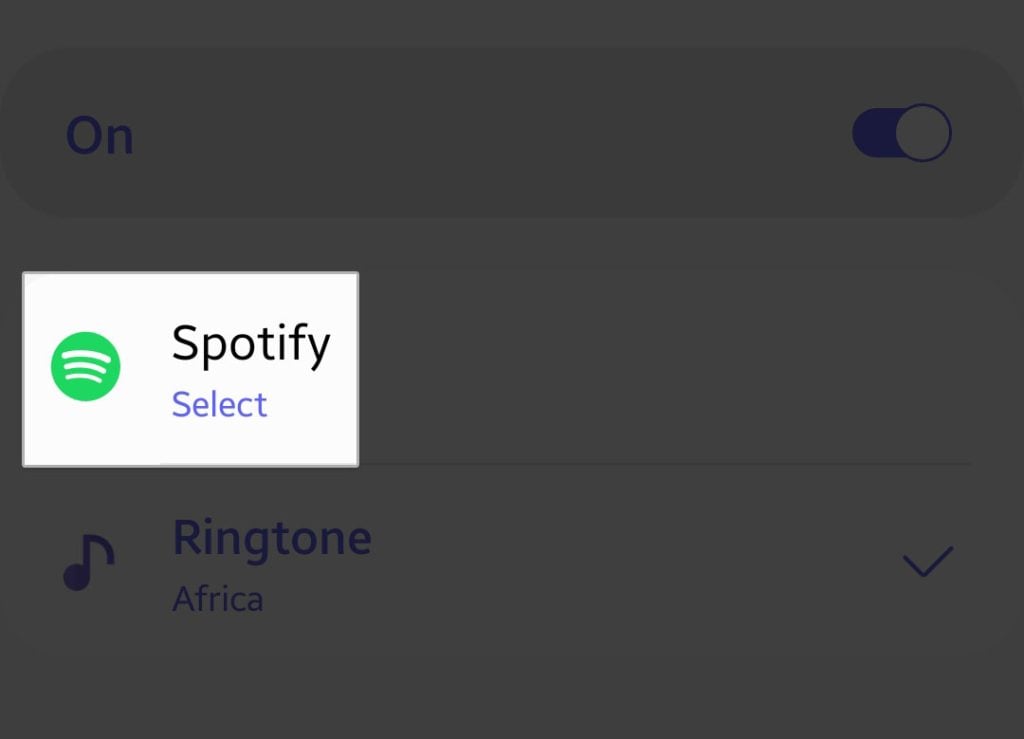
Step 4: But assuming it’s installed, it will give you the option to choose the track you want to use as your alarm ringtone.
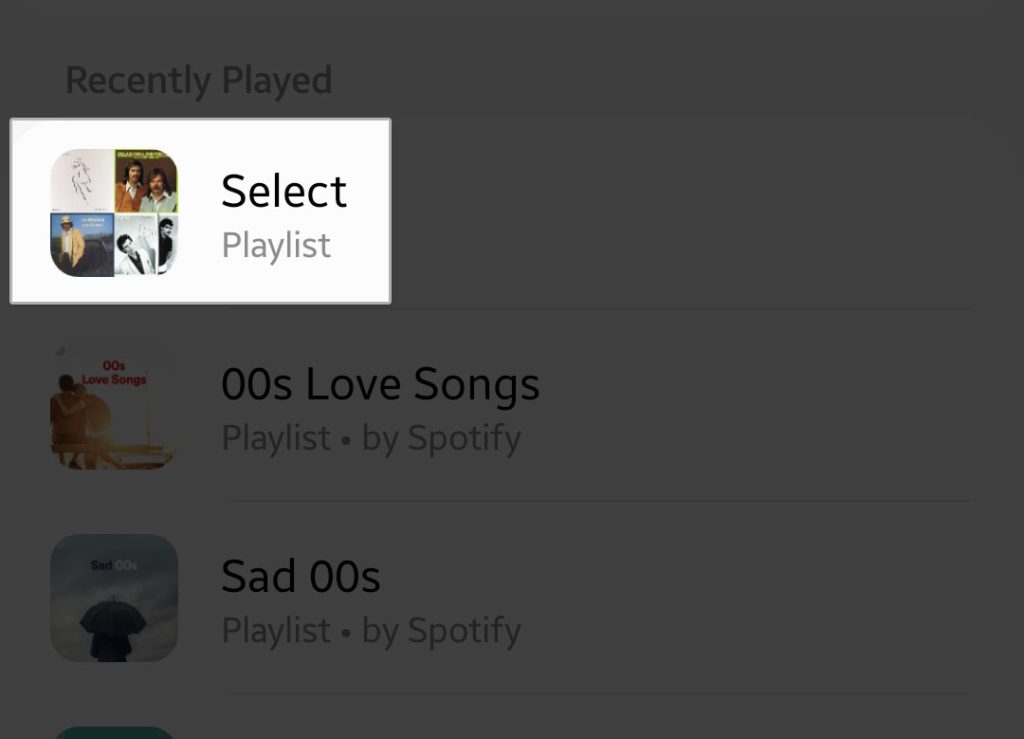
And that’s how you change the alarm ringtone on your Samsung Galaxy S22.
We hope that this guide can help you in some ways.