How To Change Ringtone on Galaxy S22 Ultra
Ringtones are supposed to tell you if there’s an incoming call or text message and while your Galaxy S22 Ultra does that, having to use the default notification sound can be boring. That’s the reason why you always have the option to change the ringtone of your phone to personalize it.
There are a lot of ringtones that are already available in your phone. But aside from that, you can also set custom ringtone and use an .mp3 file to play when you receive calls. Continue reading as we will guide you on how to change the ringtone on your Samsung Galaxy S22 Ultra.
Changing Ringtone on Galaxy S22 Ultra
And that’s how you change the ringtone using preloaded sounds.
Using A Custom Ringtone
The good thing about new smartphones is that they have become so versatile that you can almost use everything just to personalize your experience with it. With that said, you can also import your music into your phone and use them as your ringtone. Here’s how it’s done:
Step 1: Launch Settings and then tap Sounds and vibration.
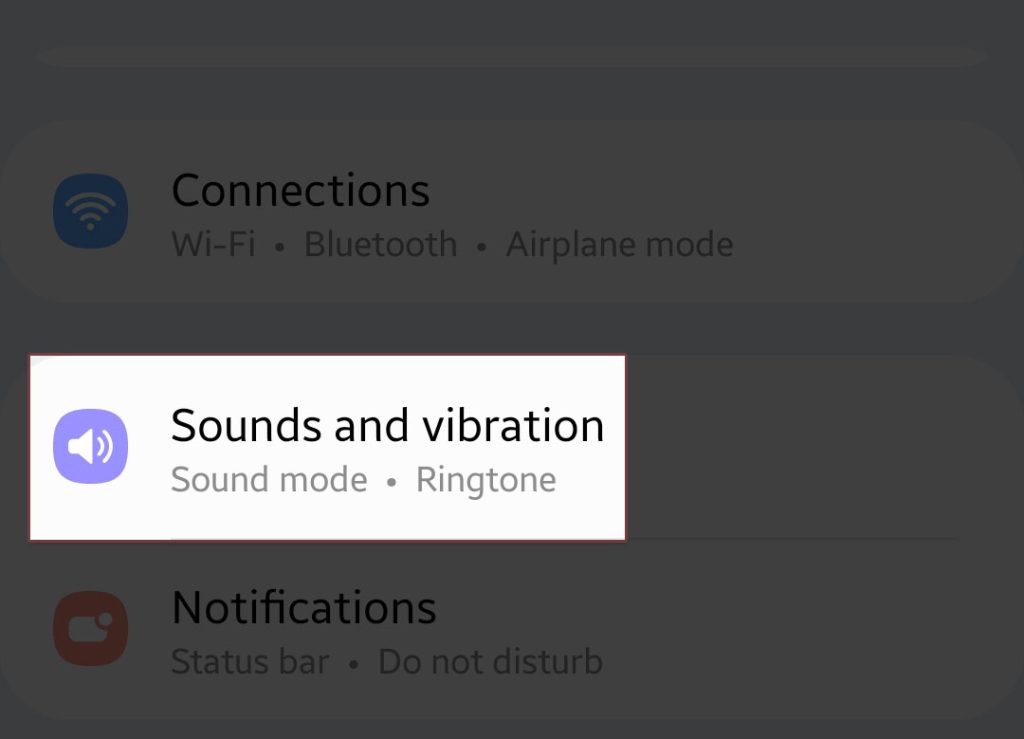
Step 2: Tap Ringtone and tap the SIM card you want to have a custom ringtone.
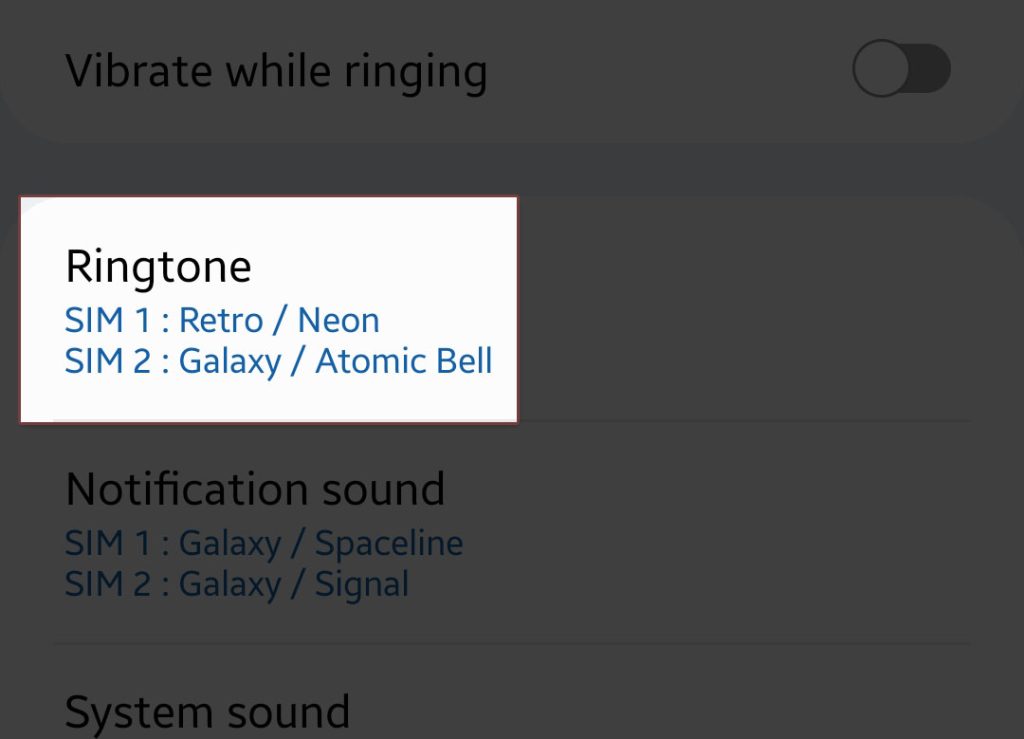
Step 3: Tap Add or the plus sign at the top-right corner of the screen.
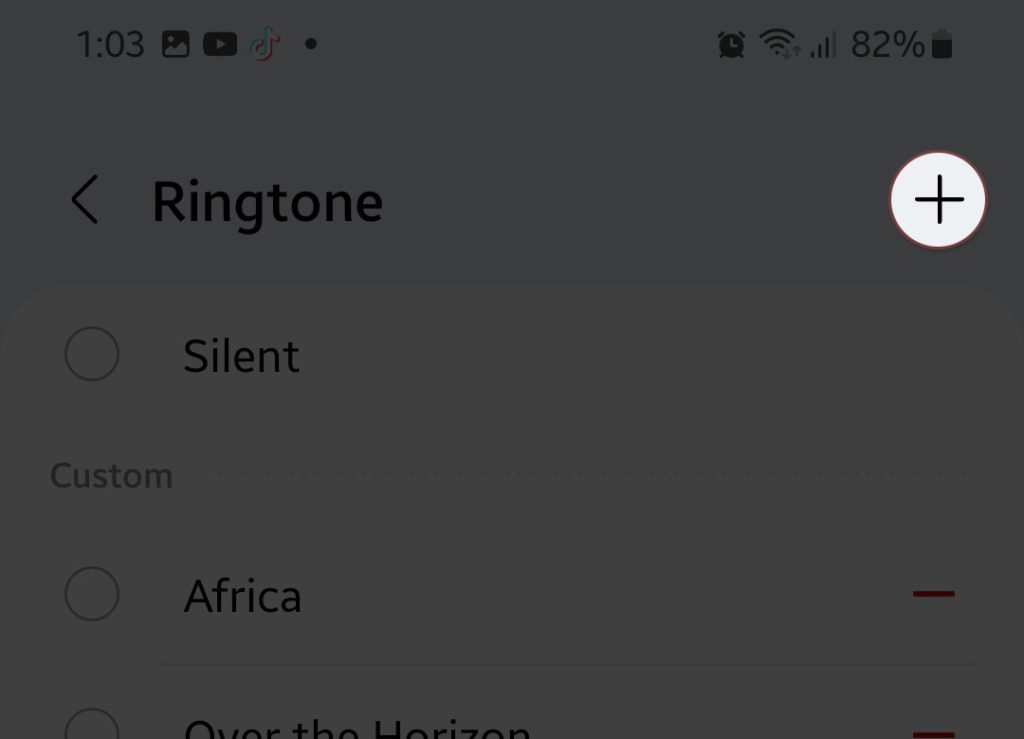
Step 4: Choose the music you want to use as your ringtone. You must import your music files into the Internal Storage of your phone. No matter the folder they’re in, the sound picker should be able to find them easily.
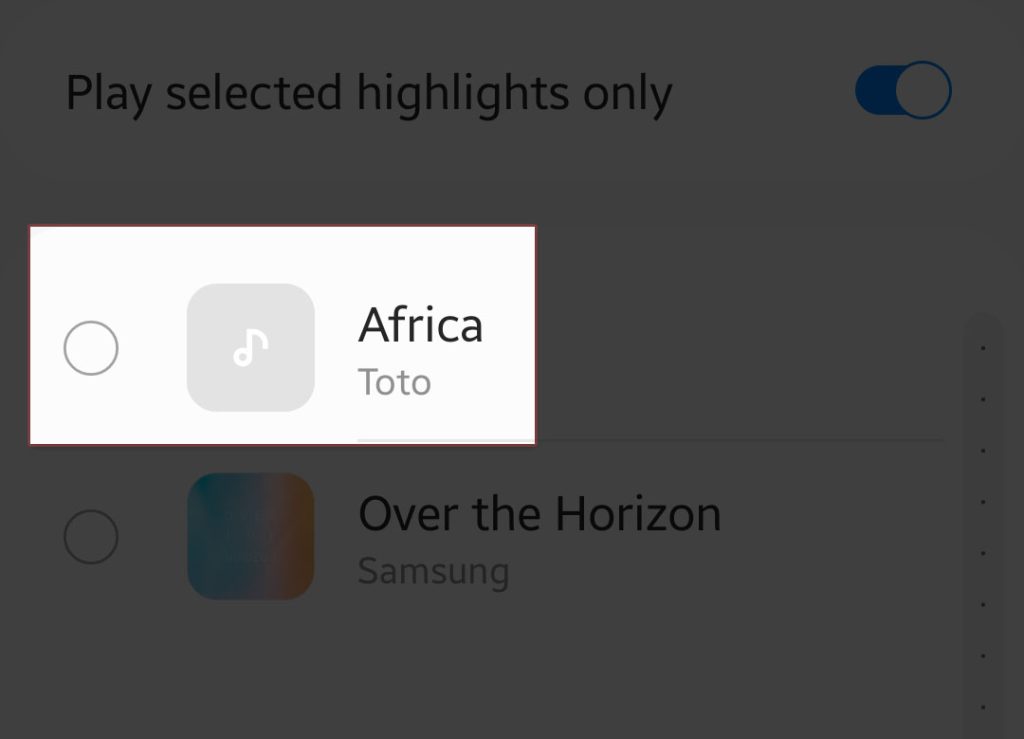
But in most cases, you can also find your music files under Custom in the Ringtone screen.
And that’s how you change the ringtone of your Galaxy S22 Ultra.