Why can’t I receive calls on my Galaxy A55? (Causes + Solutions)
The Samsung Galaxy A55 is a fantastic smartphone, but like any technology, problems can arise. One frustrating issue is when your Galaxy A55 suddenly can’t receive calls.
There are several reasons why this might happen, ranging from simple glitches to more complex software conflicts.
Why Can’t My Galaxy A55 Receive Calls?
- Network issues: Service disruptions or weak signals in your area can cause problems.
- Incorrect settings: Accidentally toggled settings like Airplane mode or call forwarding can block incoming calls.
- Software bugs: Outdated system software or glitches in the Phone app can interfere with call functionality.
- SIM card problems: A damaged or improperly inserted SIM card might prevent calls.
- Third-party app interference: A recently installed app could be conflicting with your phone’s calling features.
1. Toggle Airplane Mode
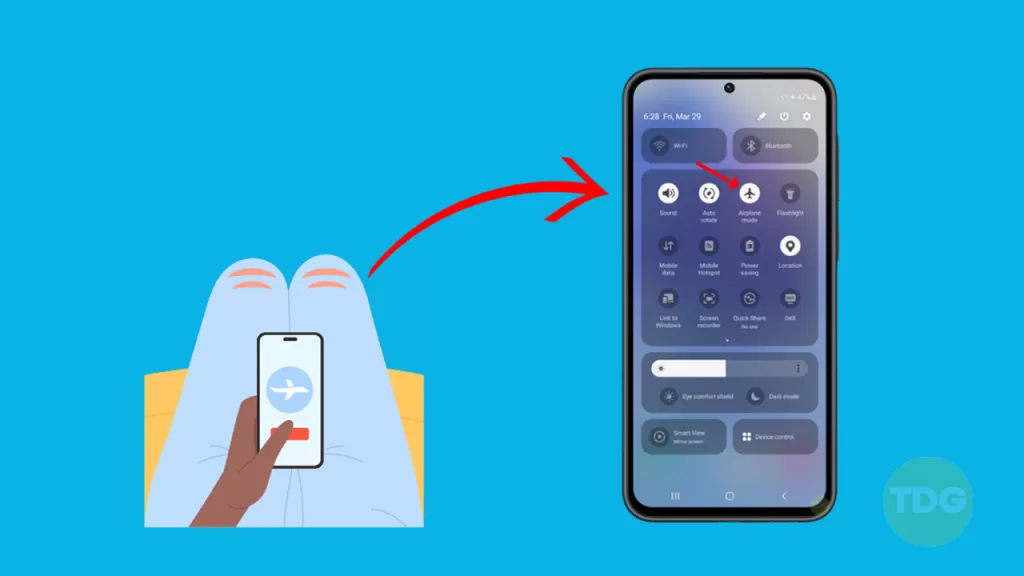
Toggling Airplane mode quickly disables all wireless connections and then re-enables them, potentially fixing minor network glitches that could prevent you from receiving calls.
Here’s how to toggle Airplane mode:
- Swipe down from the top of the screen to access the notification bar.
- Locate the Airplane mode icon (it looks like an airplane).
- Tap the icon once to turn on Airplane mode (the icon will change).
- Wait a few seconds, then tap the icon again to turn Airplane mode off.
2. Restart Your Phone
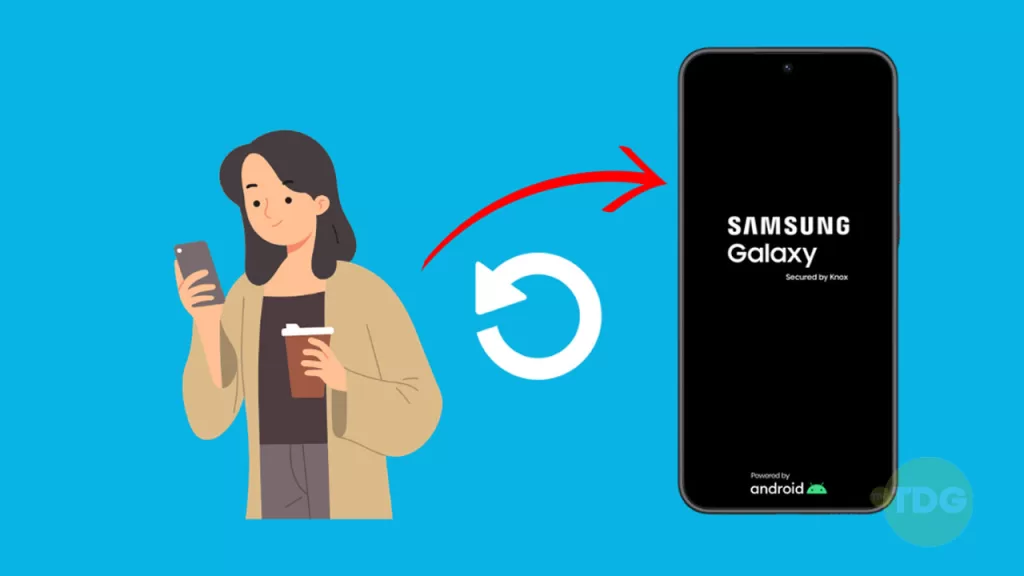
Restarting your phone clears temporary glitches and refreshes the operating system, potentially resolving issues related to incoming call failures.
Here’s how to restart your Galaxy A55:
- Press and hold the power button and side volume down button together.
- Tap on “Restart”.
- Tap “Restart” again to confirm.
3. Check for Network Outages in Your Area

Checking for network outages is crucial because it helps rule out problems with your carrier’s service as the reason your Galaxy A55 can’t receive calls.
Here’s how to check for outages:
- Contact your carrier: Call their customer service line or visit their website for service updates.
- Use outage tracking websites: Websites like DownDetector compile user reports to indicate potential outages.
- Check social media: Search for your carrier’s name on platforms like Twitter for real-time updates from other users.
4. Ensure Your SIM Card is Inserted Correctly
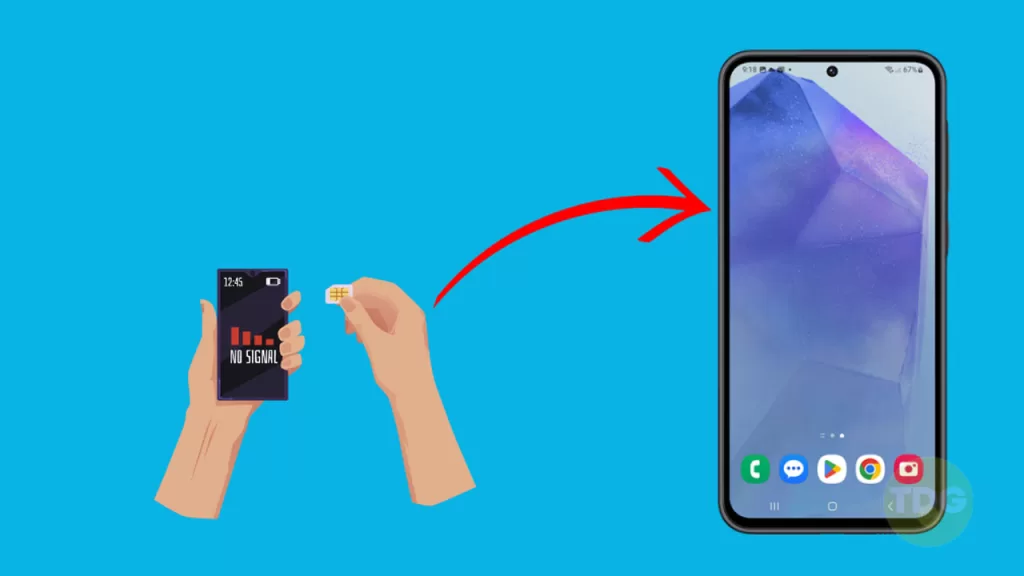
An incorrectly inserted SIM card prevents your phone from connecting to your carrier’s cellular network, causing issues like an inability to receive calls.
Here’s how to ensure your SIM card is inserted correctly:
- Eject the tray: Insert the SIM ejector tool (it came with your phone) into the small hole next to the tray.
- Examine orientation: Make sure the gold contacts of the SIM card are facing down and the notched corner aligns with the tray.
- Reinsert the tray: Carefully slide the tray back into your phone until it clicks into place.
5. Reset Mobile Network Settings
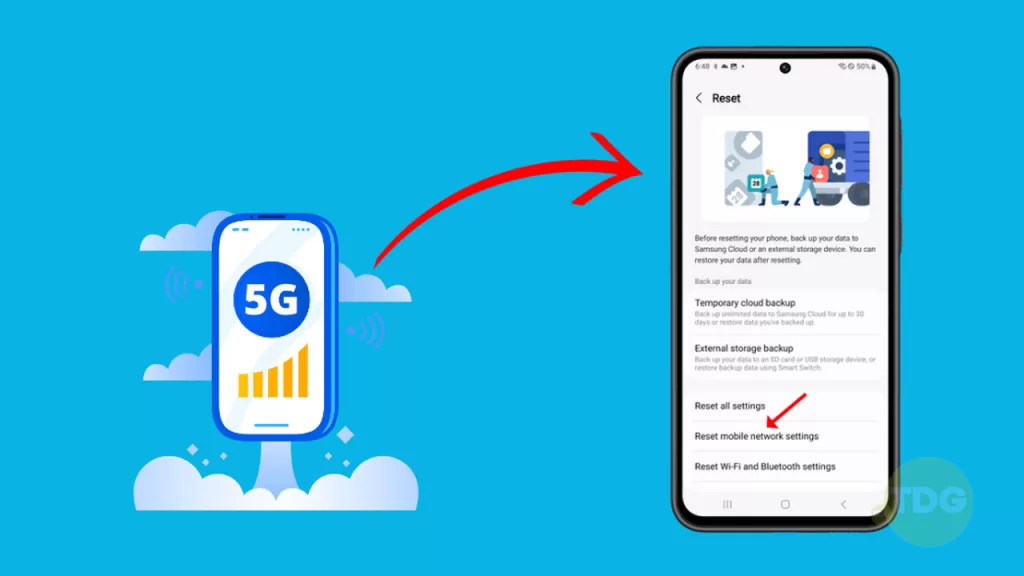
Resetting mobile network settings clears stored Wi-Fi networks, Bluetooth connections, cellular data settings, and VPN configurations, potentially resolving conflicts that might be preventing your phone from receiving calls.
Here’s how to do it:
- Go to your phone’s Settings.
- Find the section for “General Management” or “System”.
- Locate “Reset” or “Reset options”.
- Select “Reset mobile network settings”.
- Read the warning carefully and confirm the reset.
6. Check for System Updates
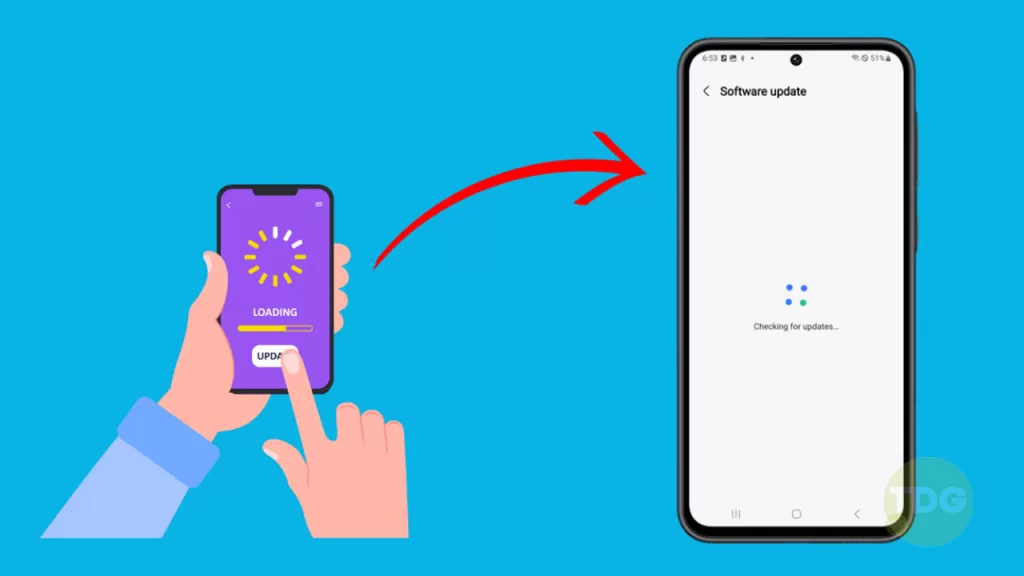
System updates often include security patches, bug fixes, new features, and performance improvements that keep your device running smoothly and protect it from potential vulnerabilities.
These updates might directly address issues causing problems with receiving calls, or improve overall system stability which can impact call functionality.
Here’s how to check for system updates on your Galaxy A55:
- Go to “Settings”.
- Tap on “Software update”.
- Select “Download and install”.
- Follow any on-screen instructions to complete the update if one is available.
7. Clear Cache and Data of the Phone App
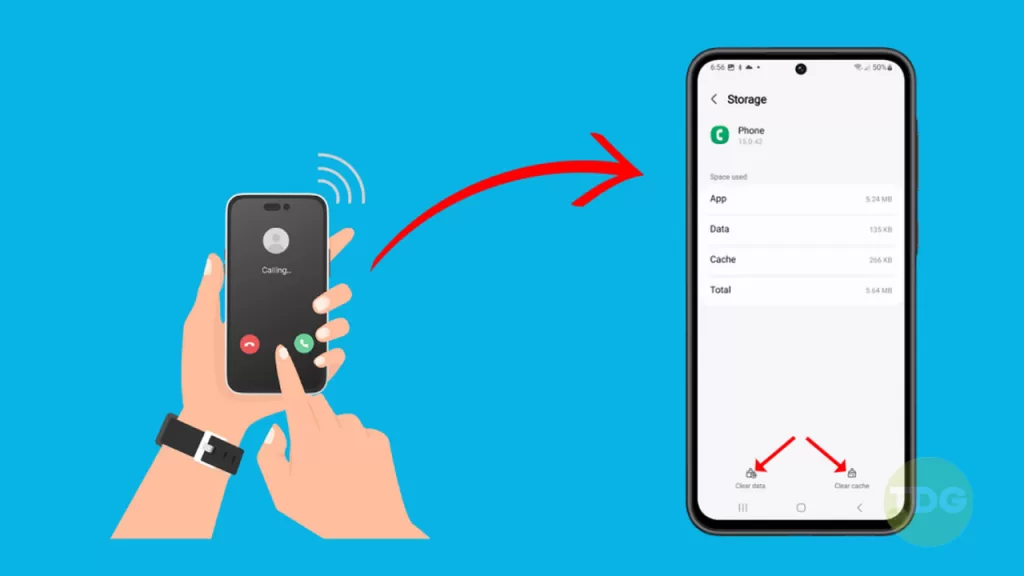
Cached data and stored settings can become corrupted over time, leading to errors or malfunctions within the Phone app itself. This clears out potentially problematic data and resets the app to a fresh state, potentially resolving issues with incoming calls.
Here’s how to clear the Phone app’s cache and data:
- Go to your phone’s Settings.
- Tap on “Apps” (or a similar option like “Applications”).
- Locate the Phone app in the list of apps and tap on it.
- Select “Storage”.
- Tap the “Clear Cache” button.
- If the issue persists, tap the “Clear Data” button (note: this will reset the app’s settings).
8. Check Call Blocking Settings
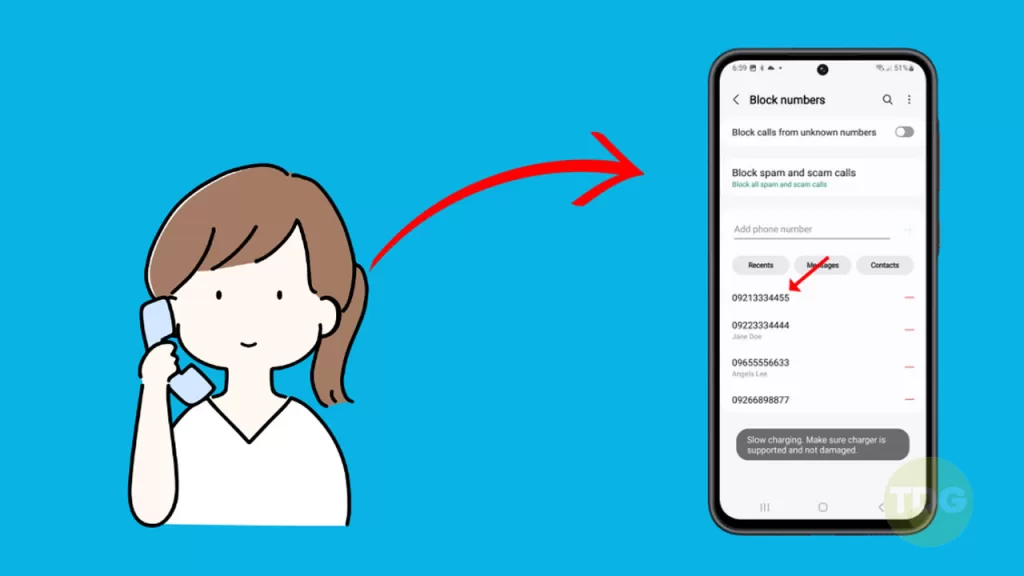
You might have accidentally blocked important numbers, preventing them from calling you.
Here’s how to check call blocking settings:
- Open the Phone app.
- Tap the three dots icon (usually in the top right corner).
- Select “Settings”.
- Look for an option like “Block numbers” or “Call blocking”.
- Check the blocked numbers list and remove any that shouldn’t be blocked.
9. Test With a Different SIM Card
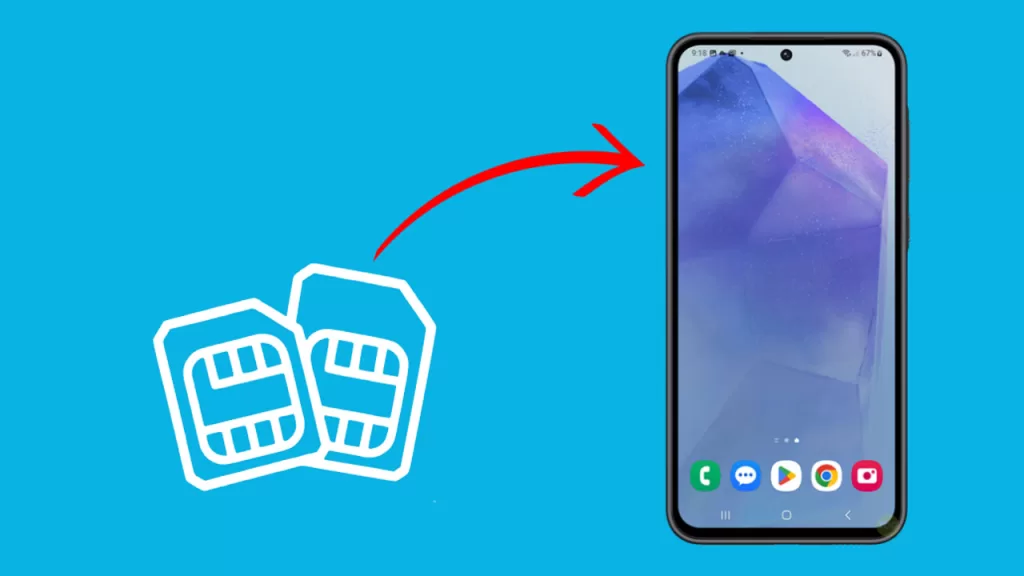
Testing with a different SIM card helps isolate whether the issue lies with your Galaxy A55 itself or with your current SIM card.
Here’s how to test with a different SIM card:
- Power off your Galaxy A55.
- Locate and eject the SIM card tray (usually using a SIM ejector tool or a paperclip).
- Carefully remove your current SIM card.
- Insert the different SIM card, ensuring it’s correctly aligned.
- Reinsert the SIM tray.
- Power on your phone and check if you can receive calls.
10. Start the Phone in Safe Mode
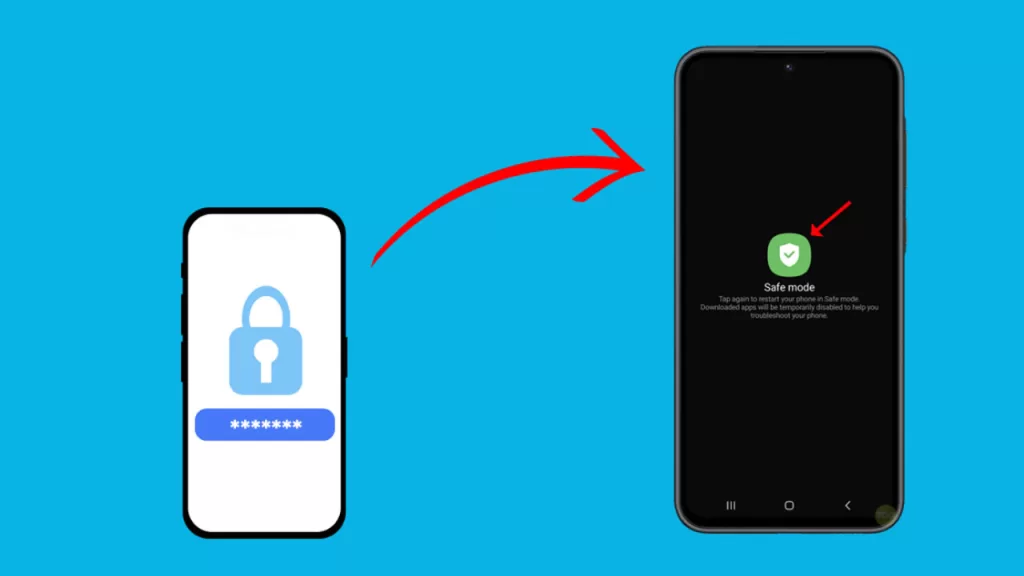
Safe Mode helps identify if a recently installed third-party app is causing the problem by temporarily disabling all non-essential apps.
Here’s how to start your Galaxy A55 in Safe Mode:
- Turn off your phone.
- Press and hold the Power and Volume Down buttons simultaneously.
- When the Samsung logo appears, release the Power button but keep holding the Volume Down button.
- Your phone will boot with “Safe Mode” displayed in the bottom left corner.
11. Perform a Factory Reset
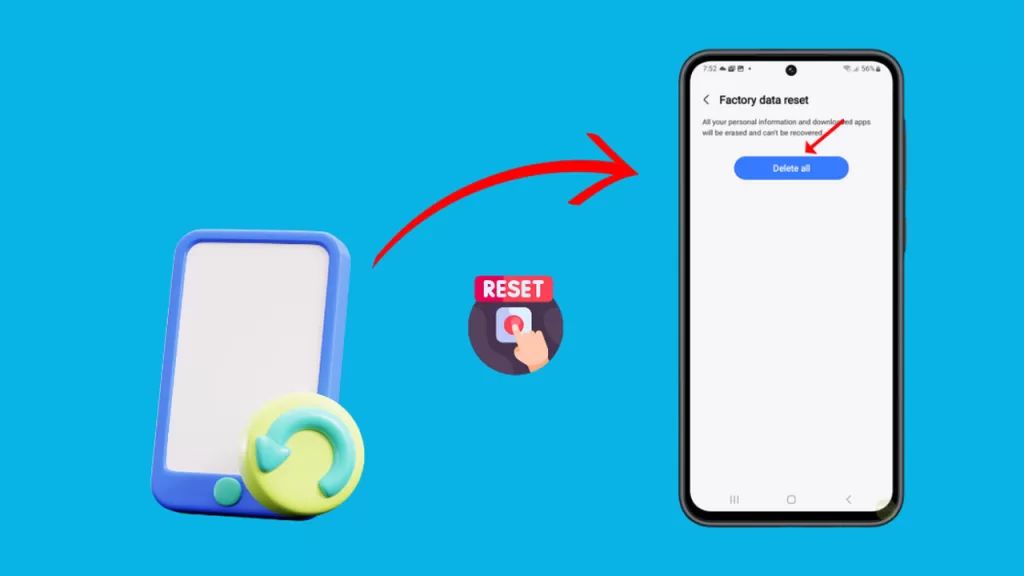
A factory reset is sometimes the last resort to fix persistent software problems that can’t be solved through other means, potentially including issues preventing you from receiving calls.
This reset wipes your phone clean, giving you a fresh start and hopefully eliminating the underlying cause of the call problem.
Here’s how to do a factory reset:
Important: This will erase all your data! Back up important files first.
- Open the “Settings” app.
- Tap on “General Management.”
- Tap on “Reset.”
- Select “Factory data reset.”
- Read the information carefully and then tap “Reset” to confirm.
- Your phone will restart and begin the reset process.
Bottom line
Troubleshooting a phone that can’t receive calls can be frustrating, but with a bit of patience, you should be able to fix it. If none of these solutions work, contact Samsung Support or your carrier for further help.