How To Block A Number on Galaxy S22
Spammers and scammers and everywhere and they already have the best tool they can use to disrupt us from our daily lives. But the good news is that the tools they’re using are the same tools we can use to stop them from what they’re doing.
So if you’re one of the many people that often receive calls from phone numbers you don’t recognize, you can always block numbers and prevent them from contacting you again. That’s the best way to disrupt their business.
Blocking numbers on a Samsung Galaxy S22 is actually pretty easy. When a number is in the block list, phone calls from that number won’t go through. There is also a setting where you can automatically block unknown numbers, so if the contact list doesn’t contain the number that’s calling you, you won’t be able to receive those calls.
Block Numbers Via Phone App
Block Calls By Selecting Contacts
The previous method can be used to block multiple contacts at a time. However, if you only have to block a few contacts, you might just want to block them individually and here’s how you do it:
Step 1: Go back to the main phone screen, and then tap the Contacts tab at the bottom.
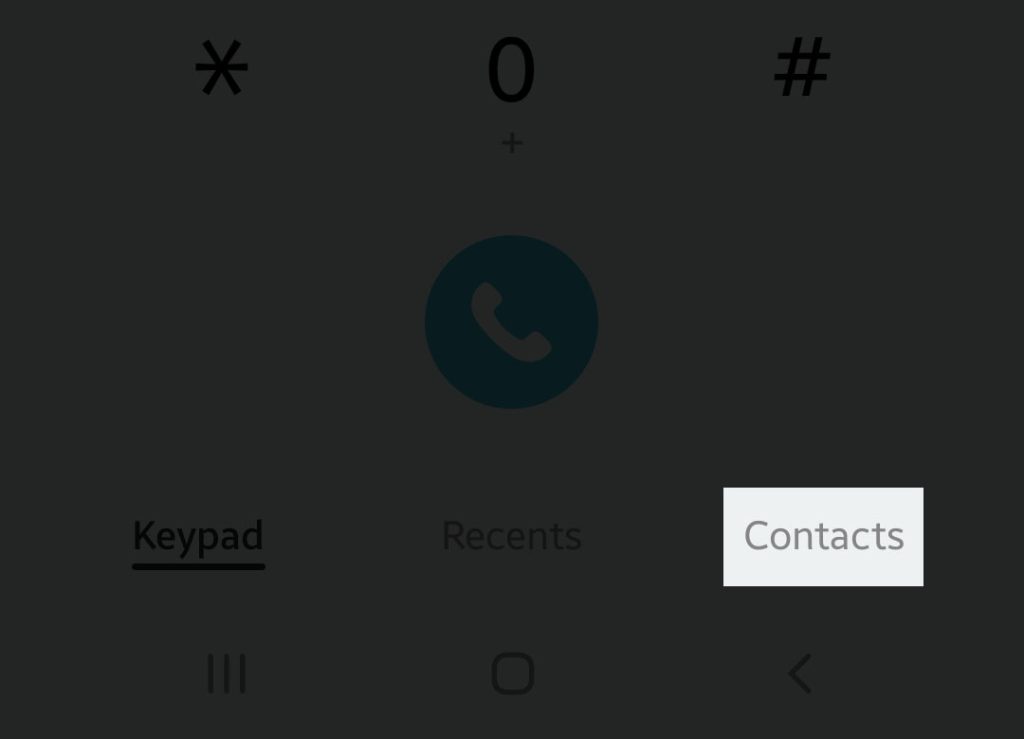
Step 2: Now browse through your Contacts list to find the number you want to block and once found, tap on it.
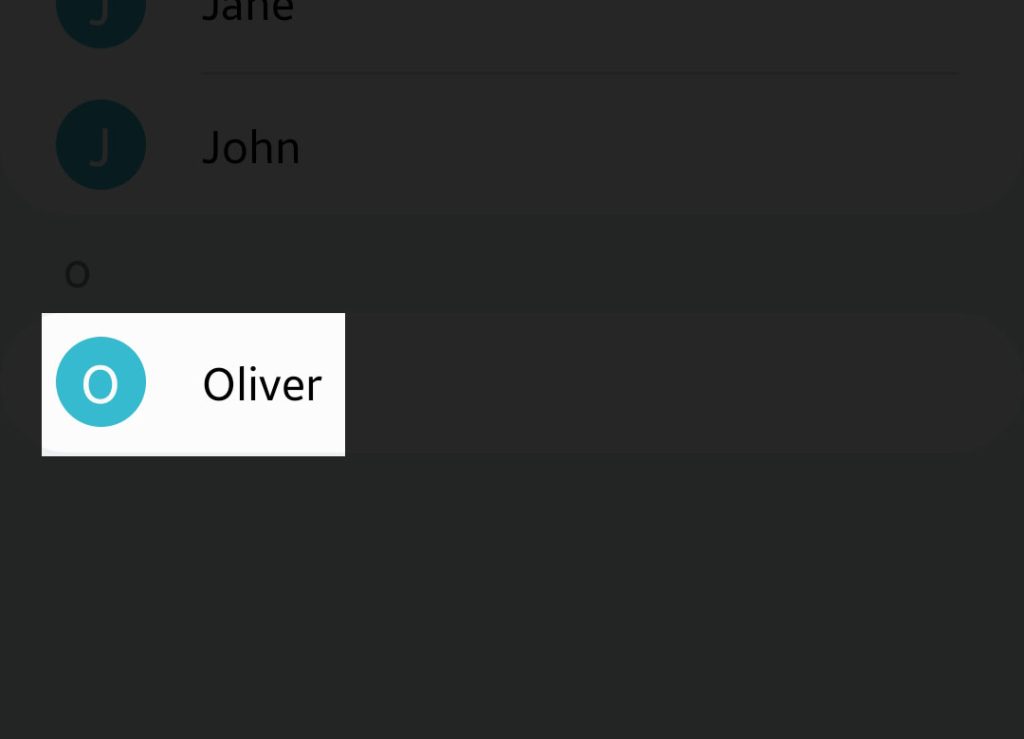
Step 3: Tap the Info icon and then select the More options at the bottom of the screen.
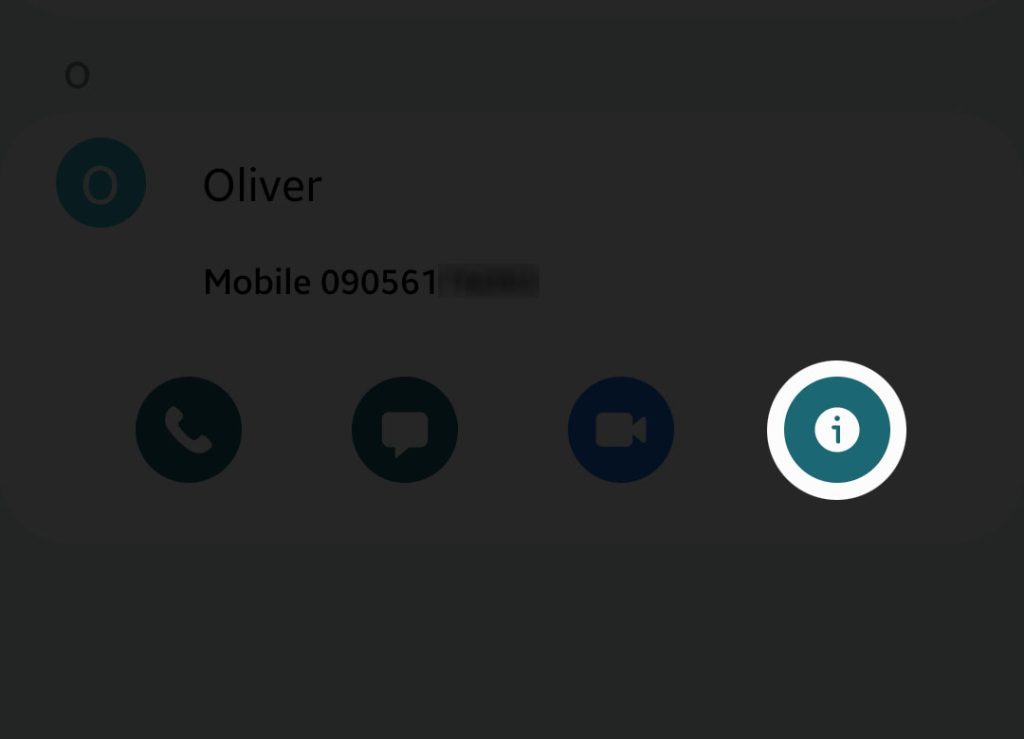
Step 4: Once ready, tap Block number and then tap Block to confirm.
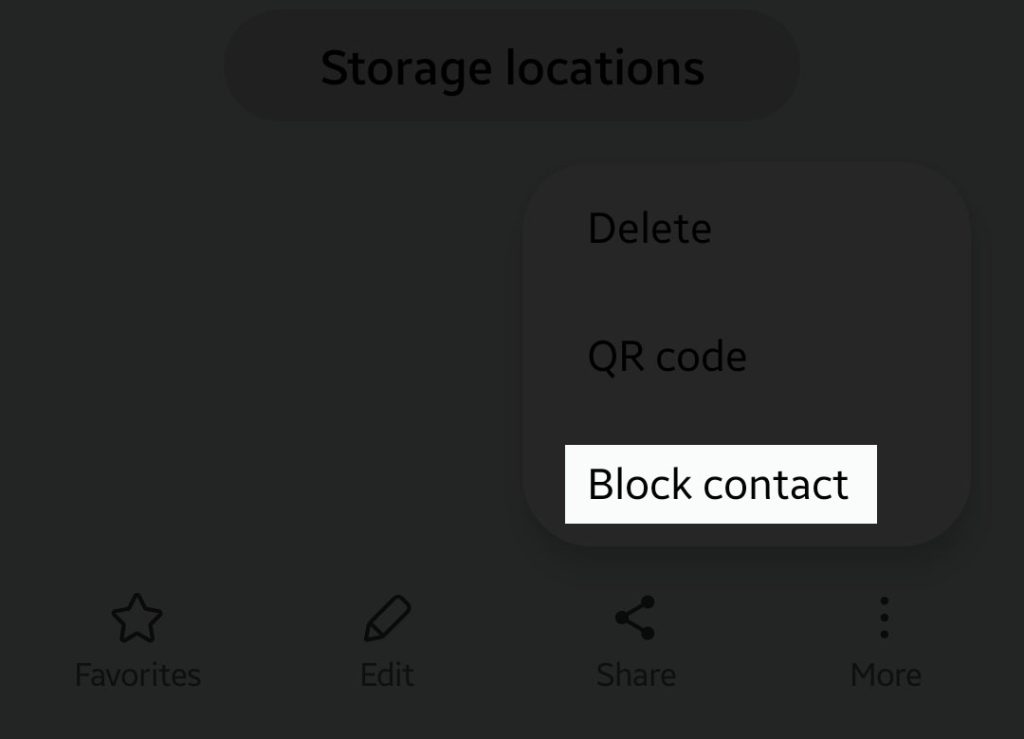
The contact will immediately be added to your block list.
How To Unblock Numbers
There are times that you block numbers impulsively and after a few days, you might want to unblock them. Doing that is even easier than blocking them. Here’s how it’s done:
Step 1: Launch the phone app.
Step 2: Tap the More options symbol at the upper-right side of the screen.
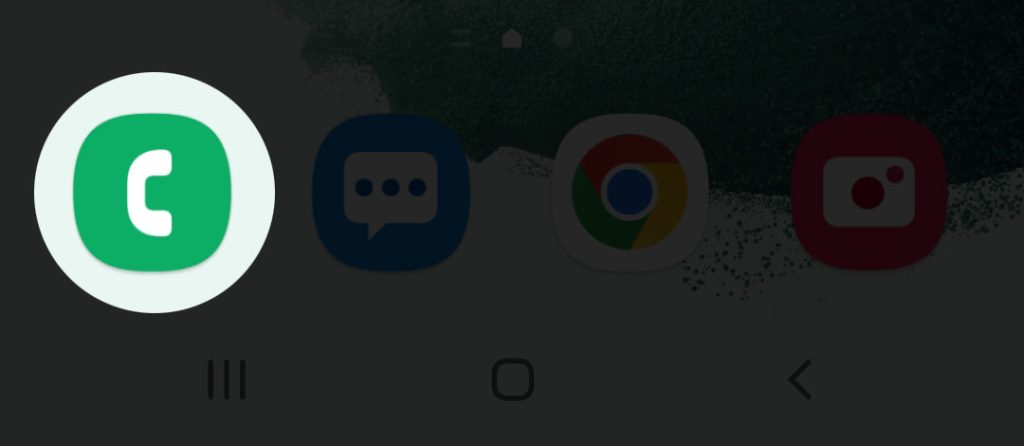
Step 3: Select Settings.
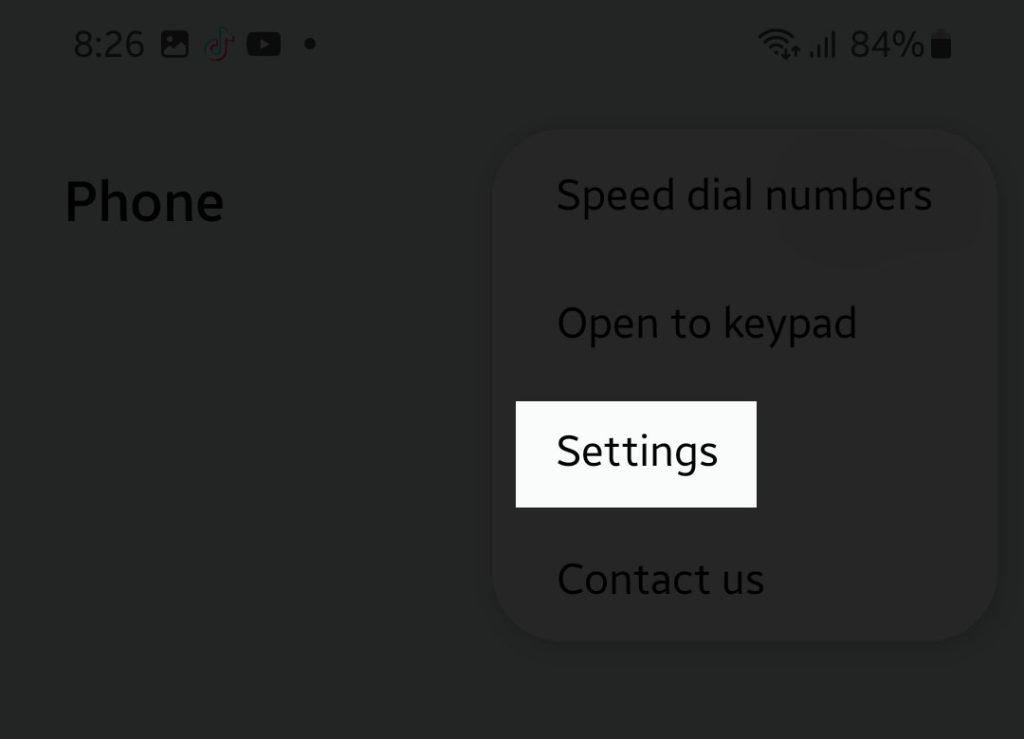
Step 4: Tap Block numbers, which is the first option from the list.
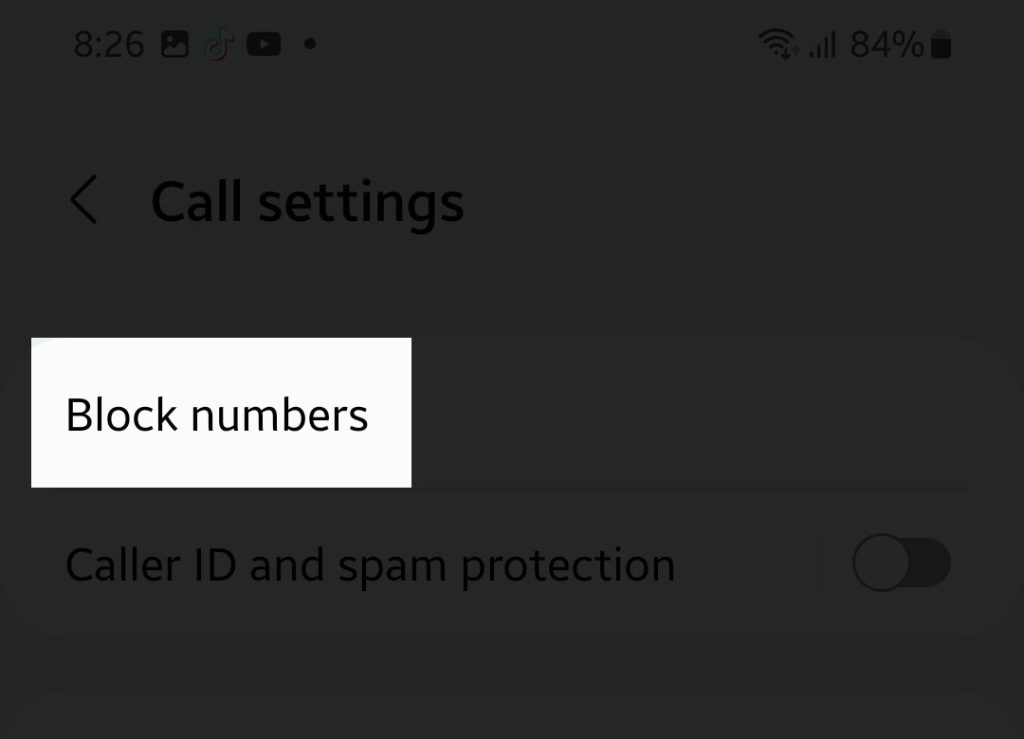
Step 5: You should see the blocked callers or numbers at the lower part of the screen. Find the number you want to unblock and simply tap the minus to the right.
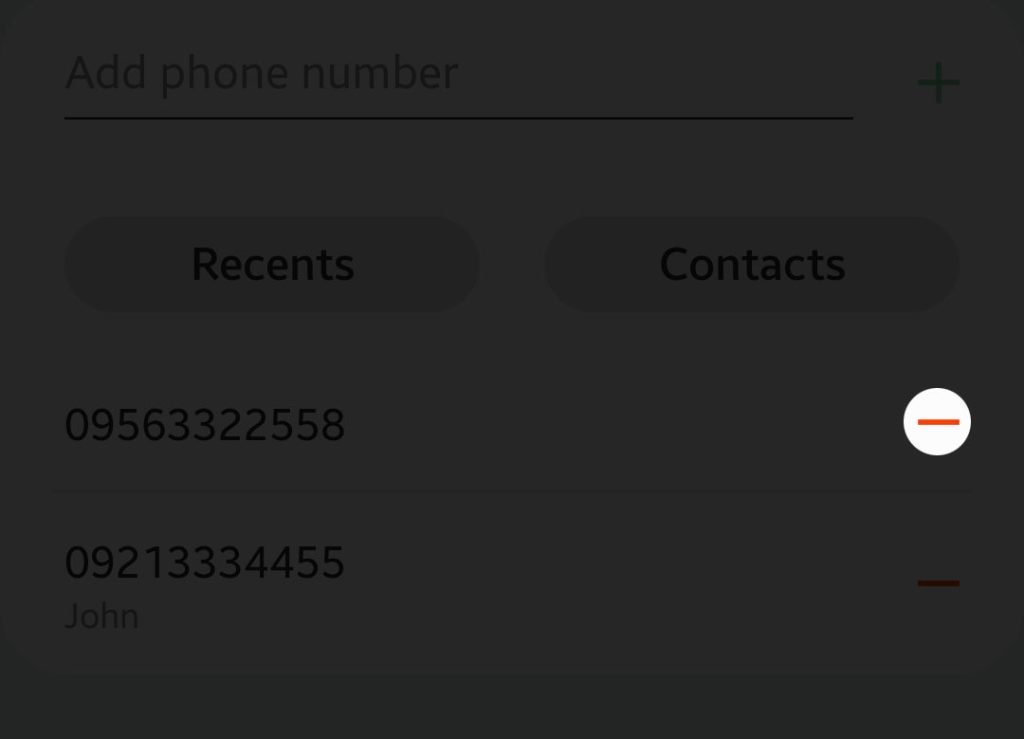
The contact will immediately be removed from the list and that means that you can receive calls and text messages from that number again.
As far as blocking and unblocking of phone numbers are concerned, that’s how it’s done on your Samsung Galaxy S22.
We hope that this guide can help you in some ways.