How To Fix Baldur’s Gate 3 Performance Issues On PS5
Baldur’s Gate 3 is the highly anticipated sequel in the classic Baldur’s Gate roleplaying game series. Developed by Larian Studios, Baldur’s Gate 3 aims to bring the deep storytelling and strategic combat of Dungeons & Dragons to life. However, some PlayStation 5 players have experienced performance issues that impact game enjoyment. This includes problems like frame rate drops, long load times, and graphical glitches.
Fortunately, there are several troubleshooting steps PS5 owners can try to smooth out Baldur’s Gate 3 Performance Issues On PS5.
Understanding the Performance Problems
Some Reddit users were frustrated with Baldur’s Gate 3’s PS5 optimization. They described frequent frame rate drops during intense sequences like summoning spells or environmental effects. Load times clocked in around 40-60 seconds in some cases. Graphical issues like disappearing facial textures and clipping were also common. These problems made parts of the game feel laggy, broken, and unpolished.
Other Redditors chimed in with similar observations. Split-screen co-op exacerbated the frame rate problems, with frequent hitches and freezes. Many also reported more issues emerging in Act 3, when the environments grow more complex. While PC players can tweak settings for a smoother experience, PS5 players are stuck with lackluster optimization.

Larian Studios underestimated how taxing Baldur’s Gate 3’s graphics would be on PS5 hardware. All the dynamic lighting, destructible environments, weather effects, and physics push the console to its limits. As more characters and effects appear on-screen, performance takes a nosedive. Long load times stem from the game loading extensive level data from the hard drive.
How to Fix Baldur’s Gate 3 Performance Issues on PS5
Several known fixes for heavy graphics games on the PS5 can also be applied to the new Baldur’s Gate 3 game. Let’s check each of these solutions in detail.
Fix 1: Update the Game Software
The first step is ensuring your version of Baldur’s Gate 3 is fully up-to-date. Since launch, Larian has released several major patches to address technical problems and improve stability. Your game must have the latest patch installed to benefit from these fixes.
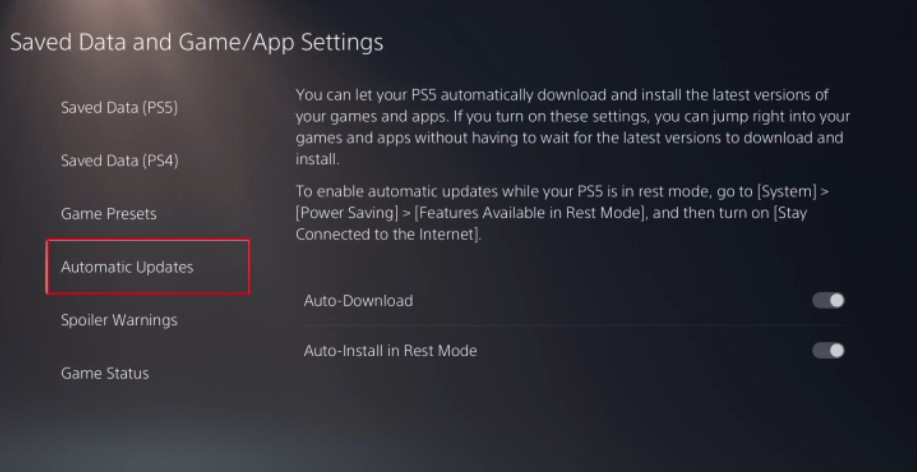
To check for updates, highlight the Baldur’s Gate 3 icon on your PS5 home screen. Press the Options button, then select “Check for Update” in the pop-up menu.
If an update is available, it will automatically start downloading. Patches can be large files, so ensure your console has a stable internet connection to avoid installation issues.
Once the update finishes, you can launch the game normally. Pay attention during play sessions to see if overall performance feels improved.
Updates often include general optimization tweaks not spelled out in patch notes. So, frame rate or loading could show modest gains even if specific fixes aren’t mentioned.
Fix 2: Switch to Performance Mode
By default, Baldur’s Gate 3 on PS5 runs in Quality Mode. This prioritizes visual fidelity over frame rate, displaying native 1440p resolution upscaled to 4K at a 30FPS target. For smoother gameplay, you can change to Performance Mode instead.
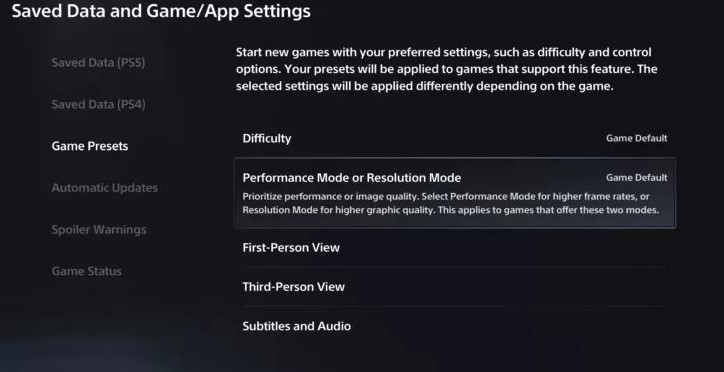
Open the Settings menu from the Baldur’s Gate 3 title screen. Select “Video” then toggle the “Performance Mode” option to On. This lowers the native resolution to 1080p but boosts the frame rate target to 60FPS.
If your priority is responsiveness during combat and exploration, Performance Mode is the better choice.
There are still drops during graphically intense scenes as effects fill the screen. But the higher frame rate target leaves more overhead room before slowdown becomes noticeable. This makes the dips less jarring while moving and fighting at normal times. If you prefer visual sharpness over fluidity, switching modes at least lets you choose what compromises to make.
Fix 3: Enable VRR on Your Display
Baldur’s Gate 3’s uneven frame rate can cause an annoying side-effect: screen tearing. This happens when the graphics card outputs new frames faster than the display can refresh. The monitor shows portions of two frames simultaneously, creating a torn look. Using Variable Refresh Rate (VRR) technology can help avoid this eyesore.
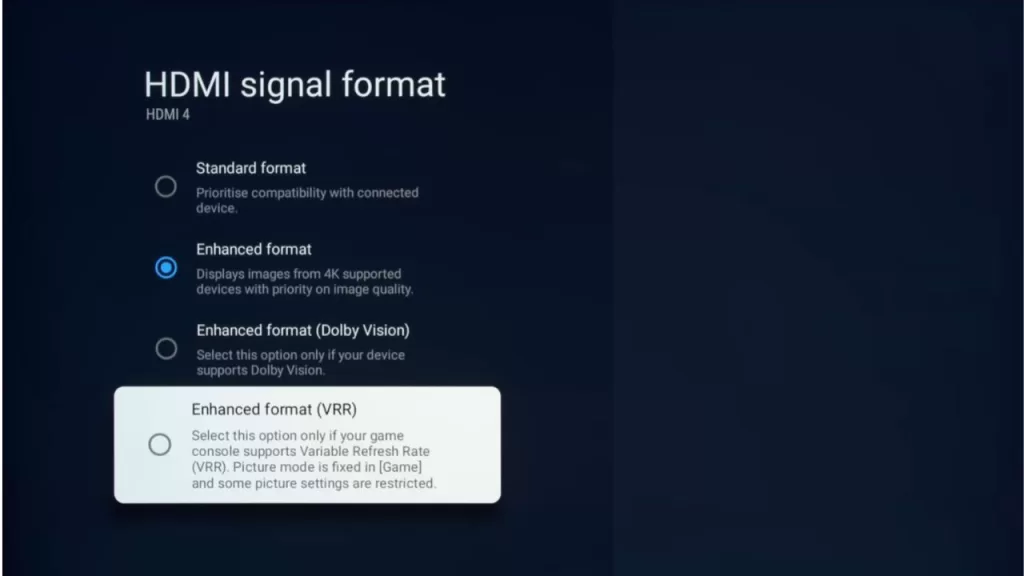
VRR lets a compatible display dynamically match its refresh rate to the game’s frame rate. The sync eliminates screen tearing within a minimum-maximum refresh window, usually around 48-120Hz. Enabling VRR can keep Baldur’s Gate 3 looking cleanly fluid during frame rate swings.
First, make sure your monitor or TV supports VRR over HDMI. Open your display’s settings menu and enable the feature if available. Then, on your PS5, go to Settings > Screen and Video > Video Output > VRR and select Automatic. With VRR active, the high refresh rate minimizes perceptible dips. Baldur’s Gate 3 will stay smooth if the frame rate holds 48FPS or higher.
Fix 4: Restart Your PS5
Basic troubleshooting wisdom holds for game consoles, too. Sometimes, turning it off and on again fixes problems stemming from memory leaks or background processes. Restarting your PS5 can clear out any crud slowing Baldur’s Gate 3 down.
Don’t just put your PS5 into Rest Mode; this keeps some apps and functions active. You need to fully power cycle the hardware for a clean boot. Completely shut down the console, unplug the AC power cable for about a minute, then plug it back in and turn on your PS5. This flushes out any glitches, gumming up the work.
Test if your next Baldur’s Gate 3 session performs better after restart. Frame pacing and loading times may benefit from the fresh boot. Make restarting part of your regular maintenance when you notice sluggishness creeping up. Quick power cycles let you reset issues before they grow into real headaches.
Fix 5: Avoid Background Multitasking
The PS5’s speedy solid-state drive enables handy features like suspending one game to start another. But beware background activity sabotaging Baldur’s Gate 3’s performance. The more programs battle for memory and processor resources, the more likely the frame rate or loading will degrade.
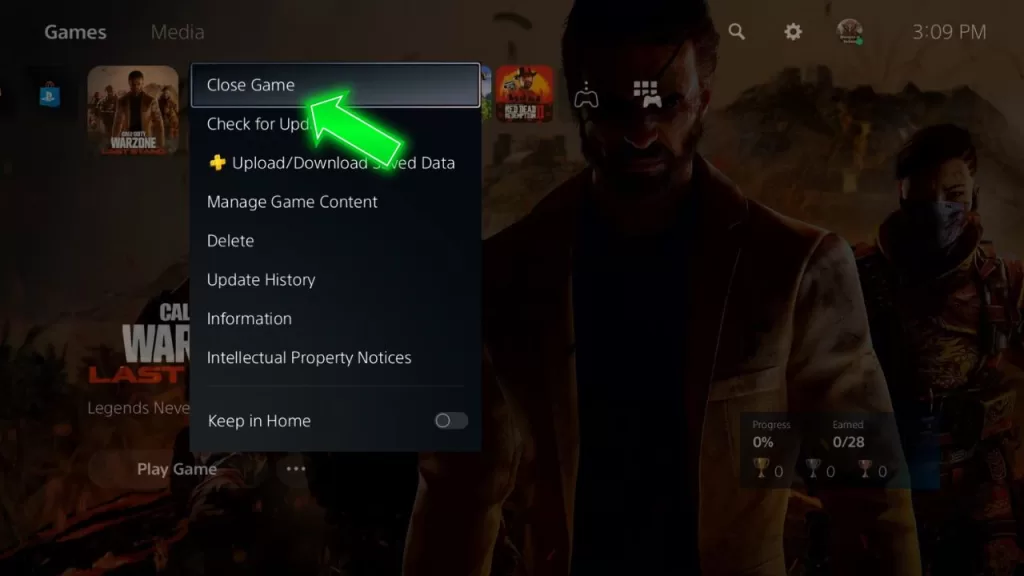
Try closing other open games or apps before launching Baldur’s Gate 3 to maximize available power. Don’t just leave suspended software hanging in the background, either. Use the system-level “Close Game” or “Close App” options to fully quit unneeded programs so they free up RAM. This minimizes competition for resources that Baldur’s Gate 3 needs to maintain optimal speeds.
Fix 6: Clear Cache and Rebuild Database
As a last resort, rebuilding your PS5’s database can fix corrupted data, causing problems. This special maintenance procedure cleans out damaged files that might interfere with games. Rebuilding also defragments the hard drive, organizing files on the SSD for quicker loading.
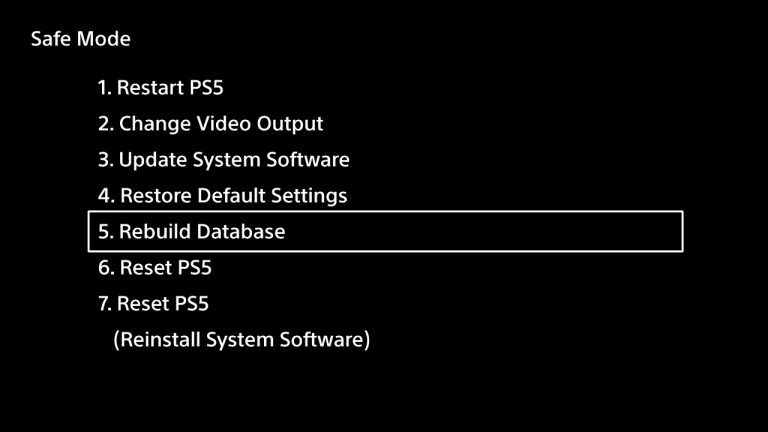
First, close any open apps and shut down your PS5. Then, hold the power button until you hear a second beep. This will boot into safe mode. Connect a DualSense controller with USB and select “Rebuild Database” from the menu. The process takes a few minutes to scan, drive contents, and tidy everything up. Once finished, your PS5 restarts normally. Test if Baldur’s Gate 3 now exhibits fewer hitches or shorter load times.
Rebuilding the database is a handy fix when glitches persist after trying standard troubleshooting. Make sure to backup saves regularly, as the scan can sometimes flag corrupted save data for deletion. Following these tips should get Baldur’s Gate 3 running smoother on your PlayStation 5. But further optimizations will likely arrive in future patches, helping the game live up to its epic potential.