Galaxy Tab S7 Won’t Charge. Here’s the fix!
In this post, you will learn what to do if your Samsung Galaxy Tab S7 won’t charge and understand the reason why such a problem occurs every now and then. But rest assured that as long as the problem isn’t due to physical or liquid damage, you can fix it.
Charging issues aren’t really that common but they occur every now and then. That seems to be the case with some owners of the new Galaxy Tab S7. There are some owners who reported that their tablets ceased to charge after a minor update, while others reported of experiencing the same problem but not seeing any apparent reason or cause.
There are, of course, a lot of factors to consider when you troubleshoot a device with a problem like this. It’s possible that it’s due to a firmware update, or it might be because of a defective charger, broken cable, damaged charging port or a busted battery.
In this post, we will walk you through in troubleshooting your Galaxy Tab S7 that won’t charge anymore. We will look into all possibilities and rule them out one after another until we can figure out the reason why the problem occurs, and hopefully be able to fix it. So if you’re one of the users with a problem like this, continue reading as we may be able to help you.
First solution: Connect the charger and do the Forced restart
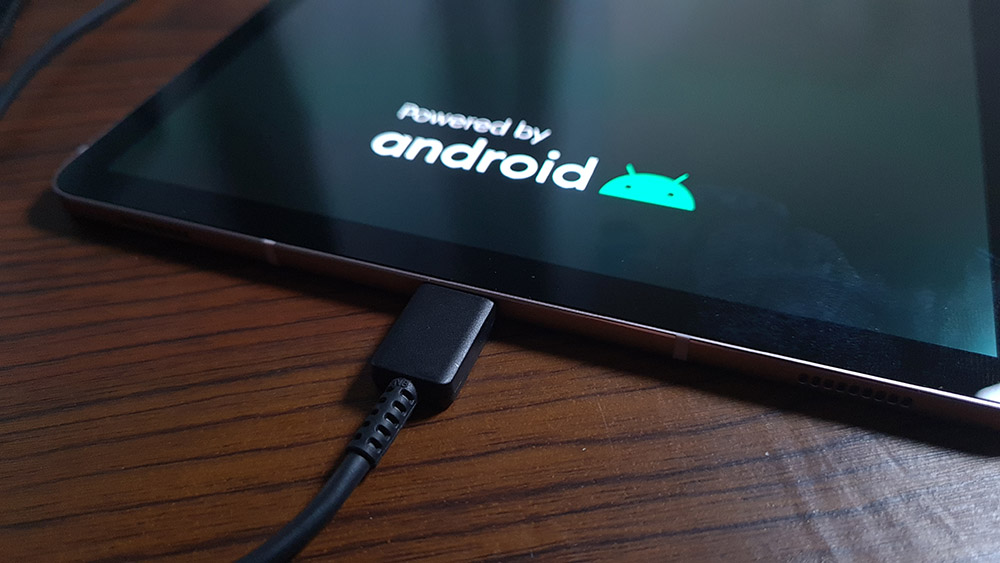
There are times when the firmware crashes and leaves your device to become unresponsive or won’t work properly. So regardless of whether your Galaxy Tab S7 is still powered on or not, the first thing you have to do is charge it, or at least connect it to its charger, and then do the forced restart.
What we’re trying to accomplish here is simulated battery disconnect to make your tablet respond while it’s connected to a stable power source. If your tablet has become unresponsive even to its charger for some reason, then this procedure will fix it. Here’s how you do it:
- Plug the charger to a working wall outlet.
- Connect your tablet to the charger using the original cable.
- Regardless of whether tablet shows the charging sign or not, leave it connected to the charger of at least 5 minutes.
- While the device is connected to the charger, press and hold the Volume Down button and the Power button at the same time for 10 seconds. This will trigger the device to reboot.
- Once the logo appears on the screen, release both keys and wait until the reboot is finished.
After the reboot, try to see if the device now charges properly.
Second solution: Check the charger

After doing the first solution and your Galaxy Tab S7 is still not charging, then it’s time to individually check the accessories starting with the power adapter itself.
First, take a look inside the port to see if there are some foreign materials suspended in it. Anything that doesn’t belong should be removed to allow electric current to flow from the charger the tablet through the cable. If there’s some kind of dirt, lint or debris, make sure to clean the port up. It’s easier to clean it with a Q tip.
To test further if the problem is the charger, try charging other devices using your tablet’s power adapter. If they charge just fine, then move on to the next checklist.
Third solution: Check the cable

Since your Galaxy Tab S7 is still new, the cable may still be in mint condition, unless you’re using a different cable. But things can happen so there is always a possibility that the cable is the reason why your tablet is no longer charging.
To rule this out, check both ends of the cable to see if there’s anything that obstructs the electric current. If you see some dirt, then clean the connectors using alcohol and a dry cloth. Also, make sure that the cable is not broken somewhere.
If you were using a third-party charging cable, then try using another or the original one. And as always, you can test the cable by using it to charge other devices.
Fourth solution: Check your tablet’s charging port

After checking the accessories and making sure they’re working properly but your Galaxy Tab S7 is still not charging, then the problem can be with your tablet’s USB port. Dirt and debris can always obstruct electric current. If there’s also moisture in the port, then you can expect the device to trigger one of its sensors and prevents charging.
So what you need to do is make sure the USB port is clean. You may use a pair of tweezers to get rid of any debris or lint, or Q tip to remove dirt and absorb moisture.
Lastly, if you can see that the connectors are messed up, then that’s the reason why your tablet is no longer charging.
As far as troubleshooting a device that’s not charging is concerned, these are the things you can do on your own. If your tablet is still not charging after this, then you have to get it checked as the problem can already be with the hardware.
We hope this simple troubleshooting guide can help you.
Please support us by subscribing to our YouTube channel. We need your support so we can continue creating helpful contents.
ALSO READ: