How To Fix Age Of Empires 4 Crashing On PC
Age of empires 4 keeps crashing issue on Steam can be cause by several factors. This crashing issue could be caused by a software glitch, an outdated graphics driver, corrupted game files, or compatibility issues such as your computer not meeting the minimum requirements. Several troubleshooting procedures will be required to resolve the crashing issue.
Age of Empires IV, one of the most popular real-time strategy games that puts you at the center of great historical battles that impacted the world. Age of Empires IV introduces an expanded real-time strategy game to a new generation, with both familiar and exciting new methods to grow your empire in enormous landscapes with an astonishing 4K resolution. In PVP and PVE multiplayer modes, you can compete, cooperate, or watch with up to 7 others.
Age of Empires IV is a welcoming experience for new players, with a tutorial system that teaches the fundamentals of real-time strategy and a Campaign Story Mode designed for first-time players to aid in setup and success, while also challenging veteran players with new game mechanics, evolved strategies, and combat techniques.
Age of empires 4 keeps crashing issue? Here’s how to fix it
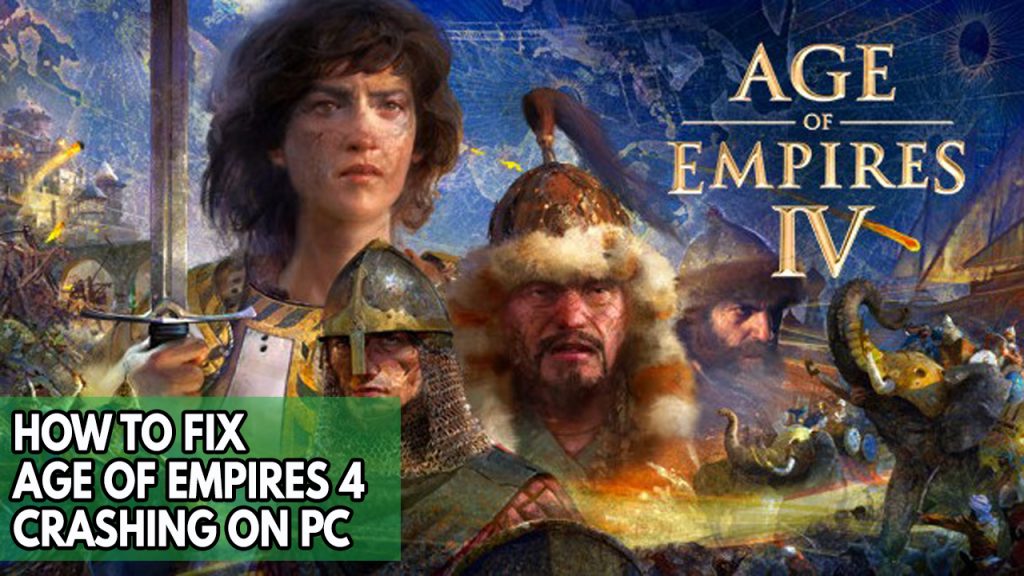
If you’re playing Age of Empires 4, you can experience game crashes. This happens to some gamers when there is a lot of screen activity during the loading screen, setup, or gameplay. This problem could be caused by a variety of things, so you’ll need to figure out what’s causing it.
Fix #1 Check system requirements

The first thing you should do is check to see if Age of Empires 4 is compatible with your PC. The Age of Empires 4 Steam shop page lists the game’s minimum and recommended system requirements. To play the game successfully, make sure your PC meet system requirements.
Minimum system requirements
- OS: Windows 10 64bit | Windows 11 64bit
- Processor: Intel Core i5-6300U or AMD Ryzen 5 2400G | CPU with AVX support required
- Memory: 8 GB RAM
- Graphics: Intel HD 520 or AMD Radeon RX Vega 11
- DirectX: Version 12
- Storage: 50 GB available space
Recommended system requirements
- OS: Windows 10 64bit | Windows 11 64bit
- Processor: 3.6 GHz 6-core (Intel i5) or AMD Ryzen 5 1600 | CPU with AVX support required
- Memory: 16 GB RAM
- Graphics: Nvidia GeForce 970 GPU or AMD Radeon RX 570 GPU with 4GB of VRAM
- DirectX: Version 12
- Storage: 50 GB available space
- Additional Notes: 4 GB of video RAM and 16 GB of system RAM
Fix #2 Update graphics driver
An outdated graphics driver is most likely to blame for your game crashes. Make sure your graphics drivers are up to date, since this will enhance speed and fix bugs and glitches in the Age of Empires 4 game. You can also manually download the most recent version of your graphics driver from the graphics card manufacturer’s website.
After you have updated the outdated drivers, try to play the game and see if you are still having the crashing on pc issue.
Fix #3 Temporarily Disable antivirus software
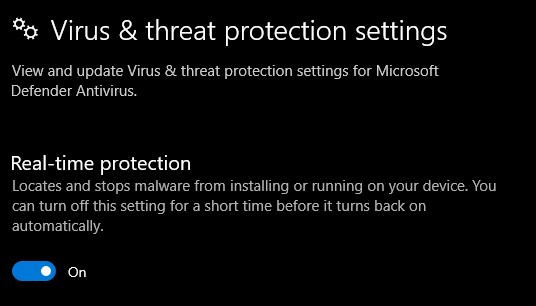
The crashing issue could be caused by antivirus software or third party antivirus that scans the Age of Empires 4 game folder on a regular basis. Turn off your antivirus software and third party antivirus program and try playing Age of Empires 4 again to see if the crashes persist. If you can play the game without crashing, you’ll need to add it to your antivirus program’s exceptions list and re-enable the antivirus.
Turning off Antivirus
Step 1: Press Windows Start menu key.
Step 2: Click Settings.
Step 3: Click update & security.
Step 4: Click Windows Security.
Step 5: Click Virus & Threat protection.
Step 6: Click Manage settings.
Step 7: Turn off real-time protection.
Turning off Avast
Step 1: On the taskbar, look for the Avast icon.
Step 2: Right-click Avast icon.
Step 3: Select Settings.
Step 4: Select disable option from Avast Shields.
Turning off AVG
Step 1: Right-click the AVG symbol in the system tray.
Step 2: Select Disable AVG Protection temporarily.
Turning off McAfee
Step 1: In the system tray, double-click the McAfee antivirus icon.
Step 2: In the upper right corner, click the Navigation link.
Step 3: Select Real-Time Scanning and then turn it off.
Adding the game to the antivirus exclusion list
Step 1: Press the Start Menu button.
Step 2: Click Settings.
Step 3: Click Update & Security.
Step 4: Click Window Security.
Step 5: Click Virus & threat protection.
Step 6: Click Manage settings.
Step 7: Click Add or remove exclusions.
Step 8: Click Add an exclusion.
Step 9: Click Folder.
Step 10: Locate and select the game folder.
Fix #4 Update operating system
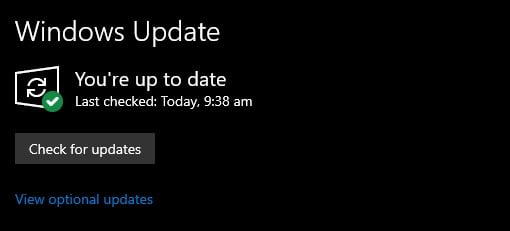
Make sure your computer has the most recent Windows operating system updates installed. These updates will fix the crashing issue in Age of Empires 4, as well as provide performance enhancements, Windows security patches, and bug fixes. Any recently released latest version of Windows update should be downloaded and installed.
Step 1: Right click the Start button.
Step 2: Select Settings. This will open Windows settings.
Step 3: Select Windows Update found on the bottom left menu of the new windows that appears which will take you to the Update section.
Step 4: Select Check for updates.
Fix #5 Disable steam overlay feature
When playing Age of Empires 4, overlays such as the Steam overlay or any other program run in the background. This can create game performance issues on PCs with limited hardware resources. If the Age of Empires 4 crashing problem persists, you should disable any current overlay features.
Disable Steam overlay
Step 1: Open the Steam client.
Step 2: Click on Steam found on the upper left side of the client.
Step 3: Click Settings.
Step 4: Click In-Game.
Step 5: Uncheck Enable the Steam Overlay while in-game box.
Step 6: Click OK.
Step 4: Turn off the switch for Xbox Game Bar
Disable NVIDIA GeForce Experience overlay
Step 1: Open NVIDIA GeForce Experience.
Step 2: Click Settings or the gear icon.
Step 3: Turn off In-game overlay.
Disable Discord overlay launch
Step 1: Open Discord.
Step 2: Click on the gear icon at the bottom.
Step 3: Click on Game Overlay under User Settings.
Step 4: Toggle off the Enable game overlay.
Fix #6 Close background program
This could be the cause of the crash if you haven’t closed any other running applications on your PC while playing Age of Empires 4, such as your browser or word processor. Make sure the game has access to all of your PC’s resources, including RAM and CPU, to avoid game crashes. Close these applications to stop the Age of Empires 4 from crashing.
Step 1: Right click on the Start button. This can be found on the left pane of the screen.
Step 2: Select Task Manager. This will open Task Manager.
Step 3: On the pop up window, Click processes tab. This will allow you to show the running program.
Step 4: Right-click on the running program then select end task in task manager. This will allow you to close unused program.
Fix #7 Verify integrity of game files in local files tab of Steam
Age of Empires 4 will crash if a file is corrupted or missing. To restore game files, check the integrity of the game files in the Steam. When corrupt or missing files are discovered, new files will be downloaded from the servers promptly to patch the game files and this will fix Age of Empires 4 game crashing issues.
Step 1: Open Steam client.
Step 2: In your Steam launcher, click Library tab.
Step 3: Find the game then right-click the game in your Library and select Properties.
Step 4: Select Local Files tab and click Verify integrity of game files.
Fix #8 Reinstall the game
If Age of Empires 4 continues to crash after you’ve tried all of the previous troubleshooting steps, you may need to uninstall and reinstall it. This will result in a new installation, which will also fix Age of Empires 4 other issues.
Step 1: Run Steam launcher.
Step 2: Go to the Library
Step 3: Right click the game then click on Manage then uninstall.
Step 4: Click Uninstall.
Step 5: Right click the game then click on install.
Step 6: Click next to proceed with the installation