How To Add Fingerprint On Samsung Galaxy A51
In this tutorial, you will learn how to Add Fingerprint on your Samsung Galaxy A51 and how to enable such a feature so that you can unlock your device using your fingerprint. Biometrics are among the most convenient ways in unlocking your smartphones. Read on to learn how to use it on your phone.
When enabled, you will be able to unlock your phone using your fingerprints. Samsung added Biometrics as one of its security features, which allow users to unlock their devices using their faces or fingerprints. These features actually offer good security and comfort as fingerprint scanning only takes a second or two.
Add Fingerprint on Galaxy A51
Registering your fingerprints on your Galaxy A51 is pretty easy and straightforward. Here’s how you do it:
1. Pull up the app drawer, and look for the Settings app. Tap on it to open the Settings page.
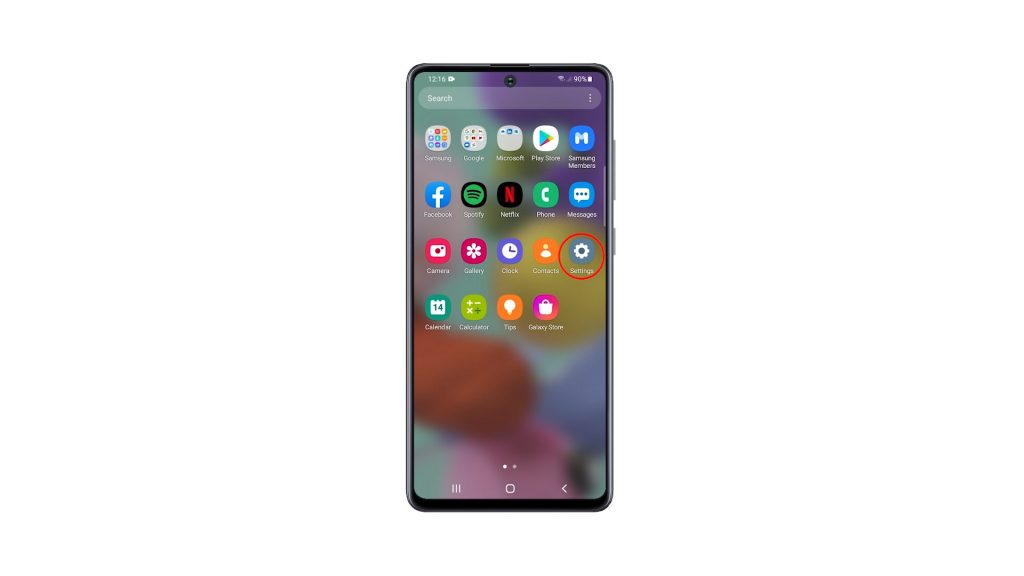
2. Scroll down to find Biometrics and security. Once found, tap on it.
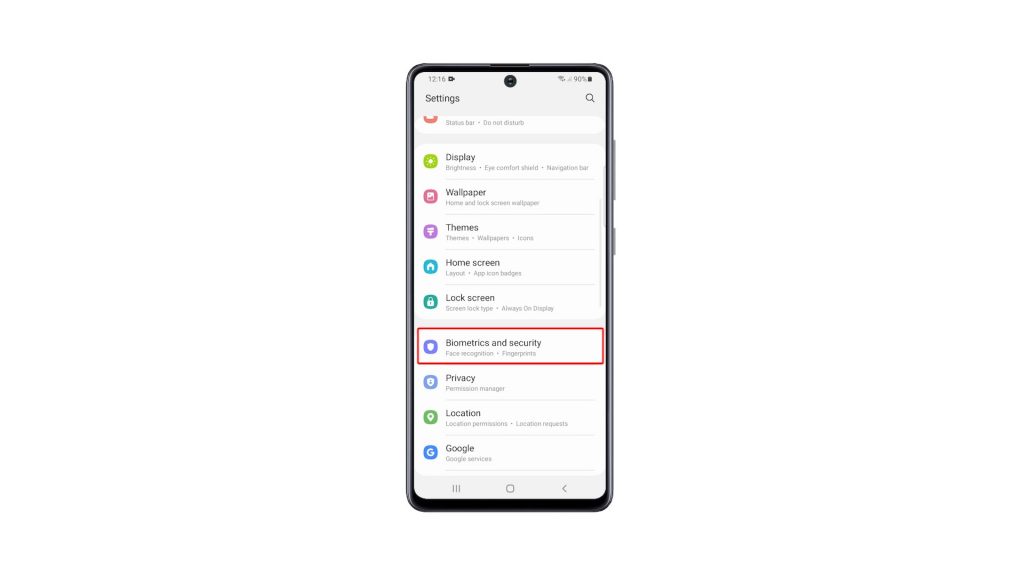
3. Tap Fingerprints, and enter your security lock to verify your identity.
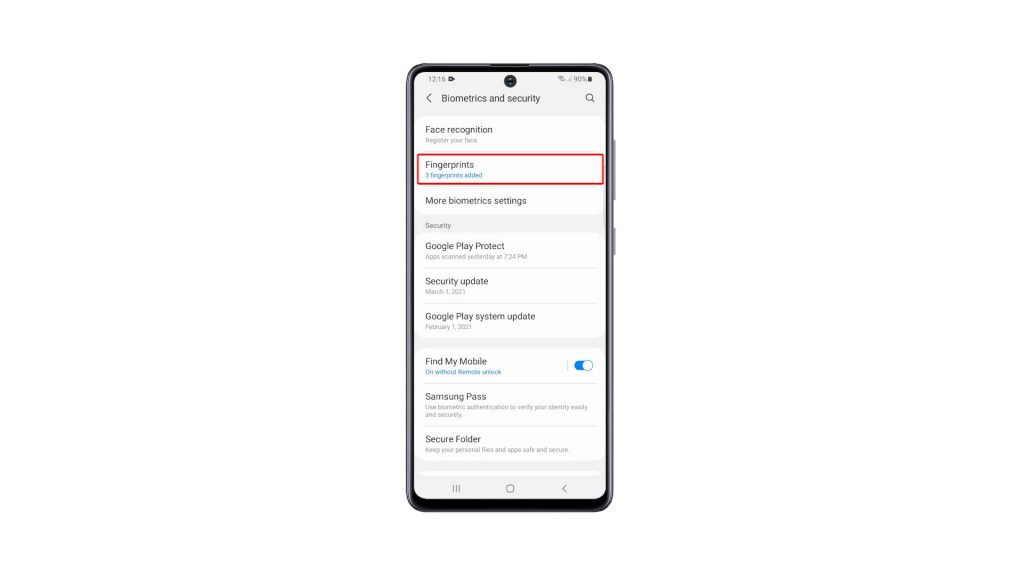
4. Tap Add fingerprint to register a print. Now follow on-screen instructions to successfully register your fingerprint.
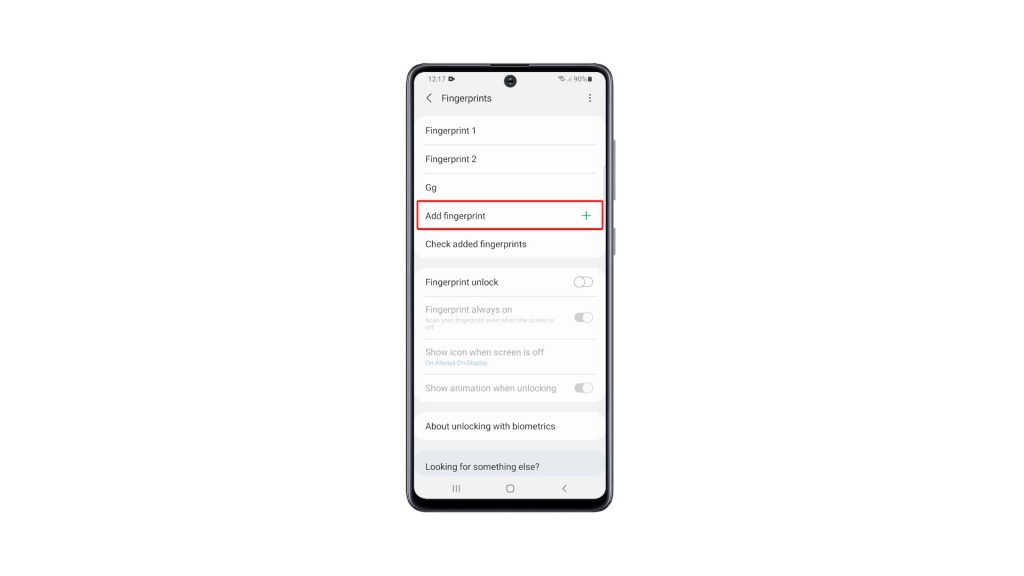
5. Once you’ve successfully registered your fingerprint, tap Done.
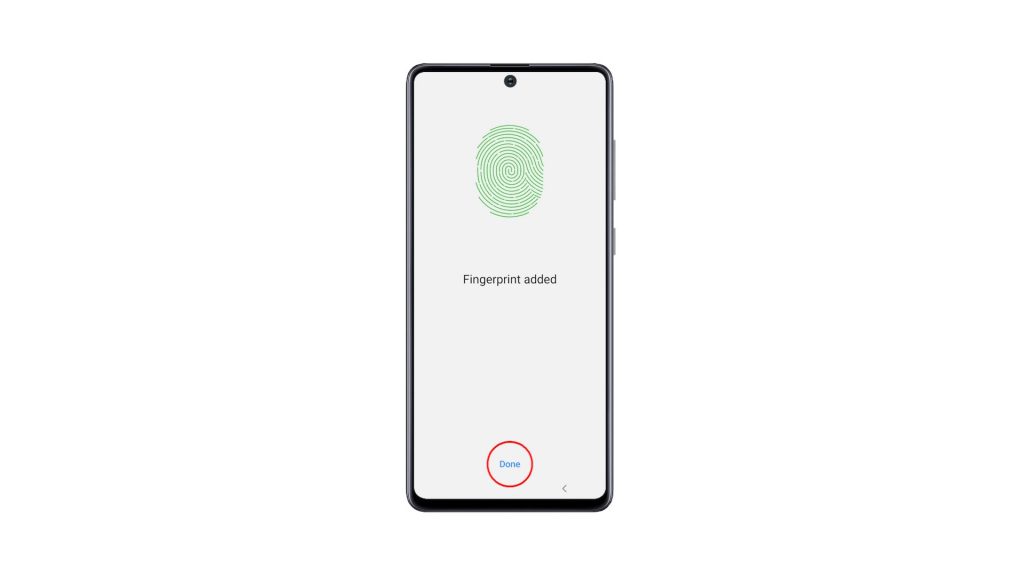
6. If you want to enable fingerprint unlock, then go back to the main Settings page. Look for Lock Screen and tap on it.
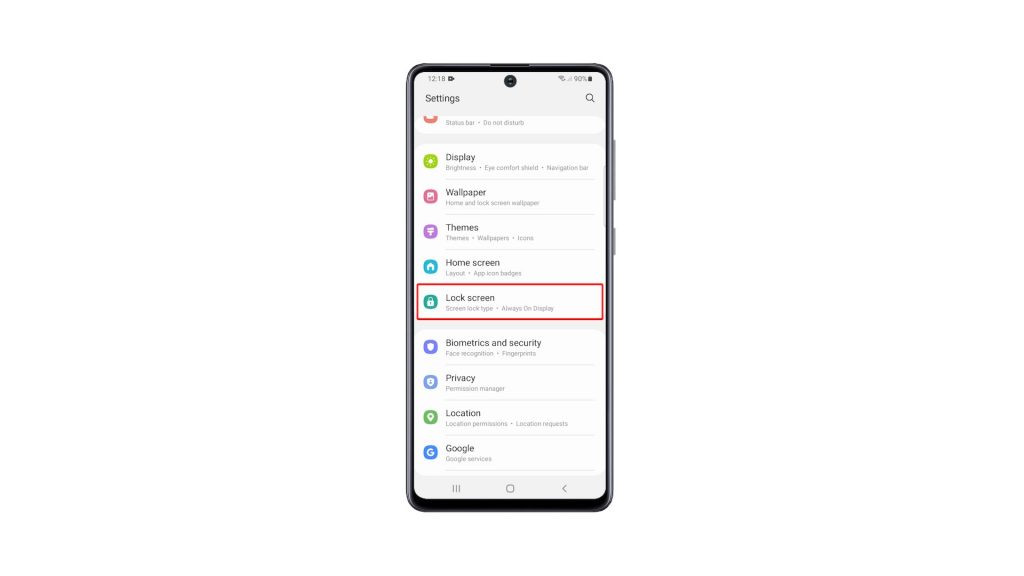
7. Tap Screen lock type, and enter your security lock.
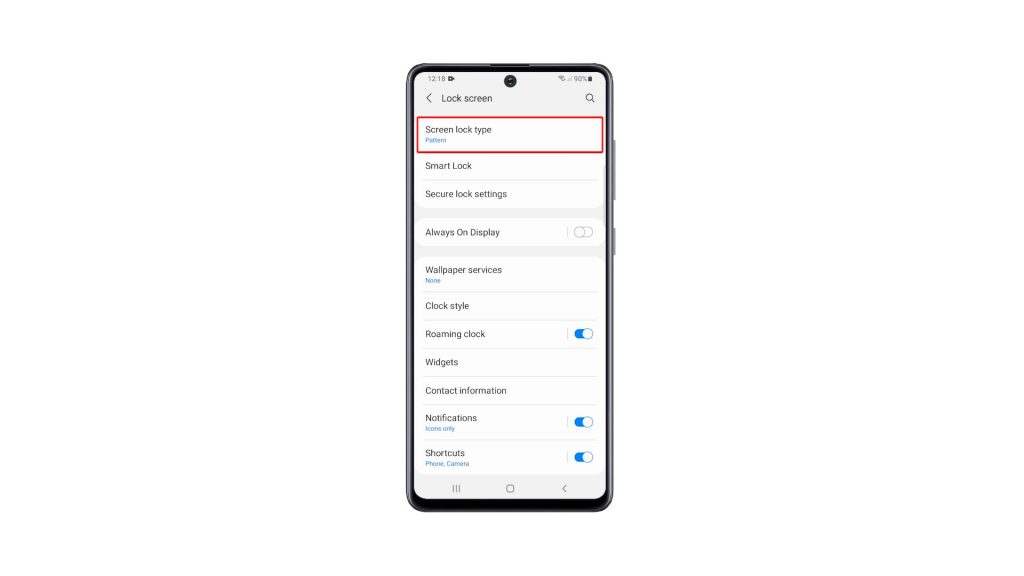
8. Now tap the switch next to Fingerprints to enable the feature.
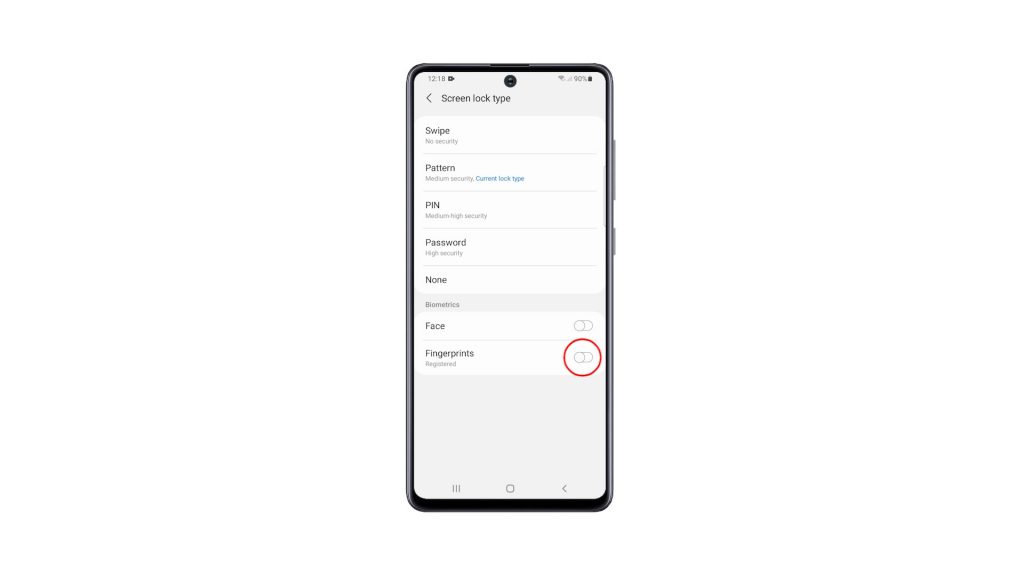
Now that you’ve enabled it, you can unlock your Galaxy A51 using your fingerprint. Although you can also use the other security lock you’ve set up.
We hope that this simple tutorial video can be helpful.
Please support us by subscribing to our YouTube channel. Thanks for reading!
RELEVANT POSTS: