How to Activate Redmi Note 8 Pro Power-Saving Features
This post shows how to activate the Redmi Note 8 Pro Power-saving features. Read on to learn how to make full use of the Redmi phone’s preloaded battery-saving options, whenever the need to extend power arises.
MIUI Battery Saver
Like other smartphones, Xiaomi and Redmi phones also embed a number of battery-saving features that can be enabled whenever there’s a need to stretch power until the next recharge. In Redmi Note 8 Pro, there are two battery saver modes namely the battery saver and ultra battery saver.
In case you need some input on how to activate these features and how each of them works when enabled on the Redmi Note 8 Pro, I’ve mapped out a simple walkthrough as follows.
Easy Steps to Activate the Redmi Note 8 Pro Power-saving modes
Here’s how to activate the battery saver and ultra battery saver on the Redmi Note 8 Pro smartphone.
1. First, find and then tap the Settings icon from the Home or Apps screen. Doing so will let you access the main settings menu, where basic and advanced features and services are listed.
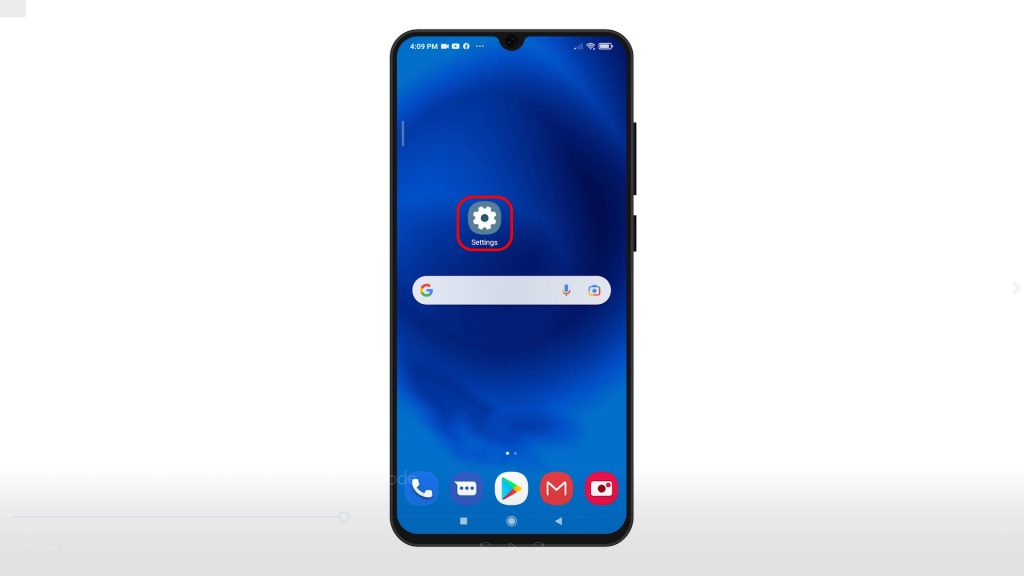
2. Scroll to view more items. Then, tap Battery and performance.
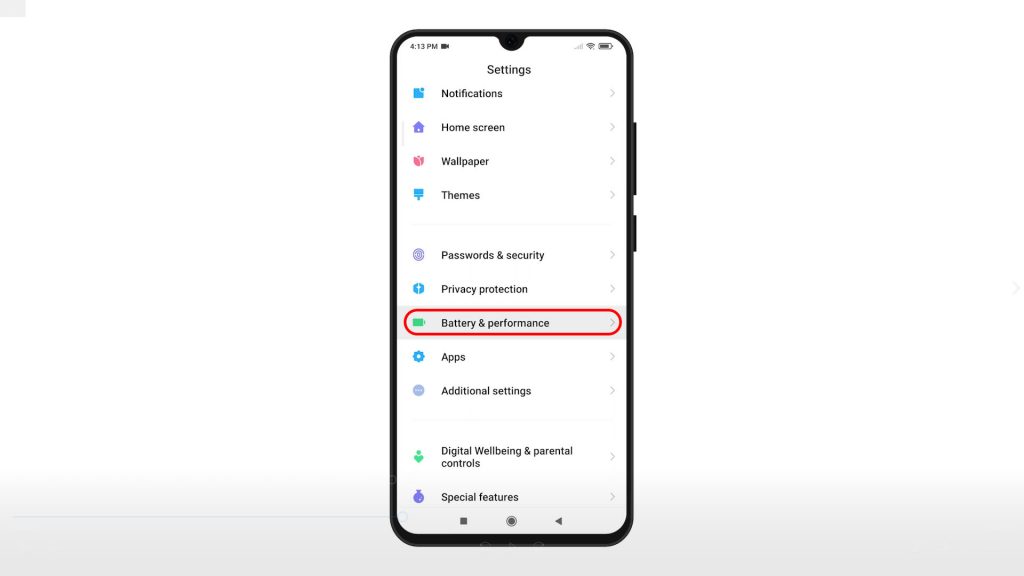
Another menu opens, highlighting power-related features and options.
3. Beneath the Optimize button, you will see the power-saving modes. To put the phone in battery-saving mode, just toggle to turn on the switch next to Battery saver.
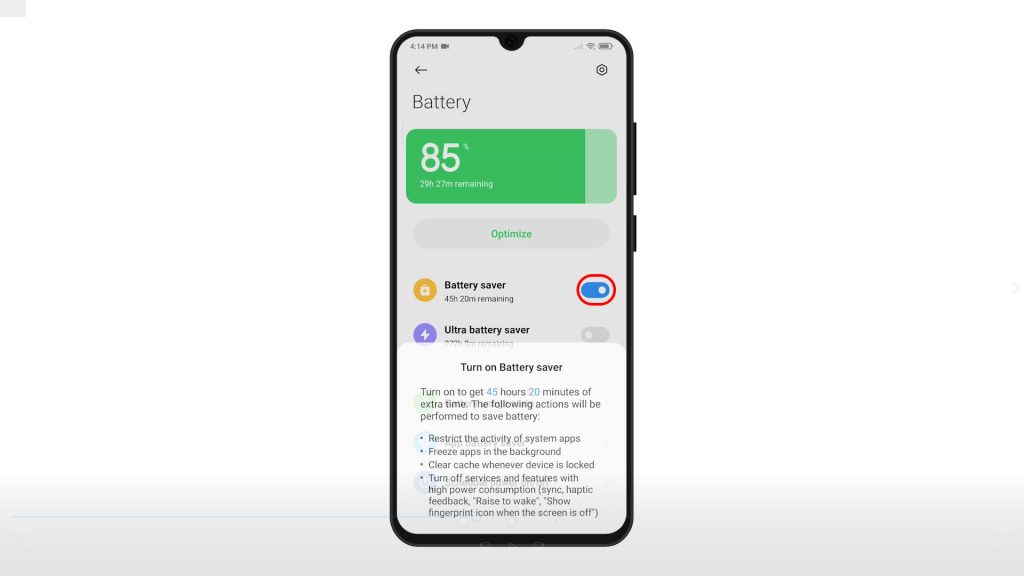
4. If prompted, read and review the pop-up details and then tap the OK button to confirm.
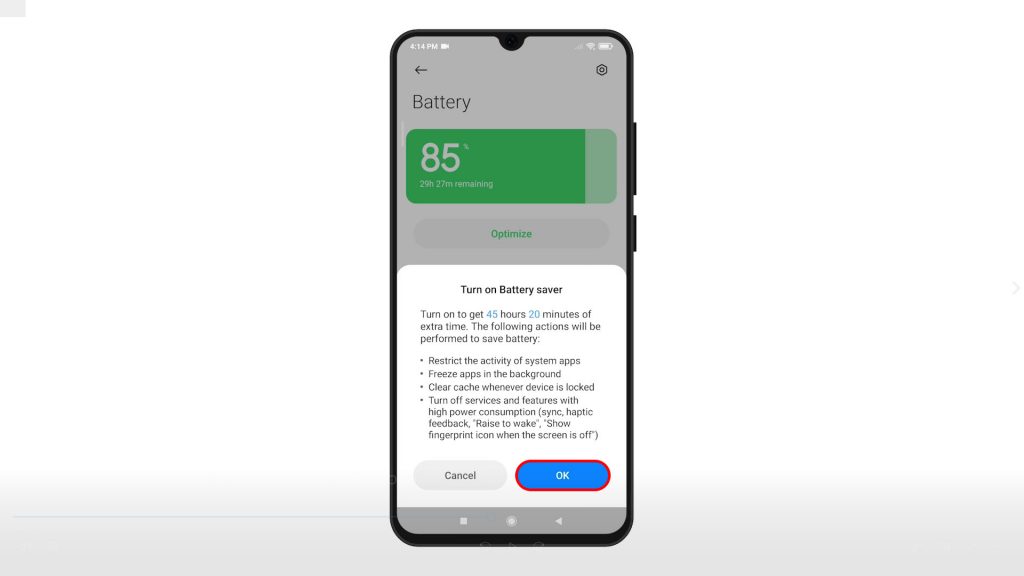
The phone will then switch to battery-saver mode.
5. To put the phone in ultra-battery saving mode, toggle to turn on the Ultra battery saver switch instead.
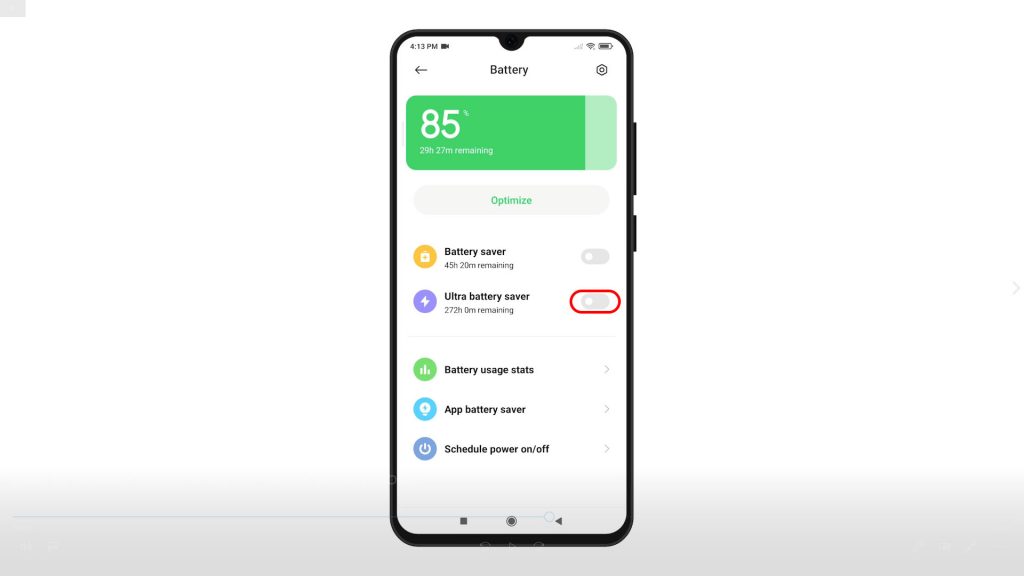
6. Doing so will open the ultra battery saver pop-up window. Read and review the details to learn what happens when you activate ultra battery saver. Then, tap the OK button to confirm.
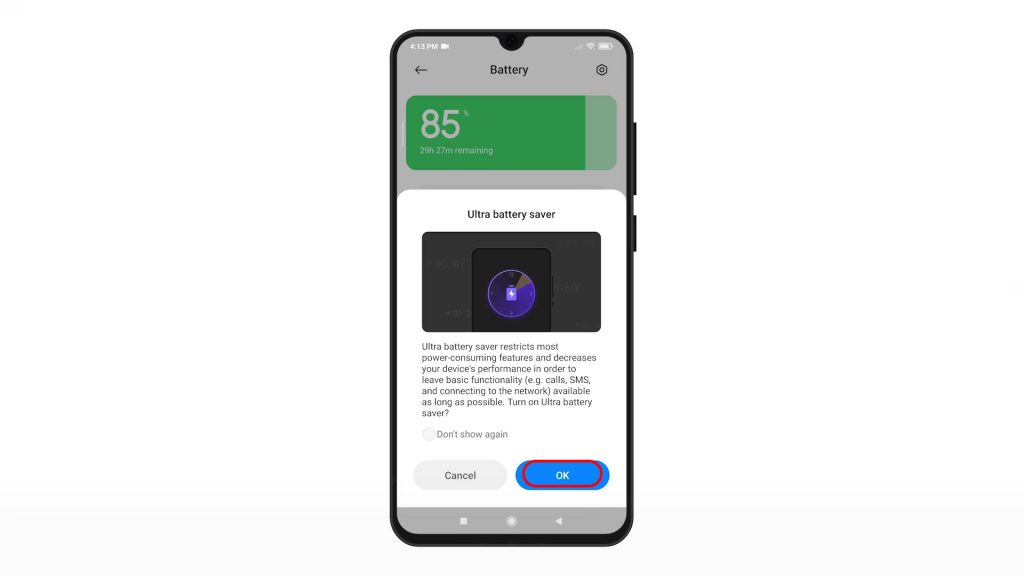
The phone will then switch to ultra battery saving mode.
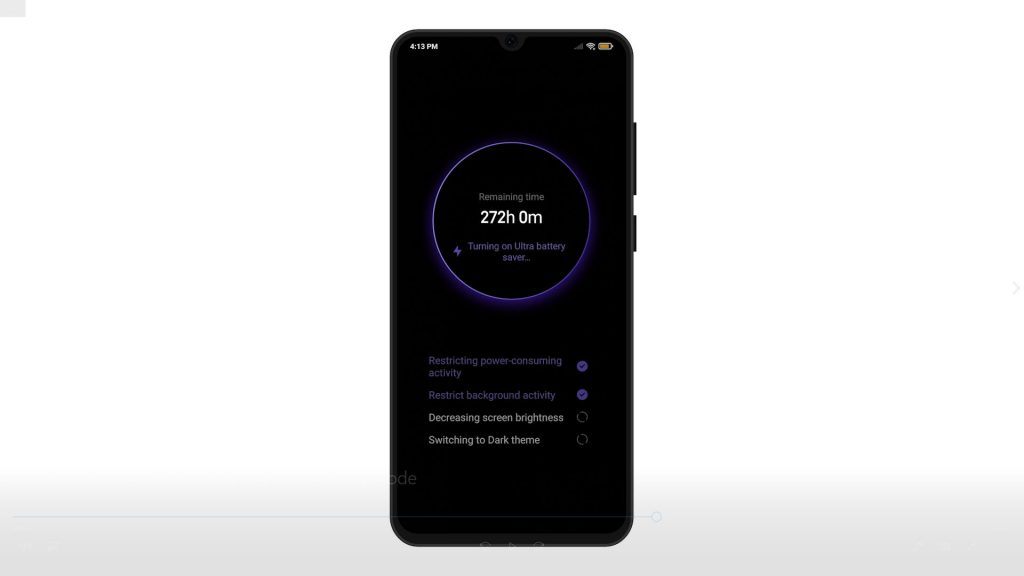
In this state, power-consuming activities and background activities are restricted. Screen brightness will also be reduced and the phone switches to dark theme.
The battery indicator on the status bar will then turn into a yellow-orange color when ultra battery-saver is enabled.
Keeping your device in this mode will reduce power consumption and thereby keeps your phone up a little longer.
When the phone is sufficiently charged, it will automatically switch back to normal mode.
You can also switch back to normal mode manually by tapping the Right-Arrow icon on the upper-right corner of the Home screen right beneath the battery indicator.
Alternative Way to Activate Battery-Saving Modes
Battery saver modes can also be accessed and enabled through the lock screen settings.
To do this, simply go back to the main settings menu and then tap on Lock screen.
Under the Battery saver section, you should see the Battery saver and Ultra battery saver options. Just tap on either of these battery-saving modes that you’d like to activate.
More options and battery saver settings can also be managed through this menu.
And that’s how to activate the Redmi Note 8 Pro’s power-saving features.
More Video Tutorials
To view more comprehensive tutorials and troubleshooting clips on different mobile phones and tablets, feel free to visit The Droid Guy channel on YouTube anytime.
You might also want to read: