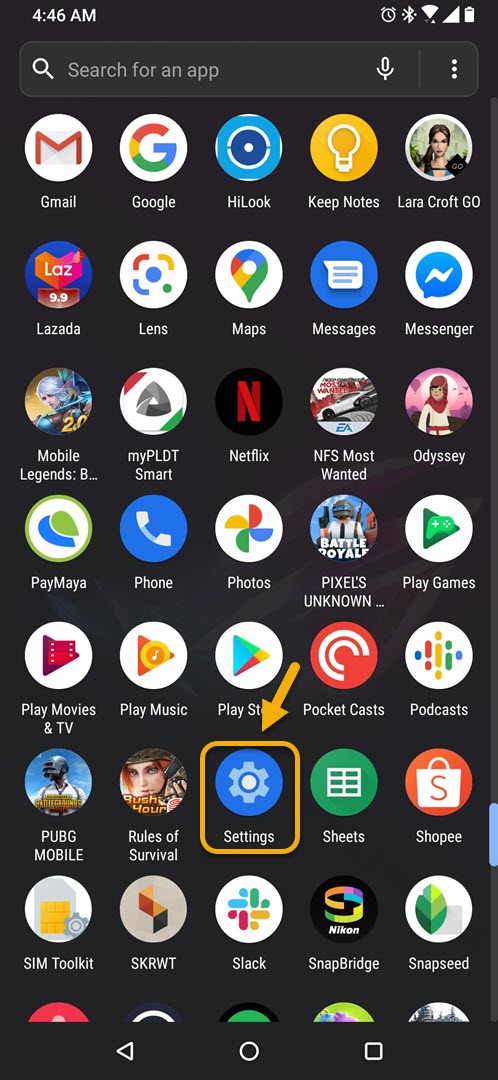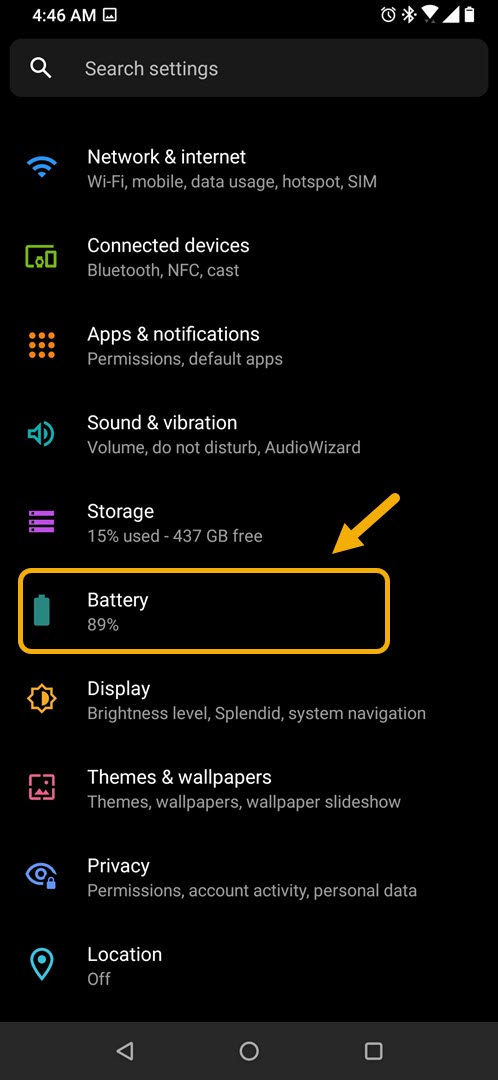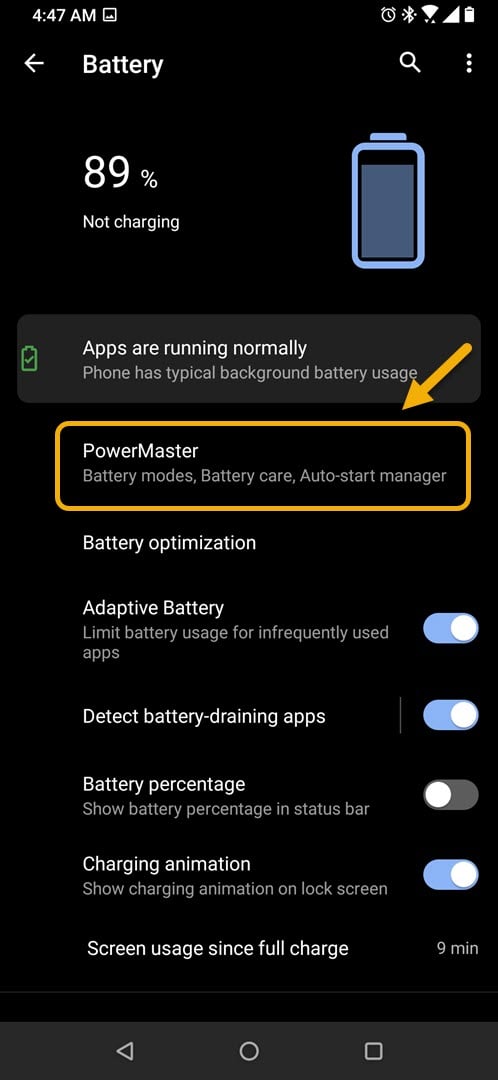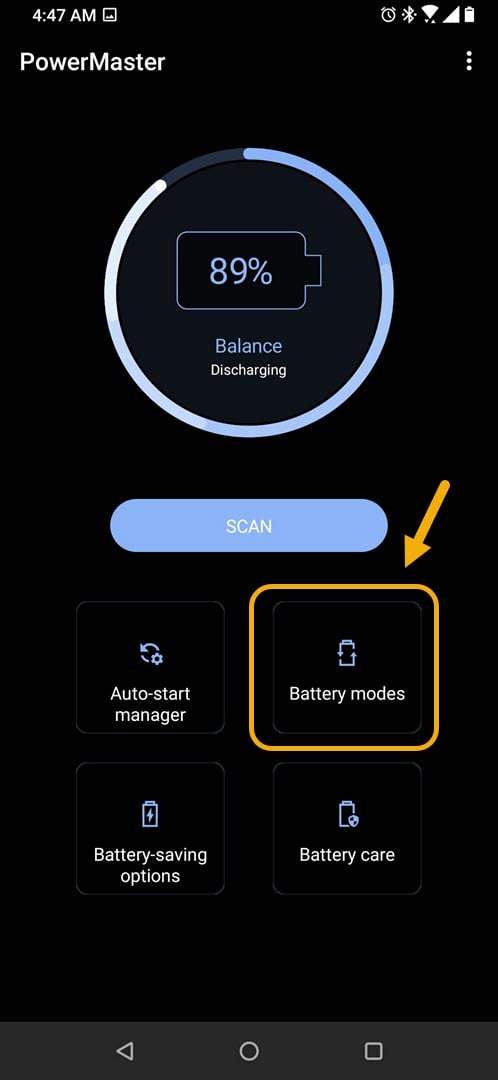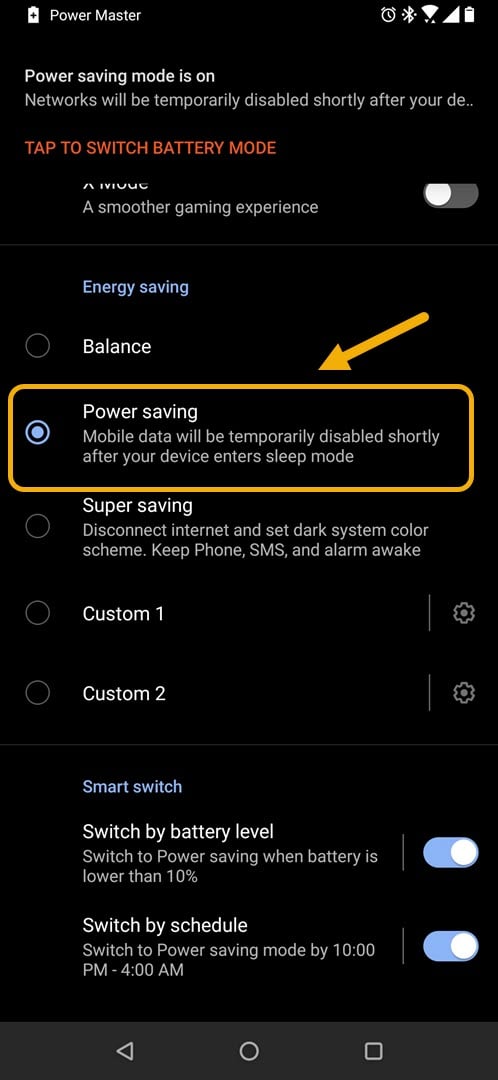Power Saving Mode In ROG Phone 3 How to Set Up
The best way to activate the power saving mode in the ROG Phone 3 is from its PowerMaster feature. This is a battery management tool available on this model which analyzes phone settings and optimizes power. It also allows users to select various battery modes based on the usage condition.
The Asus ROG Phone 3 is the newest gaming phone to be released in the market. It delivers on its promise of bringing the ultimate mobile gaming experience thanks to its powerful hardware and optimized software. This model uses the powerful Snapdragon 865+ chipset, comes with up to 16GB of RAM, and uses a fast UFS3.1 storage which when combined with its 144Hz refresh rate AMOLED display makes even the most demanding games run smoothly.
Power Saving Mode ASUS ROG Phone 3
Although this phone has a massive 6000 mAh battery that should provide an extended gaming session on PUBG Mobile or Call of Duty: Mobile there are times when you will want to make sure that it lasts longer. Here’s how to do it.
Activating the power saving mode on the phone
This mode allows you to extend your phone battery charge as it turns off your phone mobile data during sleep mode.
Time needed: 2 minutes.
Power Saving mode
- Click on Settings.
You can do this by swiping up from the Home screen then tapping on the Settings icon.

- Click on Battery.
This is where all your phone Battery settings are to be found.

- Click on PowerMaster.
This is where you will be able to choose a power mode as well as other battery care related settings.

- Click Battery modes.
This is where you can select the various operating modes.

- Click Power saving.
In this mode your mobile data will be disabled as soon as the phone enters sleep mode.

You can also choose Super saving mode which will disconnect the internet connection of the phone. The phone call function, SMS, and alarm will still work.
Saving battery charge using the Battery-saving options
Another way to make the phone battery charge last longer is from the Battery-saving options as this allows you to turn on or off some phone features.
- Click on Settings.
- Click on Battery.
- Click on PowerMaster.
- Click Battery-saving options.
- Turn off the selected features. You can turn on or off the phone mobile data, Wi-Fi, Bluetooth, Hotspot, Location, Airplane Mode, and Adaptive Brightness.
From here you can also detect battery draining apps, deny apps from auto starting, stop unnecessary background apps as well as hibernate apps.
After performing the steps listed above you will successfully set up power saving mode in the ROG Phone 3.
Visit our TheDroidGuy Youtube Channel for more troubleshooting videos.