10 Easy Ways To Fix A Galaxy S24 Slow Charging Problem
A Samsung Galaxy S24 might start charging slowly due to a variety of reasons. One common cause is the use of a charger that can’t output enough current to replenish the battery efficiently.
Another reason could be physical obstructions, such as debris or dust, in the charging port that prevent the charging cable from making a clean connection with the phone.
1. Update Your Phone’s Software
Updating your phone’s software can fix bugs and improve performance, including charging efficiency. To update your phone’s software:
1. Open your phone’s settings.
2. Scroll down and tap on ‘Software update’.
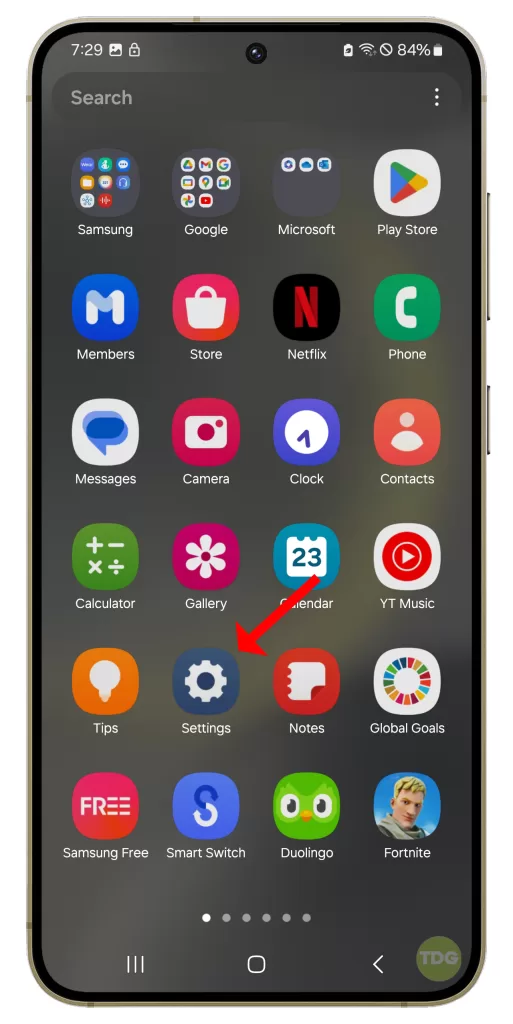
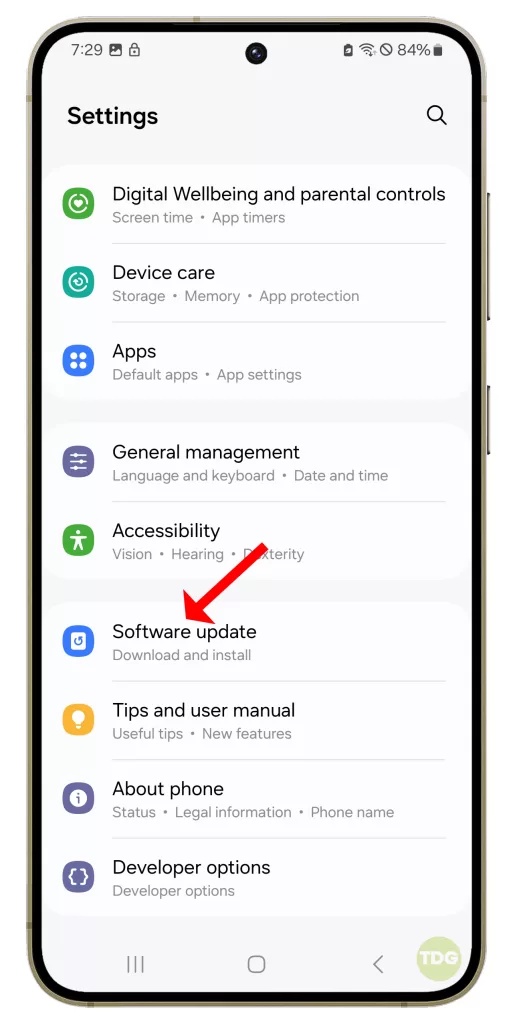
3. Tap on ‘Download and install’.
4. If an update is available, follow the prompts to install it.
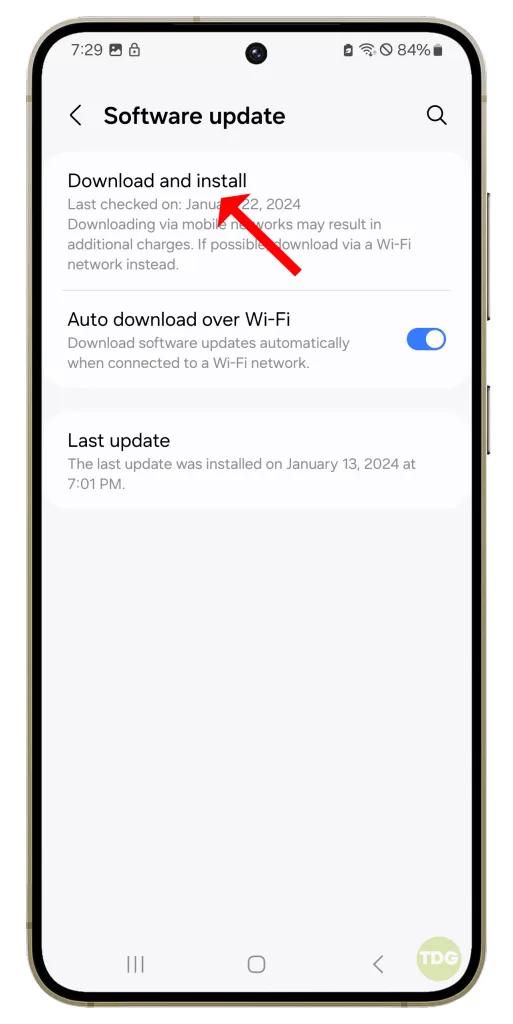
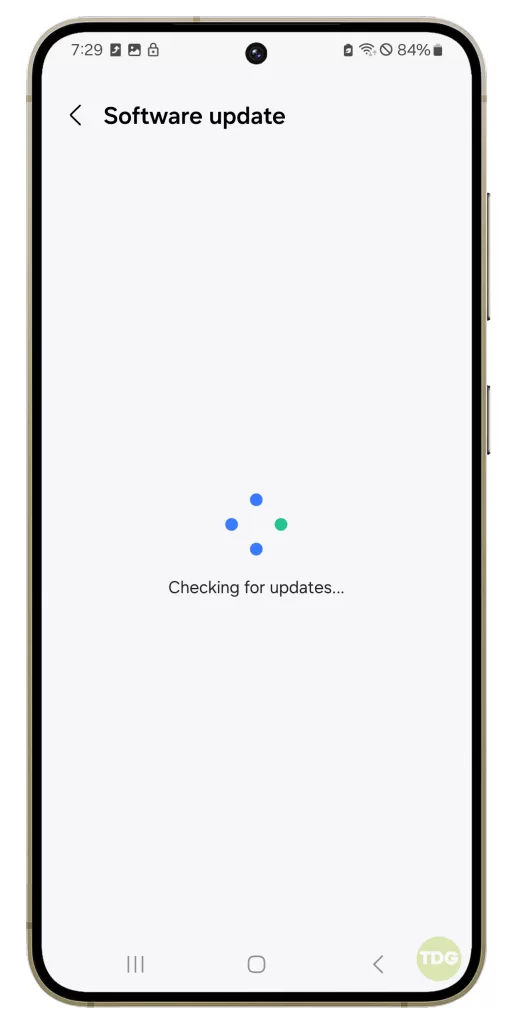
5. Your phone will restart to complete the update process.
2. Close All Background Apps
Having too many apps running in the background can consume a lot of the phone’s resources, slowing down the charging process. To close all background apps:
- Tap on the “Recent Apps” button (usually located at the bottom of the screen).
- Tap Close all to quit all apps that are running in the background.
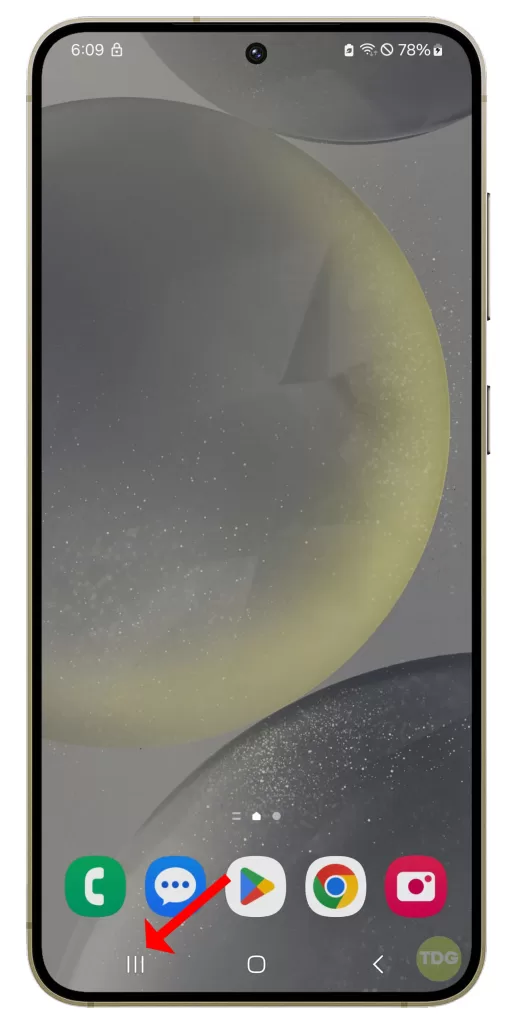
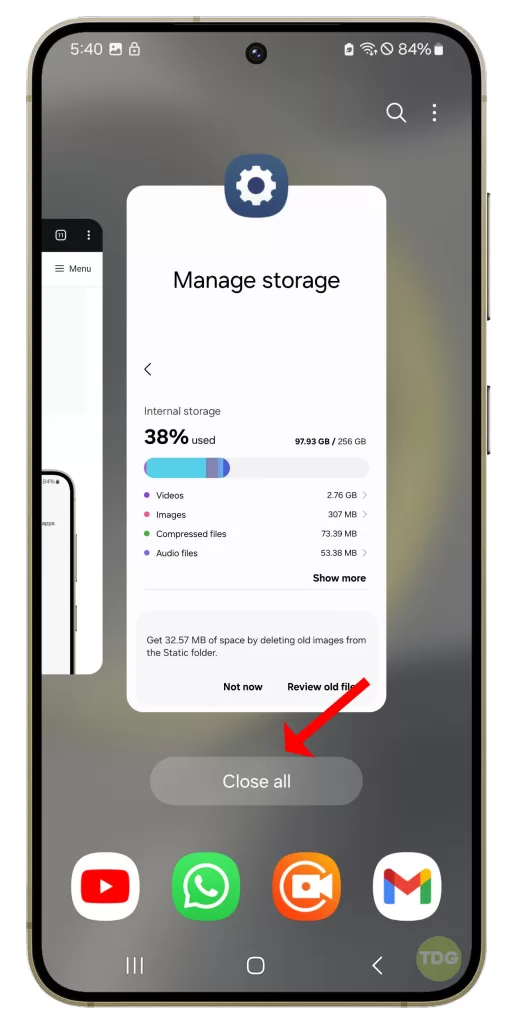
3. Clean the Charging Port
Dirt, lint, or other obstructions in the charging port can prevent the charging cable from making a solid connection. To clean the charging port:

- Use a flashlight to look inside the charging port for any debris.
- If you see any debris, gently clean the port with a small, soft brush or use compressed air.
4. Avoid Using Your Phone While It Is Charging
Using your phone while it’s charging can generate heat and slow down the charging process. It’s best to let your phone charge undisturbed.
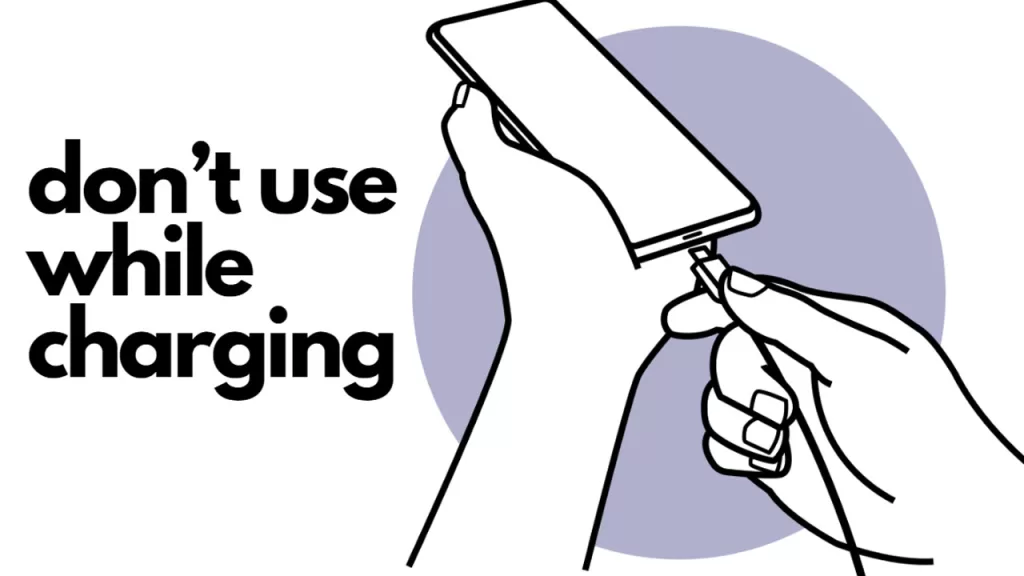
5. Turn Off Unnecessary Features
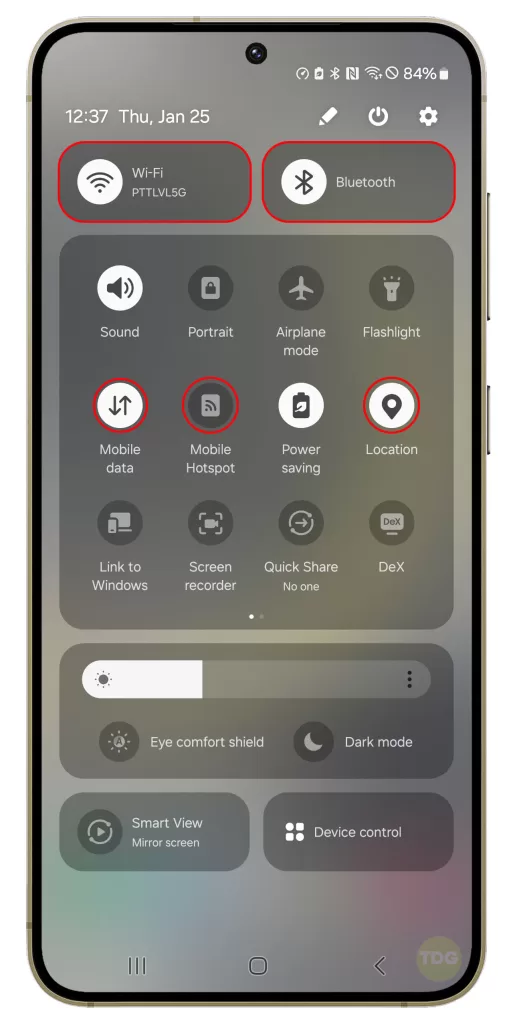
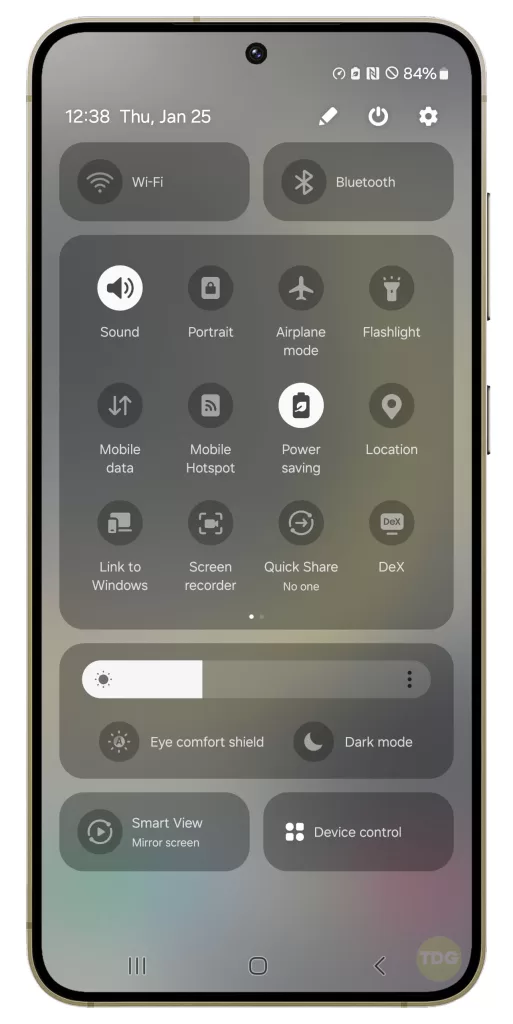
Turning off unnecessary features can help conserve battery power and allow your phone to charge more efficiently. You can do this by going to the settings and disabling features you don’t need.
6. Try Charging Your Phone with Another Charger

A faulty charger can cause slow charging. To check if your charger is the problem:
- Try using a different charger to charge your phone.
- If your phone charges faster with the different charger, then your original charger might be defective.
7. Try Charging Your Phone via a Computer
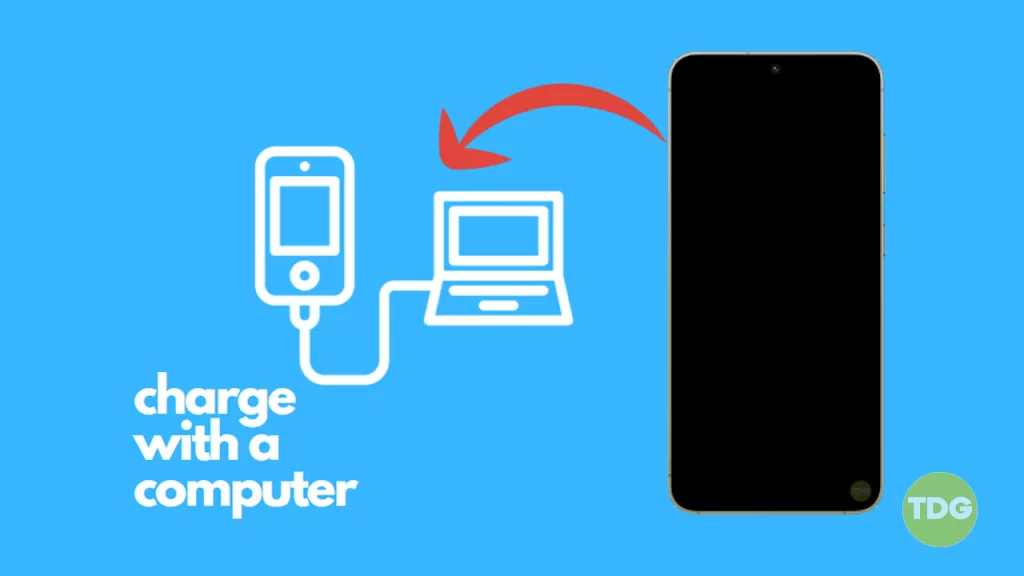
Charging your phone via a computer can be a useful alternative if there are issues with your charger or power source. Simply connect your phone to a computer using a USB cable.
8. Ensure That the Cable Is Not Damaged

A damaged cable can prevent your phone from charging properly. Inspect your charging cable for any signs of damage or wear, especially at the ends of the cable.
9. Remove Any Phone Case

Some phone cases can interfere with charging, especially if they are thick or made of a material that insulates heat. Remove the case before charging your phone.
10. Ensure the Charging Port Is Not Damaged

Physical damage to the charging port can prevent the charger from connecting properly.
If you suspect that your charging port is damaged, it may be necessary to have it repaired by a professional.