10 Solutions For A Galaxy S24 That Can’t Receive Calls
A Samsung Galaxy S24 might suddenly stop receiving calls due to a few reasons. One common cause is poor cell reception, which can occur if the device is in an area with weak signal strength.
Other potential issues include a faulty SIM card, problems with the user’s account or carrier, or certain device settings such as Airplane mode or Do Not Disturb mode being enabled.
1. Check Your Cell Coverage and Service Status
You may experience call issues if you’re in an area with poor cell reception or if there is an issue with your account or carrier.
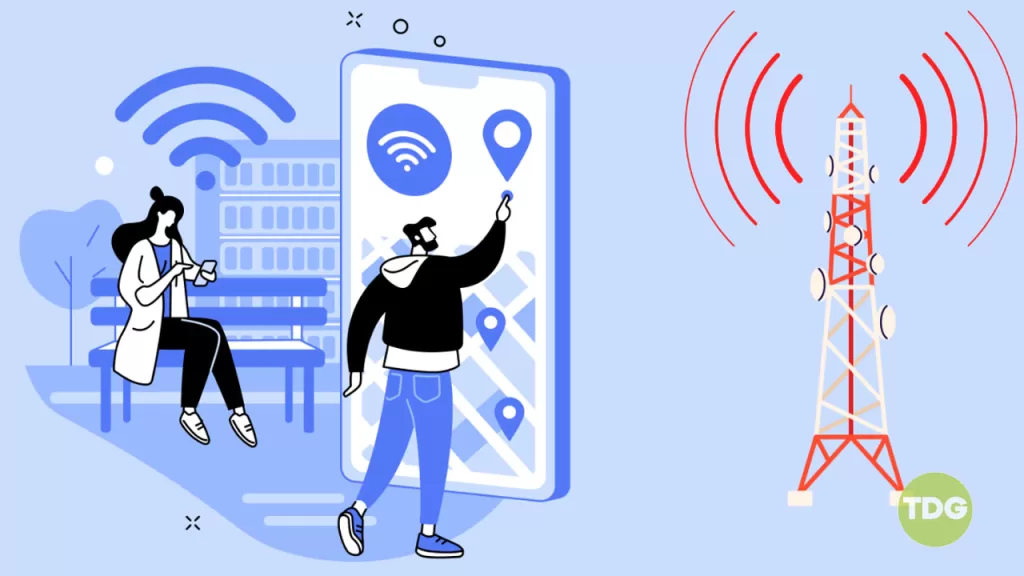
- Check the network bars on the upper right corner of your screen.
- If there are few to no network bars, move to a spot with stronger signal.
2. Use Airplane Mode
Network glitches on your Samsung phone can prevent calls from coming through.
- Swipe down from the home screen and enable the Airplane mode.
- Wait for around 10 seconds and disable the same.
- Wait for a few seconds and tap on the Airplane Mode icon again to disable it.
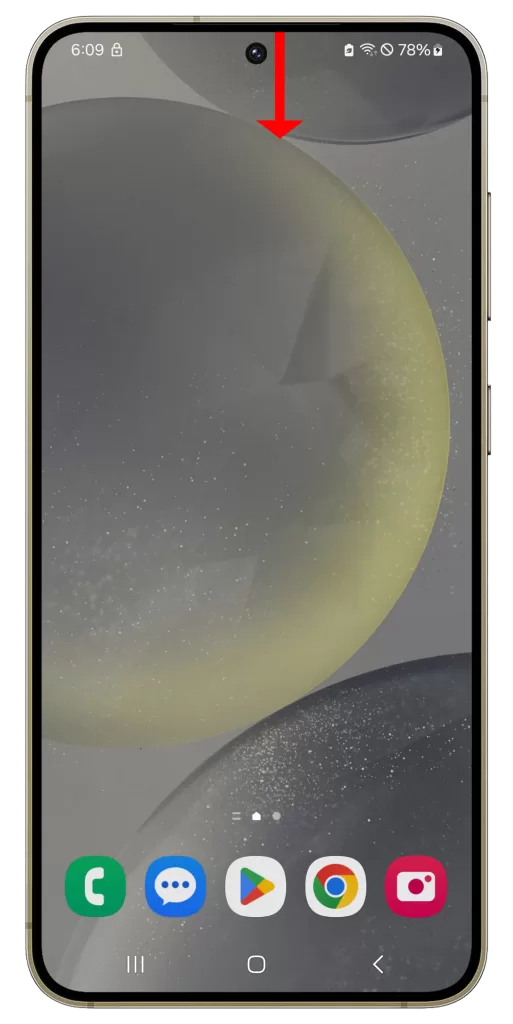
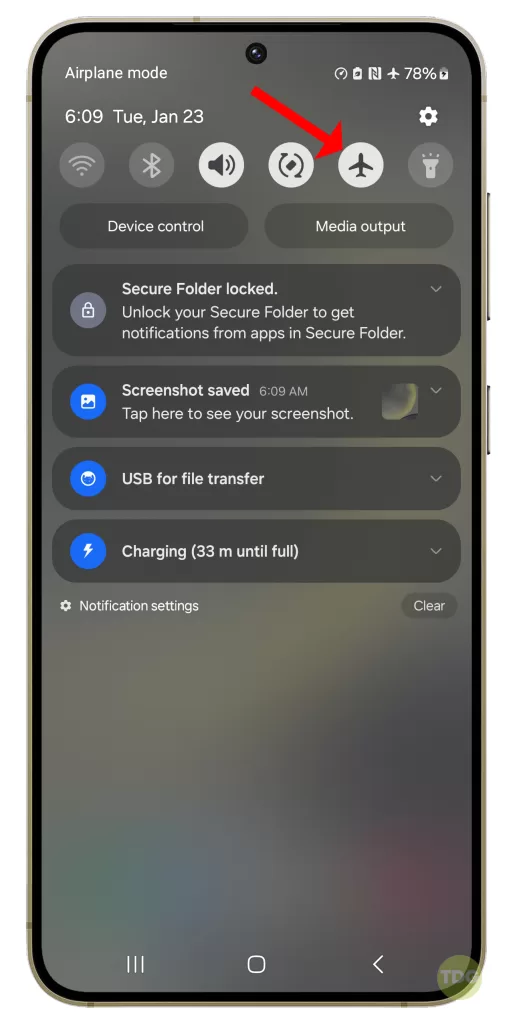
3. Restart Your Phone
Minor software glitches that could be causing your phone to act sluggish can often be fixed by a restart.
1. Press and hold the power button on your Samsung Galaxy S24.
2. Tap on the ‘Restart’ option.
3. Wait for the device to restart.
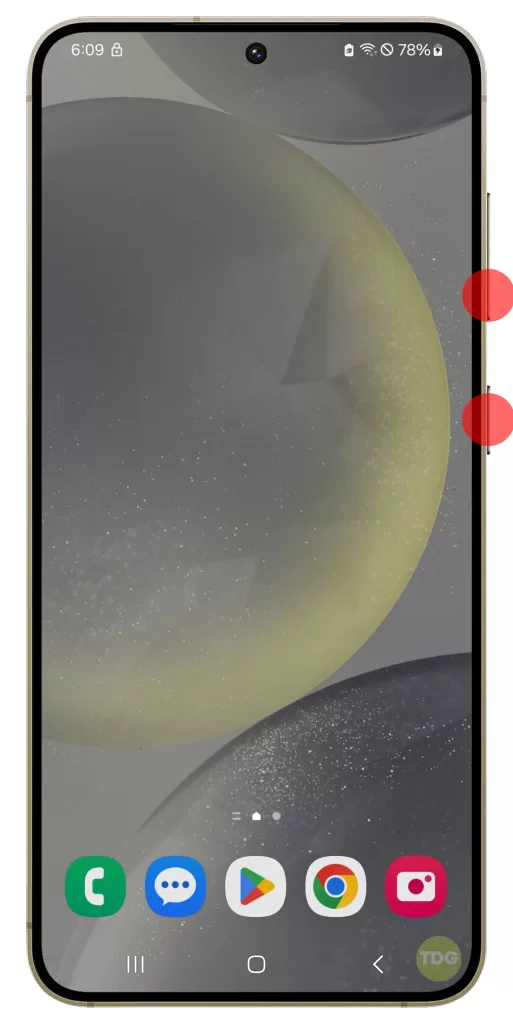
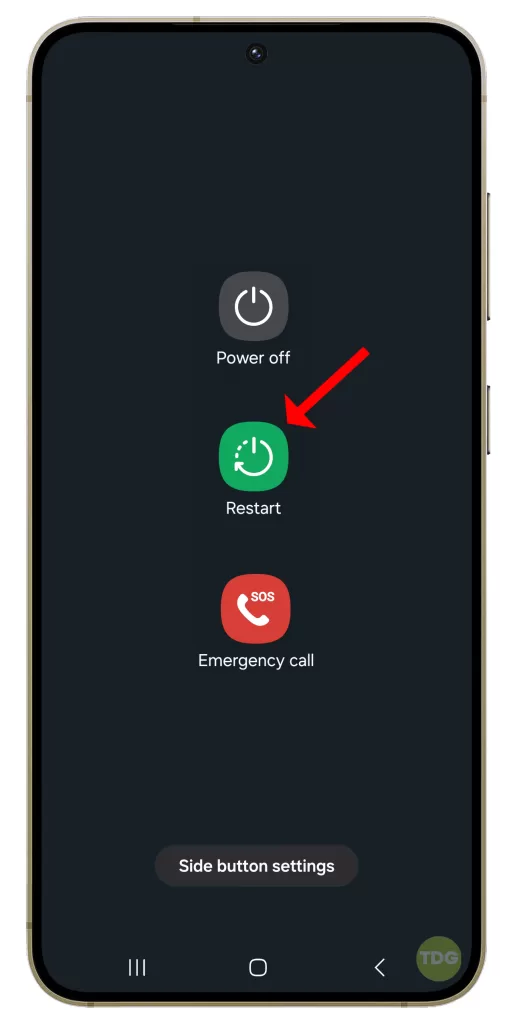
4. Disable Do Not Disturb (DND) Mode
If your Samsung phone is on an active ‘Do Not Disturb’ mode, you won’t receive calls and messages until you disable the option.
- Access the quick toggles menu on your Samsung phone.
- Turn off ‘Do not disturb.’
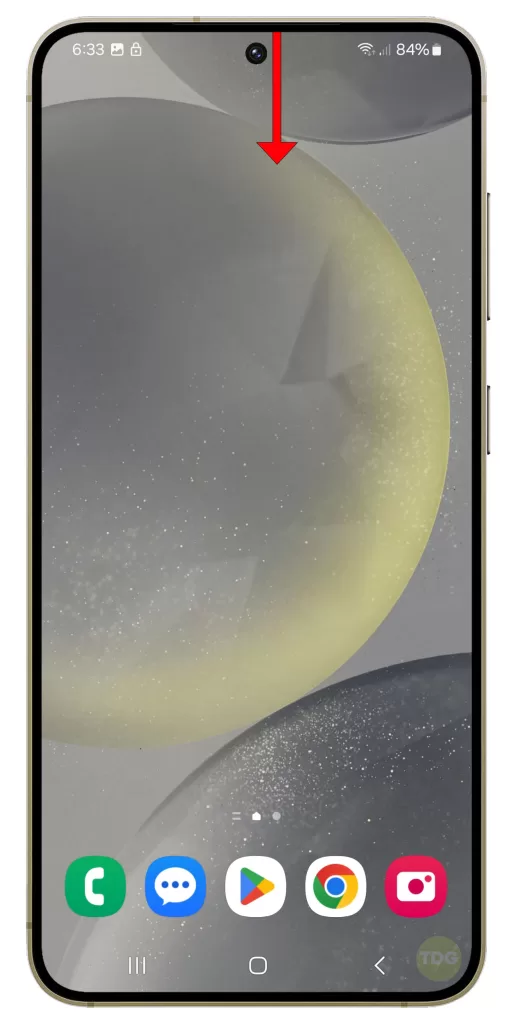
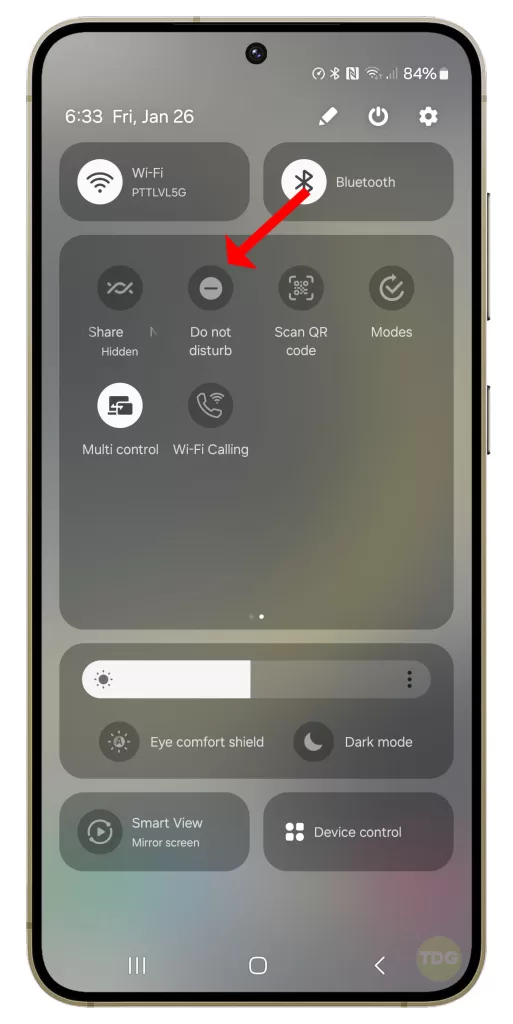
5. Check the Blocked Numbers List
If you have blocked several contacts or unknown numbers on your Samsung Galaxy phone, the phone blocks calls and messages from such contacts.
- Open the Phone app.
- Tap on the three-dot menu at the top right corner.
- Select ‘Settings’.
- Tap on ‘Block numbers’.
- Review the list and remove any numbers that should not be blocked.
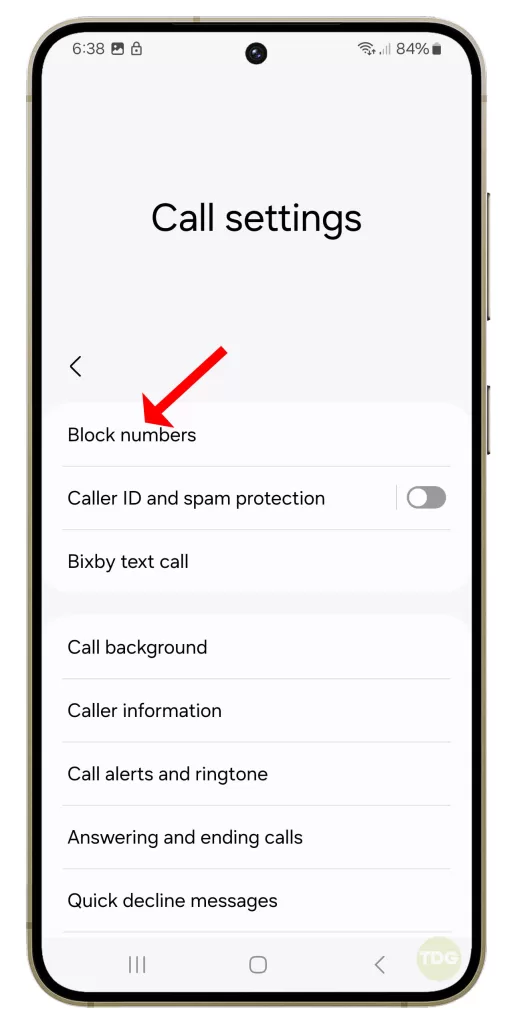
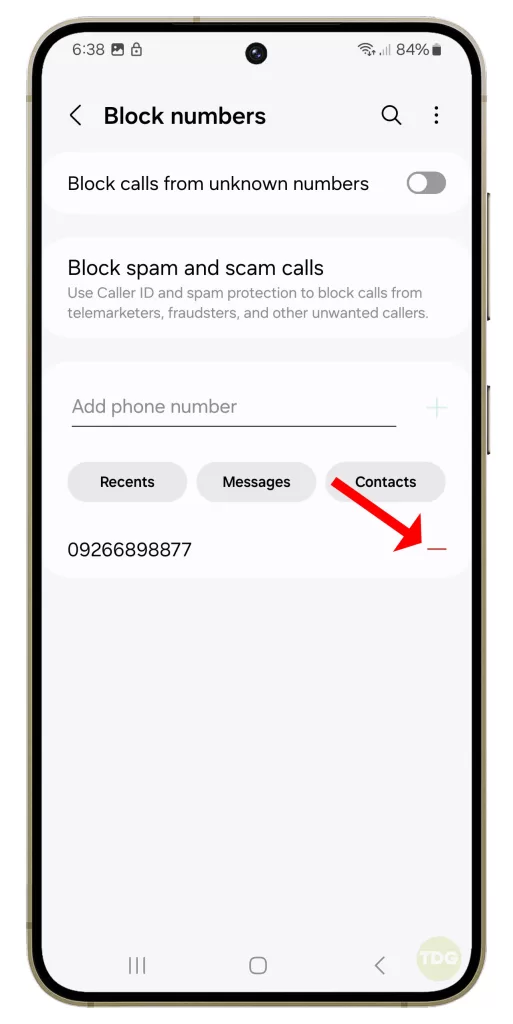
6. Disable 5G
While the 5G network offers high-speed internet speed, it’s unreliable and doesn’t have robust coverage in selected areas.
1. Open the Settings app.
2. Select Connections.
3. Tap Mobile networks.
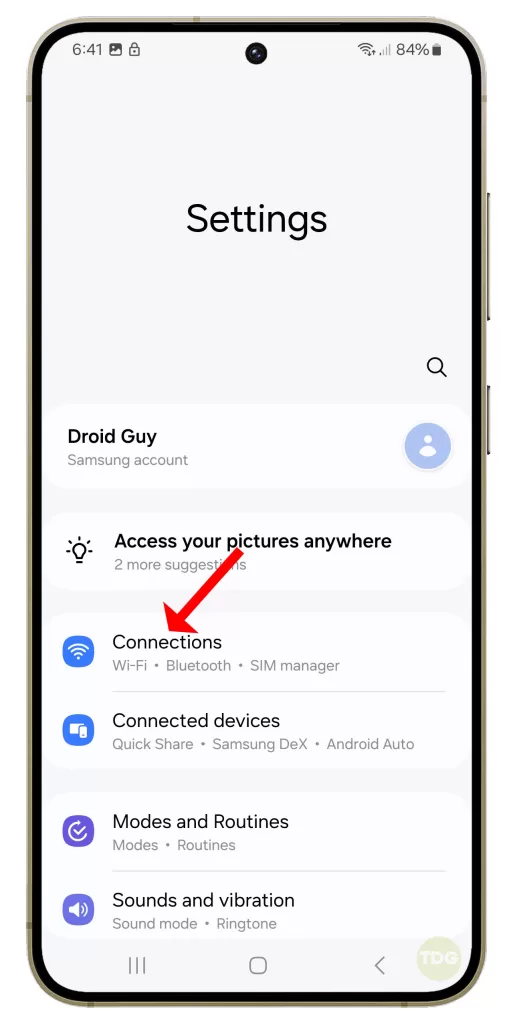
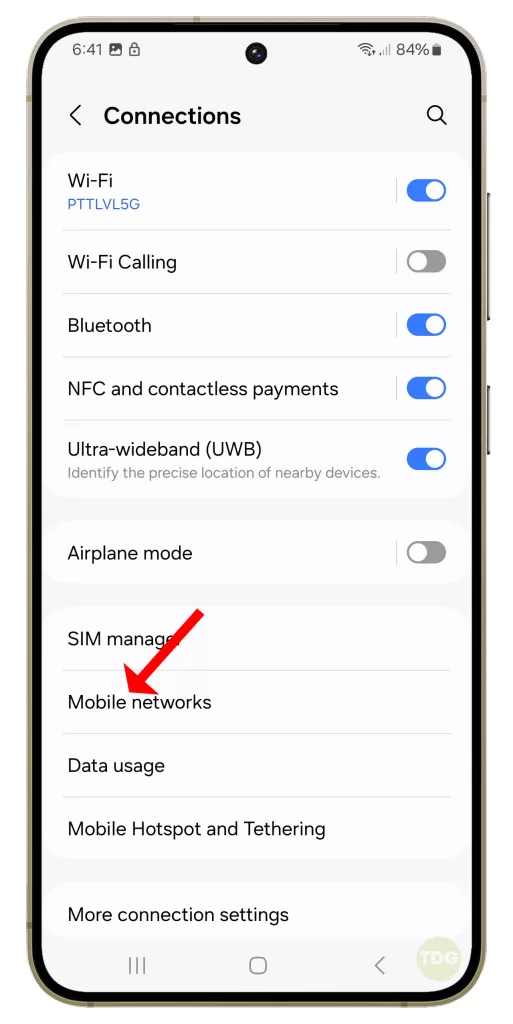
4. Select Network mode.
5. Tap LTE/3G/2G (auto connect).
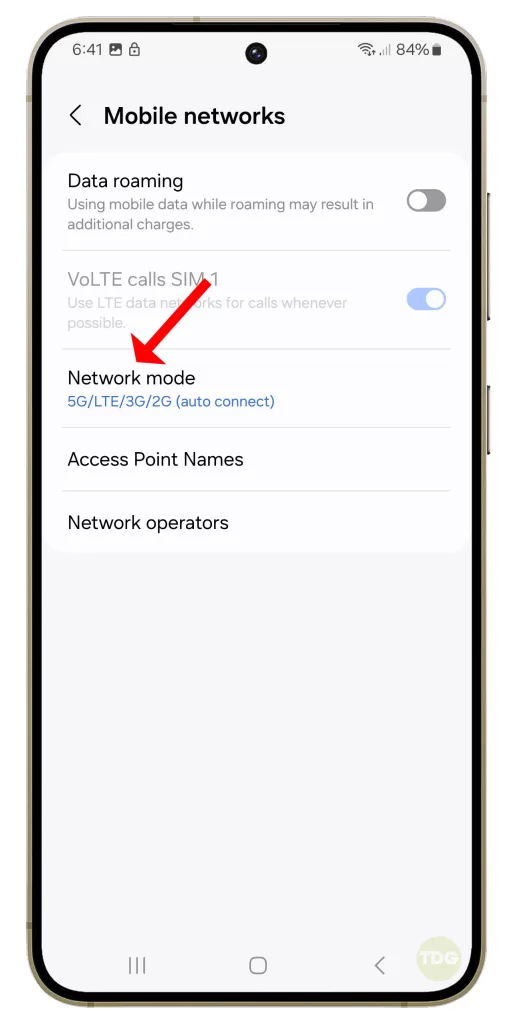

7. Clear the Phone App Cache
Due to a corrupt cache, you may face issues with making or receiving calls on your Samsung phone.
- Long-press on the Phone app and open the info menu.
- Select Storage.
- Tap Clear cache, then Clear data.
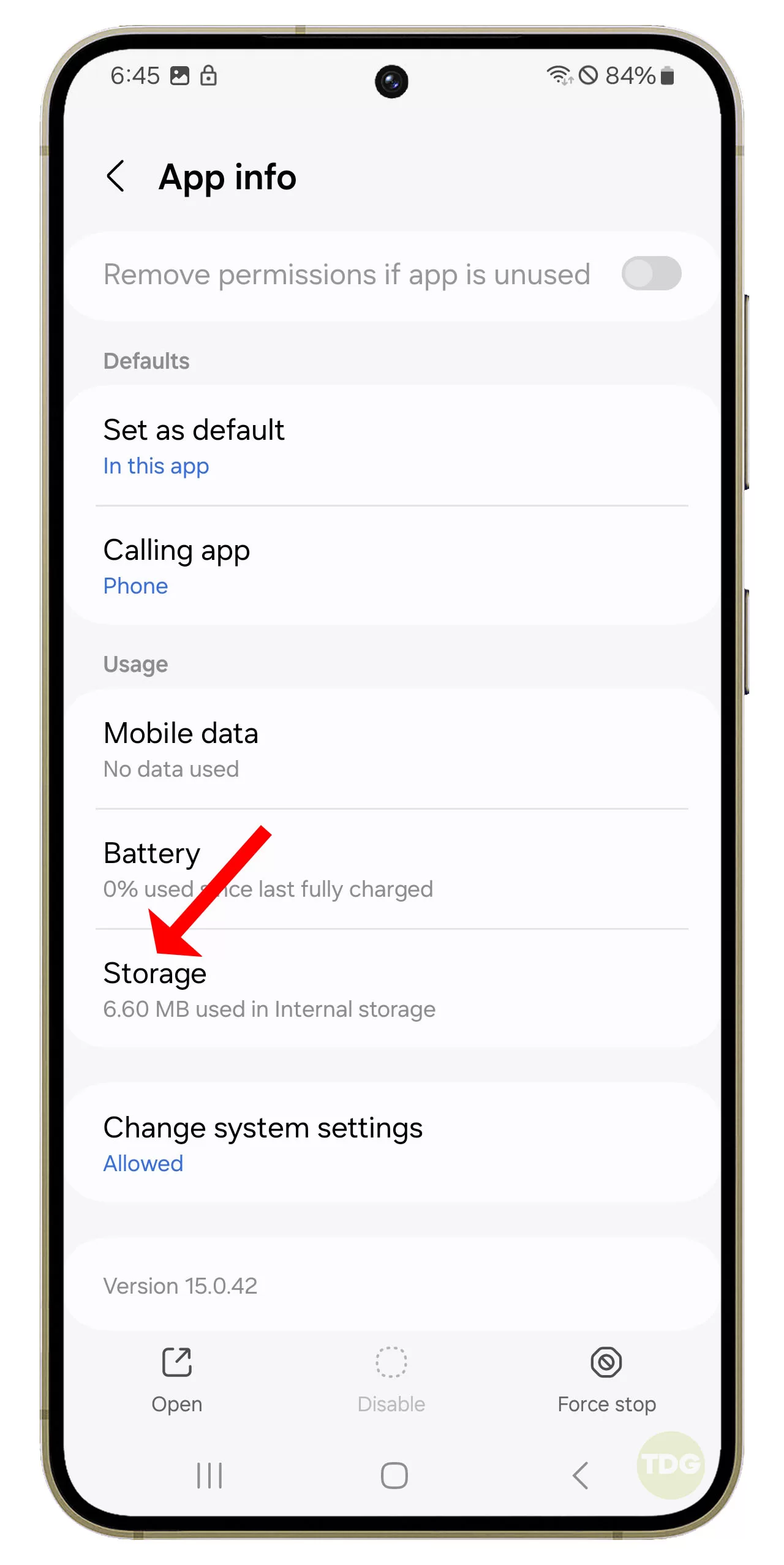
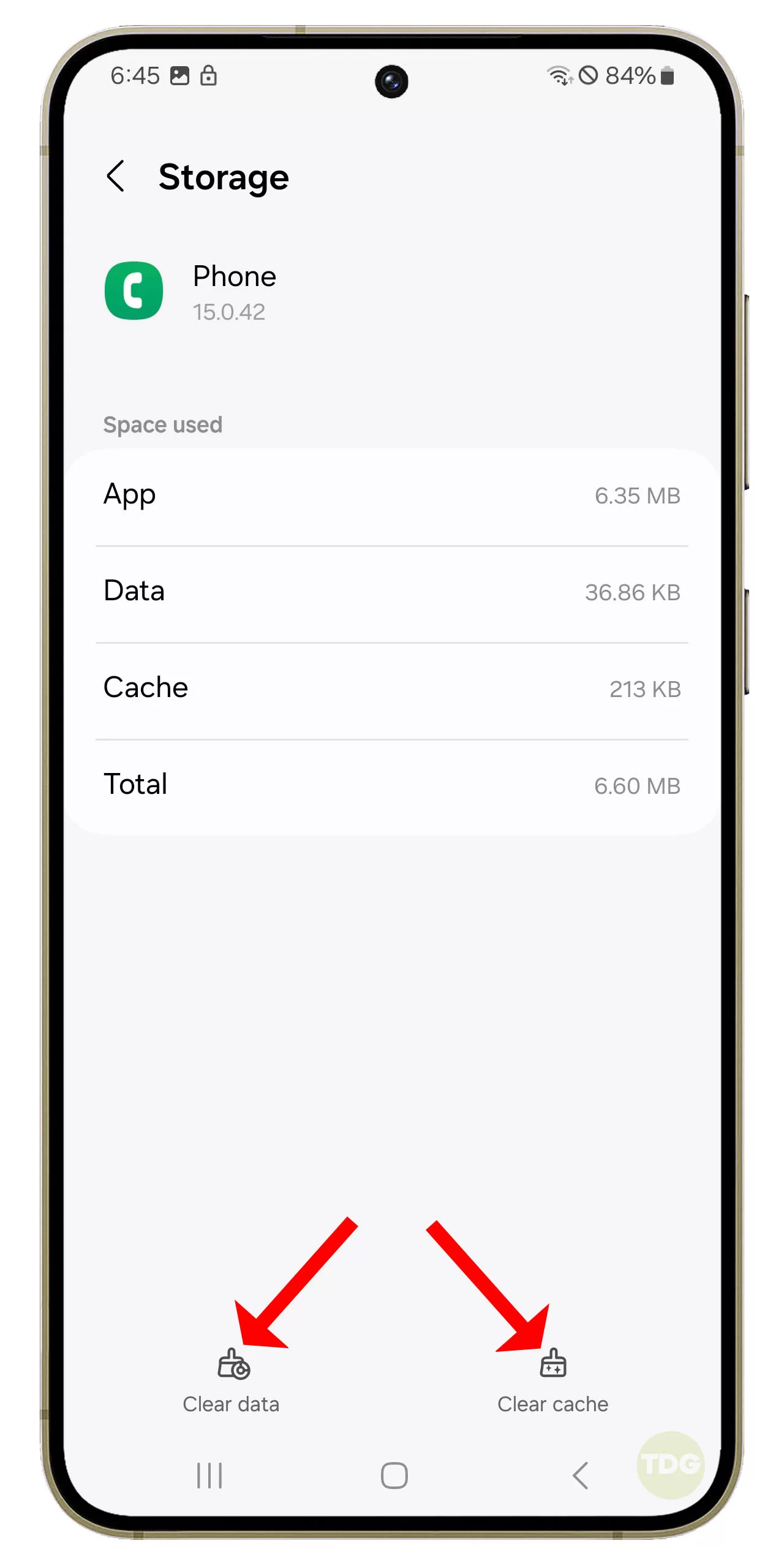
8. Reinsert SIM
It’s a handy trick that worked for many to resolve calling issues on their Samsung phones.

- Remove your SIM card.
- Put it back in.
9. Check for a Firmware Update
Sometimes, a firmware update can fix issues with your phone.
1. Open your phone’s settings.
2. Scroll down and tap on ‘Software update’.
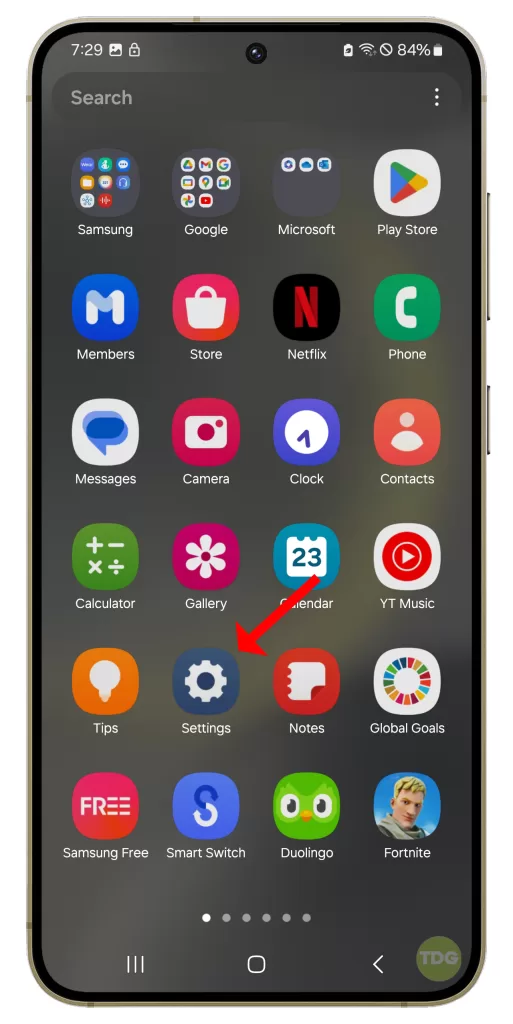
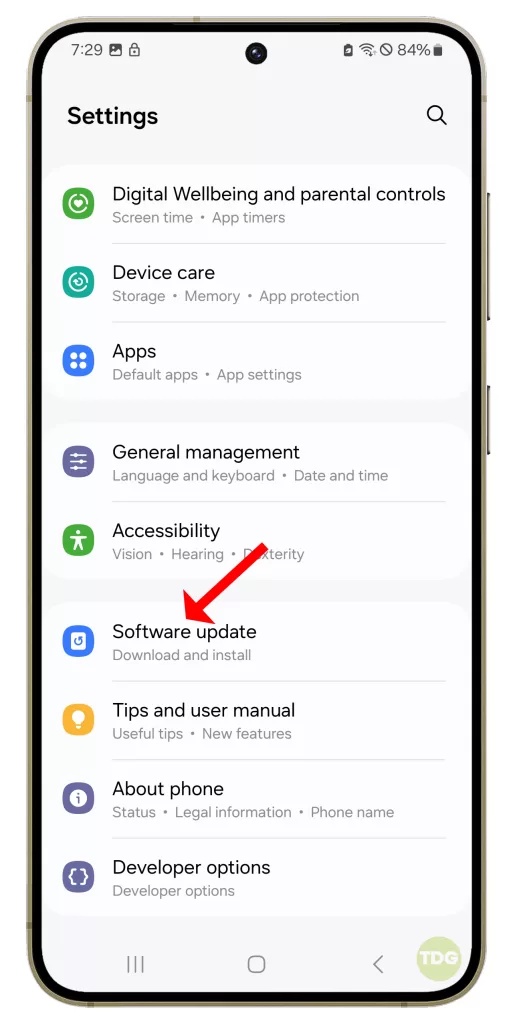
3. Tap on ‘Download and install’.
4. If an update is available, follow the prompts to install it.
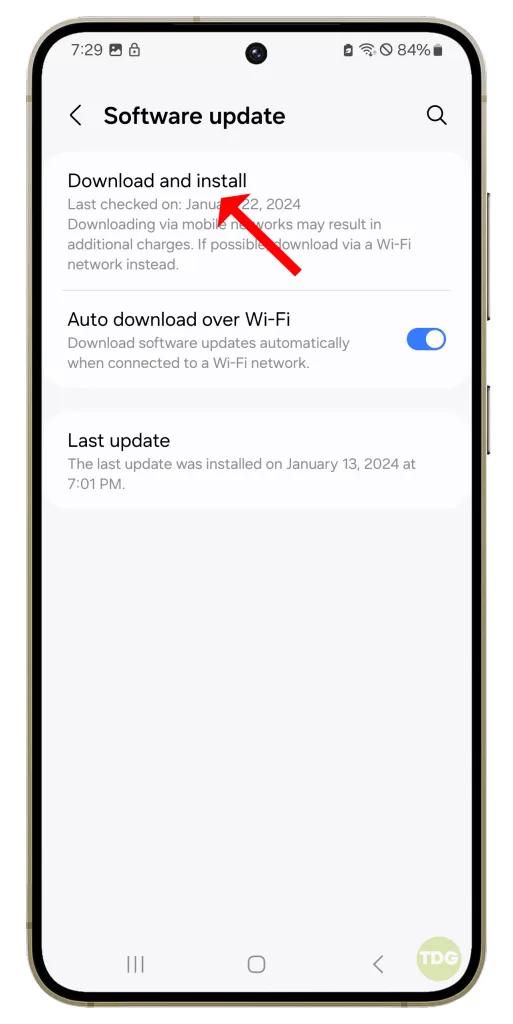
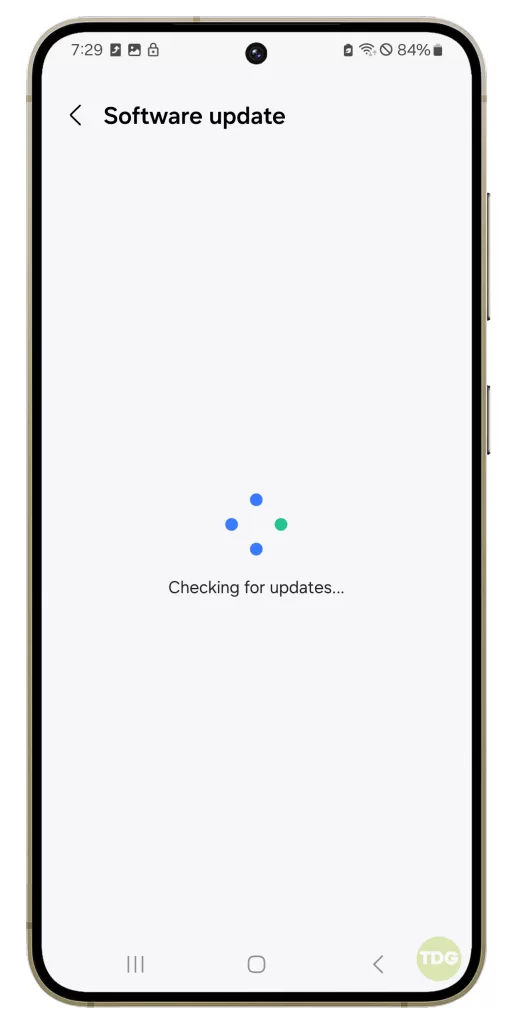
5. Your phone will restart to complete the update process.
10. Perform a Factory Reset
If all else fails, performing a factory reset can resolve persistent issues. However, this should be your last resort as it will erase all data on your device.
1. Back up all important data on your phone as it will be deleted in the process.
2. Open your phone’s settings.
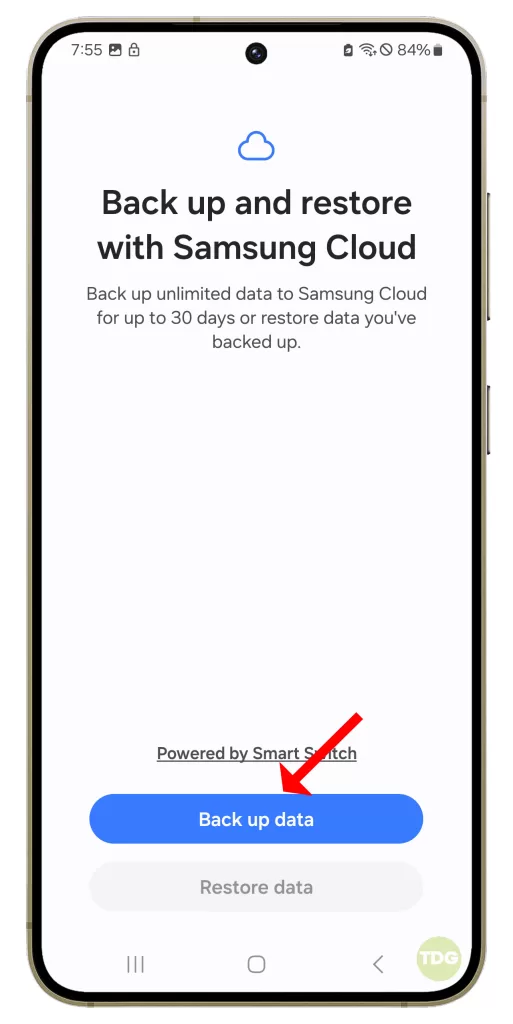
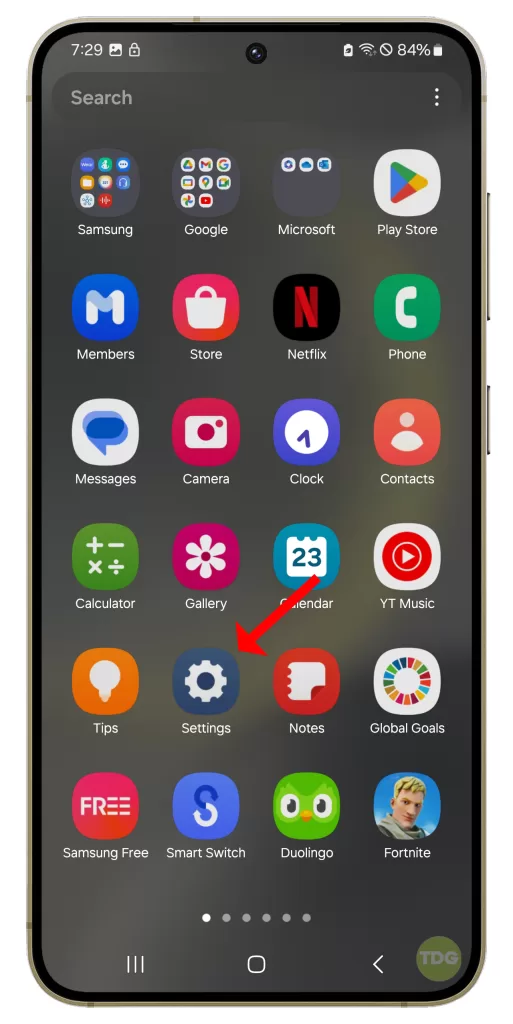
3. Scroll down and tap on ‘General management’.
4. Tap on ‘Reset’.
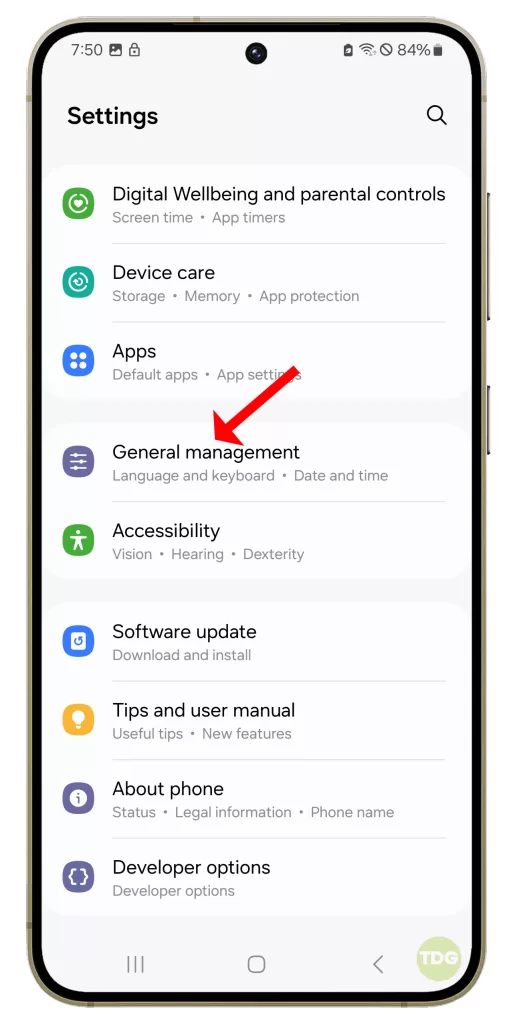
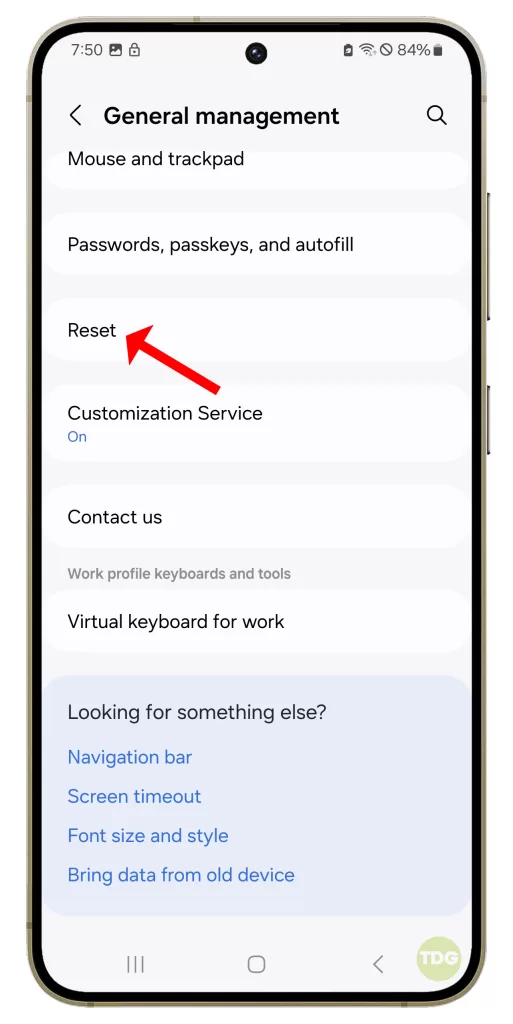
5. Tap on ‘Factory data reset’.
6. Scroll down and tap on ‘Reset’.
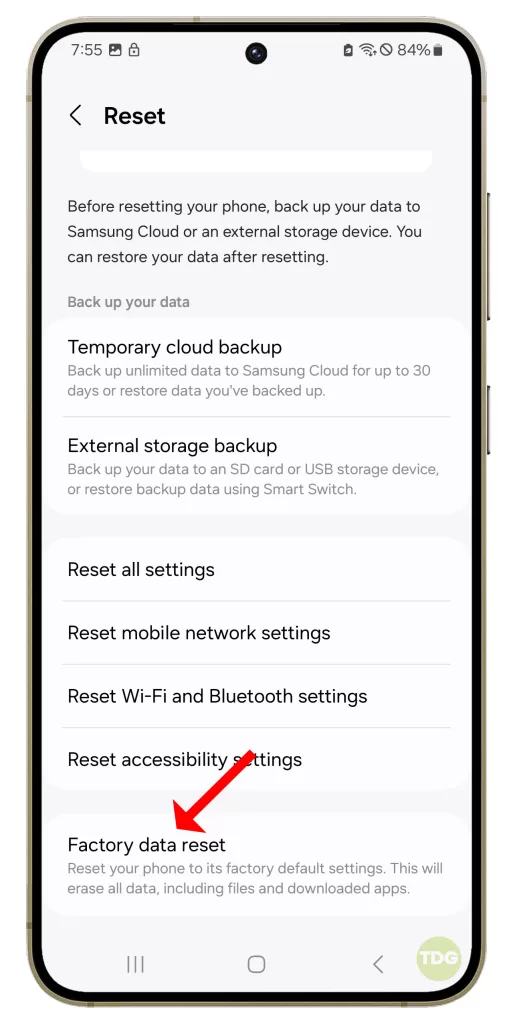
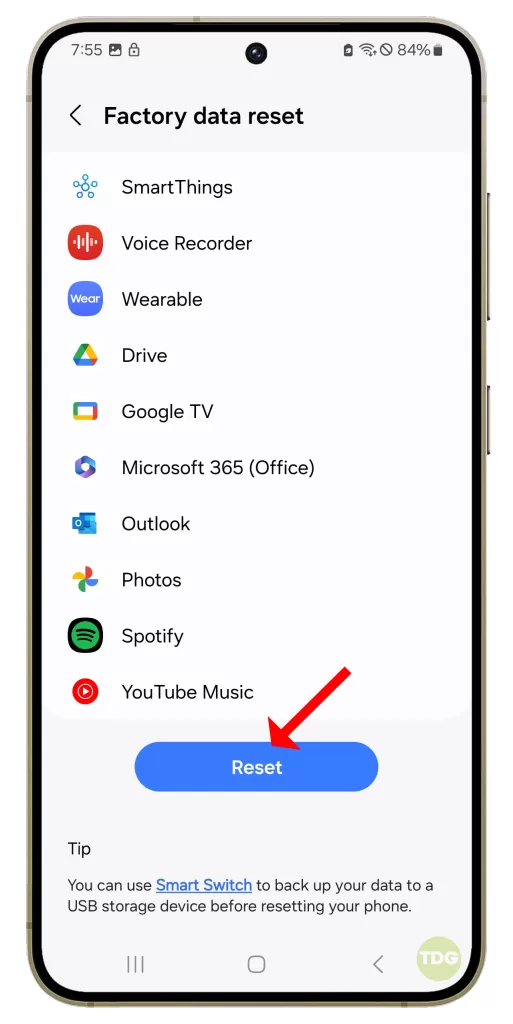
7. If prompted, enter your PIN, password, or pattern.
8. Tap on ‘Delete all’.