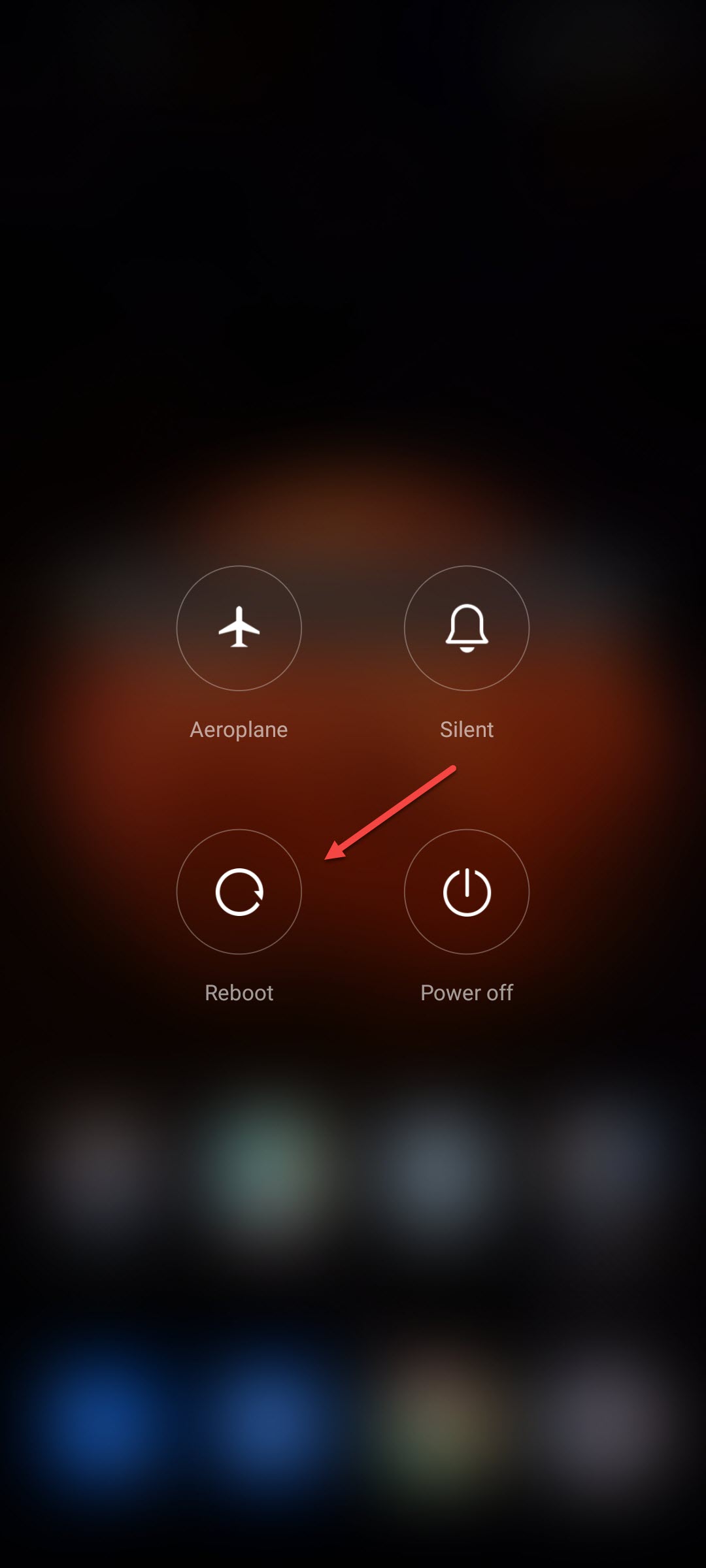Having Black Screen Issue on Xiaomi Redmi Note 11? Here’s how to fix it
Are you experiencing the Xiaomi Redmi Note 11 black screen issue? There are several factors that can cause this issue such as a third party app you installed, a software glitch, or even a hardware failure. You will need to perform several troubleshooting steps to fix this black screen problem.
The Redmi Note 11 is the latest midrange smartphone available in the market that gives you the best value for your money. It’s got decent specs, a good solid design, and performs quite well for a daily driver device.
Some of its key features are as follow:
- 6.43-inch FHD+ (2400 x 1080) AMOLED display
- 90Hz refresh rate, 180Hz touch sampling rate
- Corning Gorilla Glass 3 front
- Qualcomm Snapdragon 680 SoC
- Adreno 610 GPU
- 4GB, 6GB LDPRR4X RAM
- 64GB, 128GB UFS 2.2
- microSD support (dedicated)
- Quad-rear cameras
- 13MP F2.4 front camera
- Dual-SIM
- 4G LTE
- 3.5mm audio jack
- IP53 splash-proof
- 5,000mAh battery w/ 33W fast charging
What do I do when my Redmi Note 11 only shows a black screen?

One issue that you might experience with your Redmi Note 11 is when it gets stuck in the black screen. You can’t see anything on your phone screen and the device does not seem to respond. This can be a frustrating problem as you won’t be able to access your phone when this happens.
Here’s what you need to do to fix black screen issue on your device.
Solution 1: Restart your phone
The first thing you need to do when phones experience a black screen issue is to simply do a restart. This is because the problem might just be caused by a software glitch which will usually be fixed by clearing the memory of the device.
Time needed: 3 minutes.
Reboot the Redmi Note 11
- Press and hold the power button.
This is located on the left side of the phone.

- Press the reboot option.
This will appear on the screen. If a confirmation message is shown just accept it.

The phone will turn off then turn on. This process will usually last a few seconds.
Solution 2: Do a force reboot
If restarting the phone does not work then because you can’t access the screen menu then you should do a force reboot. This will turn off the phone then turn it back on.
To perform this procedure just press and hold the power button for at least 7 seconds. The phone should turn off automatically then turn on again. Try checking if the display works.
Solution 3: Charge the Redmi Note 11
There’s a possibility that you are experiencing the black screen issue on your device because the battery has run out of charge. You should try charging the smartphone first and make sure that the battery is fully charged before turning it on.
Make sure to wait for your phone to run out of power then charge it using the included power adapter and charging cord.
Charge the device
Connect the power adapter to a working power outlet.
Connect the USB-C charging cord to the charging port of your phone.
Leave the phone charging for at least an hour.
Solution 4: Try starting the Xiaomi smartphone in Safe Mode
Sometimes third party apps can cause this particular problem to occur. You should try checking if an app you installed in your device is causing this screen issue to occur by starting the phone in Safe Mode. In this mode, only the system and pre-installed apps are allowed to run while apps you downloaded are disabled.
Redmi Note 11 Safe Mode
- Turn off the smartphone completely.
- With the smartphone off, press and hold the power button and volume up button at the same time for a few seconds.
- When the smartphone vibrates and you see the Xiaomi logo, release the power button however continue pressing the volume up button until you see a menu appear.
- Navigate to the Safe Mode option using the volume down button and select it using the power button.
- Your phone will now boot in Safe Mode.
If the Xiaomi smartphone screen works in this mode then the problem is most likely caused by an app you downloaded. You should find out what app this is and uninstall it.
To exit out of Safe Mode all you need to do is to restart your smartphone.
Solution 5: Check the power button
You need to make sure that the power button of your Xiaomi smartphone is not stuck as this will prevent you from turning on the phone. Check the button for any signs of lint, dirt, or any signs of debris that might cause it to get stuck. If you find any then try removing the debris carefully using a sharp object. Once the power button is free check if you can turn on the device.
Solution 7: Check for signs of water damage
This Xiaomi smartphone model has an IP53 certification which protects it from water splashes. If you somehow submerged your smartphone in water then this might damage its internal components causing the black screen issue.
Make sure that your mobile device is completely dry before you try to turn it on.
If you got your phone wet and it suddenly stops working then you might need to bring this to a service center and have it checked.
Solution 8: Perform a factory reset
Sometimes this issue can be caused by an operating system glitch which can be fixed by restoring the mobile device to its initial factory condition. Take note that you will lose any data stored in your device when you perform this procedure so make sure that you have a backup made.
Factory reset Note 11
- Turn off your device.
- Press and hold Volume Up + Power buttons together until recovery mode screen appears.
- Release the buttons once you see the Mi logo appear.
- On the Recovery mode screen use the Volume down button to navigate to Wipe data then use the Power button to select it.
- Use the Volume down button to navigate to Wipe All Data then use the Power button to select it.
- Use the Volume down button to navigate to Confirm then use the Power button to select it.
- Once the process has completed select Back to Main menu using the Power button.
- Select Reboot then Reboot to system sing the power button.
Try to check if the problem still occurs.
Solution 9: Contact the service center
If the screen problem still occurs then this is most likely caused by a faulty hardware component already. The device might have a damaged display or may need a new battery. You will need to bring the smartphone to the nearest service center and have it checked or repaired.
Feel free to visit our YouTube channel for additional support and troubleshooting guides on various devices