Why Your iPhone Charges Past 80% Despite Setting Charge Limits
Understanding why your iPhone charges past the 80% limit, despite having the charge limit setting activated, can be perplexing. This behavior is particularly noted among users of the iPhone 15 series and newer models, especially after recent iOS updates. Here’s a comprehensive exploration of this issue, along with tutorials to help you manage your iPhone’s charging effectively.
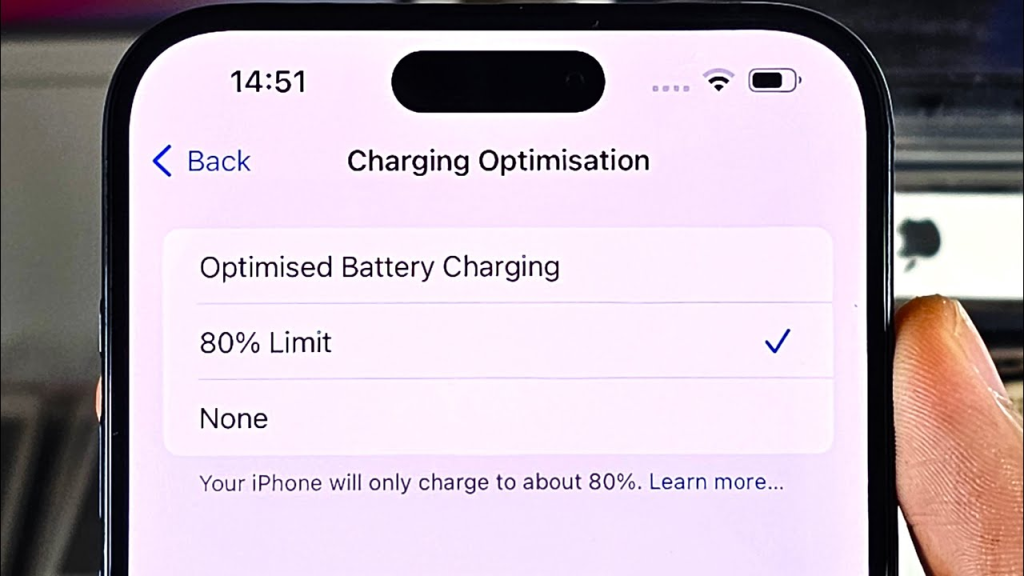
Why Does My iPhone Charge Past 80%?
When you set your iPhone to charge only up to 80%, you might expect it to stop charging once it reaches that threshold. However, several factors contribute to why your device may still charge beyond this limit:
- Calibration Needs: Apple has designed the charging system to occasionally charge your iPhone to 100% for calibration purposes. This is necessary for the device to accurately gauge battery levels and ensure that the percentage readings are correct over time.
- Battery Management System: The iPhone’s battery management system is sophisticated and operates on a cycle. When charging, it may allow the battery to drop slightly below the set limit (e.g., down to 75%) before recharging back up to 80%. This cycling helps maintain battery health and performance.
- iOS Updates and Bugs: Some users have reported that after certain iOS updates, the charge limit feature may not function as intended, leading to consistent charging beyond the set limit. If you notice this behavior post-update, it could be a software issue rather than a hardware malfunction.
- Optimized Battery Charging: This feature learns your charging habits and may adjust the charging process accordingly. It can sometimes override manual settings if it predicts that charging to 100% will better suit your usage patterns.
Step-by-Step Tutorial: Managing Your Charge Limit
If you’re experiencing issues with your iPhone charging past the set limit, follow these steps to reset and manage your settings effectively:
Step 1: Access Battery Settings
- Open the Settings app on your iPhone.
- Scroll down and tap on Battery.
Step 2: Adjust Charging Options
- Tap on Charging.
- Here, you will see options for Charge Limit and Optimized Battery Charging.
Step 3: Change Charge Limit
- If you have set a limit (e.g., 80%), toggle it off temporarily.
- Restart your iPhone by holding down the power button until you see the “slide to power off” option.
- After turning it back on, return to Settings > Battery > Charging.
- Set the charge limit back to 80%.
Step 4: Monitor Charging Behavior
- Plug in your iPhone and observe its behavior over several charging cycles. It should ideally stop around 80%, but remember that occasional full charges are normal for calibration.
Step 5: Consider Software Updates
- Ensure that your iPhone is running the latest version of iOS by going to Settings > General > Software Update. If an update is available, install it.
Additional Tips for Battery Maintenance
To further enhance your battery’s longevity and performance, consider these practices:
- Avoid Extreme Temperatures: Keep your iPhone in environments where temperatures are moderate.
- Use Original Chargers: Always use Apple-certified chargers and cables to prevent potential damage.
- Enable Optimized Battery Charging: This feature can help extend battery lifespan by managing how long your device stays at full charge.
iPhone 80% Charge
Understanding why your iPhone charges past the 80% limit involves recognizing Apple’s calibration needs and the complexities of its battery management system. By following the outlined steps and tips, you can better manage your device’s charging behavior while ensuring optimal battery health. Remember that occasional full charges are part of maintaining accurate battery readings, so there’s no need for alarm if this happens from time to time.
Best advice I found on the net. Thank you.