What to do if WiFi connection keeps dropping on Galaxy A70
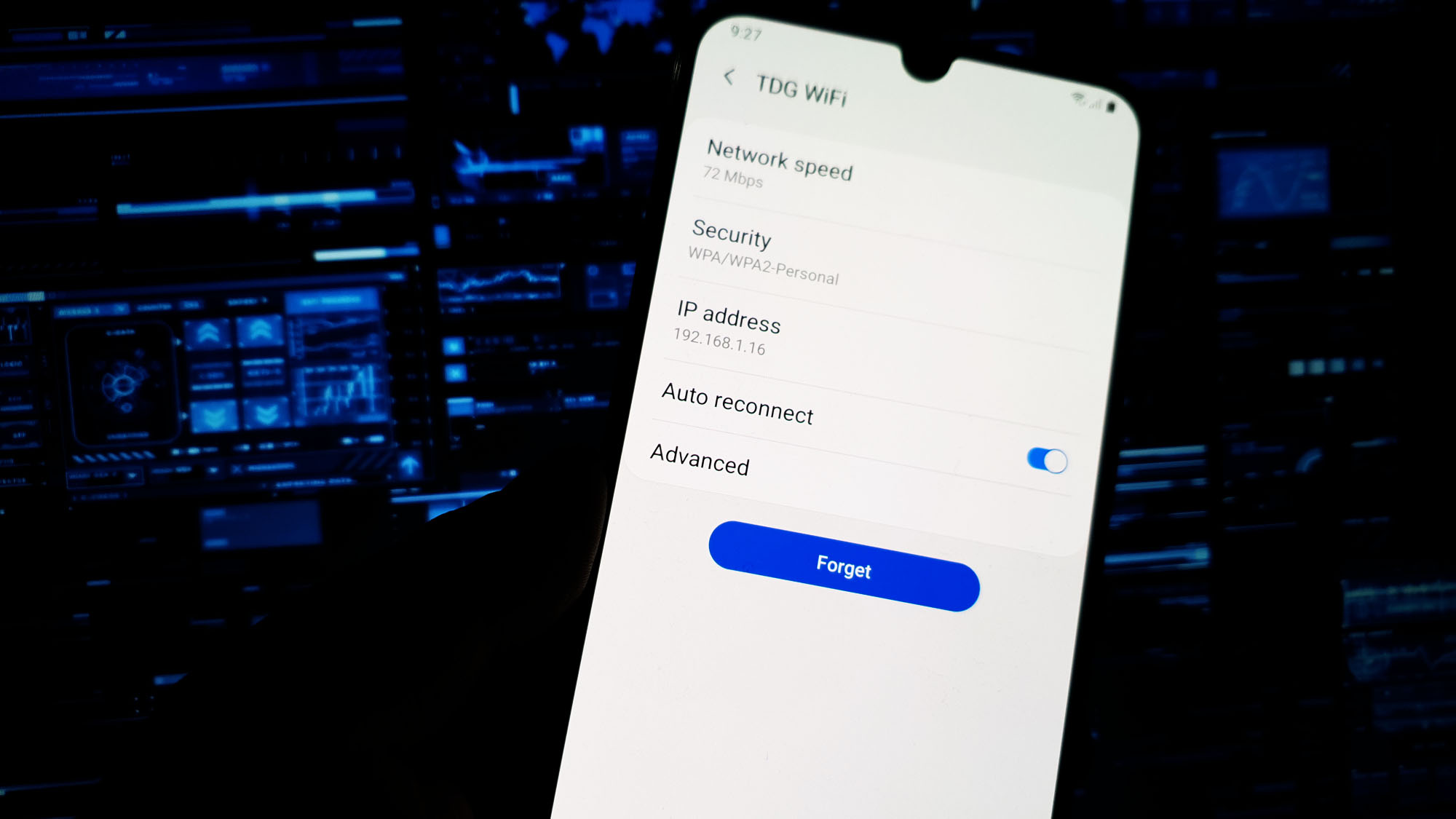 The wifi connection on your Galaxy A70 that keeps dropping might be a sign of a serious problem with your phone, or it could be just a minor problem with the network device. For you to be able to know what the problem really is or why your WiFi connection drops every now and then, you will need to troubleshoot your phone.
The wifi connection on your Galaxy A70 that keeps dropping might be a sign of a serious problem with your phone, or it could be just a minor problem with the network device. For you to be able to know what the problem really is or why your WiFi connection drops every now and then, you will need to troubleshoot your phone.
Most of the time, network problems like this are easy to fix as the issue is not with the phone but with the network device. However, there are times when a problem occurs on your phone and affects the normal operation, thus resulting issues similar to this one. If you’re one of the owners of this device and are currently being bugged by a similar issue, continue reading as we may be able to help you.
Troubleshooting a WiFi connection that keeps dropping on a Galaxy A70
In this post, we will look into all possibilities and rule them out one after another until we can determine what the problem really is and hopefully be able to fix it. We just need to have your Galaxy A70 not drop its WiFi connection frequently. To do that, here are the things you need to do…
Reboot your network device
When it comes to WiFi-related issues, you must always restart your router or modem, depending on your setup. It’s because the problem can be with your network device and not your phone. So before you troubleshoot your Galaxy A70, you need to rule out the possibility that your network device just needs to be refreshed.
How to fix common Samsung Galaxy A70 network issues
Simply unplug the router from the outlet to turn it off. Leave it be without power for a minute or two. After which, plug it back in and wait until it starts to broadcast signal before you reconnect to it.
Check your other devices if they can connect to the same network
Just before you tweak or change something on your Galaxy A70, let your other phones, or other IP-enabled devices to connect to the same network and see if the WiFi connection also drops on them. If only your Galaxy A70 has this problem, then that’s the time that you troubleshoot it.
However, if other devices also drop the WiFi connection every now and then, then the problem can be with the router. For that, you need to call your Internet Service Provider so that it will be taken care of. But assuming that only your A70 has this problem, then move on to the next solution.
ALSO READ: How to fix six common performance issues with the Samsung Galaxy A70
Force restart your Galaxy A70 that drops WiFi connection
After making sure that the problem is not with your network device, the first thing that you have to do on your Galaxy A70 is the forced restart. It is a simulated battery removal that refreshes its memory and reloads its apps and services. Most of the time, a problem as minor as this can be fixed by a simple solution like this. Here’s how you do it on your phone:
- Press and hold the Volume Down button and don’t release it yet.
- While holding down the volume button, press and hold the Power key as well.
- Keep both keys held down together for 15 seconds or until the Galaxy A70 logo shows on the screen.
When your phone has finished rebooting, try to see if the WiFi connection still drops. If it does, then try the next solution.
Reset the Network Settings
This will bring all the network settings back to their factory defaults or out-of-the-box configuration. This procedure has been proven to be very effective against all sorts of network problems on any Android device so it might help you fix this problem with your phone that keeps dropping its WiFi connection. Here’s how it’s done:
- Swipe down from the top of the screen to pull the notification panel down.
- Tap the Settings icon on the upper-right corner.
- Scroll to and tap General management.
- Touch Reset.
- Tap Reset network settings.
- Tap Reset settings.
- If prompted, enter your PIN, Password or Pattern.
- Finally, tap Reset.
Once the network reset is done, try to see if the WiFi connection still drops on your. If it still does, then try the next solution.
ALSO READ: Fix a Samsung Galaxy A70 that can’t send MMS or picture messages
Master reset your phone that keeps dropping its WiFi connection
If all else fails, your last resort is a master reset. If this is just a problem with the firmware of your phone, then a reset should be able to fix it. However, before resetting your phone, make sure to backup your important files that are saved in your device’s internal storage as they will be deleted, and you may find it difficult to recover them once the reset is done. Also, it’s best to remove your Google account prior to the reset to prevent your phone from locking you out in case you forgot your Google ID and password.
When you’re ready, follow these steps to reset your phone:
- Turn off the device.
- Press and hold the Volume Up and Power keys.
- When the Galaxy A70 logo shows, release the keys.
- Your Galaxy A70 will continue to boot up into the Recovery Mode. Once you see a black screen with blue and yellow texts, proceed to the next step.
- Press the Volume down key several times to highlight ‘wipe data / factory reset’.
- Press Power button to select.
- Press the Volume down key until ‘Yes’ is highlighted.
- Press Power button to select and start the master reset.
- When the master reset is complete, ‘Reboot system now’ is highlighted.
- Press the Power key to restart the device.
After the reset, set up your Galaxy A70 as a new device and then continue observing your phone to see if the WiFi connection still drops. If it still does, then there might be an issue with your phone’s hardware. It’s time you brought it to a tech.
I hope that this troubleshooting guide has been able to help you fix your Galaxy A70 that keeps dropping its WiFi connection.
NEXT UP ON TDG
- How to fix a Galaxy A70 that keeps rebooting by itself
- Samsung Galaxy A70 is stuck on a black screen. Here’s the fix.
- What to do with Samsung Galaxy A70 that started running slow
- How to fix a Samsung Galaxy A70 that keeps lagging and freezing
Having Issues with your phone? Feel free to contact us using this form. We’ll try to help.