Fix Warframe Stuck on Loading Screen: A Step-by-Step Guide
Warframe stuck on loading screen? Warframe is a popular free-to-play sci-fi shooter game developed by Digital Extremes. With its cooperative gameplay, customizable warframes and ever-evolving universe, it has garnered a huge following since its release in 2013. However, like any online game, Warframe is not without its fair share of technical issues. One common problem players face is the game getting stuck on the loading screen when launching.
If you too are facing this frustrating issue, don’t worry. In this comprehensive guide, we will walk you through various solutions to fix Warframe getting stuck on the loading screen on PC.
Why Does Warframe Get Stuck on the Loading Screen?
There can be several reasons why Warframe fails to get past the loading screen:
- Server outages or maintenance
- Slow internet connection
- Outdated graphics drivers
- Corrupt game files
- Conflicts with antivirus or firewall
- Exceeding VRAM limitations
- Hardware compatibility issues
So before you try any fixes, first rule out server issues by checking the Warframe server status. If the servers are up and running, move on to troubleshooting your system.
How to Fix Warframe Stuck on Loading Screen
Follow these solutions one by one until the issue is resolved:
1. Restart Your PC and Router
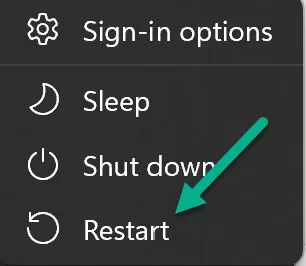
The simplest fix is to restart your PC and router. This will flush out any corrupt memory stacks or cached files causing the loading error.
- Force quit Warframe if it’s running in the background
- Shut down your computer and unplug the power cable for 30 seconds
- Unplug your router and modem as well for a minute
- Now switch them back on and let the devices reboot fully
- Try launching Warframe again
2. Check Your Internet Connection
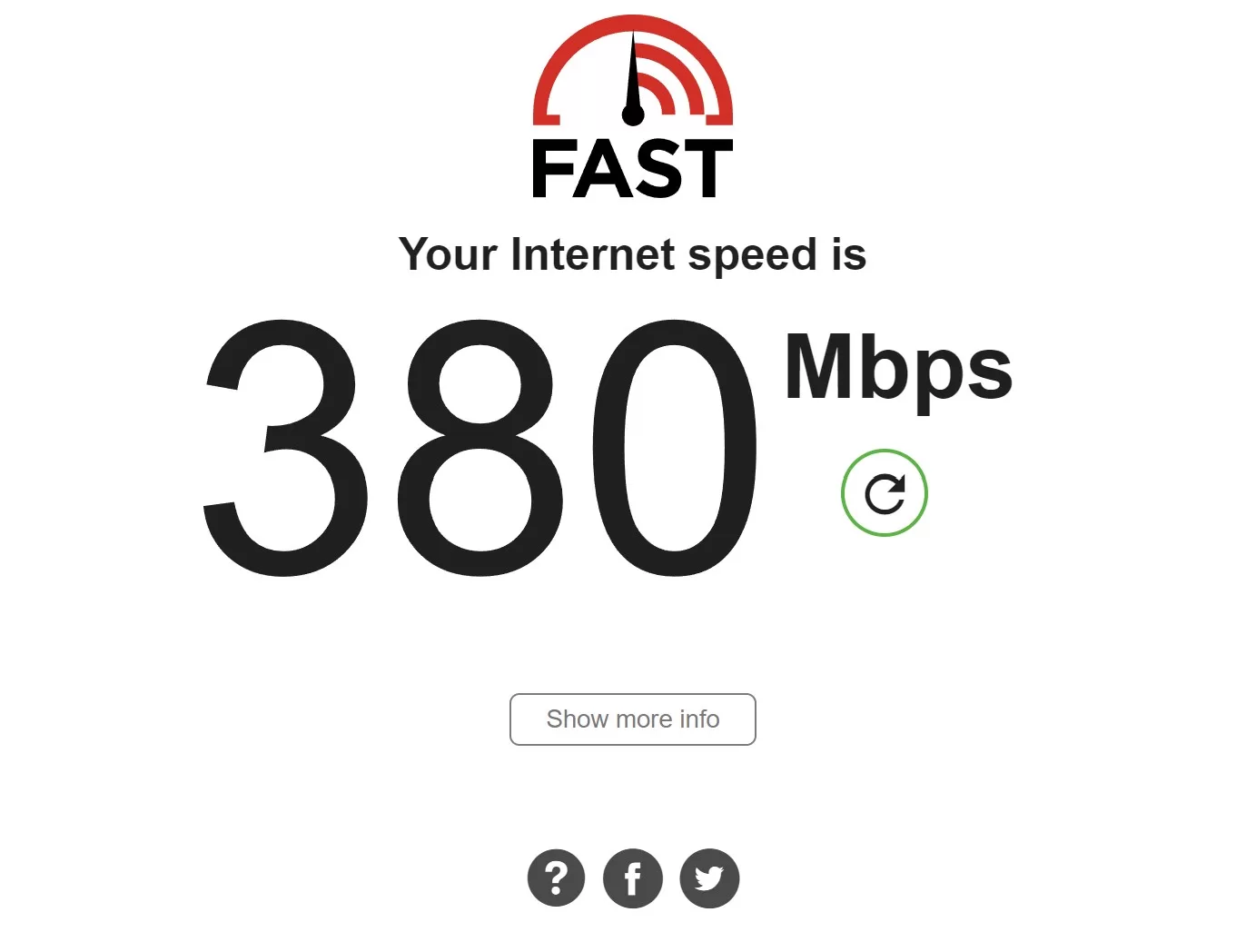
Loading issues can occur due to slow, unstable internet connectivity. Verify your network speeds to rule this out.
- Run a speed test to check current bandwidth
- If speeds are low, restart your router and modem
- Connect via ethernet instead of WiFi for faster, more reliable speeds
- Contact your ISP if speeds continue to be slow
3. Update Your Graphics Drivers
Outdated GPU drivers often cause loading problems in games. Keeping them updated is essential.
- Open Device Manager > Display Adapters > Right-click GPU > Select Update Driver
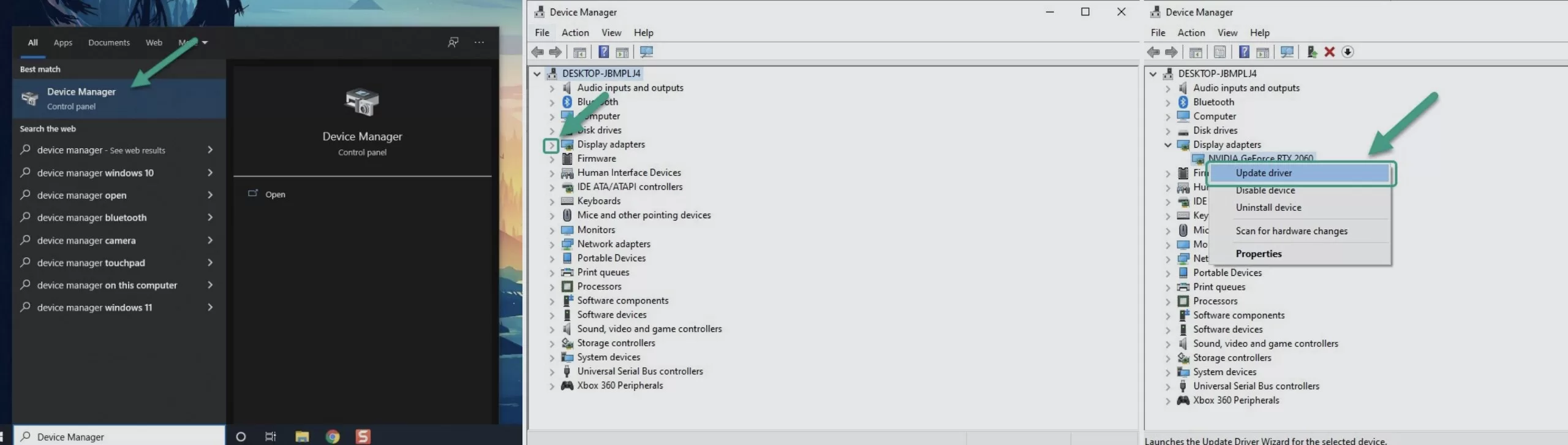
- Search automatically and install any available updates
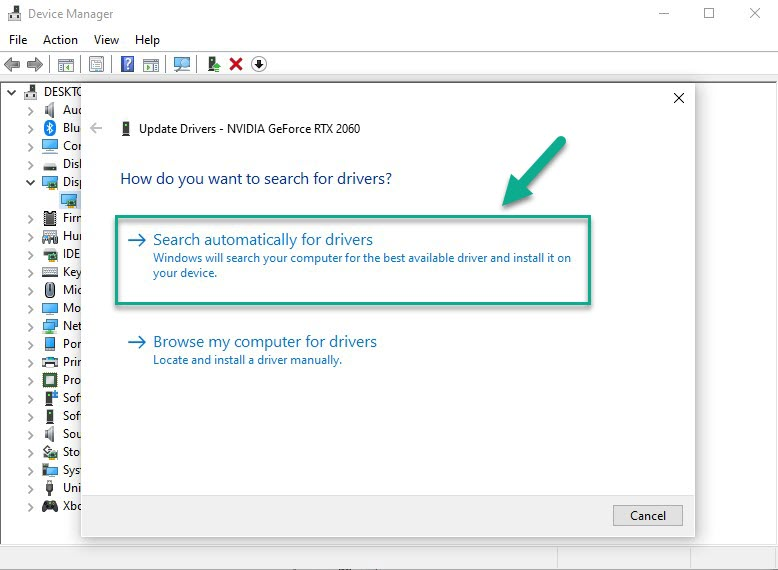
- Visit your GPU manufacturer’s website and download the latest driver
- Restart once installed and try loading Warframe
4. Verify Integrity of Game Files
Corrupt game files can prevent Warframe from loading properly. Verify integrity to detect and restore missing/damaged files.
- Open Steam > Right click Warframe > Properties > Installed Files tab > Verify Integrity of Game Files

- Steam will scan and replace corrupt files from the server
- Allow the process to complete fully before launching the game
5. Reinstall or Update Warframe
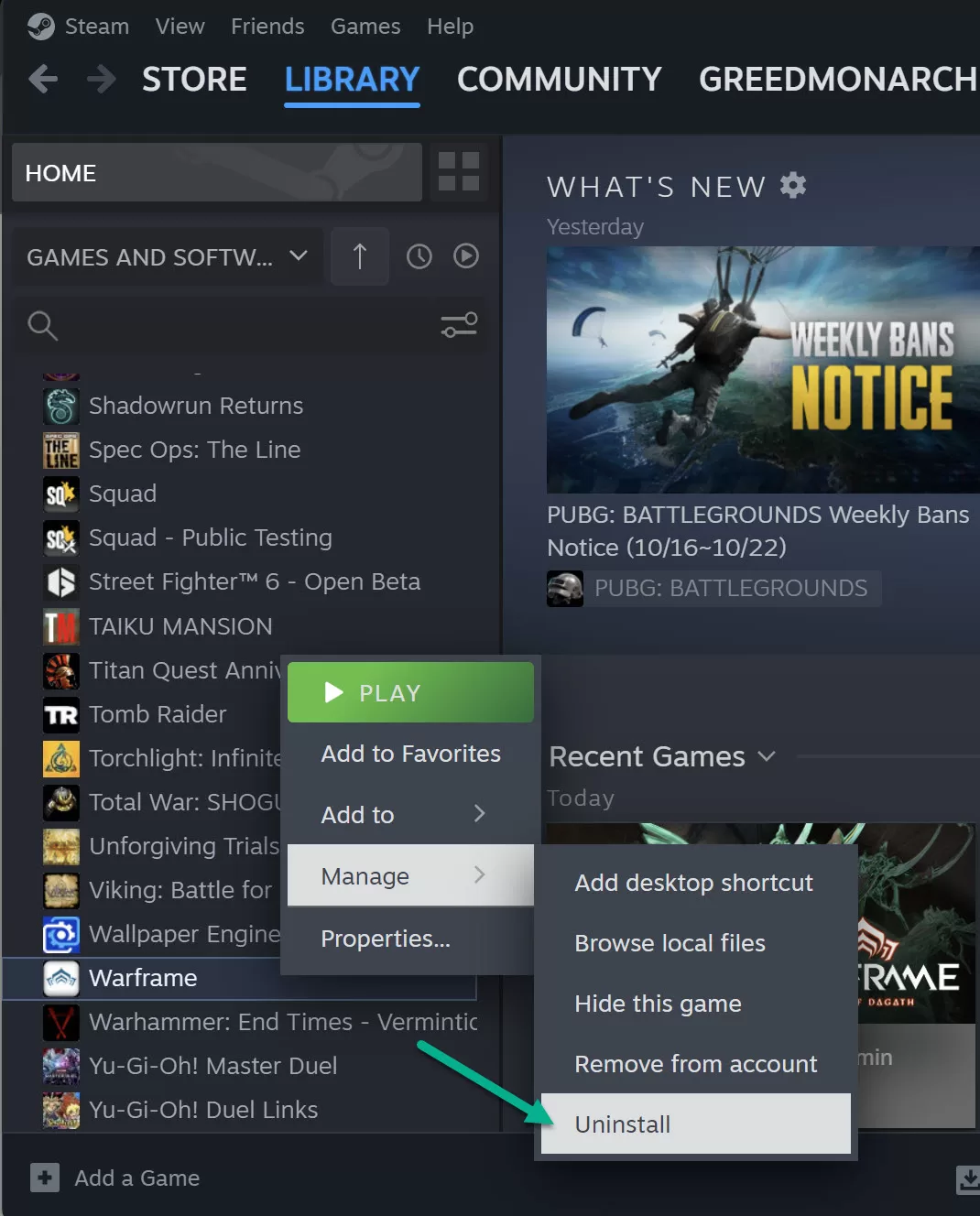
If your game installation has become corrupt, reinstalling can fix loading issues. Also update to the latest version.
- Uninstall Warframe from Steam > Delete leftover files
- Re-download and install a fresh copy of the game
- Alternatively, update to newest version from Steam
6. Add Warframe to Antivirus Exceptions
Overzealous antivirus scanners can sometimes block games from launching. Adding Warframe as an exception prevents this.
- Open antivirus settings > Add Exclusion > Select Warframe install and executable folder
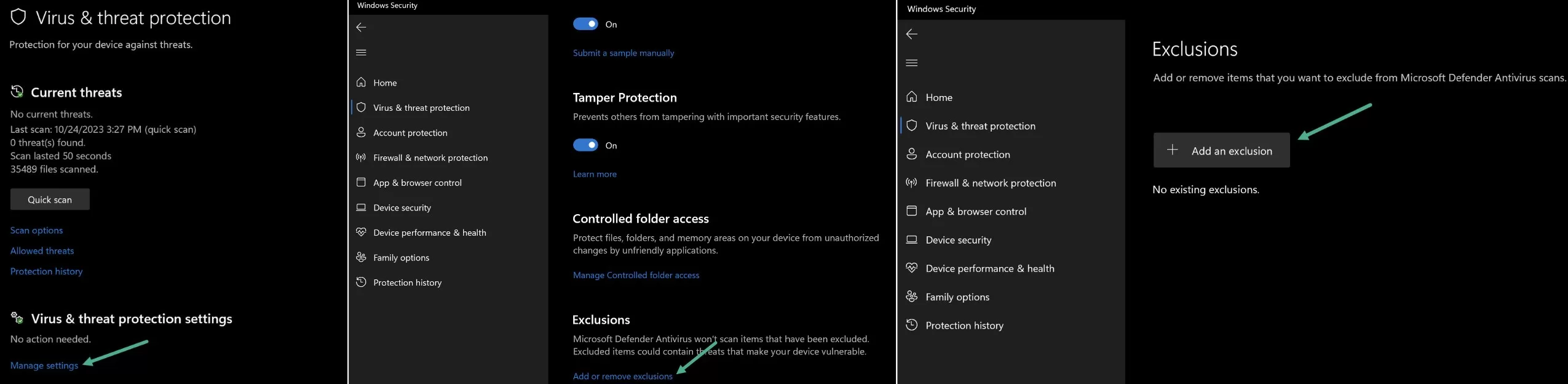
- Repeat for any other security software you use
- Launch Warframe and see if loading works properly now
7. Close Background Apps and Disable Overlays
Too many running apps eating up resources in the background can also cause loading problems. Disable unnecessary overlays as well.
- Use Task Manager to close other memory intensive programs before playing
- Disable the Steam in-game overlay for Warframe
- Turn off Nvidia ShadowPlay, Discord overlay and any other overlays
- Set Warframe process priority to High in Task Manager
8. Check System Requirements
Make sure your PC hardware meets or exceeds the minimum system requirements for smooth gameplay.
- Having sufficient RAM, a capable CPU, and a powerful dedicated GPU is essential
- The game should be installed on an SSD rather than HDD for faster load times
- Scale down graphics settings if your PC struggles to run Warframe
9. Change Warframe Graphics Settings
Tweaking in-game graphics configs can improve loading issues on weaker PCs.
- Lower resolutions scale back VRAM usage
- Disable Ambient Occlusion, Motion Blur, Dynamic Lighting for performance boost
- Set particles to Low or Medium for less stutters
- Lock your framerate to 60 FPS or lower
10. Update Windows and Drivers
Make sure Windows, chipset and other system drivers are all up to date for best compatibility.
- Go to Windows Update and install latest patches
- Update GPU, audio, network, USB drivers in Device Manager
- Visit motherboard OEM website for chipset driver updates
- Restart PC once everything is updated for changes to take effect
Final Thoughts on Warframe Stuck on Loading Screen
Getting stuck on the loading screen can be a frustrating experience that hampers your enjoyment of Warframe. We hope our solutions help you pinpoint and resolve the exact cause behind this issue. While troubleshooting, be patient and try out each fix one by one.