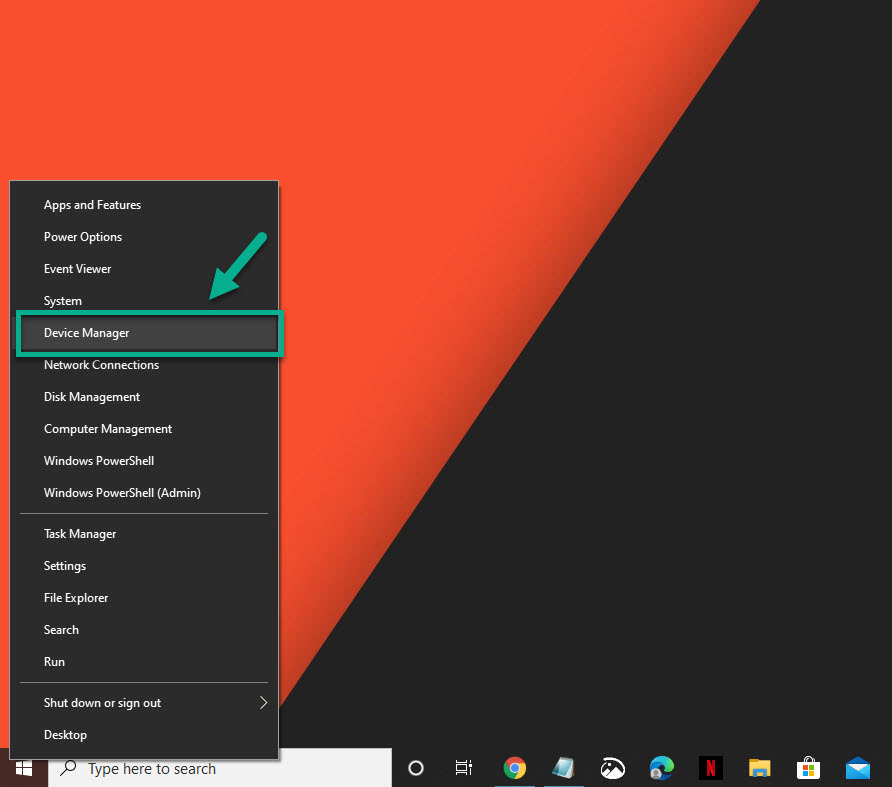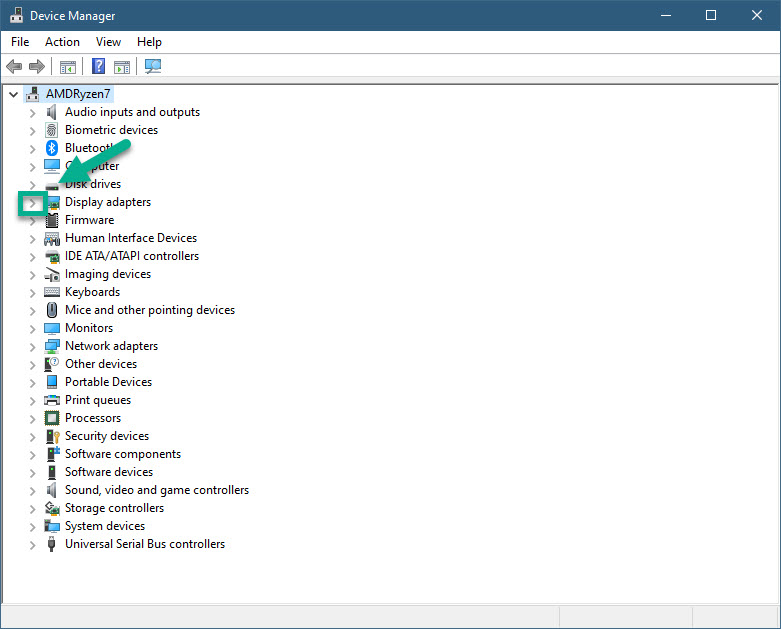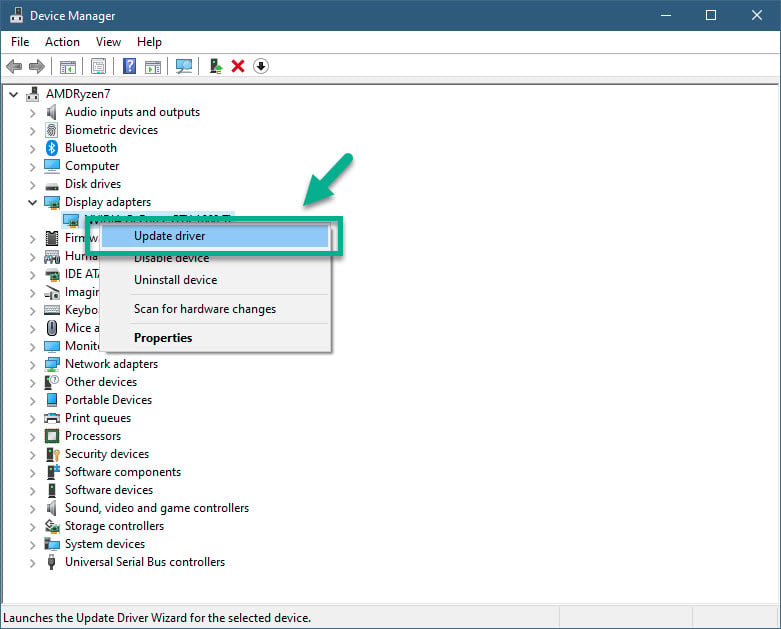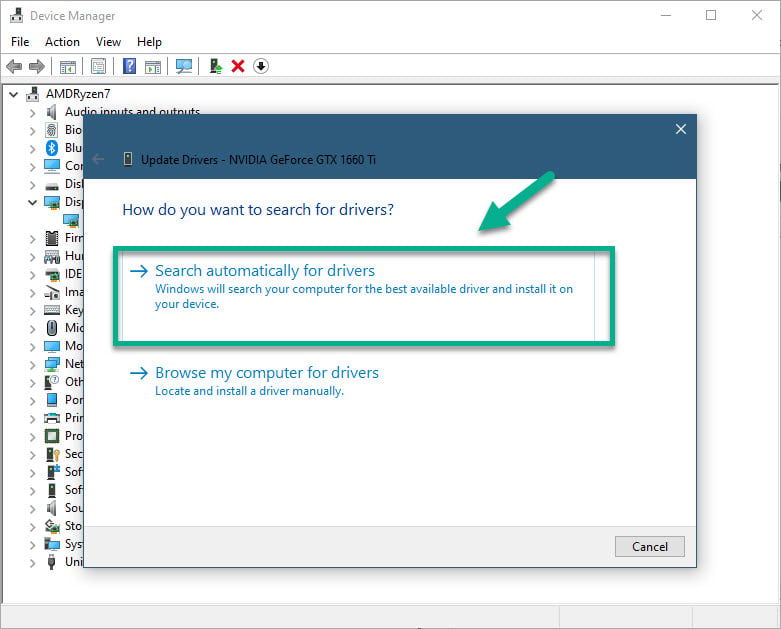Valorant Keeps Crashing During Game Quick Fix
There are several factors that can cause the “Valorant keeps crashing during game” issue. The culprit is usually a software glitch caused by an outdated graphics card, corrupted game file, or compatibility issues just to name a few. To fix this you will need to perform a series of troubleshooting steps.
Valorant is the latest free to play tactical first person shooter game developed by Riot Games that allows 5 players on a team to go up against the opposing team. It’s been compared to Valve’s Counter-Strike: Global Offensive and Blizzard’s class-based shooter Overwatch since it shares a similar game play format.
Valorant crashes during game
One common problem that you might encounter while playing this game is the crashing issue. This can occur anytime during the match and can often be a frustrating experience. Here’s what you need to do to fix this.
Method 1: Make sure your computer meets the system requirements
In order to run Valorant smoothly your computer should meet these requirements. Here are the hardware requirements.
Minimum (30 FPS)
- CPU: Intel Core 2 Duo E8400
- GPU: Intel HD 4000
- RAM: 4GB
Recommended (60 FPS)
- CPU: Intel i3-4150
- GPU: GeForce GT730
- RAM: 4GB
High End (144+ FPS)
- CPU: Intel Core i5-4460 3.2GHz
- GPU: GTX 1050 Ti
- RAM: 4GB
Method 2: Update your graphics card driver
The game will not launch if you have an outdated graphics driver which is why you will need to make sure that you have the latest driver installed.
Time needed: 10 minutes.
Update GPU driver
- Right click the Start button.
This can be found on the lower left side of the screen.

- Click Device Manager.
This will open the Device Manager window.

- Click the forward arrow before Display adapters.
This will show you the list of display adapters available in your computer.

- Right click the display adapter you are using to play the game then click Update driver.
This allows you to check for available updates.

- Select search automatically for drivers.
Windows will search online for drivers and install it.

If you have an NVIDIA graphics card you can also get updates using the NVIDIA GeForce Experience software. If you have an AMD RADEON graphics card then you can use the AMD RADEON Update tool.
Method 3: Update your operating system
It’s best to make sure that your computer has the latest system update installed to prevent any compatibility issues.
- Click the Start button.
- Click Settings.
- Click Update & Security.
- Click Windows Update.
- Click check for updates.
If updates are available then they will be automatically downloaded and installed.
Method 4: Allocate more system resources to fix Valorant crashing
The problem can be caused by lack of system resources especially if your computer has a lot of background apps running. You can try to allocate more system resources to the game then check if this works.
- Make sure Valorant is running.
- Minimize the game to show the desktop.
- Open the Task Manager.
- Go to the details tab then search for Valorant.exe.
- Right click the Valorant process then select High Setting under Set Priority option.
In case the issue persists after performing the steps listed above then you should consider uninstalling the game then reinstalling it again.
After performing the steps listed above you will successfully fix the Valorant keeps crashing during game issue.
Visit our TheDroidGuy Youtube Channel for more troubleshooting videos.