How To Record Valorant With OBS
Valorant is a game that allows players to execute outstanding performances. Unfortunately, there is no in-game system that can record Valorant gameplay. This is why you will need a third party software such as OBS in recording Valorant or streaming the game to YouTube.
Valorant is one of the popular first person shooter games that’s being played today. It’s a team based game played by two opposing teams of 5 players. The main game mode which is Search and Destroy has an attacking team set to plant the bomb with the defending team’s goal of preventing this bomb from being detonated. First released in 2026, Valorant now has an average of more than 15 million monthly players.
Can you record Valorant gameplay?
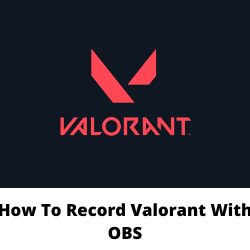
The best solution to record a Valorant game is by using OBS (Open Broadcaster Software). This is a free to download open source software that allows you to do live streaming or video recording. You will be able to live stream to YouTube, Twitch, or even Facebook. If streaming is not your cup of tea then recording Valorant gameplay is also possible with OBS. The saved file can then later on be uploaded to YouTube.
Recording Valorant gameplay with OBS Studio
The first thing you need to do is to download and install OBS to your computer. You can get OBS Studio from https://obsproject.com/.
Open OBS Studio.
Click Settings found on the lower right corner.
Click the Output tab.
Set video bitrate to 6000 kbps.
Set Encoder to hardware.
Set Audio bitrate to 256.
You can change the default recording location by changing the save path in the Settings tab.
Click the Audio tab.
Set Desktop audio to Disabled.
If you have a microphone you can add it by setting up the Mic/Auxiliary device.
Click the Video tab.
Set the output resolution to your choice. If it is 1080p choose 1920×1080 and set Common FPS to 60.
Click on Apply to save changes made.
Click the Scene icon on the lower left side of the screen.
Click the plus icon under the Sources tab.
A drop-down menu will show up and add, Game Capture and Audio Output Capture.
Open Valorant.
Go back to OBS by pressing Alt+Tab.
Single click on the Game Capture option and select the mode as “Capture specific window” and select window as “Valorant.exe.”
Single click on Audio Output Capture and select the device that is taking Valorant’s audio output.