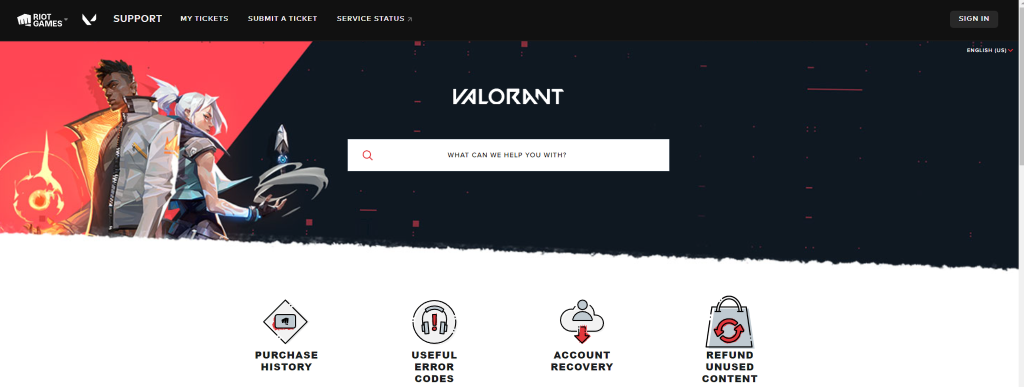How To Fix Valorant Error Code VAN 152 [Updated 2023]
Valorant is a well-known first-person shooter game created by Riot Games. Despite its popularity, error codes prevent countless players from playing Valorant. One of these error codes is VAN 152, which typically happens when the game’s servers are encountering problems or when the player has a connection error.
How To Fix Valorant Error Code VAN 152
Error Code VAN 152 happens when the game’s servers are experiencing problems or when the player has a connection error. This error code can prevent Valorant players from playing the game, causing them to become frustrated.
Fixing Valorant Error Code VAN 152 can resolve the issue and allow players to continue playing. Thus, it is necessary to understand how to resolve Valorant Error Code VAN 152. Here are the possible fixes that you should do:

Fix #1: Restart the Game
A simple step that can often fix Valorant error code VAN 152 is to restart the game. Doing this will refresh the system of your computer by restarting your Riot client software (cheating software) and other temporary problems that might be causing the error code.
In some cases, the problem can be fixed just by restarting the game as well as the riot Vanguard app, without having any additional steps. So, if you get the error code VAN 152, the best thing to do first is to restart Valorant.
Here’s how you do it:
- To open Task Manager, press CTRL + Alt + DEL and click Task Manager.
- While on the Processes tab, click RiotClient or Riot games client.
- To exit from Task Manager, click End task.
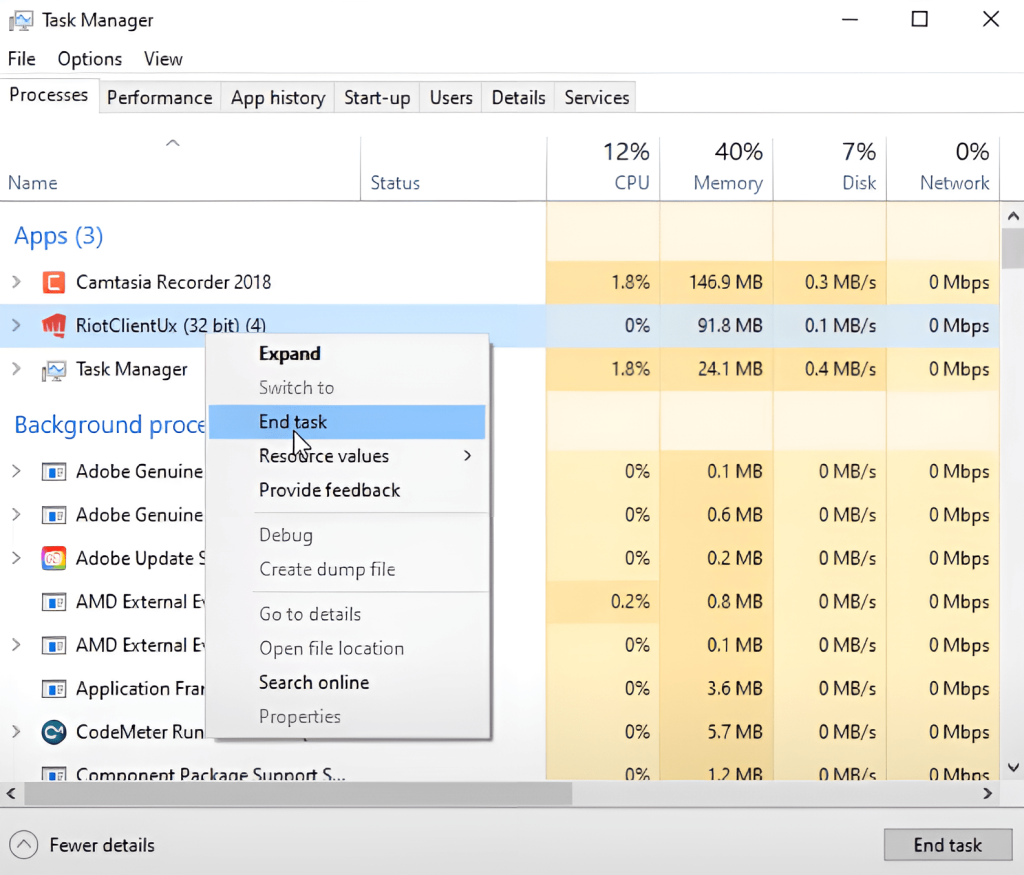
Fix #2: Restart your Router
The error code VAN 152 can be fixed by restarting your router. This can fix any network or connection error that may be causing the problem. When you restart your router, it disconnects from the network for a short time and then reconnects. This can fix any Valorant connection error that might be causing the error code VAN 152.
Restarting the router can help resolve the issue and hwid connection error. Therefore, restarting your router is essential when attempting to resolve the error code VAN 152.

Fix #3: Delete and install Riot’s anti-cheat app.
Deleting and reinstalling Riot’s anti-cheat application (Vanguard) sometimes fixes technical issues that prevent it from functioning properly. This may include crashes, freezes, and error message when attempting to launch or play Valorant. By reinstalling the application, you guarantee that you are using the most recent version of the anti cheat programme and that all required files and configurations are installed.
In addition, reinstalling Vanguard can help resolve any compatibility issues that may have occurred between the anti-cheat software and your computer’s operating system or other installed software. Also, through this method, users can sometimes fix the HWID ban or hardware id ban from their account and refresh the Riot client process.
Here’s how you do it:
- Press the Windows key on your keyboard, or select the Start button on the taskbar.
- Type in the words “add or remove” and select Add or remove programs.
- In the Apps & features menu, search for Riot Vanguard.
- Click on the Riot Vanguard icon and click Uninstall.
- Confirm the uninstallation.
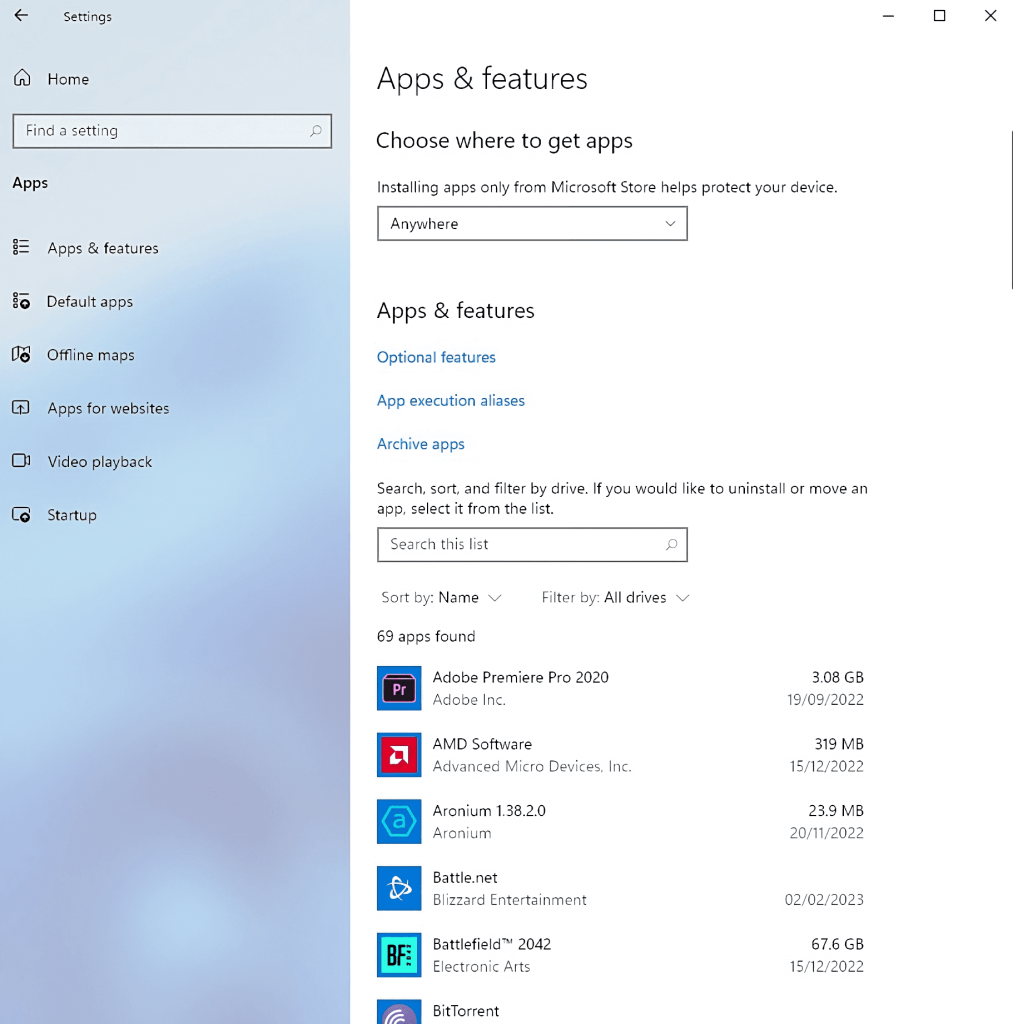
Fix #4: Disable VPN
It is recommended to disable VPN when experiencing the error VAN 152, as VPNs may cause connectivity issues that result in the error code especially if you are using a game booster. When you use a VPN, your internet traffic is routed through a separate server, which can result in problems with the game’s servers and Valorant Error Code VAN 152.
Disabling the VPN enables you to connect directly to the game’s servers, resolving the problem and allowing you to play the game without encountering the error code.
Deactivating VPN is hence one of the measures recommended for resolving the error code VAN 152. Your internet traffic is routed through a separate server, which can result in problems with the game’s servers and Valorant Error Code VAN 152.
Here’s how to Disable your VPN (PC)
- Open Control Panel.
- Go to Network and Internet.
- Select Network Sharing Center.
- Select Change Adapter settings.
- Right-click VPN connection and select Disable.
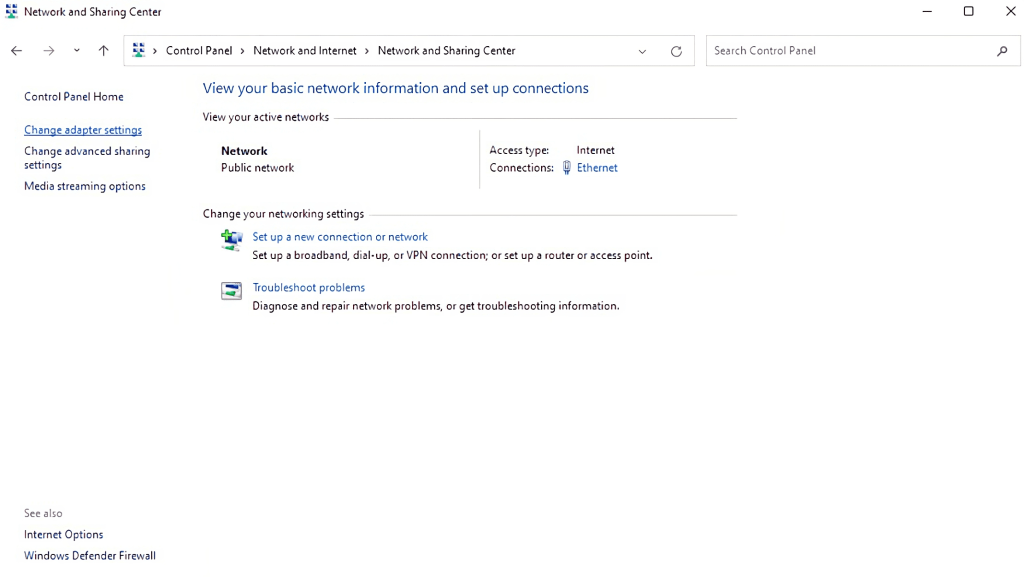
Fix #5: Flush Your DNS Cache
Clearing your DNS cache can help you fix the error code VAN 152 by eliminating any corrupt DNS data that might be causing the issue. The DNS cache is a temporary database which stores the IP addresses of recently visited websites and servers. This cache can get corrupted over time, resulting in connectivity troubles and Valorant Error Code VAN 152.
By deleting the DNS cache, you can eliminate any corrupted data and cause your computer to get fresh, up-to-date data from the DNS servers. This may allow you to play the game without experiencing error code VAN 152. Therefore, clearing your DNS cache is recommended when trying to resolve the serious error code.
Here’s how to Flush your DNS cache (PC):
- Launch the command prompt as administrator.
- Enter “ipconfig /flushdns” followed by Enter.
- Restart your computer to finish the process.
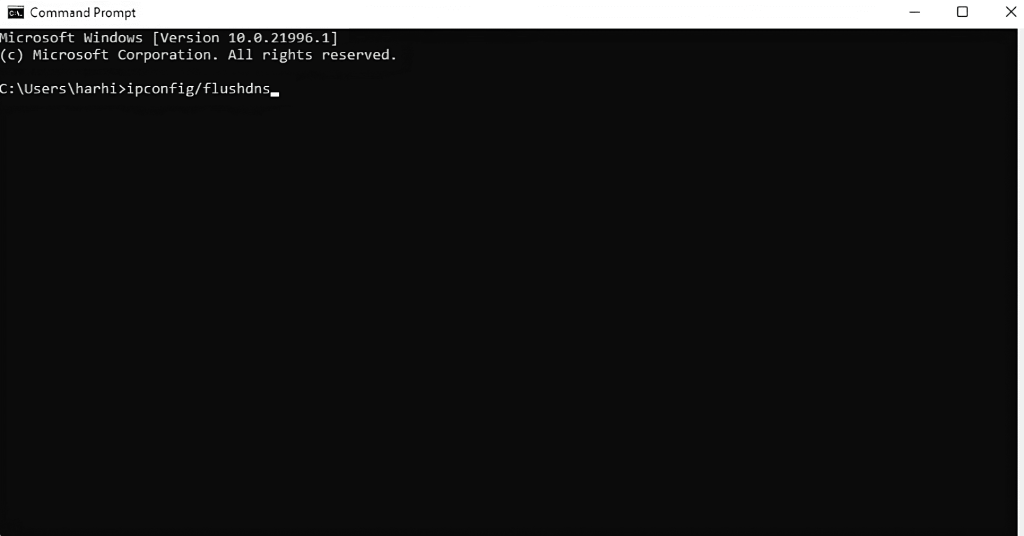
Fix #6:Check Server Status
When experiencing error code VAN 152 in Valorant game, it is essential to check the game’s server status by visiting the Riot Games website or Riot support to confirm the issue is not on the game’s end. Frequently, the error code may be caused by server-side problems, such as maintenance, updates, or overloading. In some instances, attempting to address the error on your end is ineffective; you must wait for the game’s servers to deal with the problem.
By inspecting the server status, you may decide if the issue is on Valorant’s end and if you need to wait, or if another problem has to be addressed. Checking the server status is therefore recommended when trying to resolve the Valorant Error Code VAN 152.