How To Fix Street Fighter 6 Confirm CAPCOM ID Error
Street Fighter 6, the highly anticipated fighting game from CAPCOM, has arrived, bringing intense battles and thrilling gameplay. However, some players may encounter an error known as the “Confirm CAPCOM ID” error.
This error prevents players from confirming their CAPCOM ID and accessing certain online features.
In this troubleshooting guide, we will explore the common reasons behind the Street Fighter 6 Confirm CAPCOM ID error and provide a comprehensive set of fixes to help you resolve this issue.
Common Reasons for Street Fighter 6 Confirm CAPCOM ID Error
The Street Fighter 6 Confirm CAPCOM ID error in Street Fighter 6 can occur due to various factors. Here are some common reasons:
1. Server Issues: Sometimes, the error may be caused by temporary server problems or maintenance activities on CAPCOM’s end, leading to difficulties in confirming the CAPCOM ID.
2. Network Connectivity: Poor internet connection or network issues can also trigger the Confirm CAPCOM ID error. Instabilities or interruptions in the network can prevent the necessary communication between your console or PC and the CAPCOM servers.
3. Account Issues: If there are issues with your CAPCOM account, such as incorrect login credentials or conflicting account information, it may result in the Confirm CAPCOM ID error.
4. Software Glitches: Like any complex software, Street Fighter 6 can encounter glitches or bugs that may cause the Confirm CAPCOM ID error. These issues could be related to the game itself or the platform on which it is played.
5. Firewall or Antivirus Interference: In some cases, firewall or antivirus settings on your device may block the necessary communication with CAPCOM servers, resulting in the Confirm CAPCOM ID error.
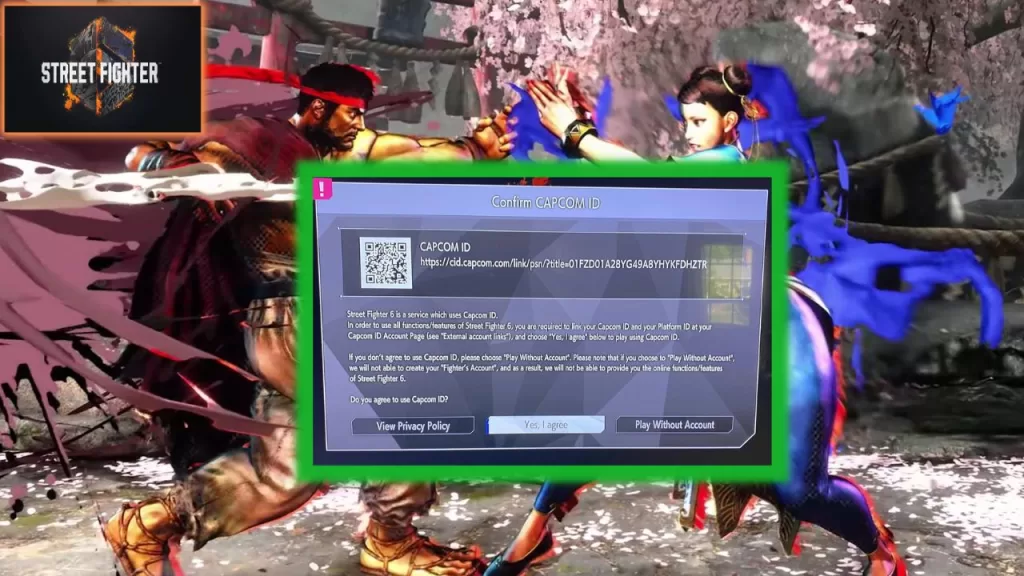
How To Fix Street Fighter 6 Confirm CAPCOM ID Error
To resolve the Street Fighter 6 Confirm CAPCOM ID error, we have compiled a set of effective solutions. Please note that these solutions are based on general troubleshooting techniques and may vary depending on the specific circumstances and platform.
Solution 1: Check CAPCOM Server Status
Before attempting any troubleshooting steps, it is essential to ensure that the CAPCOM servers are operational. Server maintenance or temporary outages can cause the Street Fighter 6 Confirm CAPCOM ID error. Follow these steps:
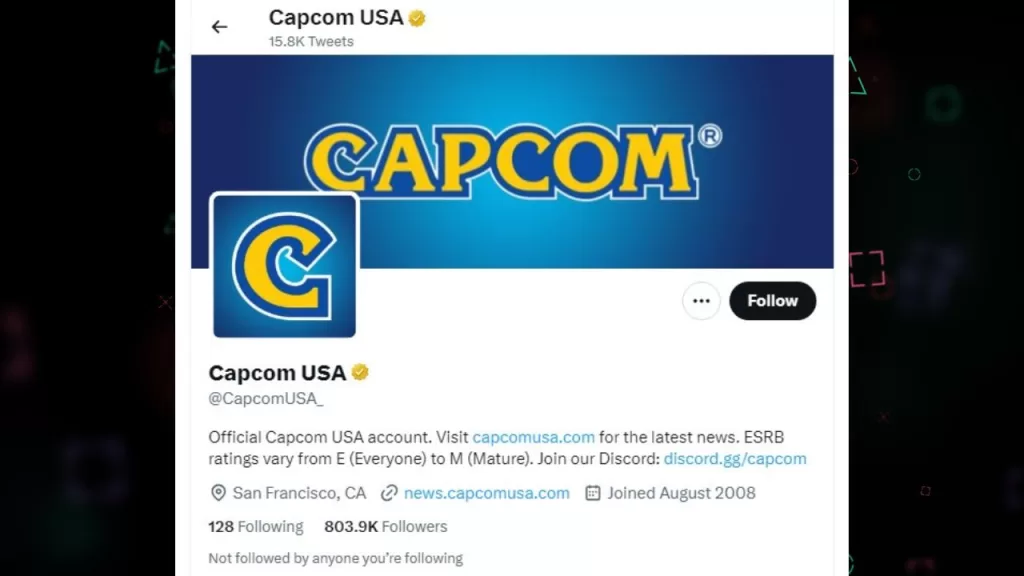
1. Visit the official CAPCOM website or social media channels to check for any announcements or server status updates.
2. If there are server issues, wait for the servers to come back online before trying to confirm your CAPCOM ID again.
Solution 2: Check Network Connection
A strong internet connection is vital for communicating with the CAPCOM servers. Follow these steps to check your network connection:
1. Verify that your internet connection is active and stable. Try accessing other online services or websites to ensure there are no general network issues.

2. If using a Wi-Fi connection, consider switching to a wired connection by connecting your console or PC directly to the router using an Ethernet cable. This can help minimize potential latency and packet loss.
3. Restart your modem and router to refresh the network connection. Power off both devices, wait for a few seconds, and then power them back on.
Solution 3: Verify CAPCOM Account Details
Confirming your CAPCOM ID requires accurate account information. Follow these steps to ensure your CAPCOM account details are correct:
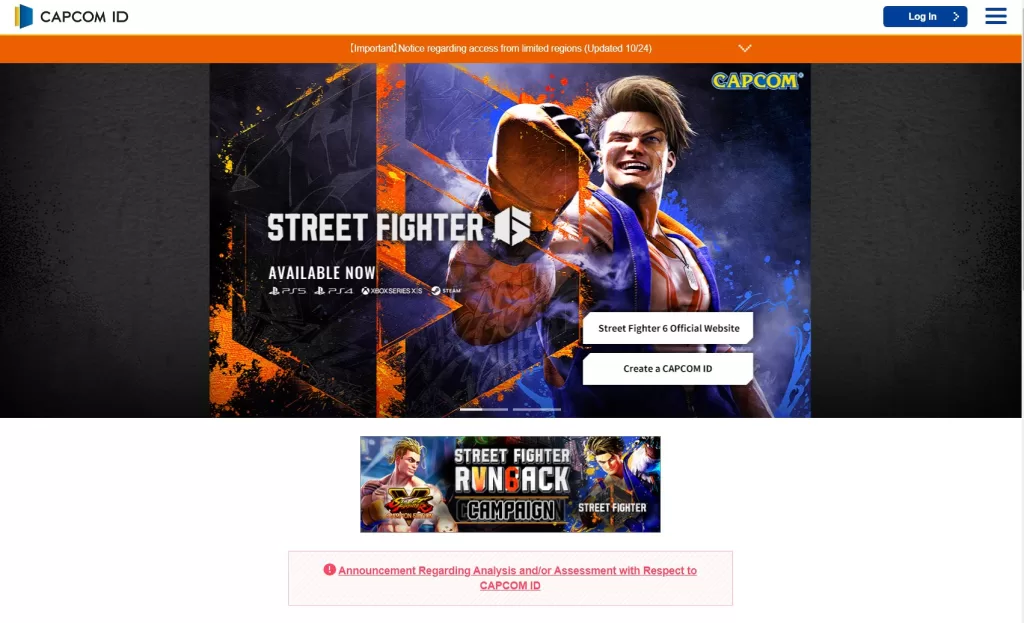
1. Visit the CAPCOM account management website and log in using your credentials.
2. Double-check your account information, including your username, email address, and password. If any details are incorrect or outdated, update them accordingly.
3. If you are unsure about your account details, consider resetting your password to ensure you have the correct login credentials.
Solution 4: Clear Cache and Reinstall Street Fighter 6
Clearing the cache and reinstalling Street Fighter 6 can resolve potential software-related issues. Follow these steps:
1. On your gaming console or PC, navigate to the settings or options menu of Street Fighter 6.
2. Look for the option to clear cache or reset game data. This may vary depending on your platform. Confirm the action and allow the process to complete.
3. If clearing the cache does not resolve the issue, consider uninstalling Street Fighter 6 from your system. Reinstall the game using the original installation media or download it from a trusted source.
Solution 5: Adjust Firewall and Antivirus Settings
Firewall or antivirus software on your device may mistakenly block the necessary communication with CAPCOM servers. Adjusting the settings can help resolve the Street Fighter 6 Confirm CAPCOM ID error. Follow these steps:
1. Access the settings or preferences menu of your firewall or antivirus software.
2. Look for options related to network or application permissions.
3. Add Street Fighter 6 or any CAPCOM-related processes to the exceptions or allow list to ensure they are not blocked by the firewall or antivirus software.