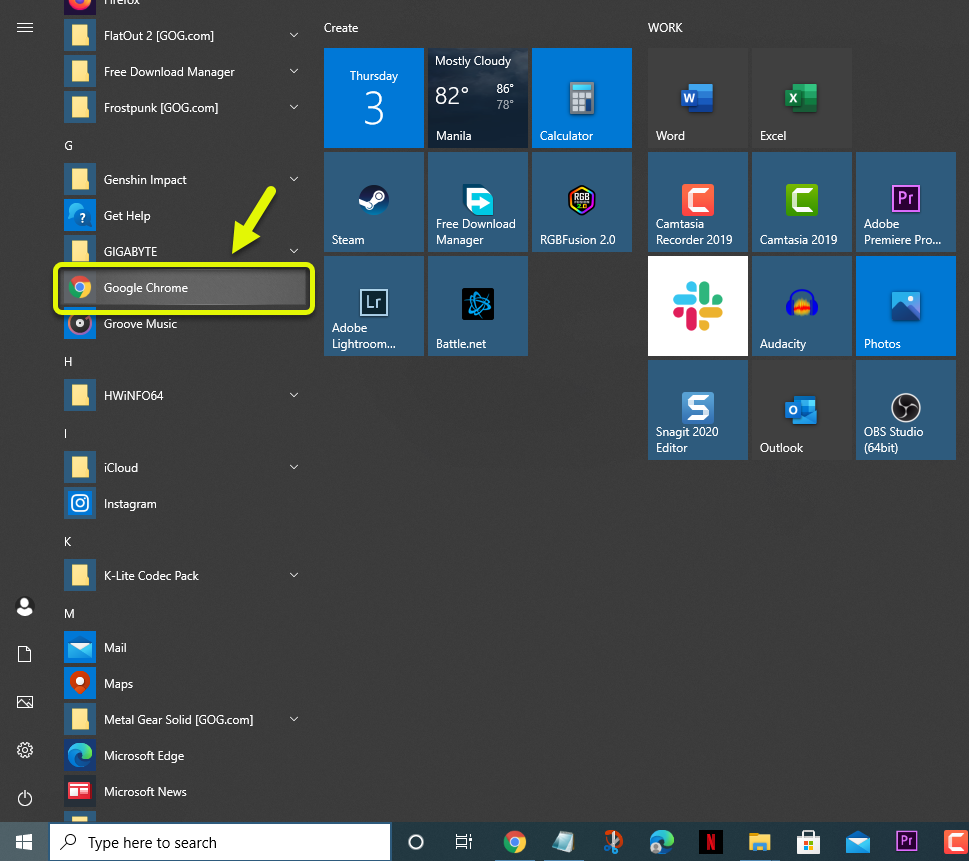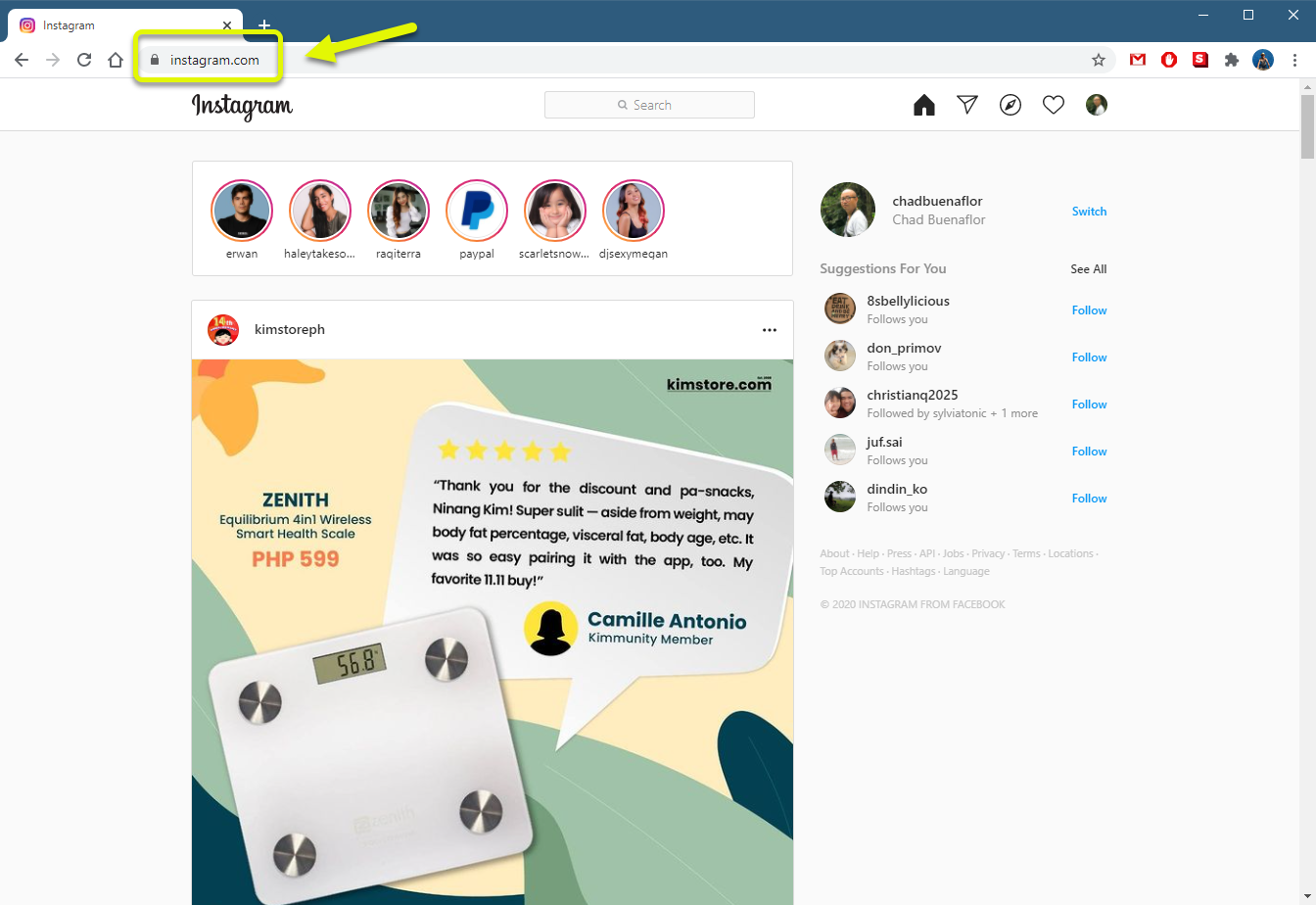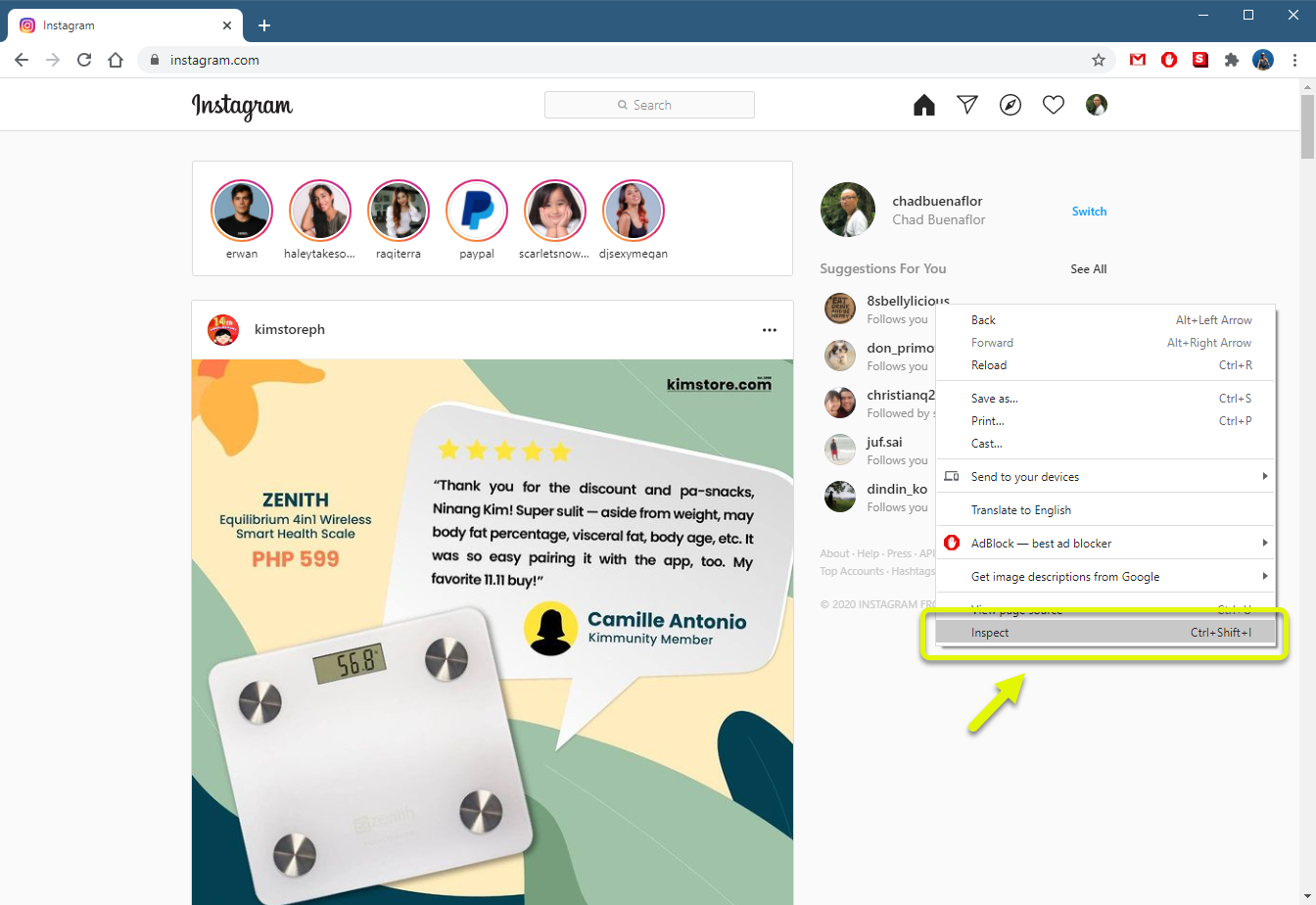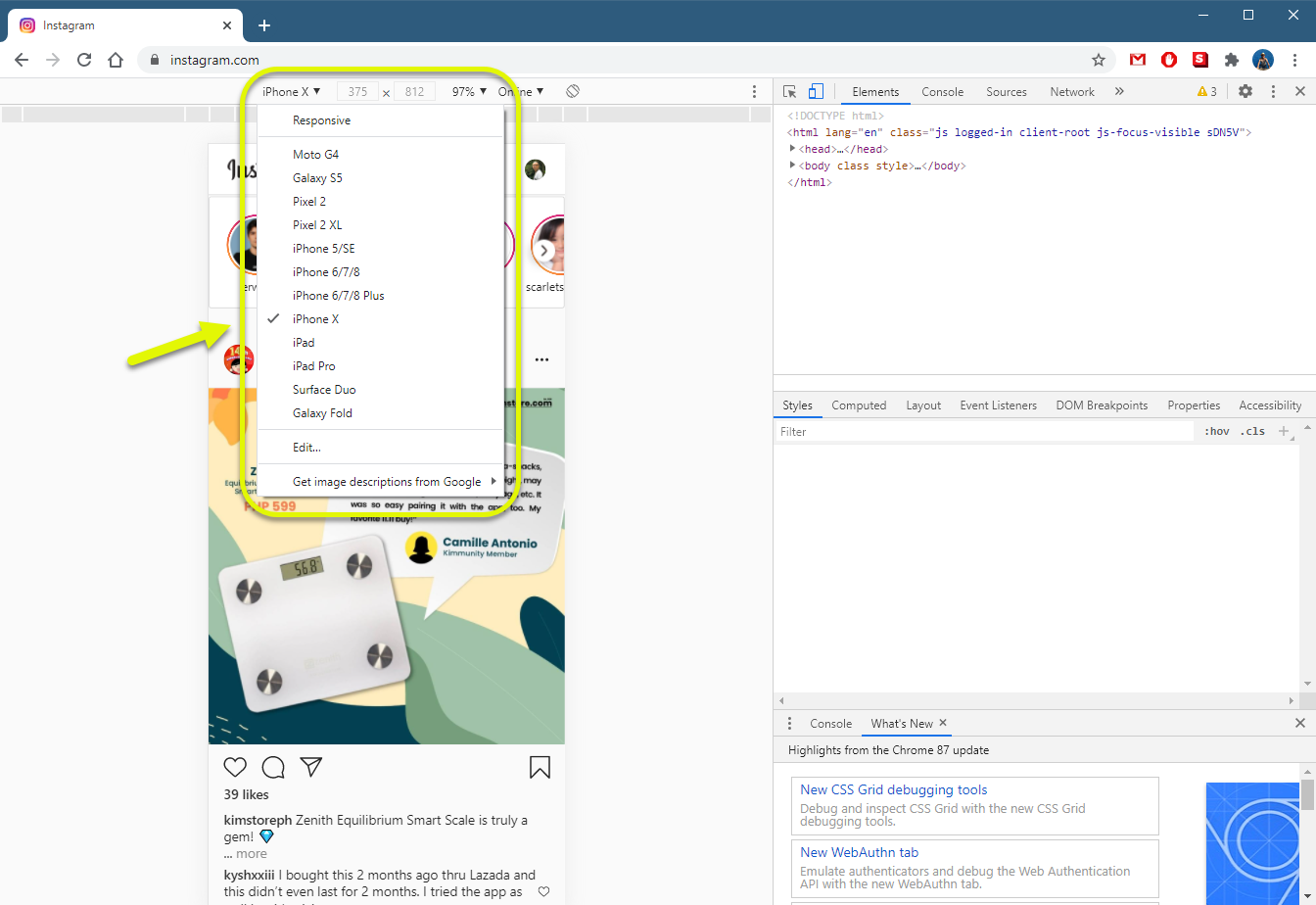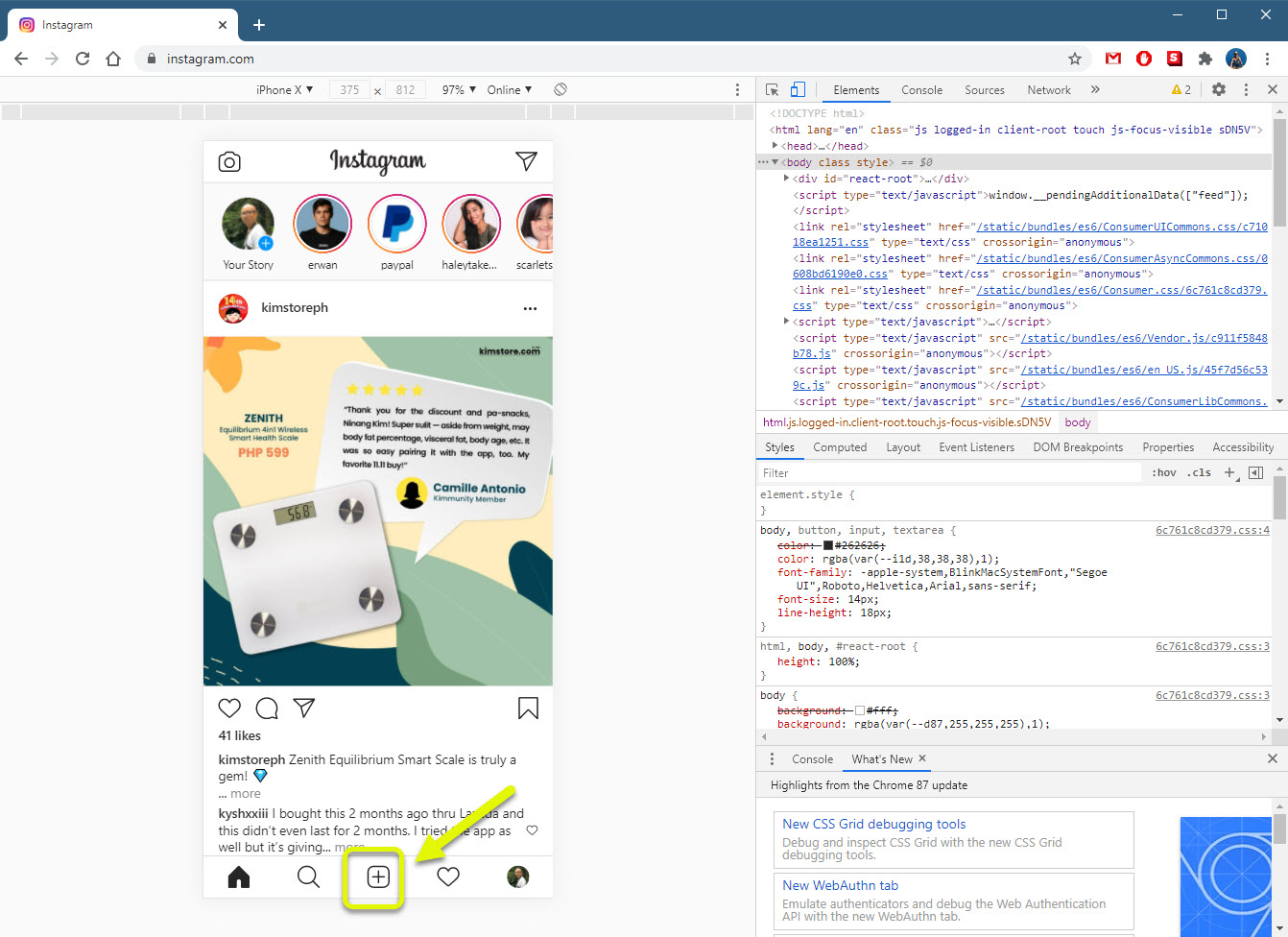How To Upload To Instagram From PC
Although it is not a common practice, there is a way to upload to Instagram from PC. The best way to do this by using the Chrome browser. You need to login to your account from the browser then use the Inspect option to emulate accessing the site from a phone.
Instagram is a popular social media app that allows users to share their pictures and videos. It is second only to Facebook as the most popular social networking app in the United States. Worldwide, there are more than a billion users who use log in to their accounts on a monthly basis while 500 million use this platform everyday.
Sharing photos on Instagram using your computer
The only official way to upload photos and videos on Instagram is by using the mobile app. However, some people who have photos taken by a camera will find the task of transferring the content from their computer to their phone then upload to Instagram a long process. There is a way to post directly to Instagram using a desktop computer and this is with the help of Google Chrome.
Using Google Chrome on your PC to post on Instagram
You can upload photos to the social media site by using the Inspect feature of the browser.
Time needed: 5 minutes.
Uploading photo to Instagram using Chrome
- Open Google Chrome.
You can do this by clicking on it from the Start menu list of applications.

- Go to the Instagram website.
Make sure to login to your account.

- Right click on a blank part of the website then click on Inspect.
This will open the browser developer tools.

- Click on the phone/tablet icon.
This can be found at the upper right side of the tool window. Make sure that it changes its color to blue.

- Select the smartphone type.
This can be done on the upper left side of the browser.

- Press the F5 function key.
This will refresh the page so that the changes will take effect.

- Click the (+) plus icon.
This will allow you to upload photos.

Take note that you can only perform basic editing tasks on the photo such as changing its position and applying filters before posting it. It’s best to edit the photo first on your computer before uploading it to Instagram.
After performing the steps listed above you will successfully upload to Instagram from PC.
Visit our TheDroidGuy Youtube Channel for more troubleshooting videos.
Also Read: