How To Turn On The Flashlight On Samsung Galaxy S22
The LED bulb at the back of your phone has a lot of uses. It is commonly used as a flash for the camera, which you can turn on and off within the camera app itself. It can also be used as a notification indicator, which only flashes when you receive notifications from apps or when you receive text messages or phone calls.
Aside from that, it can also be used as a flashlight to light your way at night or help find things in the dark. You can also adjust its intensity to make it brighter or dimmer depending on your needs.
In this post, we’ve cited three ways to turn on the flashlight on your Galaxy S22. We’re pretty sure the procedures are easy to follow.
Turn on flashlight from the Quick Settings Panel
There is a flashlight icon in the Quick Settings Panel and it’s probably the easiest way to turn it on out of the box. You don’t need to change your phone’s default settings just to turn it on. Here’s how you do that:
Apparently, for this procedure to work, you need your phone to be unlocked.
Turn on flashlight right from the Lock Screen
There is another method that allows you to turn on the flashlight without even unlocking your phone. However, you need to change a few settings in your device to be able to do that. So, here’s how it’s done:
Step 1: Pull up the App drawer and then tap Settings.
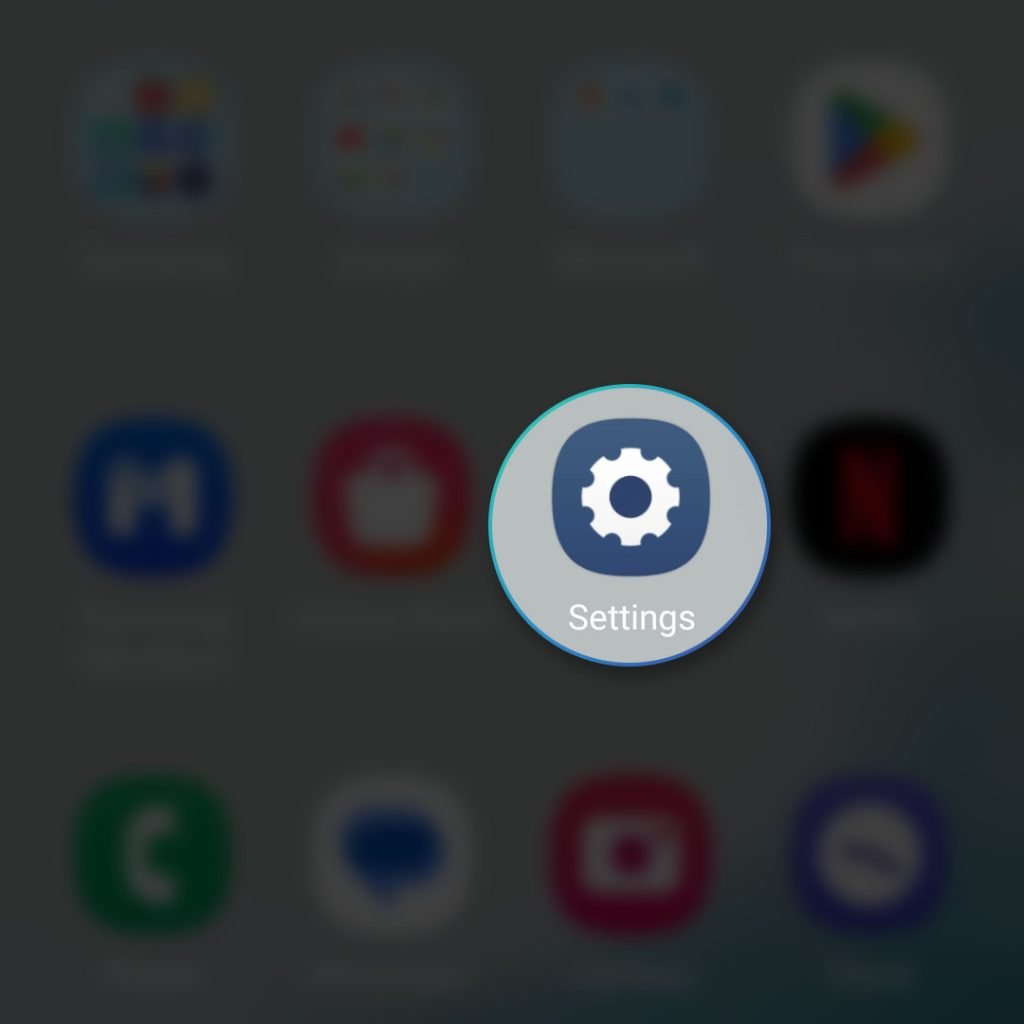
Step 2: Scroll down a bit to find Lock Screen and then tap on it.
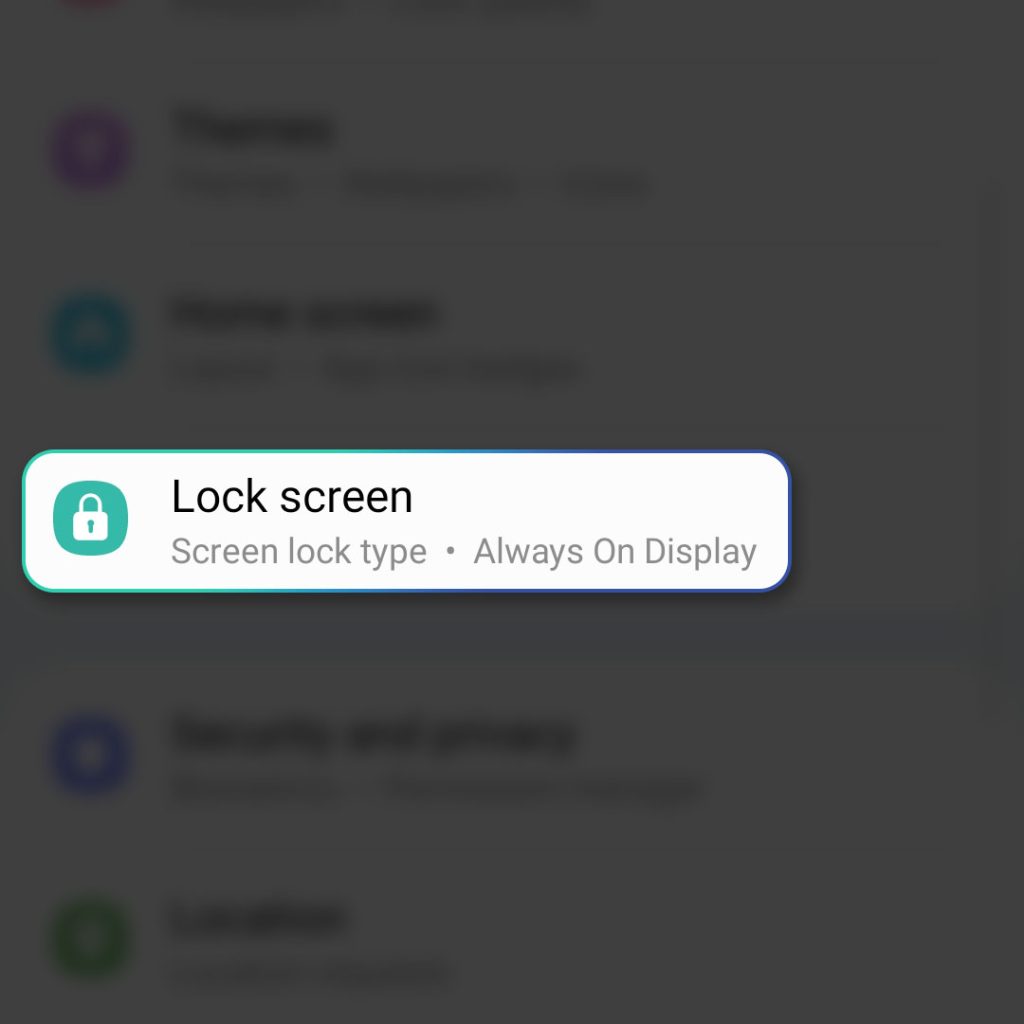
Step 3: Tap the preview on the left that says Lock Screen.
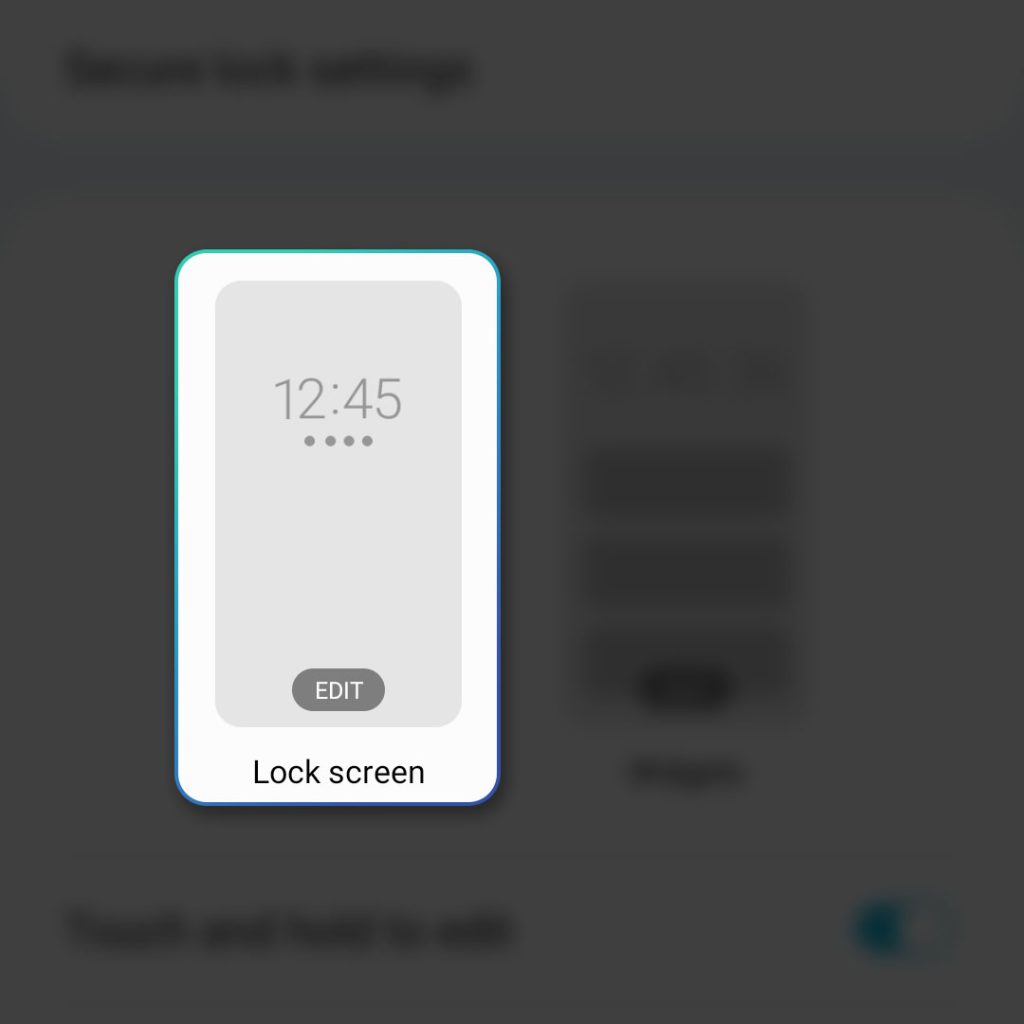
Step 4: There are a couple of shortcut icons on the Lock Screen so tap the one you want to change.
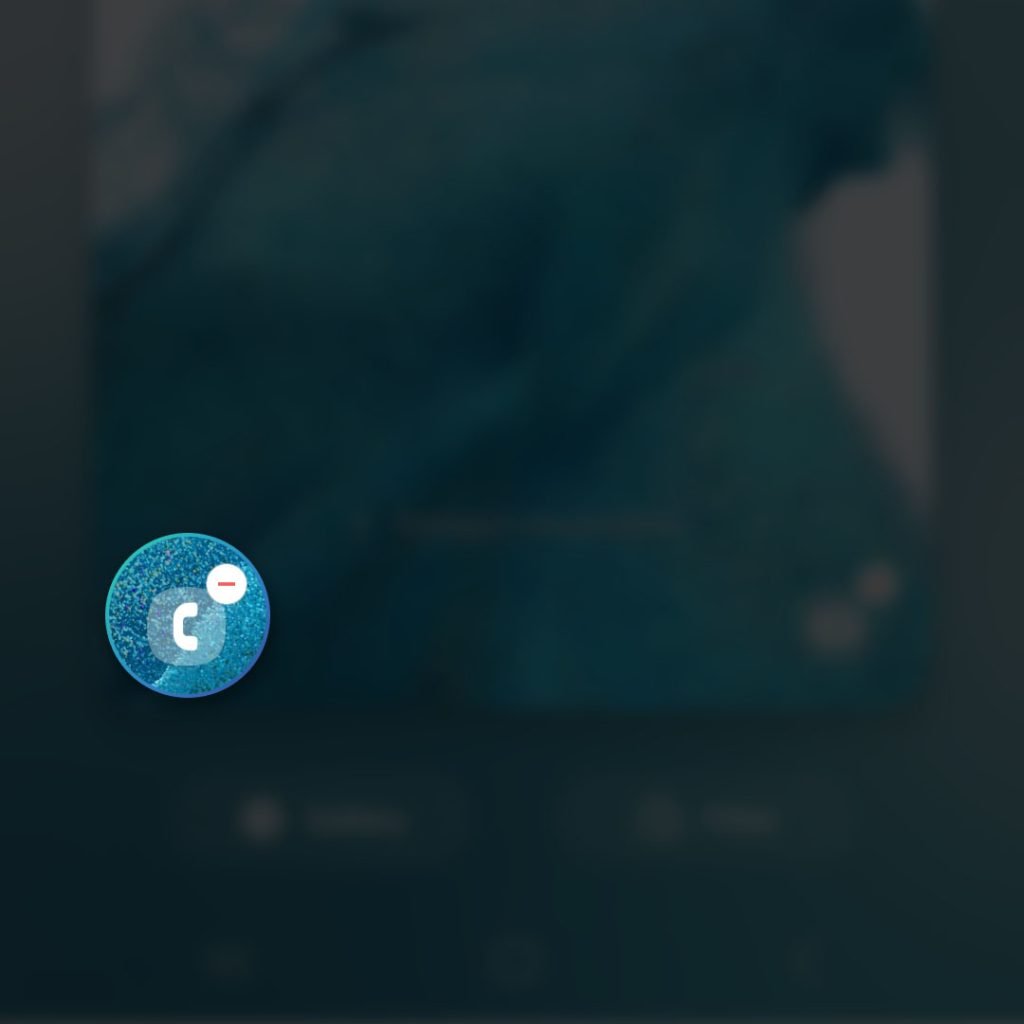
Step 5: Select Flashlight.
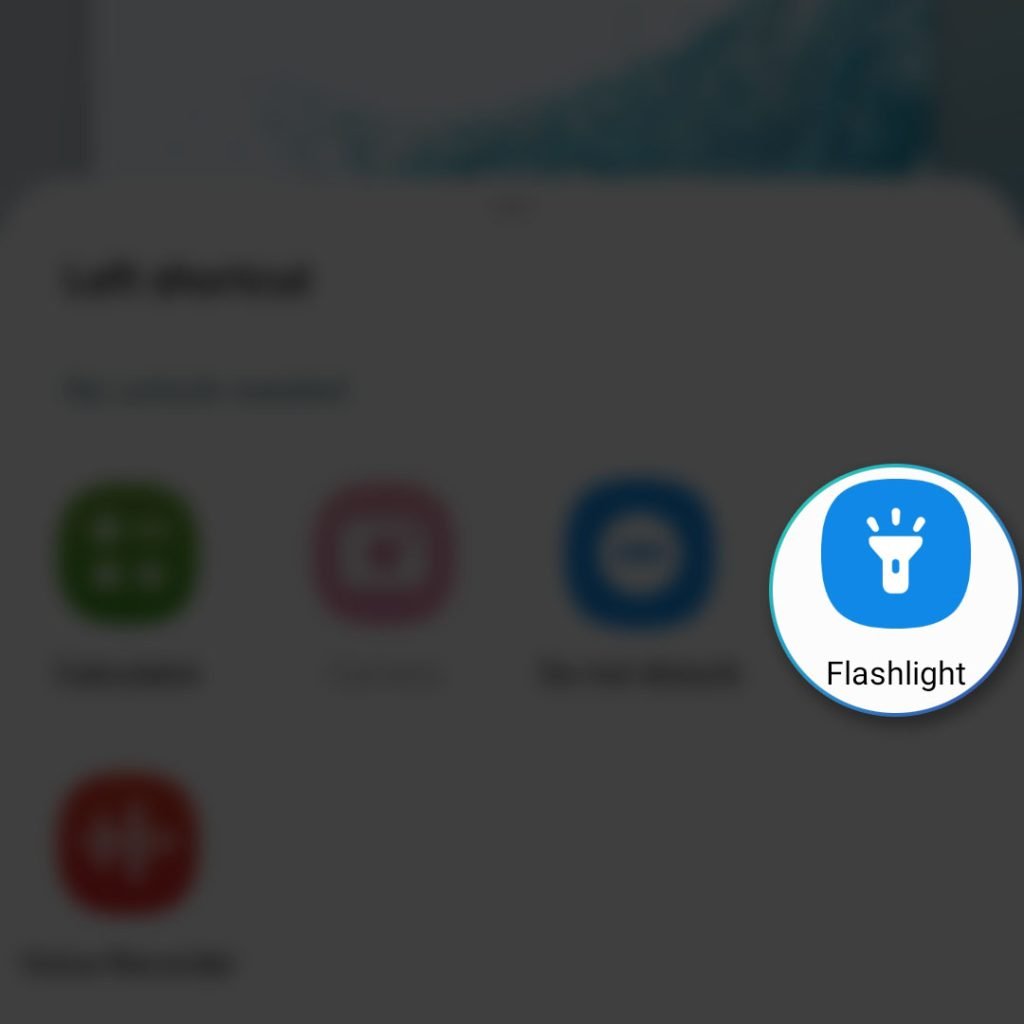
Step 6: Tap Done at the top-right corner to save the changes.
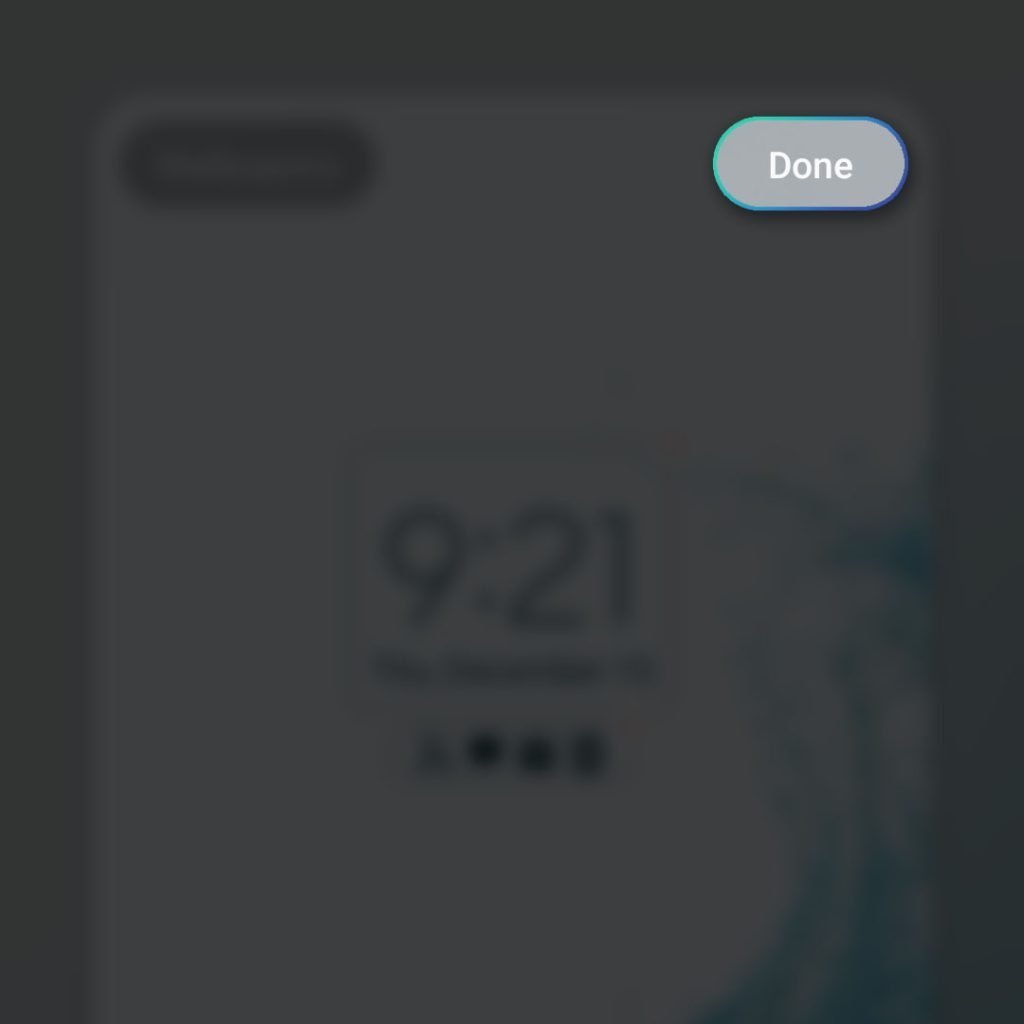
Step 7: Now lock your phone and then tap on the screen to turn it on.
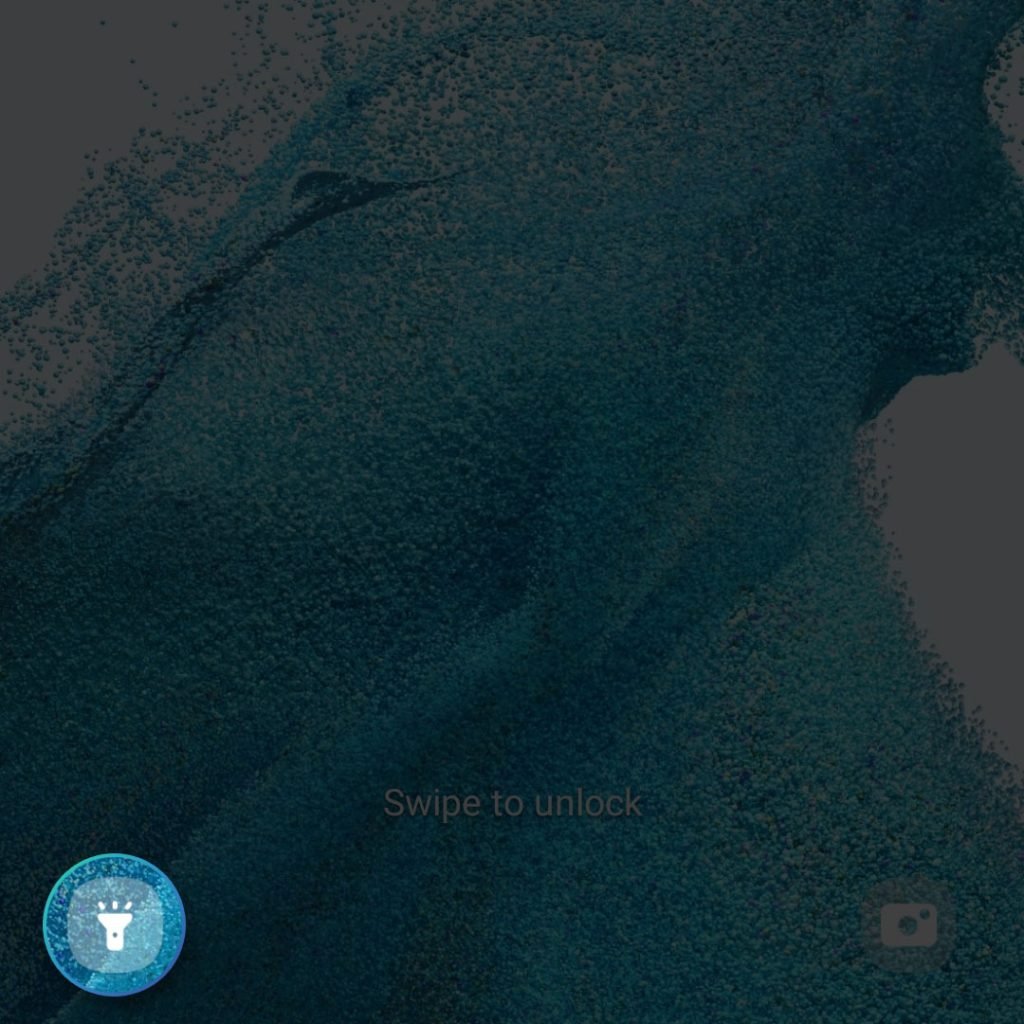
Step 8: Drag the Flashlight icon all the way to the right or to the left and the flashlight will turn on.
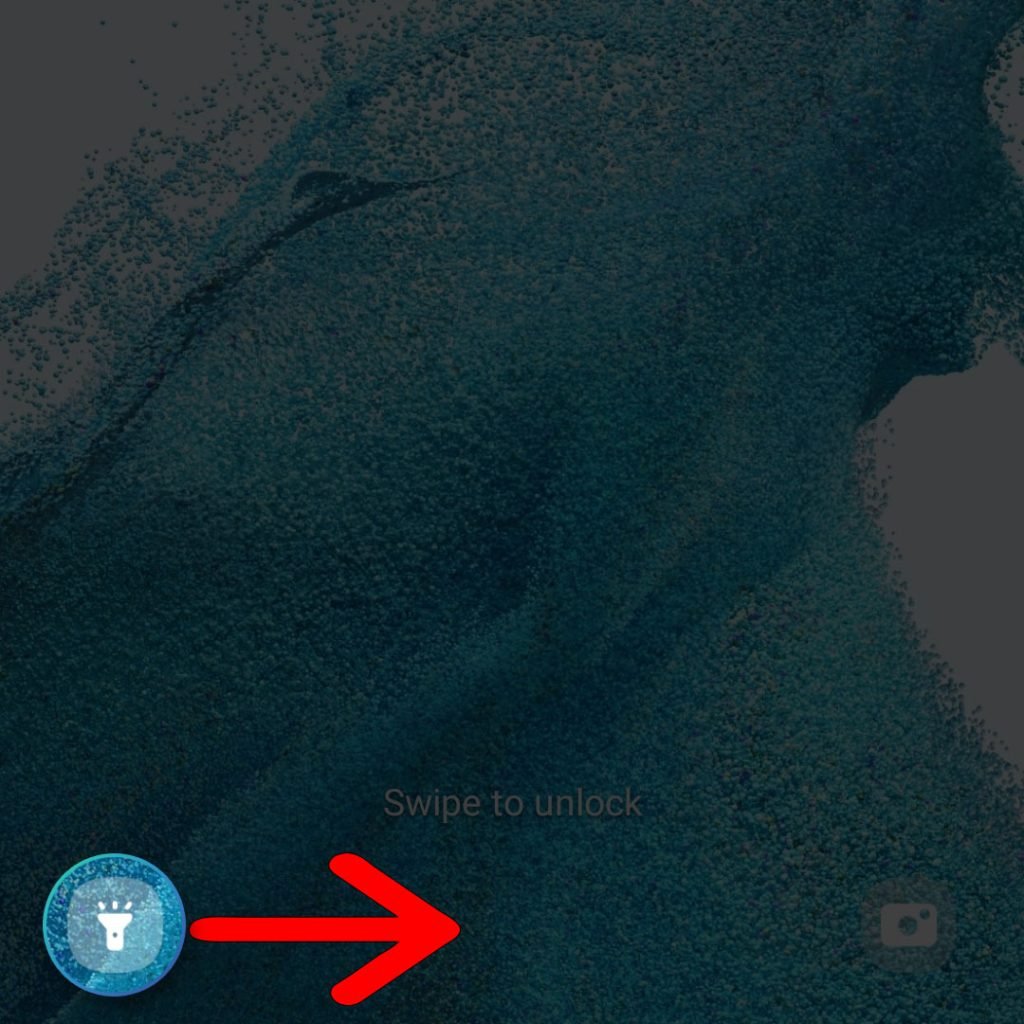
Step 9: Drag it again to turn it off.
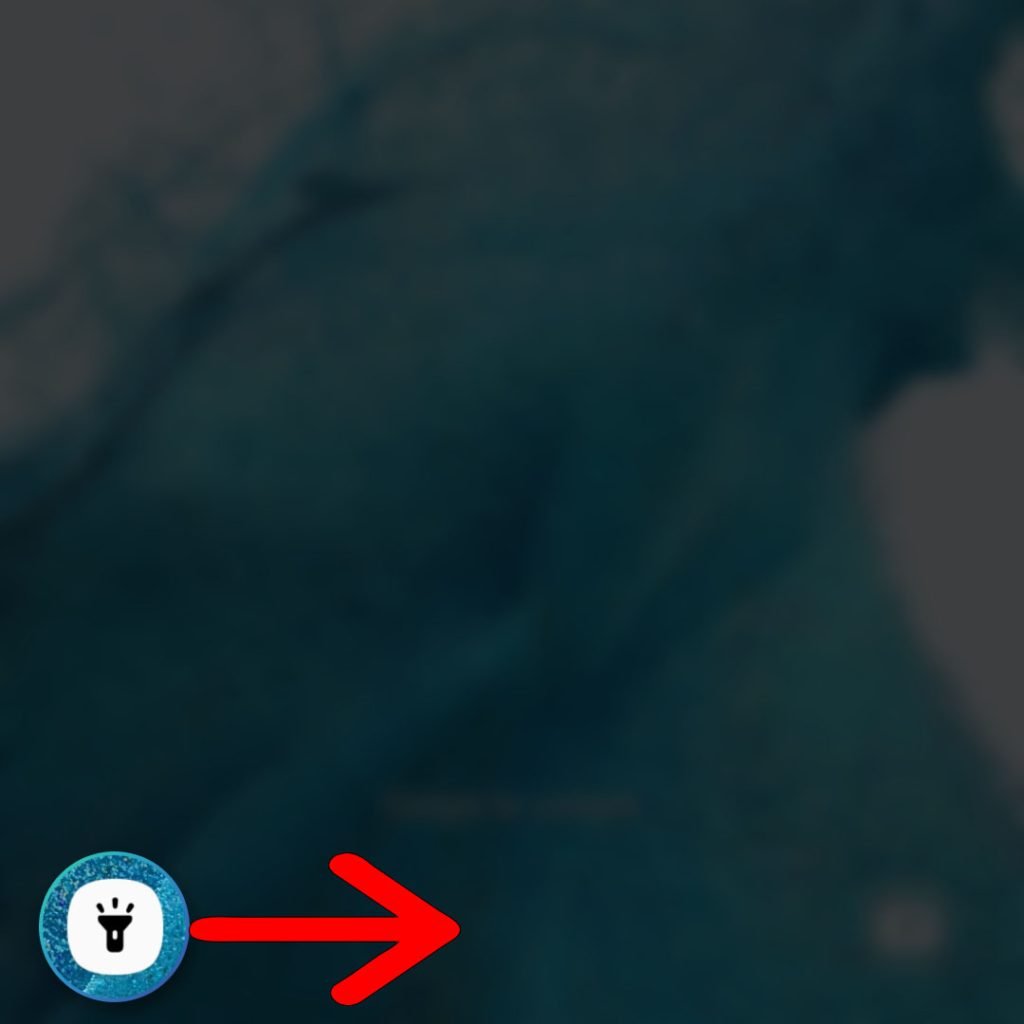
And that’s how you can turn on the flashlight of your Galaxy S22 right front he Lock Screen.
Turn on flashlight from the camera
Another method you can use to turn on the flashlight is by using the camera app itself. You may not have to change anything on your phone for this to work as long as the camera is one of the app shortcuts on the Lock Screen.
If, however, you changed the shortcut then make sure to follow the procedure in the previous method to bring the camera shortcut back to the Lock Screen.
But assuming that the camera is still there, then here’s what you should do:
Step 1: Drag the Camera icon all the way to the right or to the left.
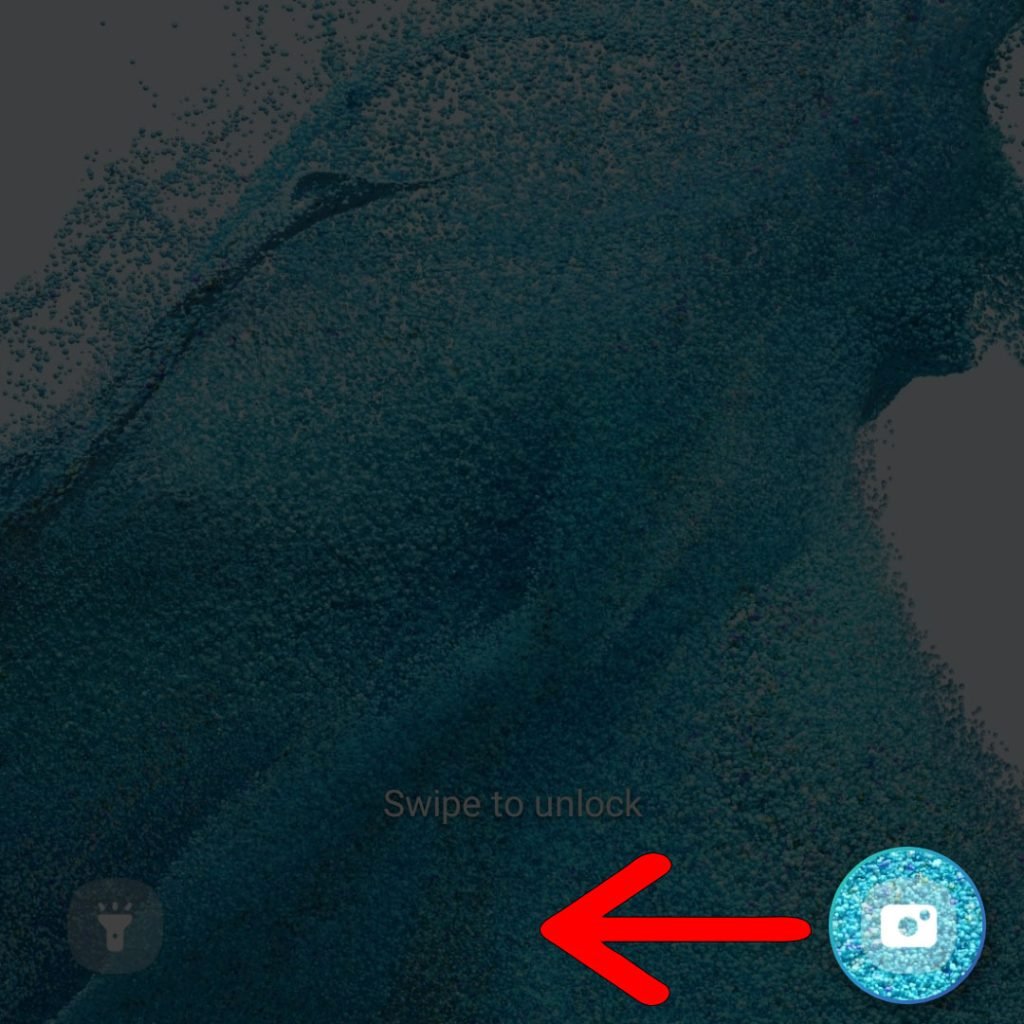
Step 2: Once the camera is open, choose video mode.
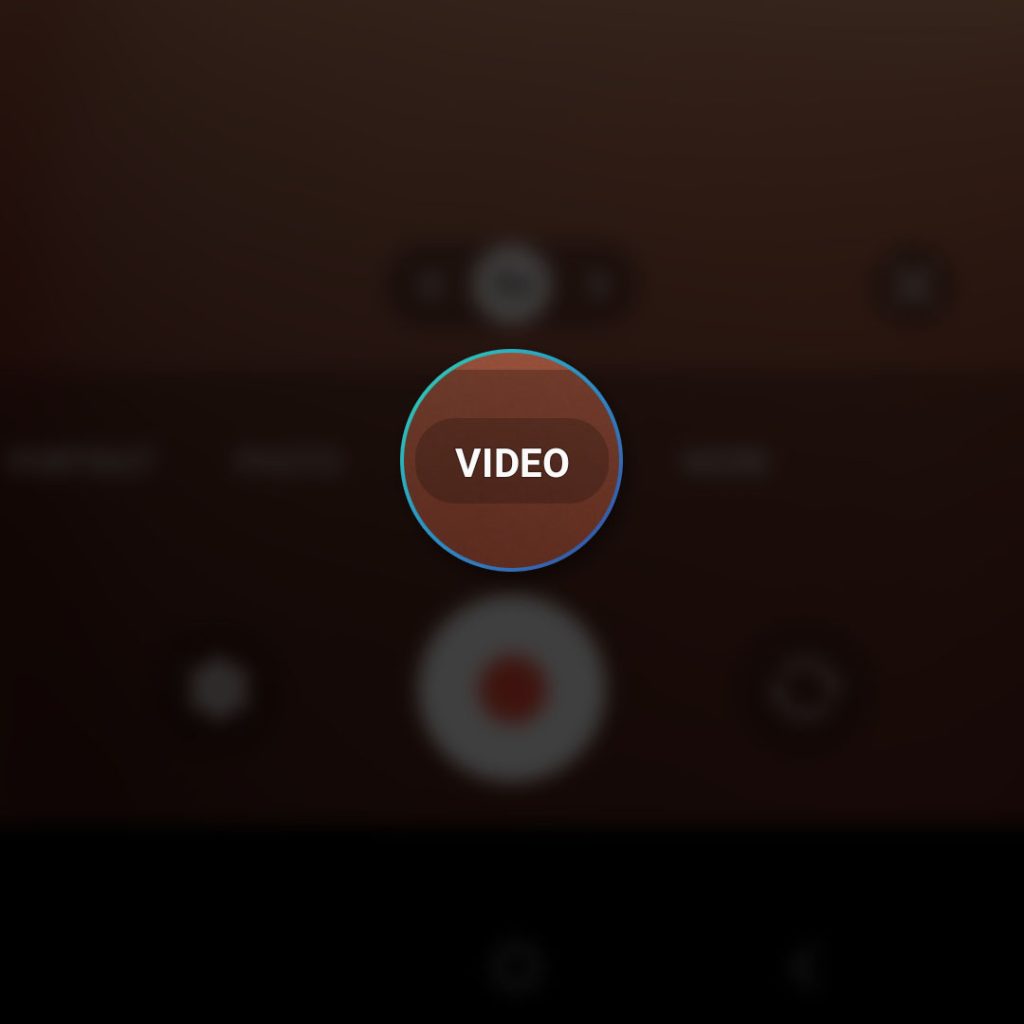
Step 3: Tap the flash icon at the top to reveal the other options.
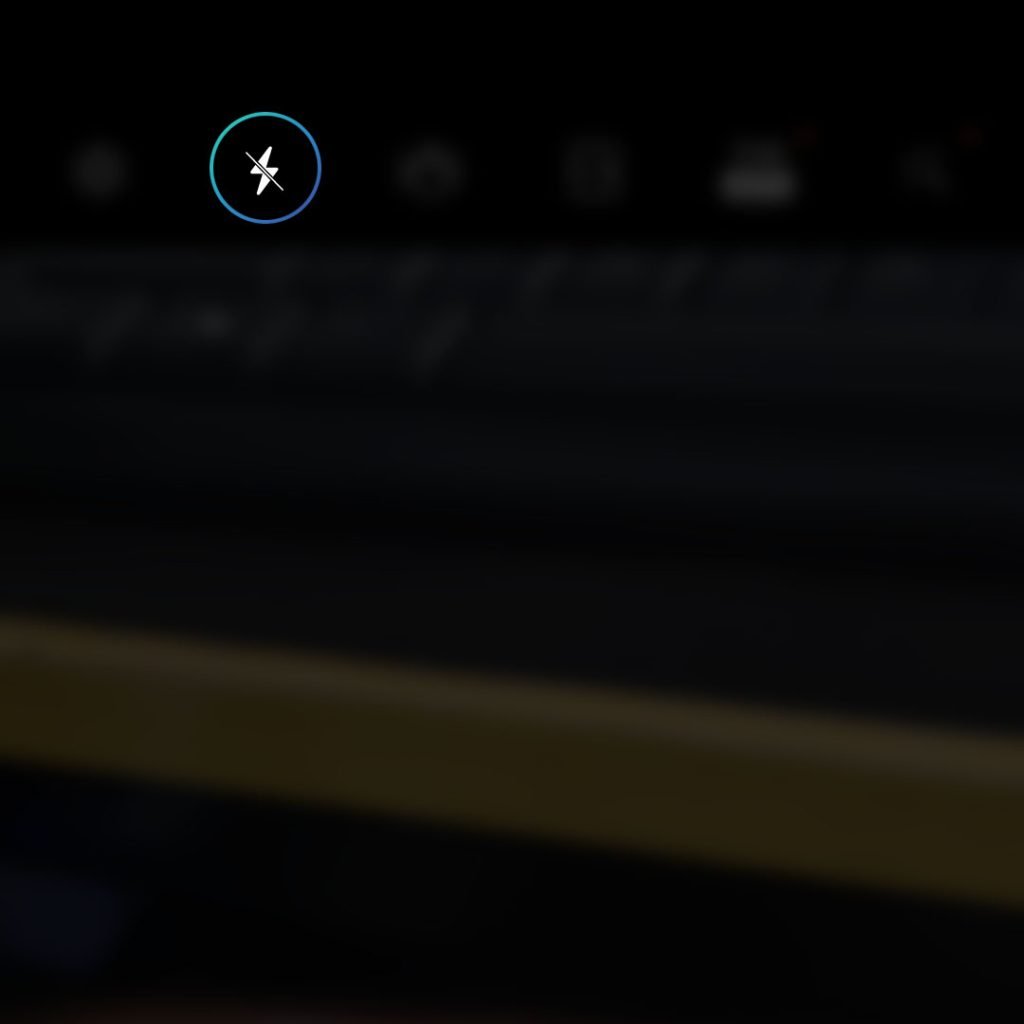
Step 4: Choose the one on the right without the “A” and it will turn on the flash.
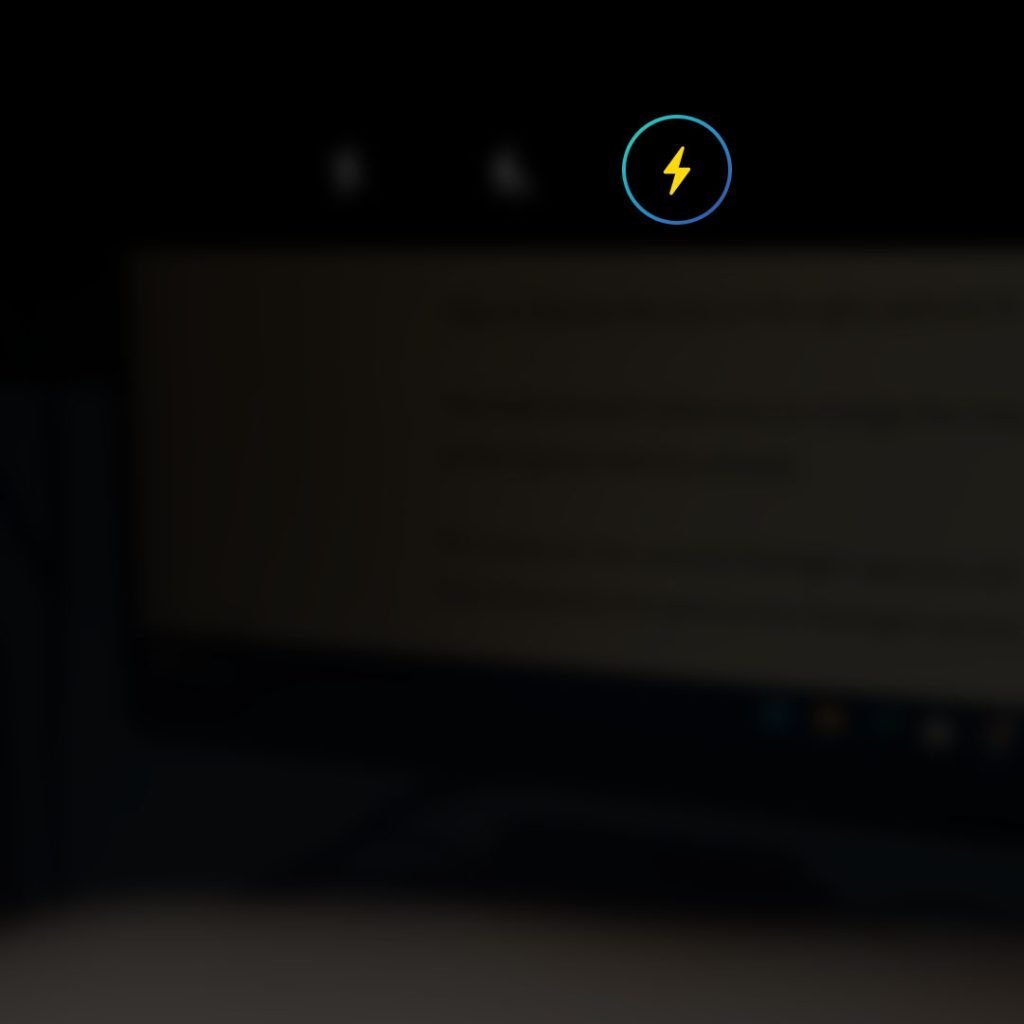
This method won’t allow you to change the intensity but it appears as though it’s already at the highest intensity already.
Of course you can use any flashlight app you can download from the Play Store but they’re basically the same as the flashlight service in your phone. There are also other ways to turn the LED flash but in most cases, they won’t stay steady. So these three methods are the easiest and safest.
We hope this guide can help you.