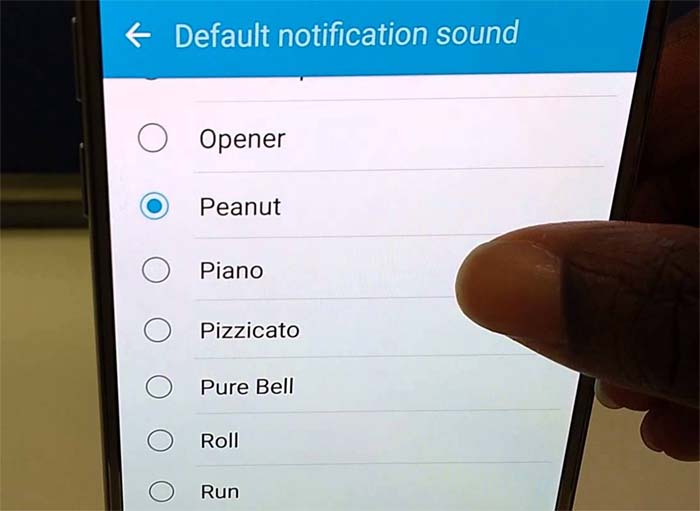Troubleshoot Samsung Galaxy S7 that won’t play notification sounds & other audio problems
- Learn how to #troubleshoot your #Samsung Galaxy S7 (#GalaxyS7) that randomly turns off all its sounds without any apparent reason.
- Read another version of the problem wherein the phone randomly mutes itself after a phone call and refuses to play the notification sound.
- How to fix your phone that has an issue with its audio that may have started after an update.
- What to do about your Galaxy S7 that keeps reverting to its default message tone even if the owner already set it to play something else.
One of the most common audio related issues with the Samsung Galaxy S7 is the notification tone that won’t play when messages come in. Many say it’s a bug in the system, which is more likely because of the number of owners that encountered it, but there were users that were able to find the culprit and fixed the problem.
One of our readers even messaged us regarding this matter saying CM Security app caused his Galaxy S7 to stop playing notification sounds for some reason. That’s why, in troubleshooting this problem, we need to immediately try to isolate the issue by booting in safe mode and see if the phone works fine when all third-party apps are temporarily disabled.
That is exactly what we did in the first problem below. So, if you’re one of the people who encountered this problem, read on to know how to troubleshoot this issue and eventually fix it.
For our readers who may have different issues, visit our Galaxy S7 troubleshooting page and browse for problems that are similar or related to yours. Use the solutions we provided and if they don’t work, you can always contact us and tell us more about it. Just fill up our Android issues questionnaire and hit submit. Provide us with details as much as possible so we can give a more accurate solution.
Q: “I just got this phone the other day – all sounds randomly switch off for no reason; the volume is right up, but I don’t get notification sounds or even sounds from music or videos, even when online. If I restart the phone it all works again, but then later the sounds will disappear again. Thanks!”
A: Many owners have actually reported similar issues. Your problem, however, may have been caused by a bug in the firmware and only an update can patch it. There were, however, reports that some third-party apps may ben causing it and one of our readers confirmed his problem was caused by CM Security he downloaded from Play Store. That being said, it’s easier to determine what the issue is if we isolate the problem. So, let’s boot your device in safe mode first:
- Press and hold the Power key.
- As soon as you can see the ‘Samsung Galaxy S7’ on the screen, release the Power key and immediately hold the Volume Down key.
- Continue holding the Volume Down button until the device finishes rebooting.
- You may release it when you can see ‘Safe mode’ in the bottom left corner of the screen.
While in this state, your phone can still be used normally. So, assuming the problem is caused by a third-party app, the notifications and its sounds should work perfectly now. To verify that, play some music, videos that have sounds or send a text message to your own number to verify if notification sound plays.
If the problem remains even in safe mode, try to check for firmware updates. Updating the system is one way to rule out the possibility of a bug. There is also another way to make sure it’s not a firmware problem and that’s to perform the master reset. You got the phone a few days ago and you may not have a lot of data in it yet, so try to backup whatever it is you saved in there that you don’t want to lose and then follow these steps:
- Turn off your Samsung Galaxy S7.
- Press and then hold the Home and Volume UP keys, then press and hold the Power key.
NOTE: It doesn’t matter how long you press and hold the Home and Volume Up keys, it won’t affect the phone but by the time you press and hold the Power key, that’s when the phone starts to respond.
- When the Samsung Galaxy S7 shows on the screen, release the Power key but continue holding the Home and Volume Up keys.
- When the Android logo shows, you may release both keys and leave the phone be for about 30 to 60 seconds.
NOTE: The “Installing system update” message may show on the screen for several seconds before displaying the Android system recovery menu. This is just the first phase of the entire process.
- Using the Volume Down key, navigate through the options and highlight ‘wipe data / factory reset.’
- Once highlighted, you may press the Power key to select it.
- Now highlight the option ‘Yes — delete all user data’ using the Volume Down key and press the Power button to select it.
- Wait until your phone is finished doing the Master Reset. Once completed, highlight ‘Reboot system now’ and press the Power key.
- The phone will now reboot longer than usual.
If the reset failed as well, then the firmware update is your last resort.
Q: “Hi I’m on my second S7 and both experience the same issue. After a phone call, but not always it’s random, my notifications stop working. If I try to play a sound, a message pops up that says unable to play during a call and I’m not on a call. It can happen while connected or not to Bluetooth; whether I’m playing music or not; and with both in bound and outbound calls. It’s very random so I can’t narrow it down. I can sometime make a call and hang up quickly to clear it. A soft reset always clears it up but who wants to do that every call? I have the same apps installed that were on my S4 previously that didn’t have the same issue. Thanks for your help.”
A: I mentioned in the first post that issues related to the notifications not playing may be caused by a bug in the system and only firmware updates would be able to patch it provided Samsung did something that could fix it. A hardware problem is also a possibility here. These devices are built by batches and it’s possible you have gotten two units that are on the same batch. But that’s an assumption and only Samsung could confirm that. So, for you issue, please try to follow the steps I drafted in the first problem. And another procedure I want you to try is this:
- Swiped the notification panel down.
- Tap on Notification Settings.
- Tap Advanced and touch More on the upper-right.
- Touch ‘Reset app preferences.’
It worked for some but there’s no guarantee it would work for you, nevertheless, it’s worth trying.
Q: “Text messaging notification sound will not go off when I receive a new text message. It will not pop up or show me a preview message like it used to. I’ve had the phone for 3 weeks with no issues until now. Please help what can I do?”
A: Your problem sounds like the first two issues I addressed here. So, try reading them both to see if one of the procedures would work for you. If your problem started after an update or just occurred out of nowhere, one troubleshooting procedure worth trying is deleting the system cache. Once deleted, these files will be replaced with new ones that work perfectly with the new system:
- Turn off your Samsung Galaxy S7.
- Press and then hold the Home and Volume UP keys, then press and hold the Power key.
- When the Samsung Galaxy S7 shows on the screen, release the Power key but continue holding the Home and Volume Up keys.
- When the Android logo shows, you may release both keys and leave the phone be for about 30 to 60 seconds.
- Using the Volume Down key, navigate through the options and highlight ‘wipe cache partition.’
- Once highlighted, you may press the Power key to select it.
- Now highlight the option ‘Yes’ using the Volume Down key and press the Power button to select it.
- Wait until your phone is finished wiping the cache partition. Once completed, highlight ‘Reboot system now’ and press the Power key.
- The phone will now reboot longer than usual.
Q: “I changed the text tone on my contacts so I know when it is my husband or son – but keep getting the default one. I changed it on the edit screen then hit save – what am I doing wrong?”
A: Changing the notification sound on Galaxy S7 is pretty straightforward and we never heard of a bug that can revert to the default tone even after the owner changed it. Due to lack of information, we couldn’t provide an accurate solution. We don’t even know if the owner changed the notification tone to the one that came with the phone or a custom one.
This problem may occur if the notification tone has a different format and it’s because of that reason that phone would revert back to the default tone as it can’t recognize the tone it’s supposed to play when messages come in.
Another thing is that even if the format is compatible, if it’s saved somewhere and not in the Notification folder, the device will still revert back to the default tone especially after a reboot as it seeks for the default directory.
So, if you’re one of the people who wants to use a custom notification sound, make sure you save it in a format that can be read by the phone and save it in the Notification folder.
Connect with us
We are always open to your problems, questions and suggestions, so feel free to contact us by filling up this form. This is a free service we offer and we won’t charge you a penny for it. But please note that we receive hundreds of emails every day and it’s impossible for us to respond to every single one of them. But rest assured we read every message we receive. For those whom we’ve helped, please spread the word by sharing our posts to your friends or by simply liking our Facebook and Google+ page or follow us on Twitter.