How to Fix The Outlast Trials Stuttering Issue | 6 Easy Steps
The Outlast Trials is a first-person survival horror video game known to cause issues for some players. This article will guide you on how to fix The Outlast Trials stuttering issue many players have experienced.
What Causes The Outlast Trials Stuttering Issue?
The Outlast Trials, a highly anticipated video game, has experienced a frustrating issue known as stuttering. Stuttering refers to the periodic disruptions and delays in the game’s performance, resulting in a less-than-optimal gaming experience. While the exact cause of this problem may vary, it is often attributed to factors such as hardware limitations, software conflicts, insufficient system resources, or outdated drivers. Understanding the underlying causes of stuttering in The Outlast Trials is crucial to finding effective solutions and ensuring a smoother, more enjoyable gameplay experience.
Fixing The Outlast Trials Stuttering Issue
It is important to fix The Outlast Trials stuttering issue to provide a smoother and more enjoyable gaming experience with the game. Stuttering, which causes intermittent disruptions and delays during gameplay, has been a persistent concern for players, hindering their immersion in the game. Finding and implementing effective solutions can ensure a more seamless and satisfying gameplay environment.
Here’s how to fix The Outlast Trials stuttering issue.
System Requirements and Game Updates
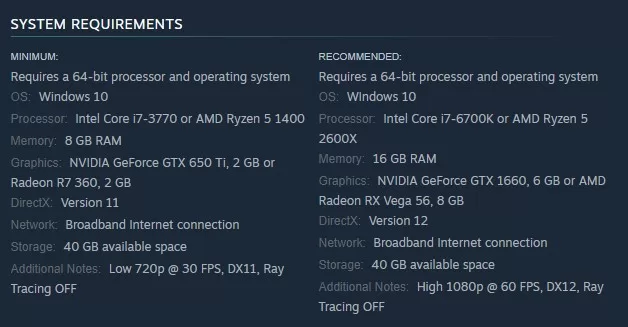
Firstly, check the Outlast Trials specifications to ensure your PC meets the game’s system requirements. Keeping your game updated is also important for a smooth gaming experience. Check for any newly available updates and install them if necessary.
Updating Graphics Drivers
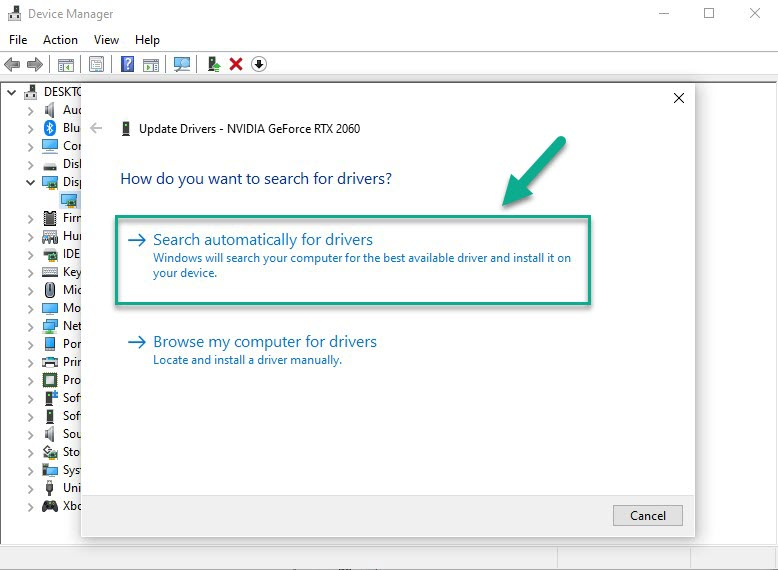
One effective fix for The Outlast Trials stuttering is updating your graphics drivers. Outdated or incompatible graphics drivers often cause performance issues and stuttering during gameplay. By downloading and installing the latest graphics drivers from the manufacturer’s website or using automatic driver update tools, players can ensure that their graphics card is equipped with the necessary optimizations and bug fixes, leading to a smoother and more stable gaming experience in The Outlast Trials game.
Adjust Graphics Settings
One effective solution to fix The Outlast Trials stuttering issue is to lower the graphics settings. By reducing the graphical demands of the game, such as lowering the resolution, disabling certain visual effects such as shadows, or decreasing the level of detail, players can alleviate the strain on their hardware resources. This can optimize the game’s performance, minimize the occurrence of stutters, and create a smoother gameplay experience. By finding the balance between visual quality and performance, players can enjoy The Outlast Trials without the frustrating interruptions caused by stuttering.
- Launch The Outlast Trials game on your system.
- Access the game’s main menu or pause the gameplay.
- Look for “Settings” or “Options” menu within the game.
- Navigate to the “Graphics” or “Visuals” section.
- Locate the options related to graphical settings, such as “Resolution,” “Texture Quality,” “Effects,” or “Level of Detail.”
- Begin by reducing the overall graphics quality. This can be done by lowering the graphics resolution or selecting a lower preset quality level, such as “Low” or “Medium.”
- If the stuttering persists, individually adjust other graphical settings. For example, try disabling or reducing advanced visual effects like “Anti-aliasing,” “Shadow Quality,” or “Post-processing.”
- Experiment with different combinations of settings, making gradual adjustments and testing the gameplay after each change to find balance between performance and visual quality.
- Apply the changes and exit the settings menu.
- Resume playing The Outlast Trials and observe if the stuttering issue has improved. If necessary, revisit the settings and make further adjustments to fine-tune the graphics settings for a smoother gaming experience.
GPU Settings Optimization
Optimizing the GPU settings can be an effective solution to resolve The Outlast Trials stuttering issue. By accessing the control panel of your graphics card, you can adjust settings to prioritize performance over visual quality. This may include enabling features like “Vertical Sync” to synchronize the frame rate, setting a higher power mode, or adjusting the GPU’s fan curve to maintain cooler temperatures during gameplay, all of which can help minimize stuttering and enhance the overall gaming experience in The Outlast Trials.
Depending on your graphics card brand, follow these steps:
Nvidia Settings:
1. Open Nvidia Control Panel.
2. Click Manage 3D Settings > Program Settings.
3. Find ‘The Outlast Trials’ or manually add it if not listed.
4. Adjust settings as follows:
- Monitor Tech: G-Sync (If available)
- Maximum Pre-rendered frames: 2
- Threaded optimization: On
- Power Management: Prefer Maximum Performance
- Texture Filtering – Quality: Performance
AMD Settings:
1. Open Radeon Settings by right-clicking on the desktop.
2. Click on Gaming > Global Graphics.
3. Adjust settings as follows:
- Radeon Anti-Lag: Enabled
- Radeon Chill: Off (If you experience performance issues, try turning it on)
- Power Management: Prefer Maximum Performance
- Texture Filtering – Quality: Performance
Disabling Fullscreen Optimizations and High DPI Scaling
Disabling fullscreen optimizations and high DPI scaling can fix The Outlast Trials stuttering issue. Fullscreen optimizations, a Windows feature, may cause conflicts with the game’s rendering process and result in stuttering. Likewise, high DPI scaling, which adjusts the display of applications on high-resolution screens, can introduce performance issues. By disabling these features in the properties settings of the game’s executable file, players can mitigate stuttering and enjoy a smoother gameplay experience in The Outlast Trials.
1. Locate the Outlast Trials game directory.
2. Right-click on the Outlast Trials.exe file and select Properties.
3. Click Compatibility tab and check the ‘Disable Full-Screen Optimizations’ box.
4. Click ‘Change high DPI setting button, check ‘Override high DPI scaling behavior,’ and select ‘Application’ from the dropdown.
5. Apply changes by clicking “OK.”
Verifying Game Files
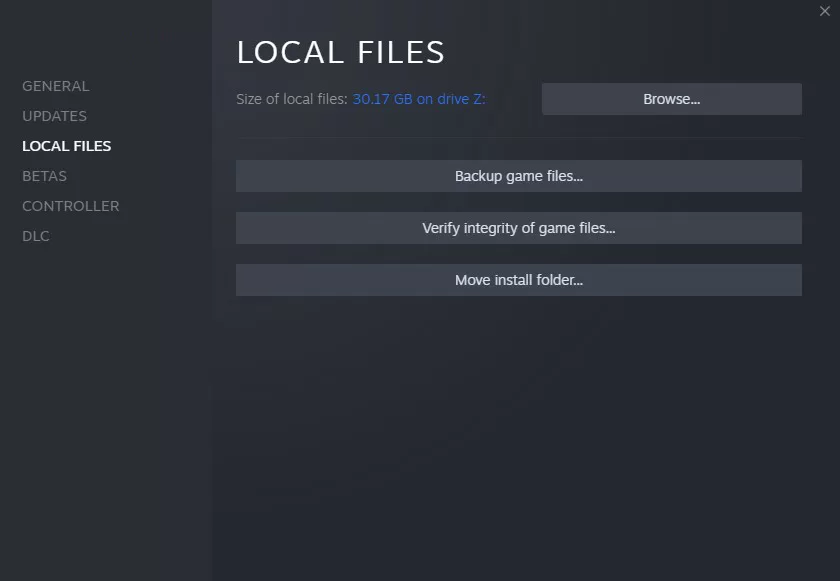
If there are corrupted or missing files, this could lead to The Outlast Trials stuttering issue. To verify the integrity of your The Outlast Trials game files, navigate to the game properties within your Steam Library, select the “Local Files” tab, and select “Verify integrity of game files.”
Final Thoughts
By following the troubleshooting steps, you will have successfully addressed The Outlast Trials stuttering issues, allowing for a more enjoyable experience as you face the horrors of Murkoff Corporation’s twisted trials.