How to Fix The Outlast Trials Crashing Issue | 6 Easy Steps
The Outlast Trials is a newly released first-person survival horror video game on Steam. Several players have encountered The Outlast Trials crashing issue. Potential solutions exist to resolve the problem by following a few straightforward steps.
The Outlast Trials introduces players to a chilling world of survival horror. Developed by Red Barrels, this highly anticipated game is a prequel to the previous entries in the Outlast series. Set during the enigmatic backdrop of the Cold War, the storyline revolves around a covert experiment involving unsuspecting test subjects. Players are thrust into a harsh and atmospheric environment, where they must navigate through the darkness, unravel secrets, and survive the horrors that await. As they delve deeper into the twisted narrative, they uncover the sinister motives behind the experiment, piecing together the disturbing puzzle that unfolds before them. The Outlast Trials promises a gripping and immersive experience, blending intense gameplay with a captivating plot.
What Causes The Outlast Trials Crashing Issue?
The Outlast Trials crashing issue can be attributed to several factors. One possible cause could be compatibility issues between the game and the player’s system specifications, such as outdated drivers or incompatible hardware components. Another potential factor could be software conflicts, where other programs running in the background interfere with the game’s smooth operation. Additionally, insufficient system resources, such as low available memory or excessive CPU or GPU usage, may contribute to the crashing problem. Knowing the specific cause of the issue can help players find appropriate solutions and ensure a stable gameplay experience.
Fixing The Outlast Trials Crashing Issue
To resolve The Outlast Trials crashing issue start by carefully examining potential conflicts arising from your hardware, software, or system resources. By identifying the specific factors causing the crashes, you can implement the necessary solutions to bring back stability and enjoy a seamless gaming experience without interruptions.
Here’s how to fix The Outlast Trials crashing issue.
Check System Compatibility
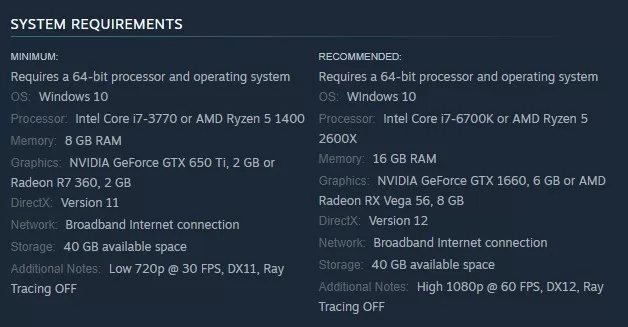
Before attempting fixes, ensure your PC meets the minimum system requirements to run The Outlast Trials. This can prevent crashes and improve the gameplay experience. Upgrading your hardware may be necessary if your PC does not meet the minimum requirements.
Updating GPU Drivers
Updating the GPU drivers can be a potential solution to fix The Outlast Trials crashing issue. By ensuring your graphics card has the latest drivers installed, you can take advantage of bug fixes or optimizations that may address compatibility issues or improve performance. This update can help establish smoother communication between the game and your GPU, reducing the likelihood of crashes and enhancing overall stability during gameplay. This can be done with Device Manager, Windows Update, or a third-party updater tool. You can also download graphics card drivers from the website of your graphics card manufacturer.
Press the Windows key + X on your keyboard to open the Power User menu.
In the Device Manager, expand the “Display adapters” category to reveal the installed graphics driver.
Right-click on the graphics driver and choose “Update driver” option.
Select “Search automatically for updated driver software” option.
Running the Game as Administrator & Disabling Fullscreen Optimizations
Running the game as an administrator and disabling fullscreen optimizations can resolve The Outlast Trials crashing issue. Launching the game with administrator privileges grants it higher access levels, which helps bypass certain restrictions or conflicts that could be causing the crashes. Disabling fullscreen optimizations can also fix compatibility issues between the game and your operating system, ensuring a more stable and reliable gameplay experience.
To run the game as administrator:
1. Right-click on the game’s executable file (.exe).
2. Select Properties.
3. Go to Compatibility.
4. Check the “Run this program as an administrator.”
Also, disable fullscreen optimizations in the same Compatibility tab by checking “Disable fullscreen optimizations.”
Closing Unnecessary Background Tasks
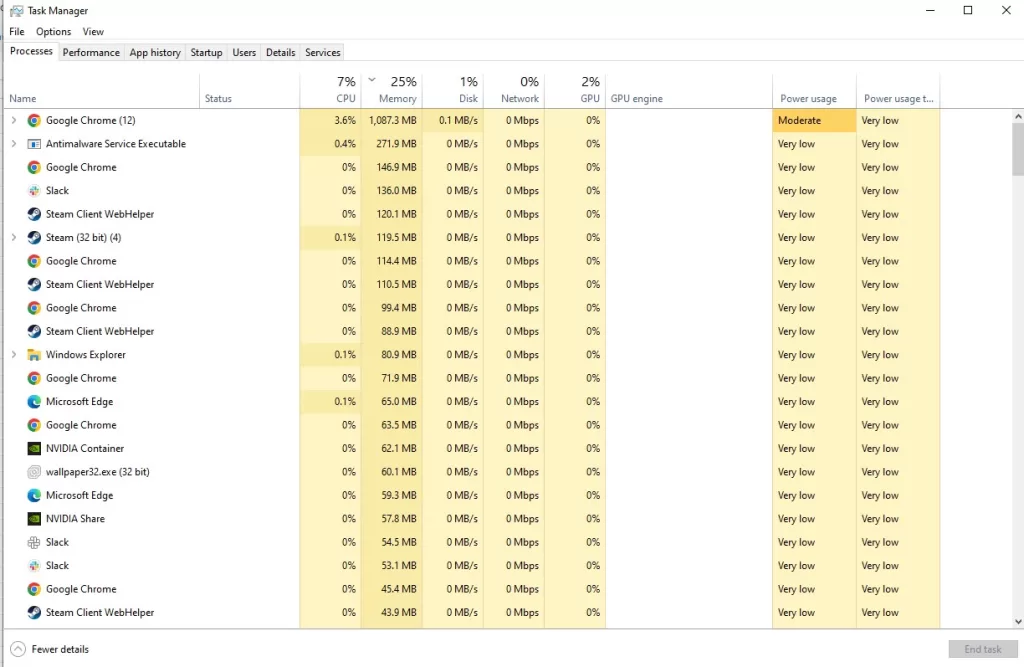
Closing background programs is a recommended fix for The Outlast Trials crashing issue. By terminating resource-intensive processes or applications running in the background, you can free up system resources, such as CPU and memory, that may compete with the game and cause instability. This gives the game more dedicated resources, reducing the likelihood of crashes and ensuring a smoother gaming experience. This step can greatly improve The Outlast Trials game’s overall performance and stability.
1. Press Ctrl + Shift + Esc to open Task Manager
2. Review active applications and processes consuming resources
3. Close unneeded applications or end processes with high resource consumption
Update Windows
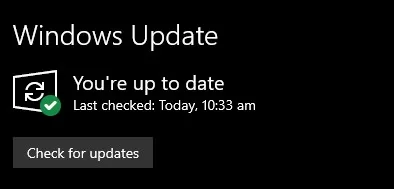
Updating your Windows operating system is a potential solution to address The Outlast Trials crashing issue. By installing the latest Windows updates, you can benefit from bug fixes, stability improvements, and compatibility enhancements that may directly impact the game’s performance. These updates often include patches and optimizations to resolve underlying issues causing crashes, ensuring a more seamless and uninterrupted gameplay experience. Keeping your Windows system updated is a proactive measure that can contribute to resolving the crashing problem and maximizing the overall stability of The Outlast Trials.
- Open the Start menu by clicking on the Windows Key.
- Look for the “Settings” option, represented by a gear-shaped icon, and click on it to access the Windows Settings.
- Within the Settings menu, locate and select the “Update & Security” option.
- In the Update & Security section, you will find the “Windows Update” tab. Click on it.
- Windows will now check for available updates. If any updates are available, click the “Download” or “Install” button to begin the update process.
- Depending on the number of updates, the process may take some time. It is recommended to ensure a stable internet connection throughout the update process.
- Once the updates are downloaded and installed, your computer may require a restart to finalize the changes. If prompted, save any ongoing work and click the “Restart now” button.
- After the restart, your Windows operating system will be updated with the latest patches, bug fixes, and improvements.
Verifying Game Files
Verifying the game files can serve as an effective fix to The Outlast Trials crashing issue. By conducting a verification process, the game’s files are checked for any corrupt or missing components which may be causing the crashes. This procedure ensures that the game’s data is intact and properly installed, potentially resolving any inconsistencies that could lead to instability and crashes. Corrupted game files are a common problem in PC gaming and can lead to crashes. You can Verify and repair The Outlast Trials game files by following these steps:
1. Open Steam and click Library.
2. Right-click The Outlast Trials game and select Properties
3. Go to Local Files tab.
4. Click Verify Integrity of Game Files.
Final Thoughts
Following these troubleshooting steps can help you fix The Outlast Trials crashing issue. Remember to keep your hardware and software up-to-date and verify game files when experiencing crashes or other performance issues to ensure a smooth and enjoyable experience with The Outlast Trials game.