Team Fortress 2 Black Screen on Startup Quick and Easy Fix
The Team Fortress 2 black screen on startup is usually caused by an outdated software driver, corrupted game file, or even an incompatible graphics setting. In order to fix this you will need to perform a series of troubleshooting steps to pinpoint the exact cause.
Team Fortress 2 is a popular multiplayer first person shooter game which was first released by Valve in 2007. It is an action packed game where two teams battle it out in different game modes such as capture the flag and king of the hill. Even until today it is consistently one of the top ten games played on a daily basis on Steam.
Fixing the Team Fortress 2 black screen on startup issue
One of the problems that you might encounter when playing this game is that it starts with a black screen. Here’s what you need to do to fix this.
Prerequisites:
- Restart the computer
Method 1: Update your graphics card driver to fix black screen
One of the main causes of this problem is an old graphics card driver. Try getting the latest driver for your GPU then see if this fixes the problem. If you have an NVIDIA graphics card then here’s what you need to do.
Time needed: 10 minutes.
Updating NVIDIA graphics card
- Right click on the NVIDIA settings icon.
This can be found in the System Tray at the bottom right side of the screen.

- Click on NVIDIA GeForce Experience.
This will open the GeForce Experience window.

- Click the Drivers tab.
This is the second tab on top of the window.

- Click Check for updates.
This will check if any new driver is available. If any is found then download and install it.

Alternatively, you can also update your graphics card driver from the device manager.
- Right click the Start button.
- Click Device Manager.
- Click the forward arrow before Display Adapters.
- Right click the display adapter then click Update driver.
- Click search automatically for drivers.
Method 2: Verify the game using the Steam client
There’s a possibility that this is caused by a missing or corrupted game file. Here’s what you need to do if this is what’s causing the problem.
- Open the Steam launcher.
- Click the Library tab.
- Search for Team Fortress 2 on the left pane then right click the game.
- Click Properties.
- Click the Local Files tab.
- Click the Verify integrity of Game Files button then wait for the process to complete.
Method 3: Change the game display resolution to eliminate black screen on Team Fortress 2 startup
Make sure to run TF2 in a resolution that your monitor supports.
- Open the Steam launcher.
- Click the Library tab.
- Search for Team Fortress 2 on the left pane then right click the game.
- Click Properties.
- Click the General tab.
- Click Set launch options.
- Type -screen-width 1920 -screen-height 1080. Where 1920 and 1080 can be changed as you wish.
After performing the steps listed above you will successfully fix Team Fortress 2 black screen on startup error.
Visit our TheDroidGuy Youtube Channel for more troubleshooting videos.
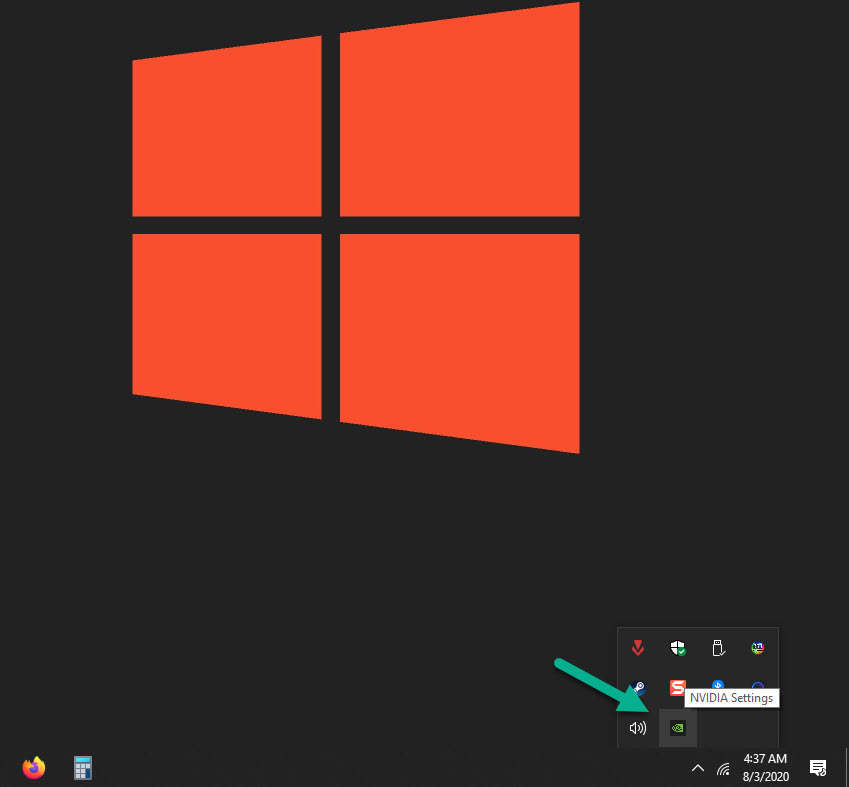
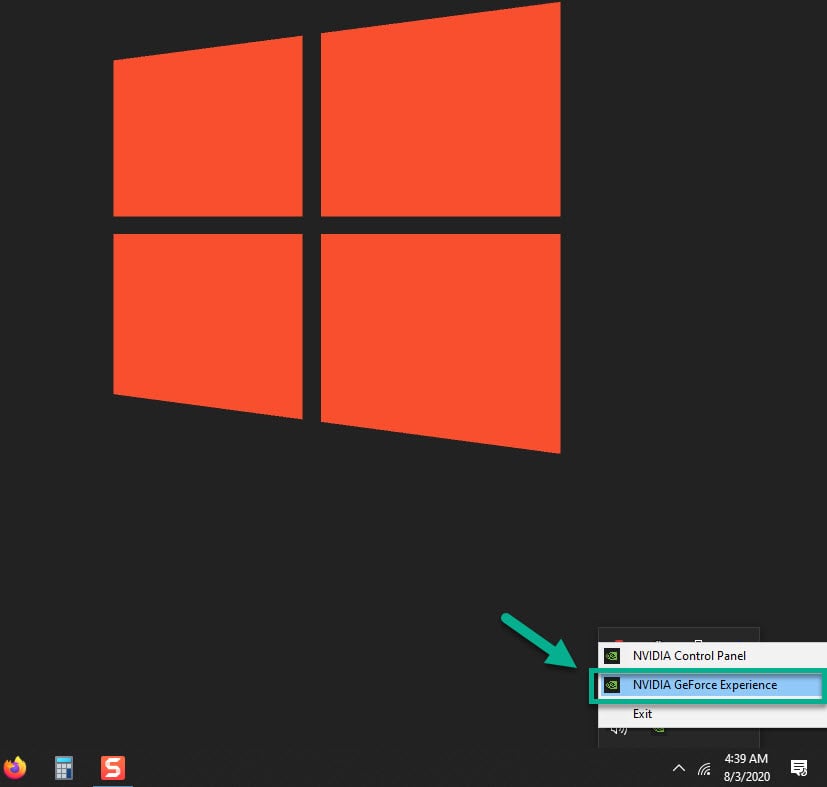
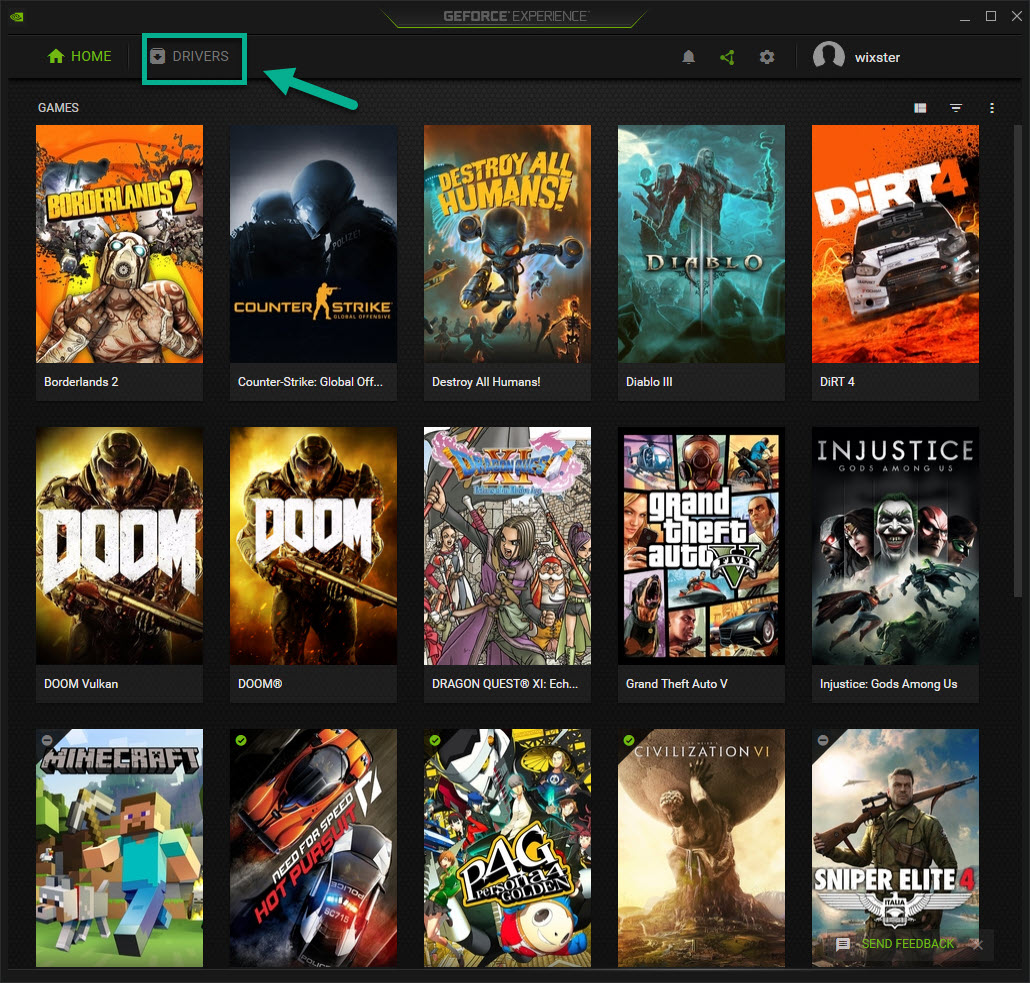
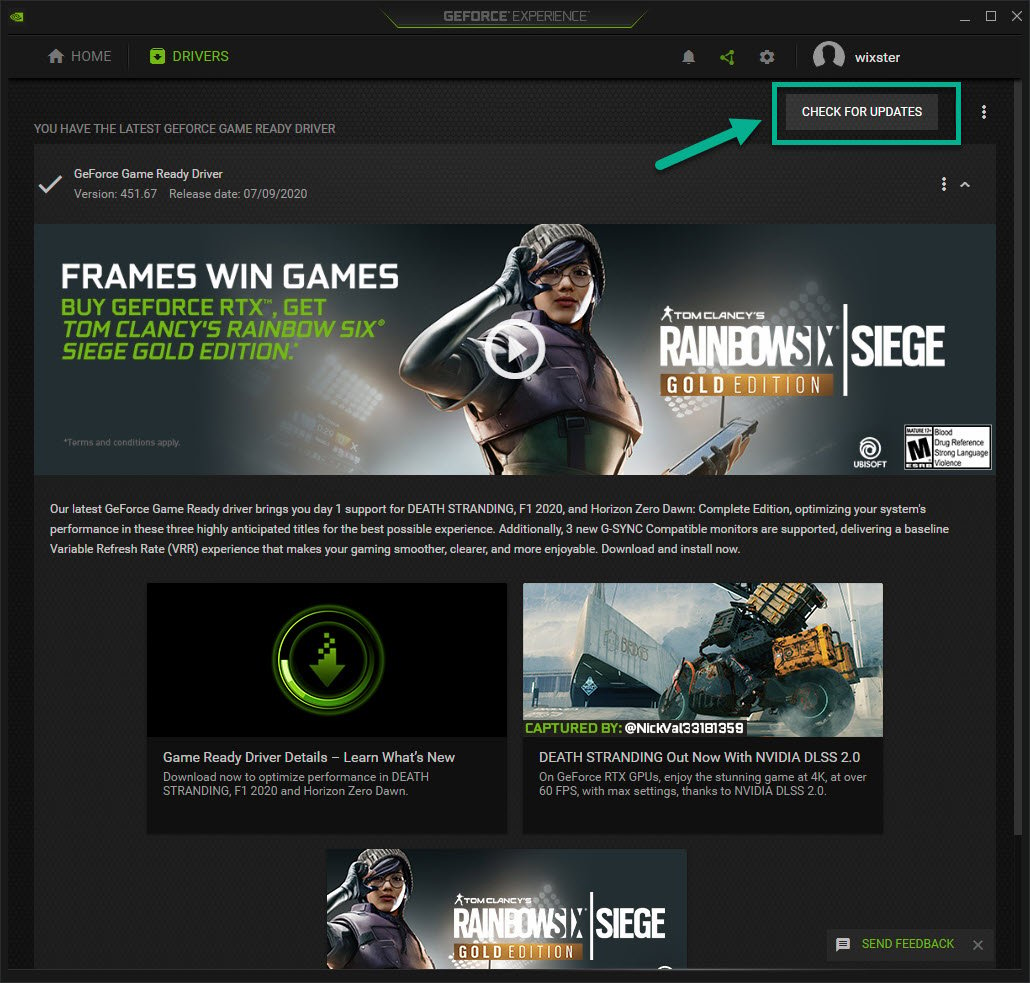
didnt work