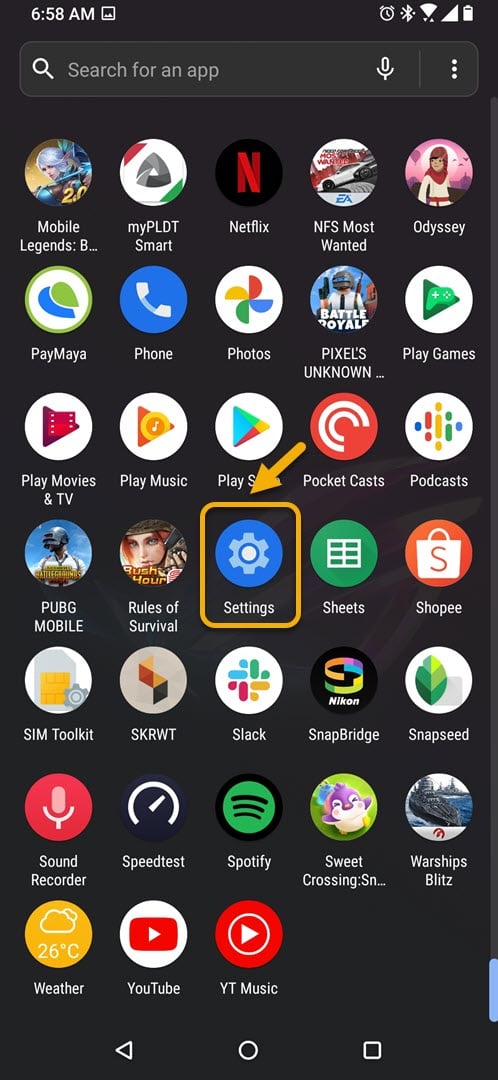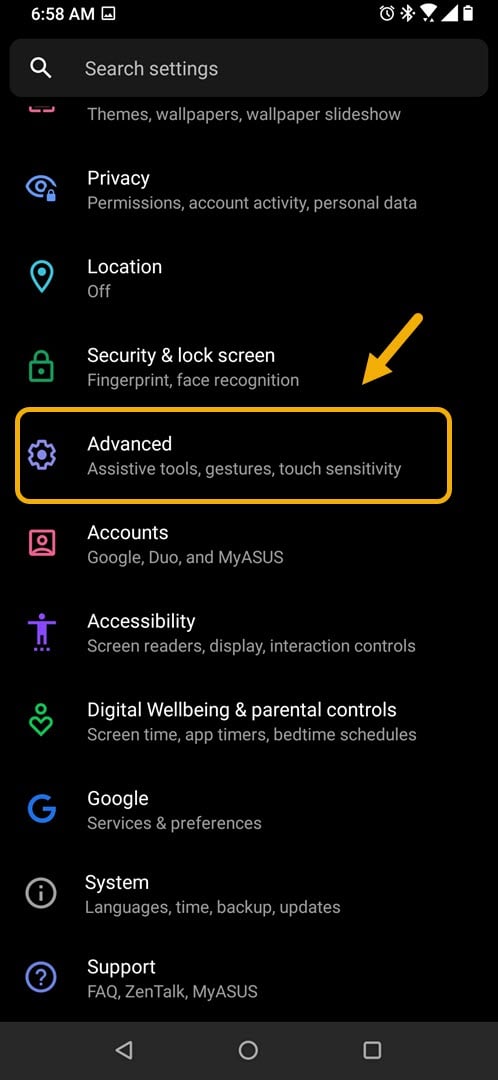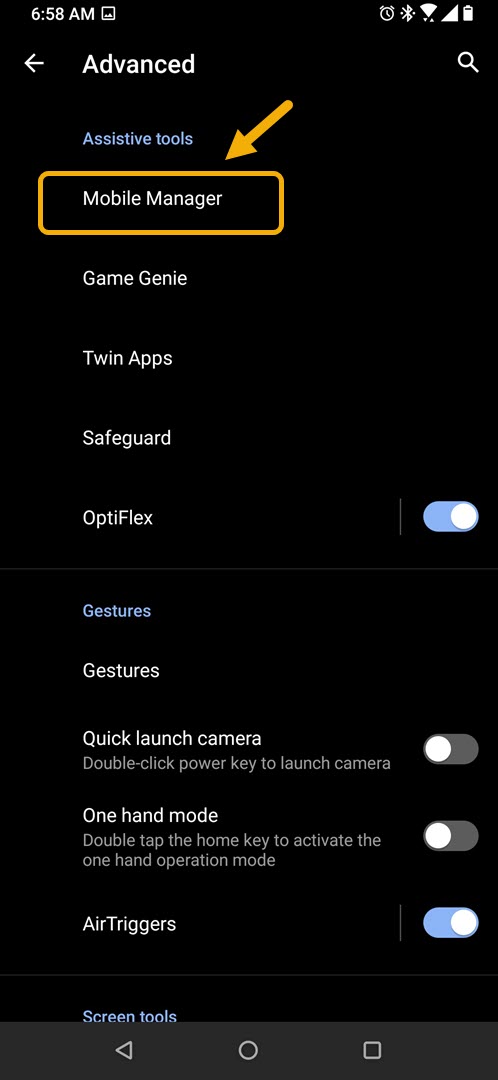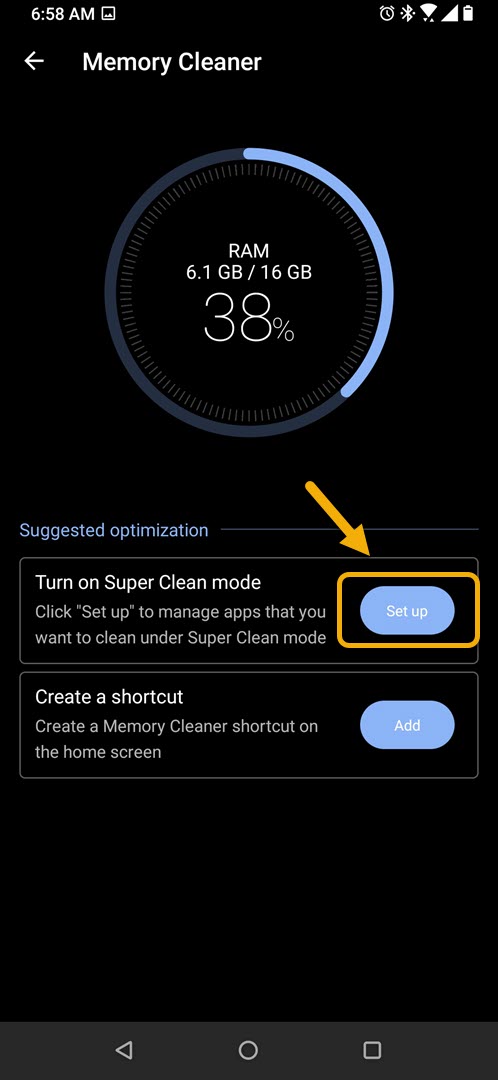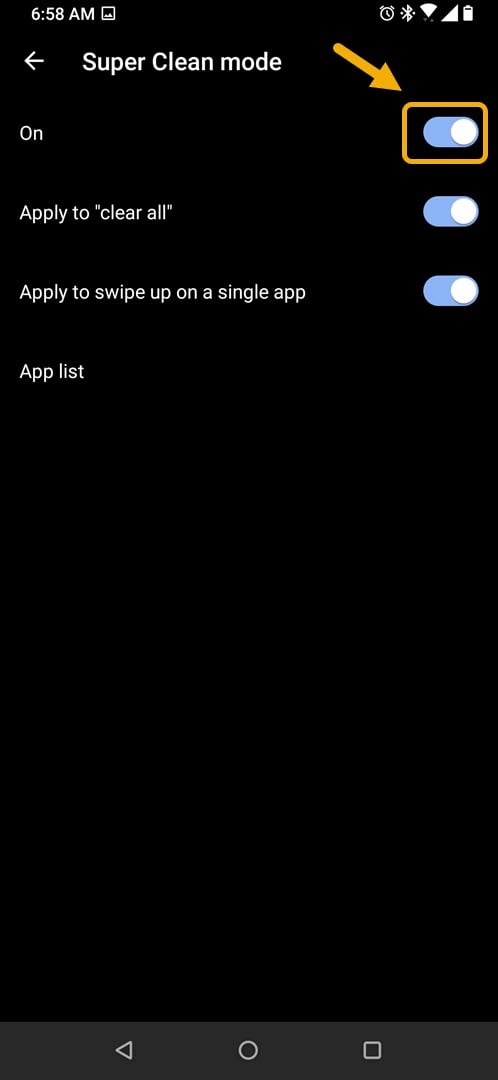Super Clean Mode ROG Phone 3 How To Set Up
The Super Clean mode of ROG Phone 3 is a feature that frees up your phone memory and reduces power consumption of apps. This is disabled by default in your device which is why you will need to manually turn it on first before you can use it.
The best gaming phone in the market this 2020 has just been released and it’s really quite impressive. The third generation ROG Phone has several hardware upgrades over its predecessor making it a performance beast. Under the hood is a Snapdragon 865+ processor which is combined with up to 16GB of RAM. It also uses a fast UFS 3.1 storage of up to 512GB while its AMOLED display has a refresh rate of 144Hz.
Using Super Clean Mode in your Asus ROG Phone
One of the features available on this phone is the ability to free up memory by easily closing certain apps thus freeing up your phone memory. This is important when playing games as you need more RAM assigned to your favorite title.
Turn on Super Clean Mode
In order to use this feature you will need to turn it on first.
Time needed: 3 minutes.
Activating Super Clean mode
- Tap on Settings.
You can do this by swiping up from the Home screen then tapping on the Settings icon.

- Tap on Advanced.
This will have the assistive tools, gestures, and touch sensitivity settings of the device.

- Tap on Mobile Manager.
From here you will be able to access the memory cleaner.

- Tap on Memory Cleaner.
The apps running in the background will be closed.

- Tap Set up under Super Clean mode.
This is where you can access the switch to turn on this feature.

- Turn on the Super Clean mode switch.
This will turn on the feature which frees up RAM.

Using Super Clean mode in ROG Phone 3
When this feature is turned on the “Apply to clear all” and “Apply to swipe up on a single app” switches will also be automatically turned on.
- Apply to clear all: Tapping the “clear all” in the Recent Apps List results in all the apps that you are using to be cleared and forced stop.
- Apply to swipe up on a single app: Swiping up to clear an individual app in the Recent Apps List results in only that app to be cleared and forced stop.
After performing the steps listed above you will successfully set up Super Clean mode of ROG Phone 3.
Visit our TheDroidGuy Youtube Channel for more troubleshooting videos.