How To Fix Street Fighter 6 No Sound | Audio Issues
Street Fighter 6 is an exciting and immersive fighting game loved by gamers around the world. Like any game, Diablo 4 can encounter technical issues that disrupt the gameplay. One such problem is the Street Fighter 6 No Sound issue, where players are unable to hear any audio while playing the game.
This article provides clear insights into the causes of the problem and offers effective solutions to resolve it.
Common Reasons for Street Fighter 6 No Sound Issue
There are several common reasons why players may encounter the “Street Fighter 6 No Sound” issue. These include:
1. Audio Device Settings: Improper configuration of audio settings or selecting the wrong audio device can lead to sound-related problems in the game.
2. Outdated Audio Drivers: If your audio drivers are outdated or incompatible, it can result in the absence of sound while playing Street Fighter 6.
3. Audio Enhancements: Certain audio enhancements or third-party software may conflict with the game’s audio, causing the sound to stop working.
4. Corrupted Game Files: Corrupted or missing game files can also be a reason behind the “No Sound” problem in Street Fighter 6.
5. Hardware Issues: In rare cases, hardware malfunctions or faulty audio equipment can cause sound-related issues in the game.

How To Fix Street Fighter 6 No Sound | Audio Issues
Here are the comprehensive set of solutions to fix the Street Fighter 6 No Sound issue.
Solution 1: Check Audio Device Settings
Incorrect audio device settings can prevent sound from playing in Street Fighter 6. Verifying and adjusting these settings can help resolve the issue.
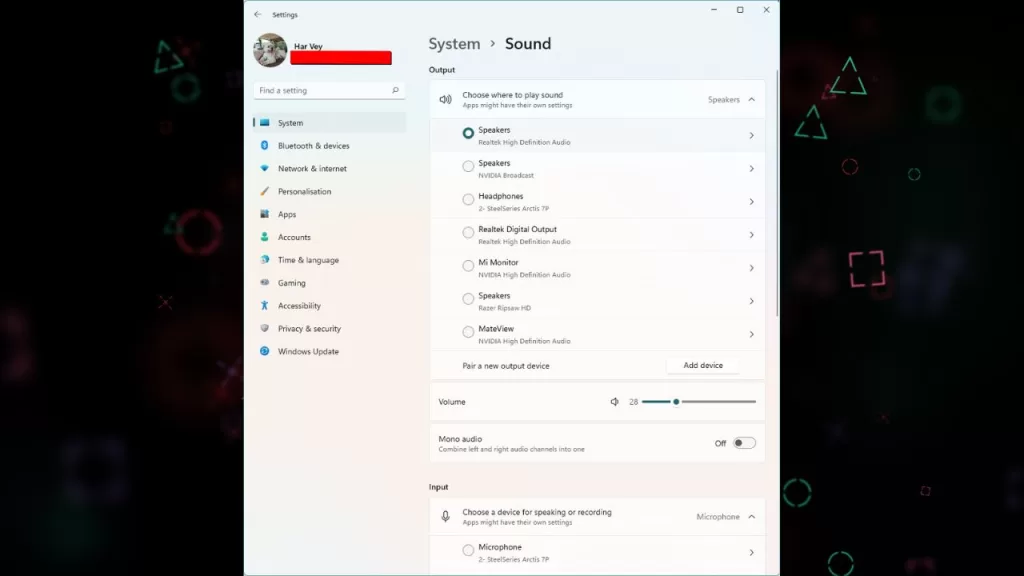
Here’s what you need to do:
- Right-click the volume icon in the taskbar and choose “Open Sound Settings” to access Sound Settings.
- In the Sound Settings window, under the “Output” section, ensure that the correct audio device is selected as the default.
- Click on the “App volume and device preferences” link.
- Scroll down to find Street Fighter 6 in the app list and make sure to choose the appropriate audio output device for the game.
- Launch the game and check if the Street Fighter 6 no sound issue persists.
Solution 2: Update Audio Drivers
Outdated or incompatible audio drivers can cause sound-related problems in Street Fighter 6. Updating the drivers can help ensure compatibility and fix any existing issues.
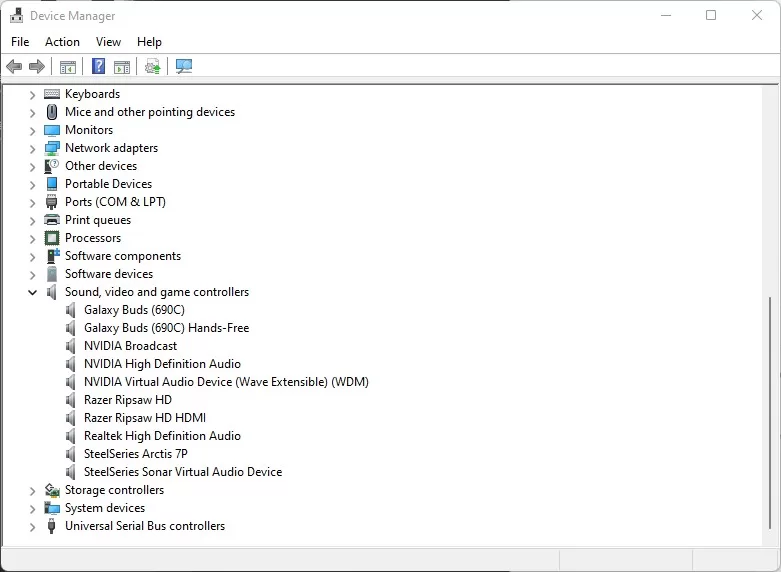
To update your audio drivers:
- To open Device Manager, press the Windows key + X and choose “Device Manager” from the menu.
- Open the “Sound, video, and game controllers” category.
- Choose “Update driver” by right-clicking on your audio device.
- Choose the option to automatically search for updated drivers online.
- Simply follow the on-screen instructions to install the latest audio drivers.
- Restart your computer and launch Street Fighter 6 to check if the sound is now working.
Solution 3: Disable Audio Enhancements
Certain audio enhancements or third-party software can interfere with the game’s audio, leading to the absence of sound. Disabling these enhancements can resolve the issue.
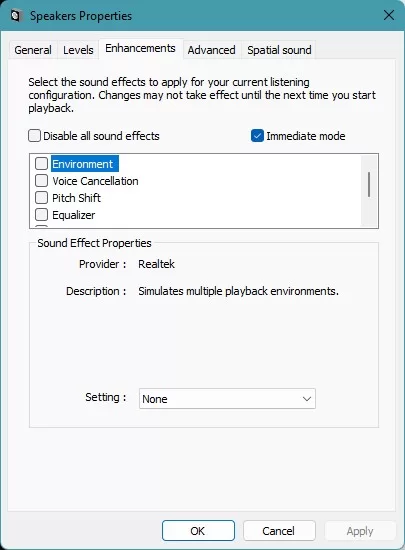
Here’s what you can do:
- Right-click the volume icon in the taskbar and select “Open Sound Settings” to access the Sound Settings.
- In the Sound Settings window, under the “Output” section, click on “Device properties.”
- Go to the “Enhancements” tab located in the new window.
- Check the box next to “Disable all sound effects” to disable audio enhancements.
- Click “Apply” and then “OK.”
- Launch Street Fighter 6 and check if the sound is now working.
Solution 4: Repair the game files
Corrupted or missing game files can lead to various issues, including the absence of sound. Verifying the integrity of game files will check for any inconsistencies and repair or replace the problematic files.
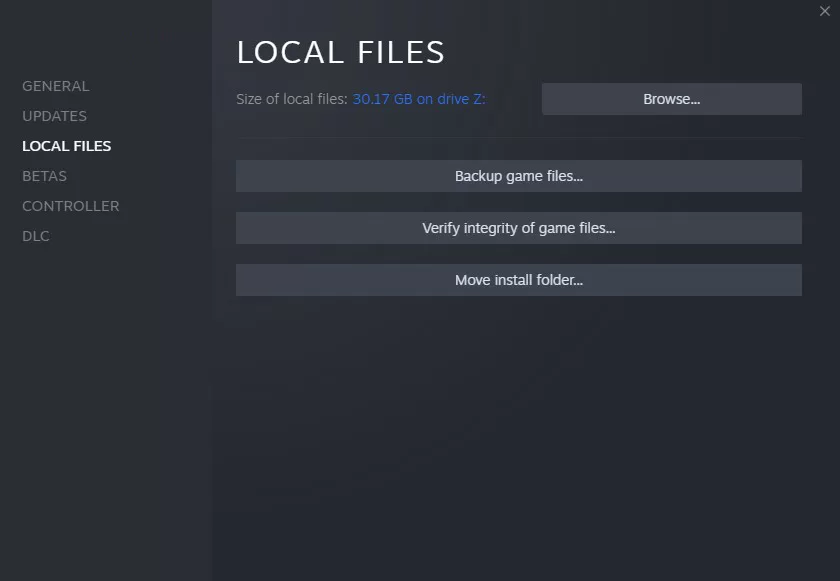
Follow these steps to repair and update the game files:
- Open your Steam client and go to the “Library” tab.
- Right-click on Street Fighter 6 and select “Properties” from the context menu.
- Go to the “Local Files” tab in the Properties window.
- Select “Verify Integrity of Game Files” option to resolve any potential issues with the game files. This action will help ensure the integrity and proper functioning of the game files.
- Steam will now check for any corrupted files and download any missing or damaged files.
- Once the process is complete, launch Street Fighter 6 and check if the sound is now working.
Solution 5: Check Hardware and Connections
In rare cases, hardware malfunctions or faulty audio equipment can cause sound-related issues in Street Fighter 6. Checking your hardware and connections can help identify and resolve any underlying problems.
Here’s how:
- Ensure that your speakers or headphones are properly connected to your computer.
- Test the audio output by playing sound from other sources or applications.
- If possible, try using different audio devices to check if the problem persists.
- Check volume settings on your computer and in the game to ensure they are not muted and turned up.
- If using headphones, check if they are properly plugged into the correct audio jack.
- Restart your computer and launch Street Fighter 6 to see if the sound is now working.
Final Thoughts
By following the comprehensive solutions provided in this article, you will be able to effectively resolve the Street Fighter 6 No Sound issue and once again immerse yourself in the game with optimal audio quality. From checking audio device settings to updating drivers and ensuring proper hardware functionality, these steps will ensure a seamless and immersive gaming experience.
Make sure to check audio device settings, update drivers, disable enhancements, verify game files, and ensure hardware and connections are working properly.
With these instructions, you can fix the no sound problem in Street Fighter 6 and enjoy uninterrupted gameplay. With these effective techniques at your disposal, you can swiftly restore the immersive audio experience and fully immerse yourself in the exciting and captivating world of Street Fighter 6 once again, ensuring hours of enjoyment and thrilling gameplay.
FAQs
Why is there no sound in Street Fighter 6?
Possible causes of the issue include incorrect audio settings, outdated drivers, conflicting audio enhancements, corrupted game files, or hardware problems.
By understanding the multifaceted nature of these potential causes, you can embark on a comprehensive troubleshooting journey armed with the knowledge needed to address each specific aspect, ensuring a successful resolution and the restoration of the immersive audio experience in Street Fighter 6.
How do I check my audio device settings?
How can I update my audio drivers?
For optimal system performance and maximum efficiency, it is essential to carefully follow the comprehensive and user-friendly on-screen instructions provided.
By doing so, you’ll effortlessly navigate through the step-by-step process, facilitating the seamless installation and update of the most up-to-date drivers available.