How To Fix Street Fighter 6 High Ping, Lag, Or Latency
Street Fighter 6 is a competitive fighting game that features intense battles between players. However, encountering Street Fighter 6 high ping issues can disrupt the fluidity of the game and hinder the overall gaming experience.
High ping in Street Fighter 6 refers to delays in the communication between your device and the game server, resulting in lag and unresponsive gameplay.
In this guide, we will explore effective strategies to fix Street Fighter 6 high ping, allowing players to enjoy smooth and seamless matches.
By addressing these ping-related issues, players can fully immerse themselves in the dynamic world of Street Fighter 6 and showcase their skills without interruptions.
What are the causes of Street Fighter 6 High Ping?
Street Fighter 6 high ping issues can be caused by various factors that affect the communication between your device and the game server. Here are some common reasons for experiencing high ping in Street Fighter 6:
1. Internet Connection Issues: Unstable or slow internet connections can result in high ping. If your connection is weak or experiencing interference, data packets may take longer to reach the game server, leading to increased ping.
2. Network Congestion: Heavy internet traffic and congestion can cause high ping in online games. When many players are using the same server or network simultaneously, the available bandwidth is divided, resulting in higher ping times.
3. Distance to Game Server: The physical distance between your location and the game server can impact your ping. If the server is located far away, the data packets must travel longer distances, which can lead to higher latency and ping.
4. Hardware Limitations: Outdated or underperforming hardware, such as routers, modems, or network cards, can contribute to high ping. Inadequate processing power or outdated firmware can hinder the smooth transmission of data packets, resulting in increased ping.
5. Background Processes and Applications: Other programs or processes running on your device that consume internet bandwidth can cause high ping in Street Fighter 6. Downloads, streaming, or heavy background applications can strain your network connection and increase latency.

How To Fix Street Fighter 6 High Ping
To fix Street Fighter 6 high ping issues, follow these steps:
Solution 1: Check Your Internet Connection
A realible and strong internet connection is vital for online gaming. Here’s how you can check and optimize your internet connection for Street Fighter 6:
1. Perform a Speed Test: Use online speed testing tools to measure your internet connection’s speed and stability. Ensure that your connection meets the minimum requirements for online gaming.
2. Switch to a Wired Connection: If you’re using Wi-Fi, consider connecting your gaming device directly to the router using an Ethernet cable. Wired connections generally provide lower latency and more stable connections than wireless connections.
3. Reset Your Network Equipment: Power cycle your modem, router, and gaming device. Turn off each device, wait for a few seconds, and then power them back on. This can help resolve any temporary network issues.

4. Close Bandwidth-Intensive Applications: Close any bandwidth-intensive applications or downloads running on your network, as they can consume network resources and contribute to high ping.
5. Disable Background Processes: Quit unnecessary apps or processes running in the background on your gaming device. These processes can consume system resources and impact network performance.
Solution 2: Optimize Network Settings
Adjusting your network settings can help improve your online gaming experience. Consider the following steps:
1. Port Forwarding: Configure your router to forward specific ports for Street Fighter 6. Refer to the game’s documentation or official support website for port numbers and instructions to set up port forwarding.
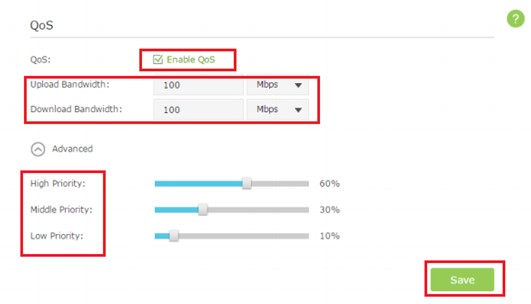
2. Enable Quality of Service (QoS): Some routers offer QoS settings that allow you to prioritize gaming traffic over other network activities. Enable QoS and prioritize your gaming device to reduce latency and ensure a smoother gameplay experience.
3. Use Google DNS: Switching to Google DNS or other reputable DNS servers can sometimes improve network performance and reduce latency. Refer to your router’s documentation or online resources for instructions on how to change DNS settings.
4. Update Firmware: Ensure that your router’s firmware is up to date. Manufacturers often release firmware updates that address known issues and improve overall performance.
Solution 3: Optimize In-Game Settings
Optimizing your in-game settings can help reduce network-related issues in Street Fighter 6. Follow these steps:
1. Lower Graphics Settings: Lowering graphics settings can reduce the strain on your system and network, resulting in lower latency and smoother gameplay. Adjust settings such as resolution, anti-aliasing, and texture quality to find a balance between visuals and performance.
2. Disable Background Applications: Close any unnecessary background applications or processes running on your gaming device. This can free up system resources and improve the game’s performance.
3. Disable Voice Chat: Voice chat services can consume bandwidth and contribute to high ping. If you experience network issues, consider disabling voice chat in the game settings.
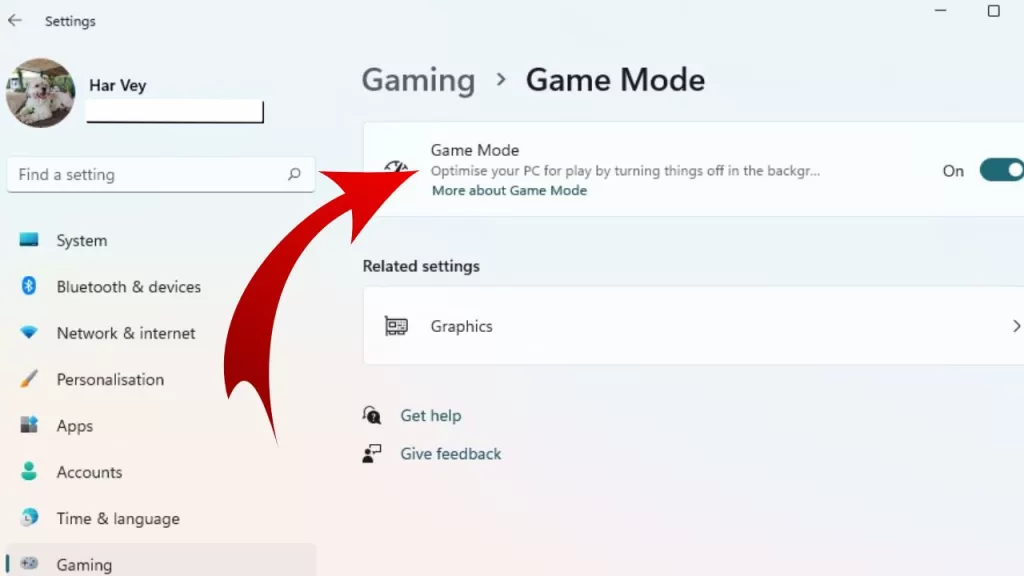
4. Enable Game Mode: If your gaming device or monitor has a Game Mode option, enable it. Game Mode optimizes resources and reduces input lag for a better gaming experience.
Solution 4: Consider a VPN
Using a Virtual Private Network (VPN) can sometimes help improve network stability and reduce ping. Here’s what you can do:
1. Choose a Reliable VPN Provider: Research and select a reputable VPN service that offers good server coverage and stable connections.

2. Connect to Nearby Servers: Connect to VPN servers located close to your geographical region to minimize latency.
3. Test Different Server Locations: If you experience high ping on a specific VPN server, try connecting to different server locations to find one that provides better performance.
Solution 5: Contact Your Internet Service Provider (ISP)
If the above solutions haven’t resolved the Street Fighter 6 high ping issues, contact your ISP for assistance. Explain the issue you’re facing, provide any relevant information, and inquire if there are any known network issues in your area. They can provide guidance and help resolve the issue.
Conclusion
Street Fighter 6 is an exhilarating fighting game, and addressing high ping issues can greatly enhance your gaming experience. By optimizing your internet connection, network settings, in-game settings, and considering a VPN if necessary, you can minimize latency and enjoy smoother online matches.
Remember to regularly check for updates, both for the game and your network equipment, to ensure you’re benefiting from the latest improvements and fixes. Implementing these solutions should help you overcome high ping and immerse yourself in the exciting world of Street Fighter 6.