How To Fix Street Fighter 6 Connection Issues On PS5
Street Fighter 6 connection issues on PS5 can be a big source of frustration for players who are eager to enjoy the game’s online features. These connection issues can result in lag, disconnections, or difficulty finding matches. Fortunately, there are multiple solutions available to resolve these problems effectively.
In this troubleshooting guide, we will explore the common reasons for Street Fighter 6 connection issues on PS5 and provide a comprehensive set of solutions to fix them.
Common Reasons for Connection Issues
When it comes to connection issues in Street Fighter 6 on the PS5, there are numerous factors that can potentially play a role and contribute to the occurrence of these frustrating challenges. From network inconsistencies to hardware compatibility issues, the game’s online experience can be affected by a multitude of variables that require careful consideration and troubleshooting to ensure a smooth and enjoyable gameplay experience. Understanding these common reasons can help in identifying the appropriate solution for your specific problem. Some of the common reasons include:
1. Network Congestion: High network traffic or congestion can affect online gameplay, leading to connection issues in Street Fighter 6.
2. NAT Type Restrictions: Network Address Translation (NAT) settings on your router can restrict your ability to connect with other players, causing connection problems.
3. Slow Internet Speed: Insufficient internet speed can result in lag and disconnections during online matches.
4. Firewall or Antivirus Interference: Firewall or antivirus software on your PS5 or network may interfere with the game’s online connectivity.
5. Game Server Issues: Server problems on the game’s side can also cause connection issues, which are beyond the player’s control.

How To Fix Street Fighter 6 Connection Issues On PS5
Now, let’s delve into the solutions to fix these Street Fighter 6 connection issues on PS5.
Solution 1: Check Network Connection
Checking your network connection is crucial to fixing Street Fighter 6 connection issues on the PS5.
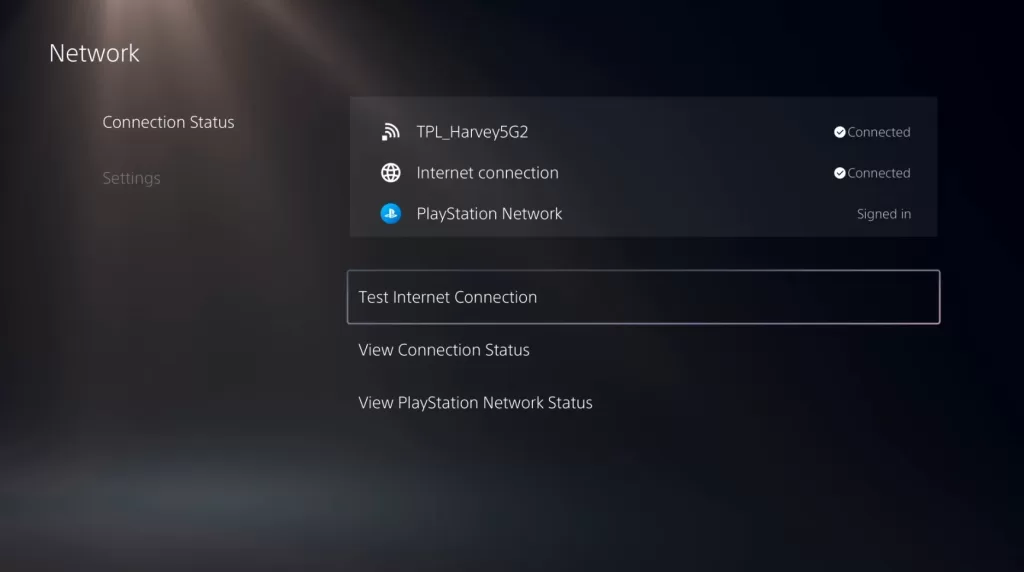
A stable and reliable network connection is essential for smooth online gameplay. By verifying your network connection, you can identify any potential issues, such as weak signal strength, connectivity problems, or network congestion, that may be causing the connection issues. It allows you to troubleshoot and take appropriate steps to resolve the network-related issues, ensuring a better online gaming experience.
Here are the steps you can take:
- Go to the PS5’s Home Screen.
- Select “Settings” from the menu.
- Choose “Network” and then “Connection Status.”
- Check the “Internet Connection” status to ensure it’s stable and active.
- If the connection is unstable, try restarting your modem/router and reconnecting the PS5 to the network.
Solution 2: Open NAT Settings
Opening NAT settings is crucial to fix Street Fighter 6 connection issues on PS5 because it allows for unrestricted connectivity with other players. NAT restrictions can often prevent successful connections, leading to disconnections and difficulty finding matches.
By opening NAT settings, players can eliminate these restrictions, creating a smoother and more stable online gaming experience. It enables the PS5 to communicate directly with other players’ consoles, reducing latency and improving overall connectivity. This solution ensures that players can fully enjoy the multiplayer features of Street Fighter 6 without encountering frustrating connection problems.
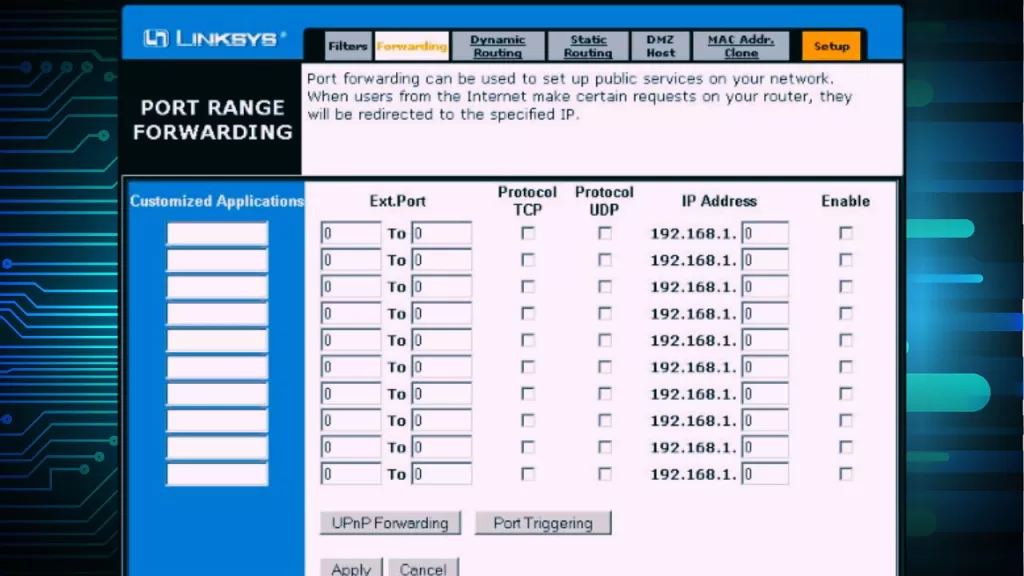
Follow these steps:
- Access your router’s settings by entering its IP address into a web browser.
- Locate the NAT or Port Forwarding settings in your router’s interface.
- Add the necessary ports for Street Fighter 6 as specified by the game’s documentation.
- Save the settings and restart your router for the changes to take effect.
Solution 3: Increase Internet Speed
Faster internet speed can resolve Street Fighter 6 connection issues on the PS5 by reducing lag and preventing disconnections during online gameplay. Upgrade your Internet Service Provider (ISP) to a higher speed tier for a stable and reliable connection, leading to smoother online matches.
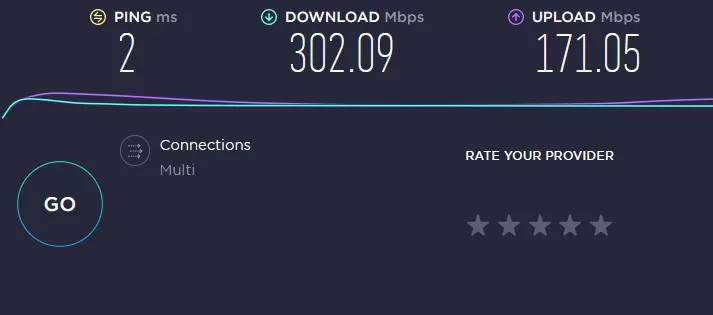
Additionally, connecting your PS5 directly to the modem/router using an Ethernet cable can further enhance the connection quality. With faster internet speeds, you can enjoy a seamless and uninterrupted gaming experience in Street Fighter 6.
1. Contact your Internet Service Provider (ISP) and inquire about upgrading your internet package to a higher speed tier.
2. Consider connecting your PS5 directly to the modem/router using an Ethernet cable for a more stable connection.
Solution 4: Check Game Server Status
Checking the game server status is crucial when trying to fix Street Fighter 6 connection issues on the PS5.
By monitoring the server status, players can determine if the connection problems they are experiencing are due to server-related issues.
When servers encounter downtime or issues, it’s important to note that players have no control over the situation. In such instances, the most effective approach is to patiently await the developers’ resolution of the problems. Staying informed about the server status through official announcements or social media channels ensures that players are aware of any ongoing server-related problems and can avoid unnecessary troubleshooting steps.
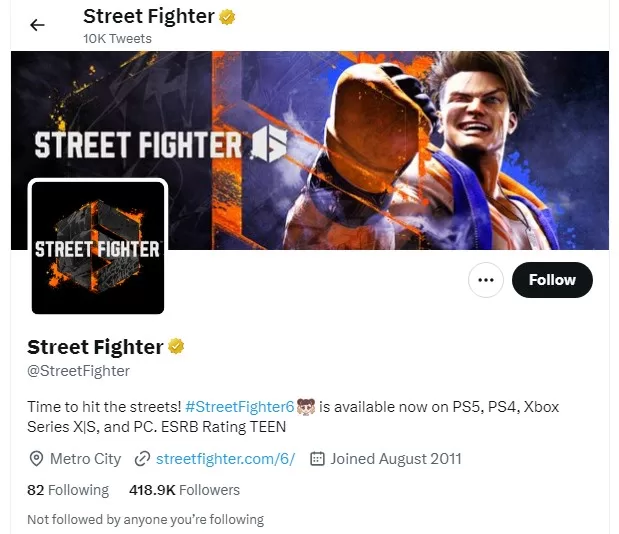
- Visit the official website of Street Fighter 6.
- Look for a dedicated server status page or section on the website. This page usually provides real-time updates on the server status and any ongoing issues.
- Alternatively, check the official social media channels for Street Fighter 6, such as Twitter or Facebook.
- Look for posts or announcements regarding server status updates or any known issues with online connectivity.
- If there are no specific server status pages or recent announcements, consider checking community forums or subreddits dedicated to Street Fighter 6, where players may share information about server issues.
Final Thoughts
Dealing with connection issues in Street Fighter 6 on the PS5 can be frustrating, but with the solutions provided in this article, you should be able to overcome them. By checking your network connection, adjusting NAT settings, improving your internet speed, disabling firewall or antivirus interference, and staying informed about game server status, you can enhance your online gaming experience.
Remember to follow the steps carefully and test the game after each solution to ensure its effectiveness.