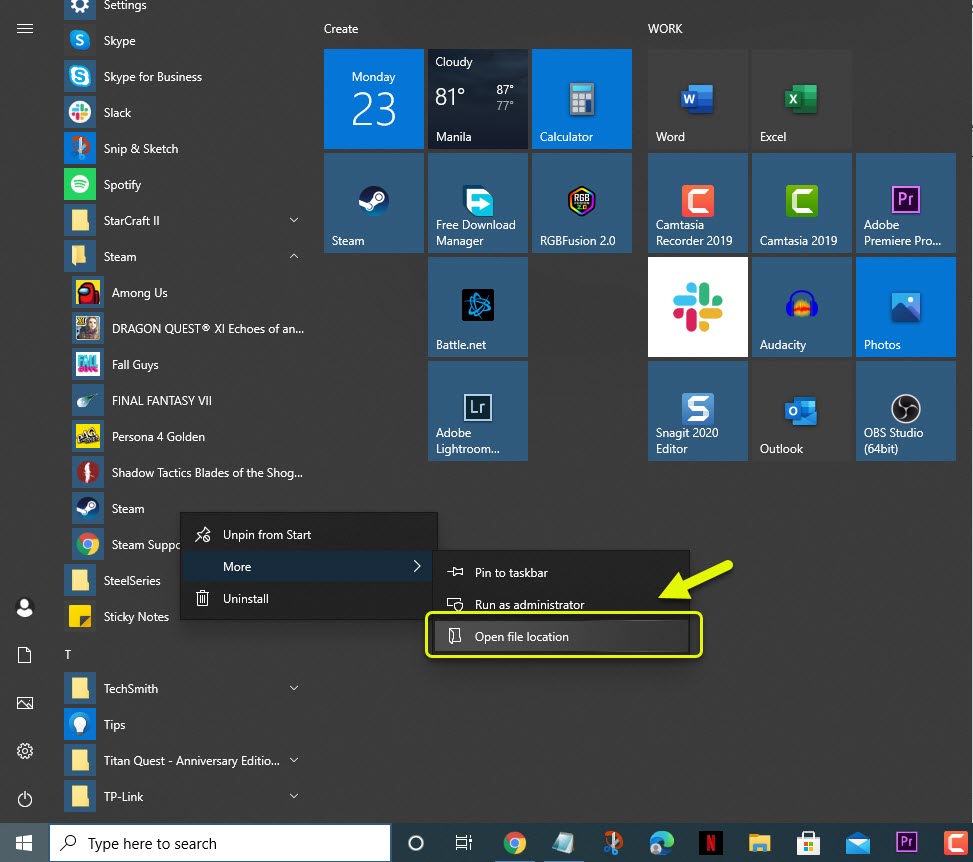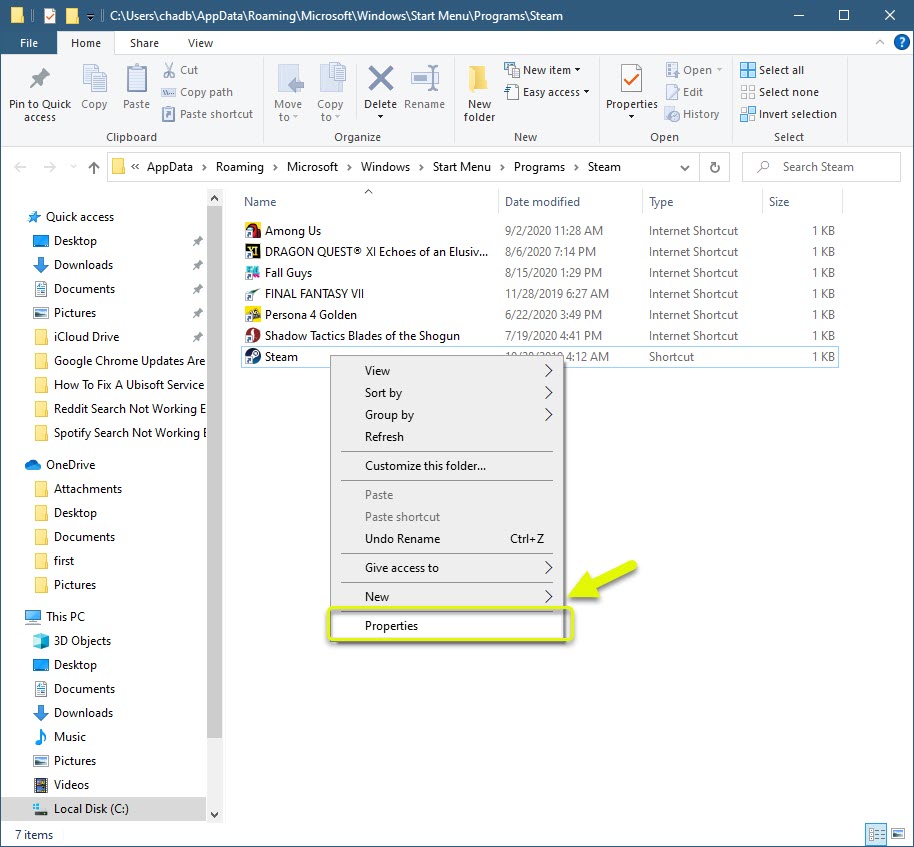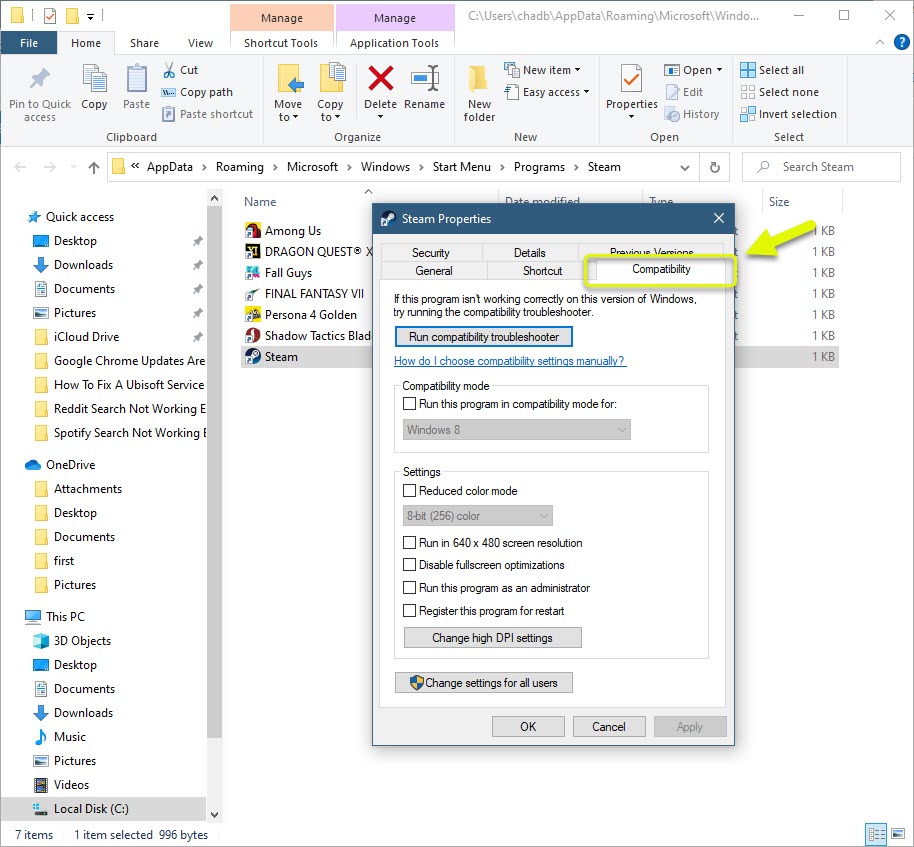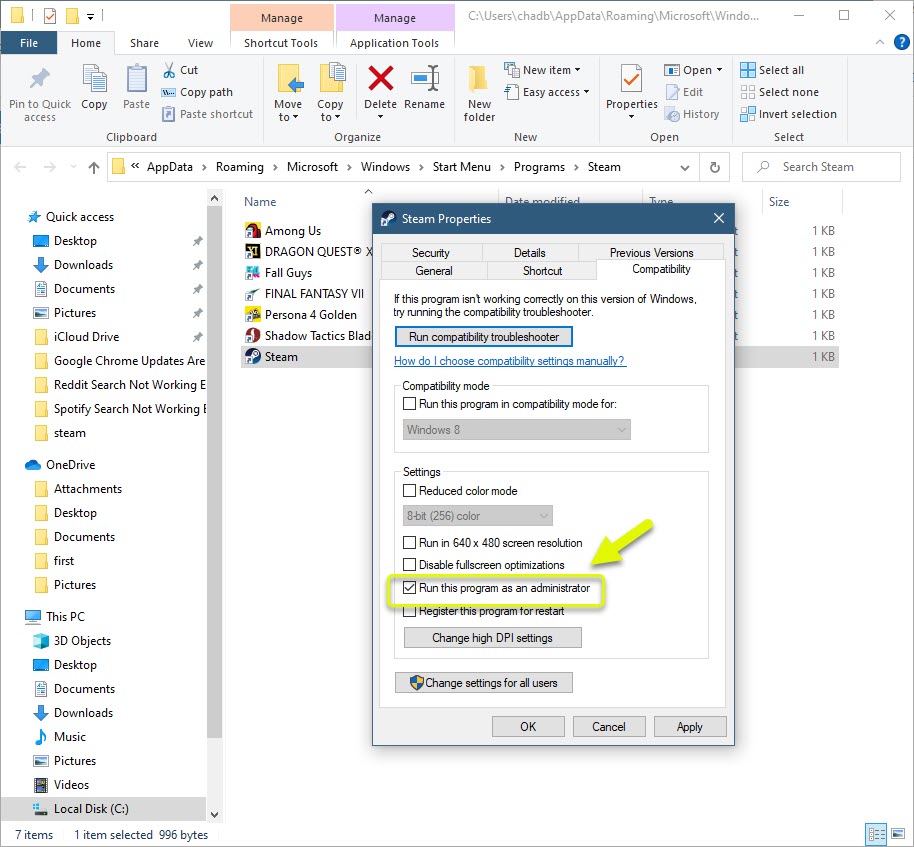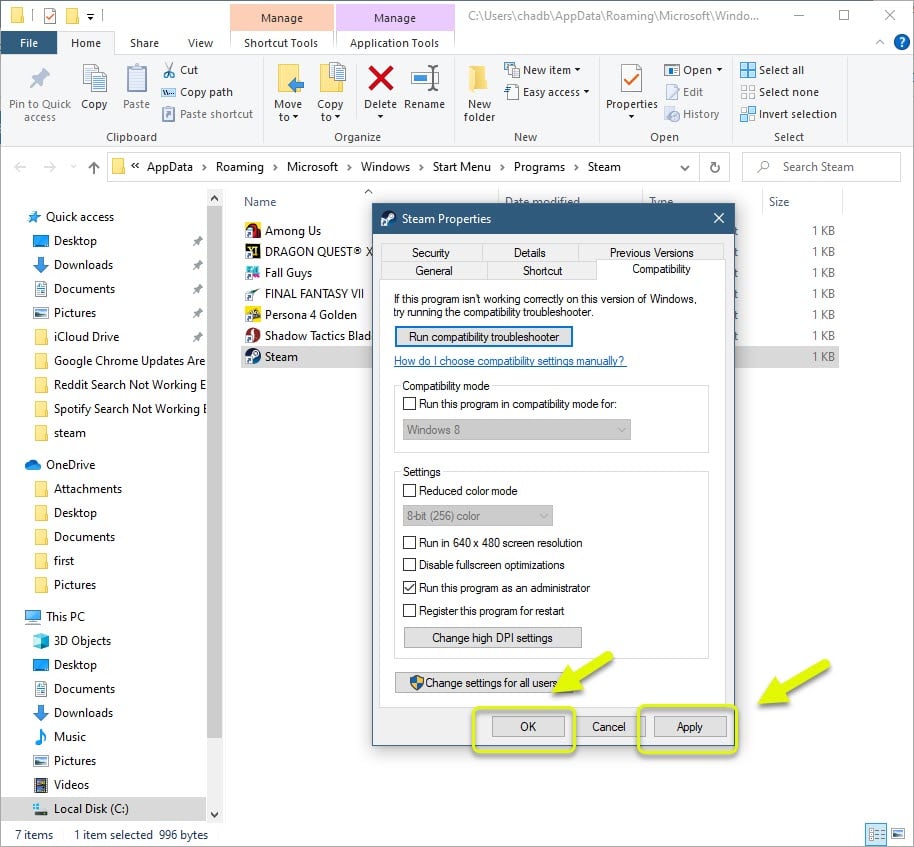Steam Content File Locked Error Easy Fix
The Steam content file locked error usually occurs when a game is being updated. The update will fail because Steam cannot write to the computer hard drive. There are several factors that can cause this issue ranging from a permission issue to interference from the antivirus program.
Steam is the largest digital game distribution service that is owned and developed by Valve. It was first released in 2003 and is one of the easiest ways to download and manage your favorite gaming titles straight to your computer. Today, it has a library of more than 34,000 titles and over 94 million monthly active users.
An error occurred while updating game Steam content is locked
One of the issues that you might encounter when running the Steam client is when it fails to update a game. There are several possible reasons why this is happening which is why you will need to do a series of troubleshooting steps to pinpoint the exact culprit.
Prerequisites: Restart the computer and router that it is connected to. You should consider unplugging the power cord of both devices then plugging it after a few moments.
Method 1: Run Steam as an administrator
There are instances when Steam will require access to certain files and folders in your computer that are protected by Windows. In order to grant access to these files and folders you will have to give Steam administrative privileges.
Time needed: 3 minutes.
Giving Steam administrative rights
- Go to the Steam shortcut location.
You can do this by right clicking on Steam from the Start menu list of applications then clicking on More then open file location.

- Open the Steam properties.
You can do this by right clicking the Steam shortcut then clicking on properties.

- Click the Compatibility tab.
This is usually the last tab on the Properties window.

- Enable Run this program as an administrator.
You can do this by making sure its box has a check mark.

- Click the Apply and OK buttons.
This will save any changes that you made.

Try checking if the problem still occurs.
Method 2: Temporarily disable the antivirus of your PC
Sometimes the antivirus program will flag Steam files as viruses and quarantine them. To check if it is the antivirus program that’s causing this issue you can try to temporarily turn it off then restart your computer. When the computer starts, try to verify the integrity game that you are having a problem with.
Method 3: Check your hard drive for errors to fix Steam file locked error
One possible factor that can cause this problem is a bad sector on the hard drive. You can do a quick check for any bad sectors by following these steps.
- Open the File Explorer program.
- Click on This PC.
- Right click the hard drive the game is installed then click on Properties.
- Click on the tools tab.
- Click on Check under error checking.
If your computer does not find anything wrong with the hard drive you will see a window stating that you don’t need to scan the drive at all. You should however click on scan drive and if errors are found they will be fixed.
After performing the steps listed above you will successfully fix the Steam content file locked error.
Visit our TheDroidGuy Youtube Channel for more troubleshooting videos.