12 Ways to Deal with Static Calls on Samsung Galaxy Z Flip 5 (Troubleshooting Guide)
Static during calls can be a frustrating experience for Samsung Galaxy Z Flip 5 users. This guide explores potential causes and provides a step-by-step approach to resolving the issue.
Table of Contents
Common Causes of Static Calls
Several factors can contribute to static calls on your Samsung Galaxy Z Flip 5, including:
- Temporary network glitches: Fluctuations in cell signal strength can cause static or dropped calls.
- Outdated software: Outdated phone software may contain bugs that affect call quality.
- Corrupted network configurations: Incorrect network settings can hinder a proper connection, leading to static.
- Hardware issues: Physical damage to the speaker or microphone can cause static or muffled audio.
- Software conflicts: Background applications might consume resources that interfere with call quality.
Potential Solutions and Workarounds
Here are some helpful tweaks and workarounds that you can do when faced with static during calls on your Samsung flip smartphone. Try these before escalating the problem to your carrier.
1. Restart Your Samsung Galaxy Z Flip 5
A simple restart can often resolve temporary software glitches that might be causing static during calls.
How is it done?
- Press and hold the power button until the power menu appears.
- Tap on “Restart”.
- Alternatively, press and hold the power button and volume down button together for a few seconds until the phone restarts.


2. Check for Network Signal Strength
Weak signal strength can cause static and dropped calls.
How is it done?
- Look at the signal bars on your phone’s status bar.
- If the signal is weak, try moving to a location with a stronger signal.
- You can also try making a call outdoors or near a window.

3. Enable and Disable Airplane Mode
Toggling Airplane mode can sometimes reset the network connection and resolve connectivity issues.
How is it done?
- Swipe down from the top of the screen to open the Quick Settings panel.
- Tap on the Airplane mode icon.
- Wait for a few seconds, then tap on the Airplane mode icon again to disable it.
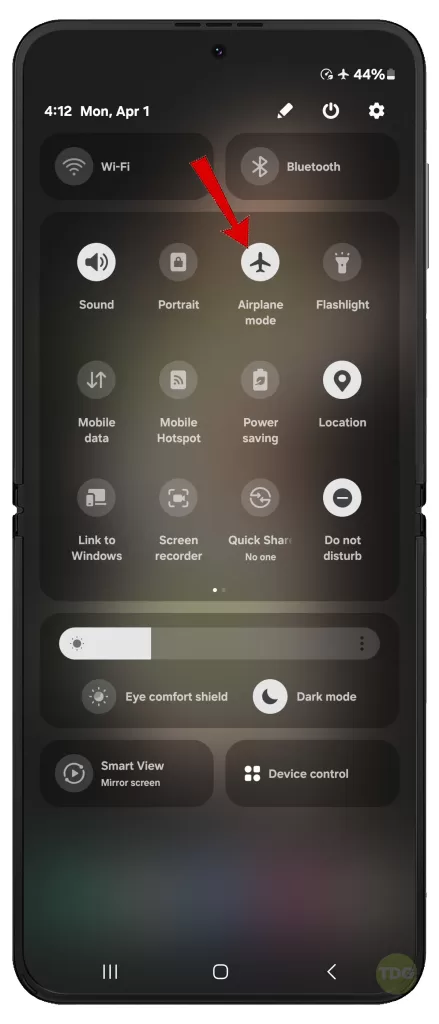
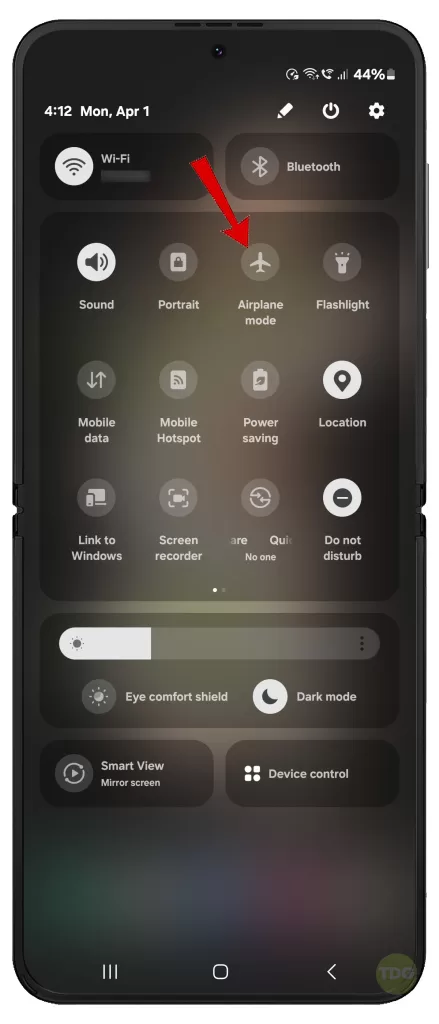
4. Make a Test Call Using a Different SIM Card
The issue might be with your SIM card.
How is it done?
- If you have another SIM card, insert it into your Galaxy Z Flip 5.
- Make a call and see if the static persists.
- If the static is gone, then the issue might be with your original SIM card. Contact your carrier for a replacement.

5. Check for Software Updates
Software updates often include bug fixes that might resolve the static call issue.
How is it done?
- Open the Settings app on your phone.
- Tap on “Software update”.
- Tap on “Download and install” to check for updates.
- If an update is available, follow the on-screen instructions to install it.


6. Reset Network Settings
Corrupted network settings can cause connection problems, leading to static calls.
How is it done?
- Navigate to Settings.
- Select General Management.
- Tap Reset.
- Select Reset mobile network settings then follow the rest of the onscreen instructions to finish the process.
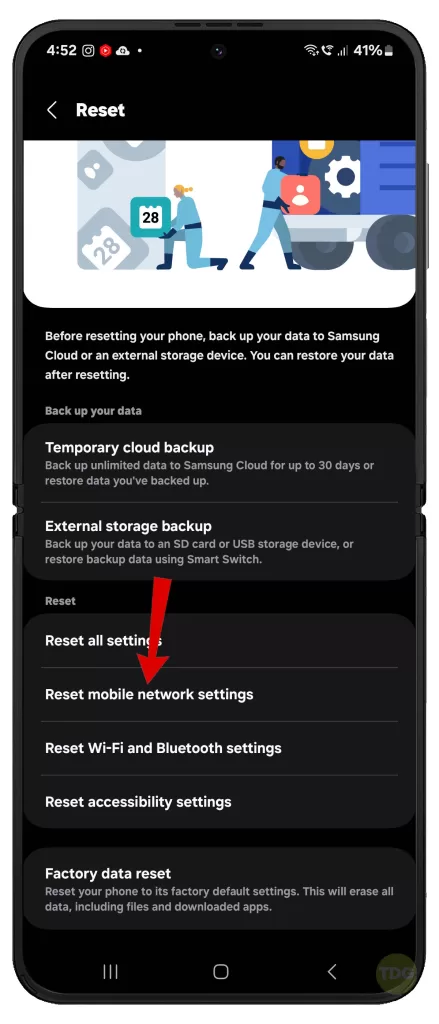
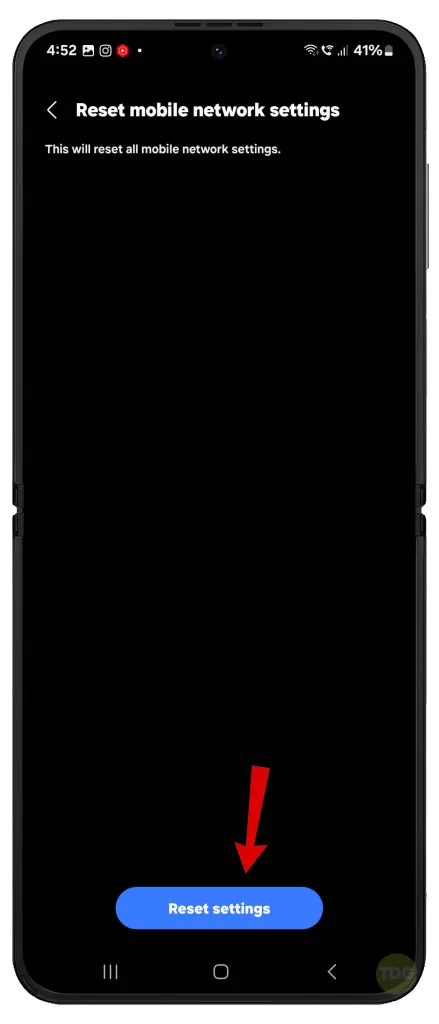
7. Disable Bluetooth Connectivity
Bluetooth interference can sometimes cause static during calls.
How is done?
- Swipe down from the top of the screen to open the Quick Settings panel.
- Tap on the Bluetooth icon to disable it.
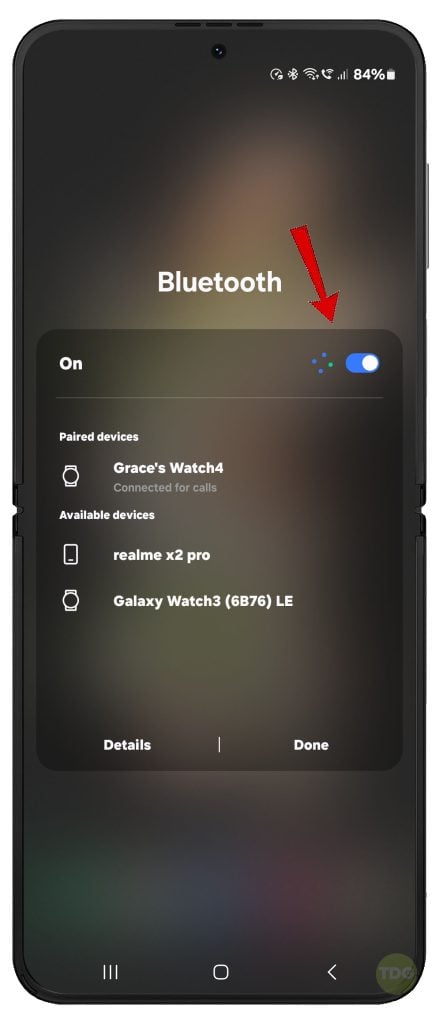
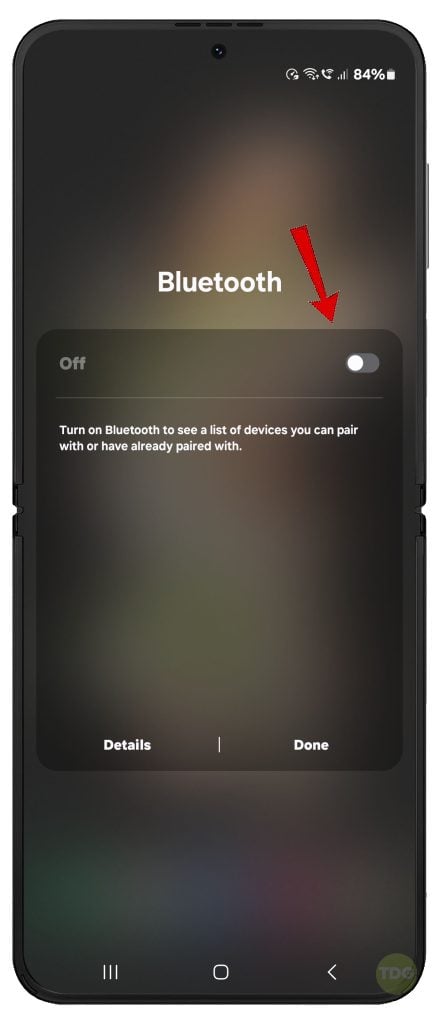
8. Enable and Disable Wi-Fi Calling (if applicable)
Sometimes, switching Wi-Fi calling on and off can help resolve network connectivity issues.
How is it done?
- Open the Settings app on your phone.
- Tap on Connections.
- Tap on “Wi-Fi Calling”.
- Toggle the switch on or off to enable or disable Wi-Fi calling.
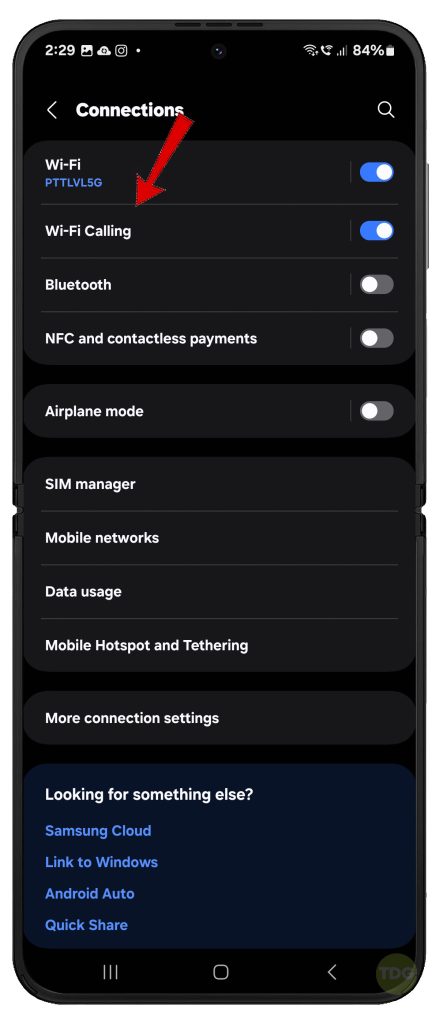
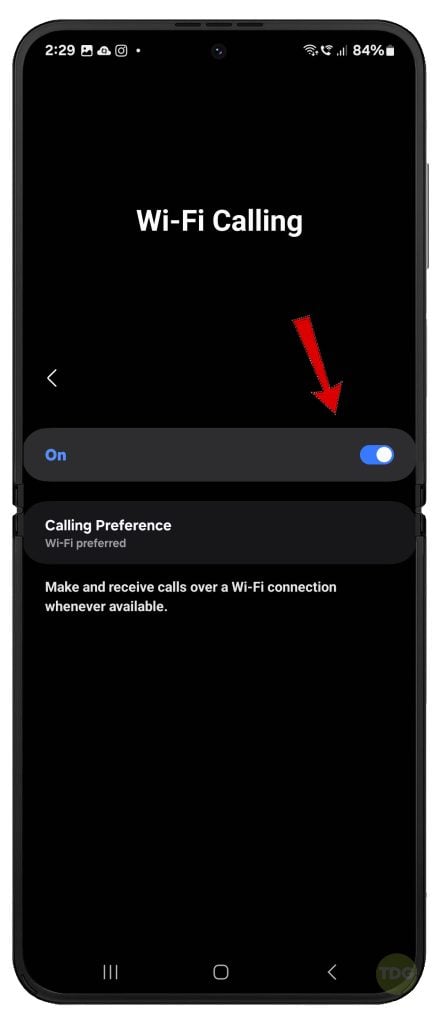
9. Close Any Background Applications
Background apps might be consuming resources and interfering with call quality.
How is it done?
- Tap on the Recent apps button (the three vertical bars on the navigation bar).
- Swipe up on individual app previews to close them.
- Alternatively, you can tap on “Close all” to close all background apps at once.
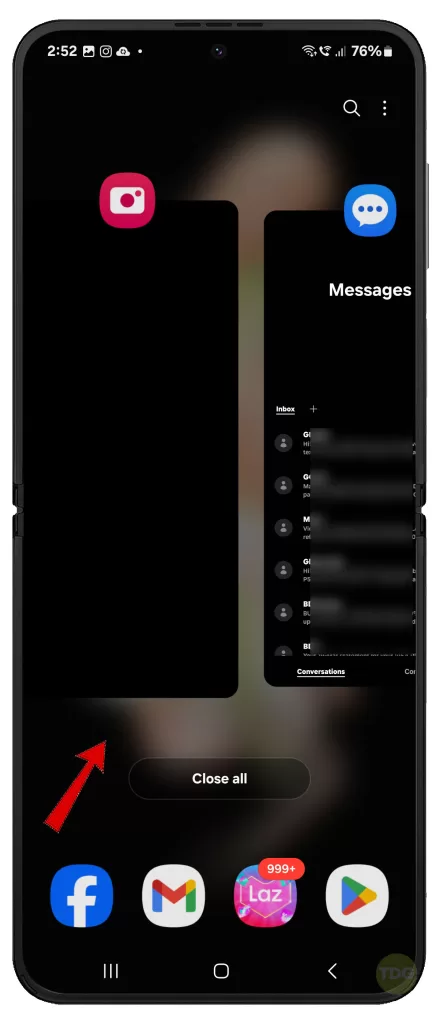
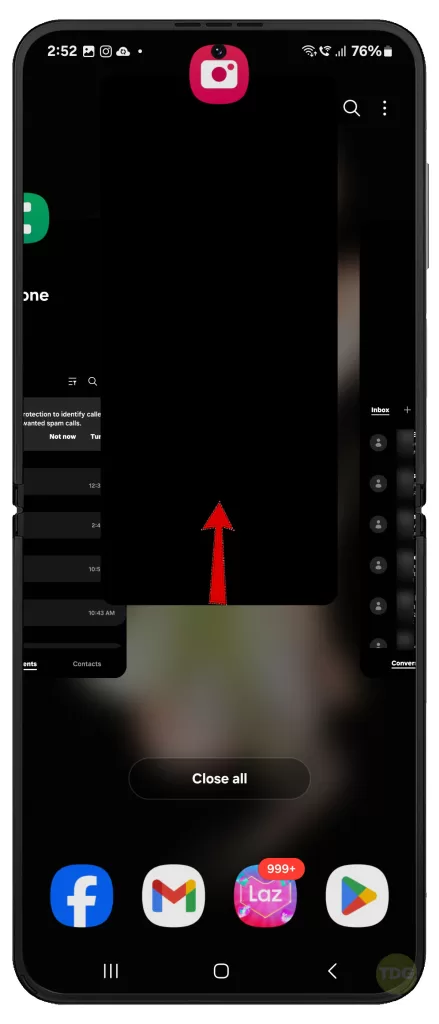
10. Clean the Speaker and Microphone Grills
Dust or debris buildup on the speaker and microphone grilles can cause muffled sound and static during calls.
How is it done?
- Use a soft brush to gently clean the speaker and microphone grilles.
- You can also use a can of compressed air to remove any.
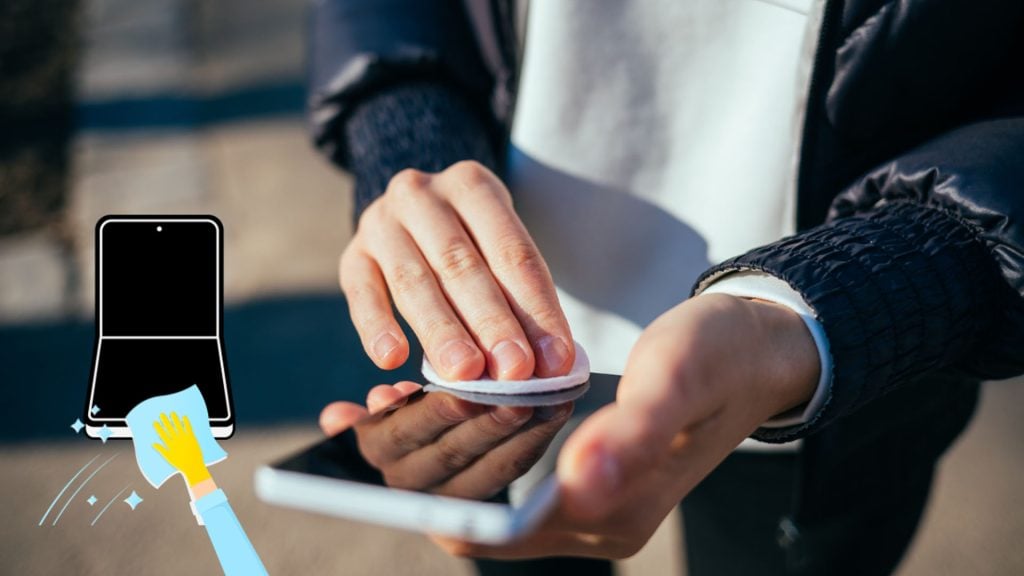
11. Update Carrier App(s) on Your Device (if applicable)
Outdated carrier apps can sometimes lead to connectivity issues.
How is it done?
- Open the Play Store app on your phone.
- Tap on your profile picture in the top right corner.
- Tap on “Manage apps & device”.
- Tap on “Manage” under “Updates available”.
- Look for your carrier app in the list. If an update is available, tap on “Update” next to the app name.
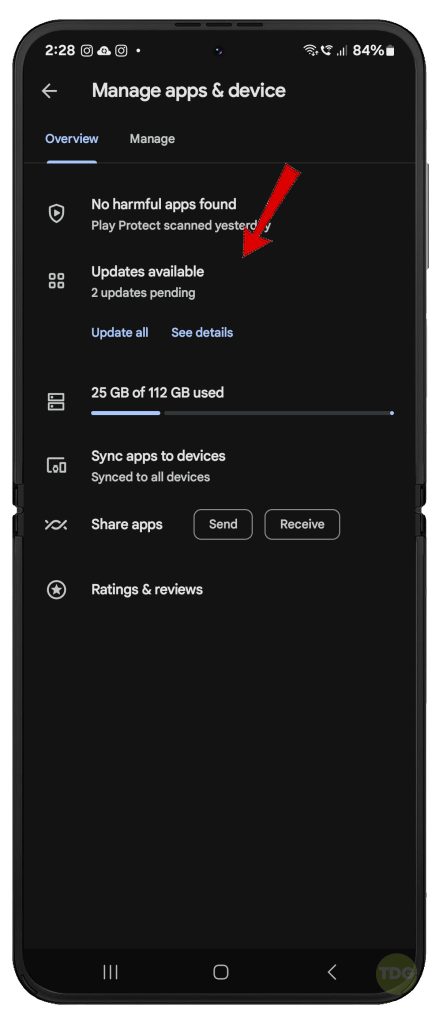
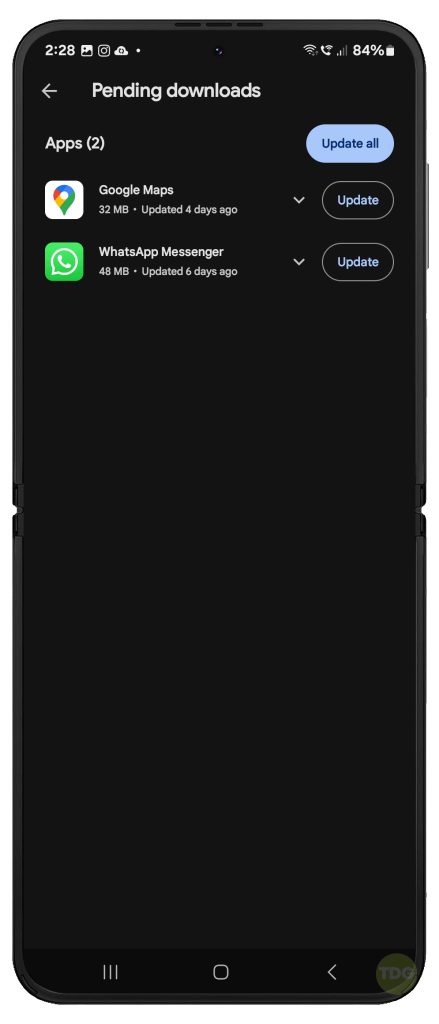
12. Factory Reset Your Samsung Galaxy Z Flip 5 (as a last resort)
A factory reset will erase all your data and settings on the phone. This should only be done as a last resort if none of the other troubleshooting steps work.
How is it done?
Warning: Performing a factory reset will erase all your data and settings on the phone. Back up your data before performing this reset.
- Open the Settings app on your phone.
- Tap on “General management”.
- Tap on “Reset”.
- Tap on “Factory data reset”.
- Tap on “Reset” to confirm.
- You may be asked to enter your PIN or password to proceed.
- Once the reset is complete, you will need to set up your phone again.
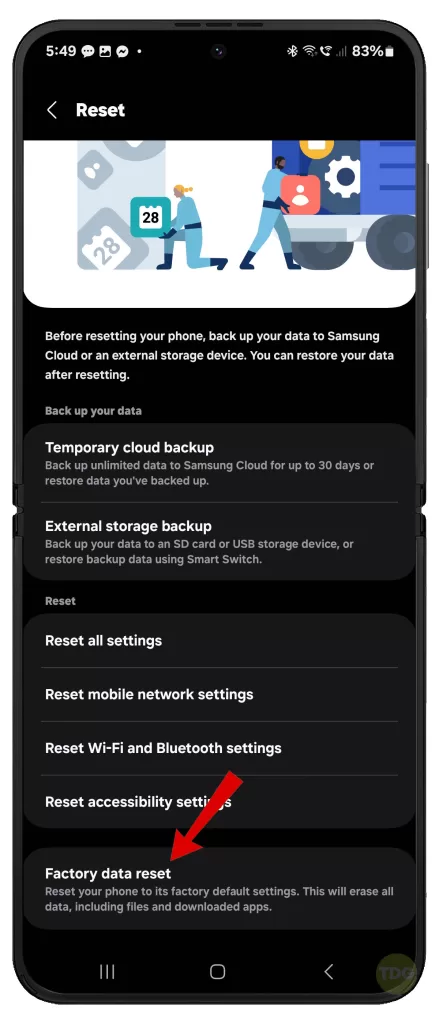
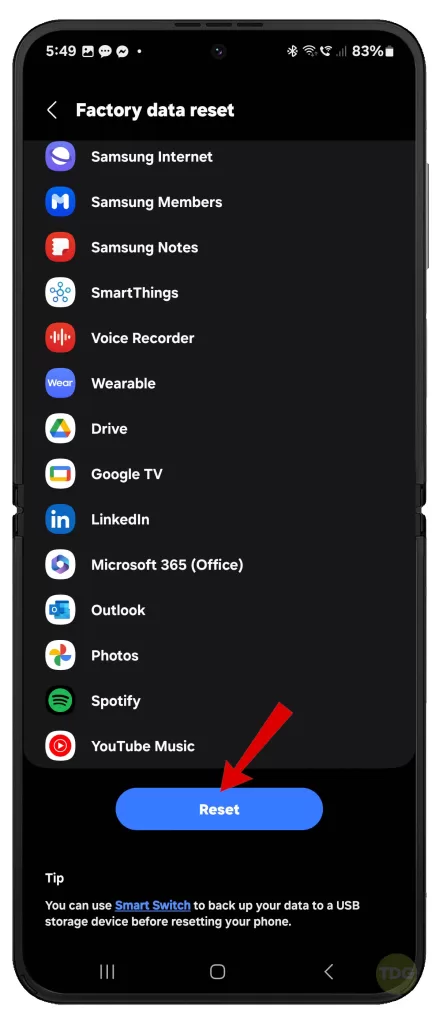
Seek More Help
If the problem continues after exhausting all applicable solutions, contact your carrier for further assistance and recommendations.

You can also visit the nearest Samsung-authorized service center in your area, should you think the problem is attributed to some faulty hardware components on your phone.