Starfield Travel Hacks: Navigating the Cosmos Without Opening the Map
Starfield presents players with an incredibly massive galaxy to explore, with over 1,000 planets spread across 100 star systems. This amount of scale can be daunting, and many players have complained about constantly having to open the map screen to manually travel between locations. This breaks immersion as you jump through menus instead of feeling like you’re flying your ship through space. However a Redditor discovered that there are some Starfield travel hacks or hidden tricks using your scanner that allow for quicker and more seamless travel between systems, avoiding constant map checks. These techniques help retain the epic scale while enhancing immersion and freedom of exploration.
The key is using your scanner similarly to a telescope. By aiming at visible planets and other points of interest, you can fast travel there immediately without going through the menu. This allows you to quickly jump around already visited parts of space with minimal interruption to the experience. Combined with taking your time in ship interiors, you get an amazing balance of convenience and an intrepid explorer vibe. Let’s go over how to use your scanner to enhance traversing the cosmos.
Using the Scanner for Starfield Travel Hacks
The primary trick that improves space travel immensely is using your scanner to jump to locations you can see.
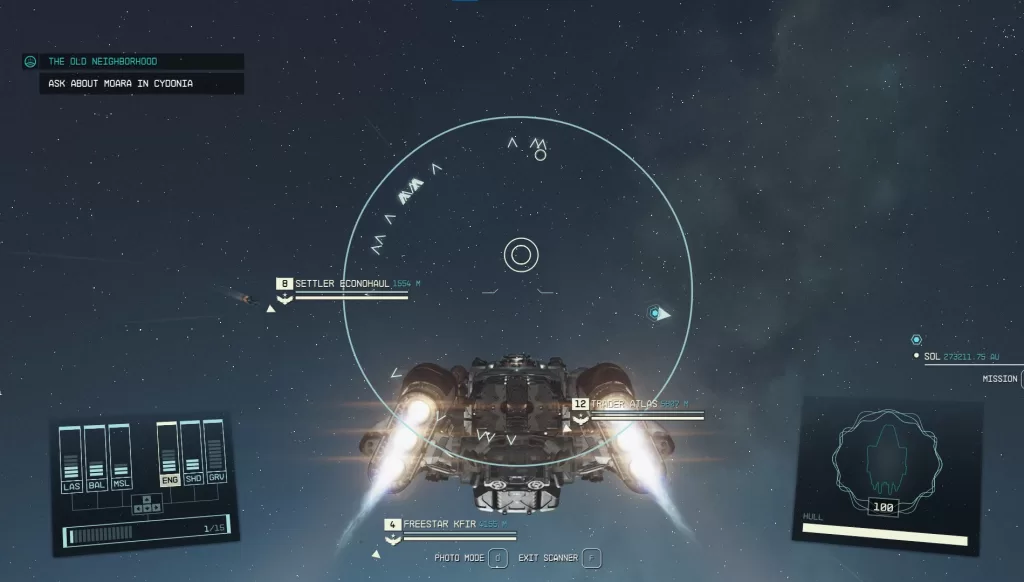
- While flying your ship in space, simply bring up your scanner by pressing the Letter F.
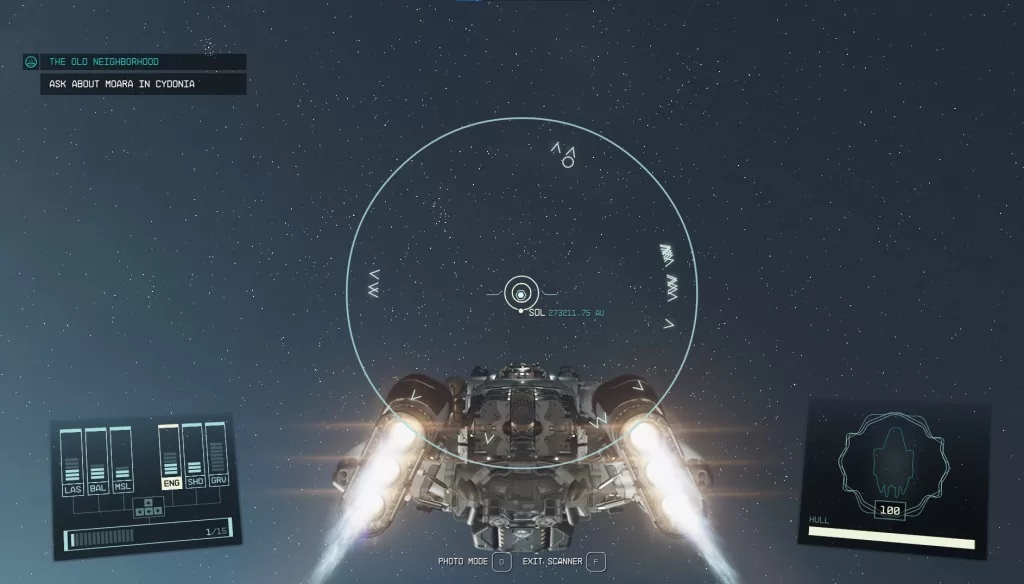
- Aim at the planet, moon, space station, or other destination you wish to visit next.
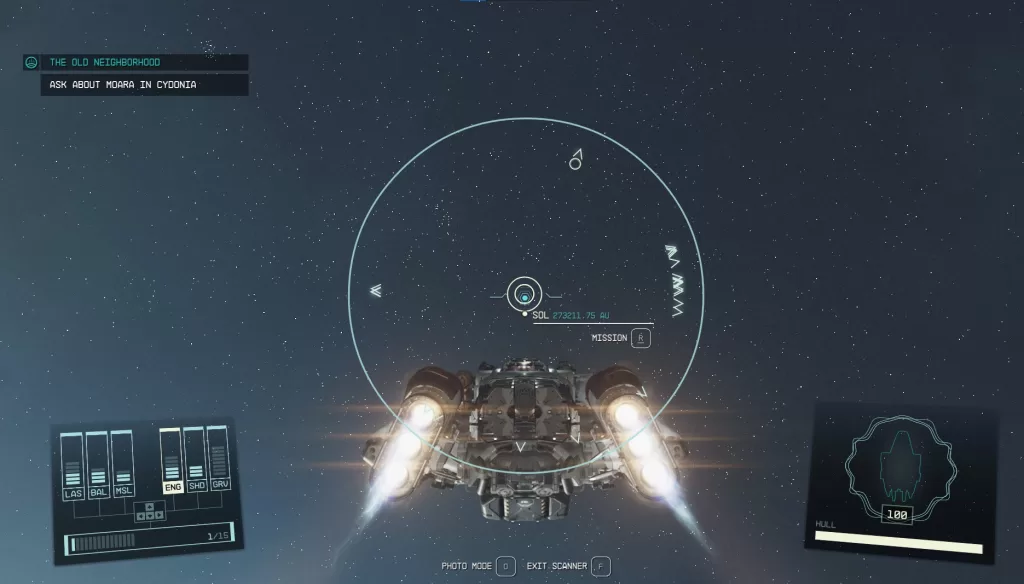
- After a brief lock-on, an icon will appear that you can select with the interact button (E on PC, A on Xbox).
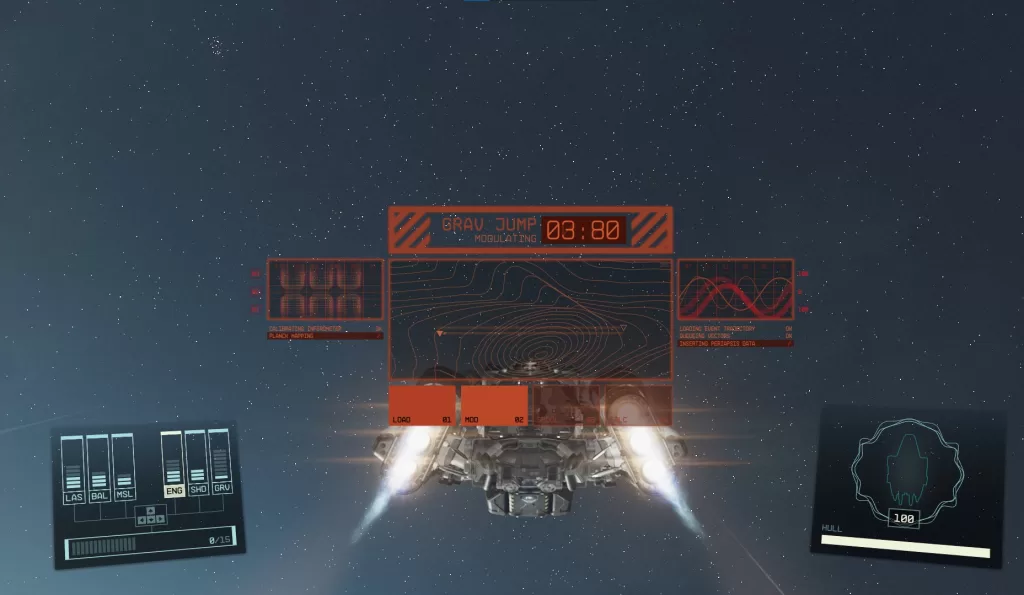
- After selecting the destination, you’ll get a prompt to hold the button down to immediately travel there. Your ship will then jump through space and seamlessly load into the new location.
This allows you to quickly hop between points in a star system without having to constantly go through the immersion breaking map screen. Being able to visually pick out your next stop and see it grow closer through the cockpit makes travel feel far more natural and smooth.
The main limitation is this only works for destinations you’ve already visited before. To jump to entirely new systems, you’ll still need to use the map to select a discovered star system and “Grav Jump” across the galaxy. But once you’ve been to a planet or station, returning is as easy as pointing your scanner at it and clicking travel. This technique is invaluable for bouncing between locations and quests efficiently.
You’re not limited to just planets and stations either. While aimed at a planet or moon, surface icons will also appear for settlements, dungeons, and other sites you’ve been before. Select one from orbit to land right at that location, skipping browsing the big overhead map. This allows pinpoint landings at your destination to avoid tedious searching and get right into the action.
Return Trips Are a Breeze
Once you understand scanner travel, getting around previously visited parts of systems becomes nearly instant. No longer will you struggle to locate where you left your ship on a planet’s surface. Instead of guessing based on the map, just open your scanner and fast travel right to it. This works for any settlements you’ve been to as well, allowing quick return trips to turn in quests or dump inventory.
The technique also shines for revisiting areas in space. As you complete missions, you’ll likely revisit stations and planets frequently. Rather than slowly panning around the map, you can immediatley jump back by scanner. Discovery missions have you survey several celestial bodies in a system? Knock them out rapidly by visually jumping between nearby points. It enables you to complete busywork quests without constantly interrupting gameplay to load menus.
Even on planet, you can fast travel from underground back to the surface. While deep in a dungeon, open your map and drop a custom waypoint at the entrance. Then scan for that icon and use it to return quickly. No need to painstakingly retrace your steps back out. When bouncing between multiple surface objectives, travel cuts significant time traversing massive worlds.
By using your scanner constantly, you avoid breaking the flow of exploration. Star systems become familiar neighborhoods you intuitively learn to move around. It captures that intrepid space captain fantasy, moving about your corner of the cosmos with ease. Don’t underestimate how much this improves the experience over constant loading screens.
Immersion Enhancing Ship Controls
Beyond clever traveling, there are other tricks to enhance the spaceflight immersion. Take advantage of free look in the cockpit by holding middle mouse to glance around while flying. Toggle the HUD modes with F to clean up the view when not in combat. You can also hit N to enter a cinematic camera mode for unobstructed stargazing. These options let you appreciate the scale and detail put into ship interiors.
When taking off and landing, make sure to get up and walk around the interior rooms and corridors. Move through the engine room and airlock for takeoff, and climb the ladder from the hold to the cockpit when landing. Avoid instantly teleporting to the pilot seat. Take your time and watch the stellar horizon out the windows. These subtle actions go a long way towards selling the fantasy of being a spacefarer.
Troubleshooting Tips
For those struggling to get quick travel working smoothly, here are some tips to troubleshoot issues:
- Make sure you have an unobstructed line of sight to your intended destination. If it’s behind a planet or moon you have to reposition your ship first. The scanner only shows points in view.
- Certain fast travel options are limited until completing the initial tutorial missions. You won’t be able to freely jump between systems until visiting the Crimson Fleet base and unlocking free exploration.
- Some specific points like dungeon entrances or random crash sites aren’t visible for landing via the scanner. You’ll still need to use the big map screen to pinpoint these spots.
- If your destination isn’t showing up in scanner view, try moving your ship closer and adjusting the angle. There seems to be a max range of a few thousand kilometers for icons to display.
- Only settlements, cities, and your own ships are visible for surface fast travel. Other random map locations still require manual selection in the map menu.
- Check your quest log if a location refuses to appear for travel. Incomplete or failed quests can sometimes disable certain fast travel points.
Final Thoughts
At its core, Starfield is all about freedom. Using your scanner to hop between star systems and planets keeps that intrepid explorer spirit alive. Quickly jumping to your destination enables you to focus on the fun rather than monotonous travel. Combined with taking time to enjoy ship interiors, it strikes a great balance of conveying scale while avoiding immersion breaking.
The galaxy is yours to unfold and chart your own course. See a planet on the horizon you want to check out? Just point your scanner and you’re on your way. Adventure awaits on every world, so keep your eyes to the skies and let your journey take shape. With these tricks, Starfield becomes a seamless cosmic sandbox full of possibilities. So get out there, scan the stars, and let the discoveries commence!