How to Fix Spider-Man Miles Morales Won’t Launch on PC
Do you experience Spider-Man Miles Morales not launching on your PC? Several factors can cause this issue such as compatibility issues with your computer, outdated graphics card drivers, or corrupted game files. To fix the won’t launch issue, you will need to perform several troubleshooting steps.
Marvel’s Spider-Man: Miles Morales is a third person action-adventure game that was just recently ported to the PC. The game was developed by Insomniac Games and published by PlayStation PC LLC and is now available for the PC. This game takes after the events of Marvel’s Spider-Man Remastered. In this game, Miles is free to wander throughout New York City, engaging with people, accomplishing activities, and unlocking new tools and outfits as the main plot unfolds or objectives are completed. Aside from the main plot, the player can complete side quests to get access to new features and collectibles. Combat is centered on stringing attacks together, taking advantage of the surroundings and webs to take down a large number of enemies while avoiding injury.
Fixing Spider-Man Miles Morales Won’t Launch Issue on your PC
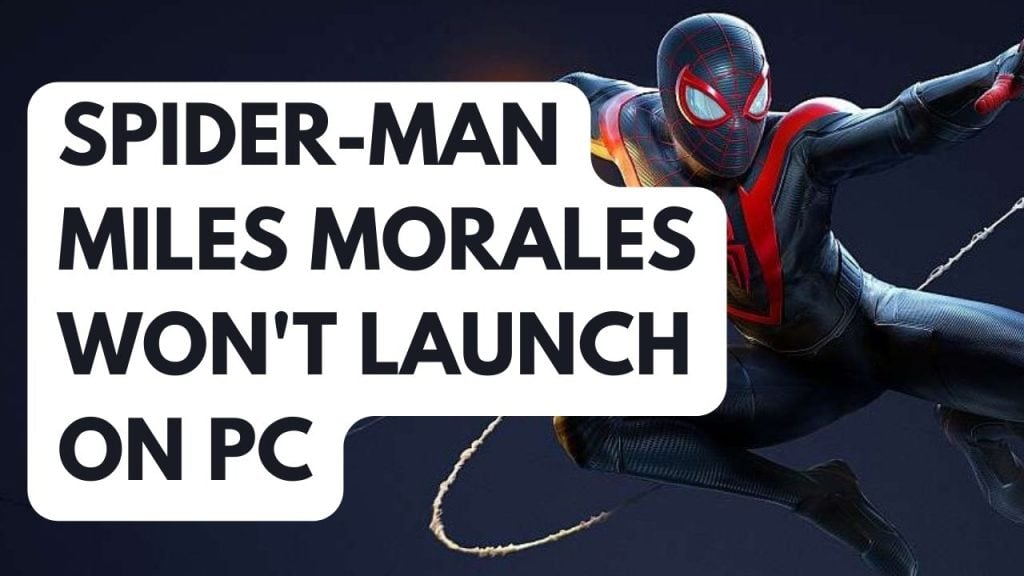
When playing Spider-Man Miles Morales, one of the issues you can encounter when you is when you try to launch the game or click the shortcut of the game, nothing happens or the game won’t launch. This can be frustrating situation for PC players if you want to play and enjoy the game.
Here’s how to fix Spider-Man Miles Morales won’t launch issue.
Solution #1 Check System Requirements
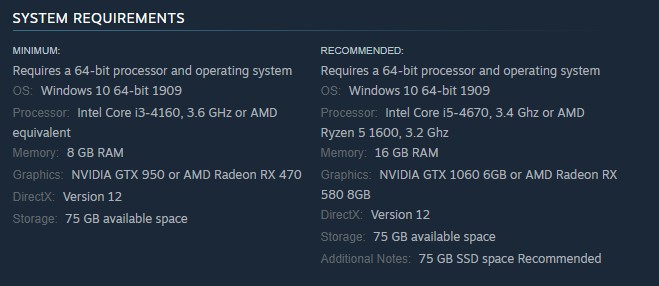
Make sure your computer meets with the system requirements before playing Spider-Man Miles Morales. The recommended and minimum requirements are shown below by the developer. If the computer does not meet these requirements then you will have performance problems with the game.
Minimum Requirements
Operating System (OS): Windows 10 64-bit 1909
Processor: Intel Core i3-4160, 3.6 GHz or AMD equivalent
Memory: 8 GB RAM
GPU: NVIDIA GTX 950 or AMD Radeon RX 470
DirectX: Version 12
Storage: 75 GB available space
Recommended Requirements
Operating System (OS): Windows 10 64-bit 1909
Processor: Intel Core i5-4670, 3.4 Ghz or AMD Ryzen 5 1600, 3.2 Ghz
Memory: 16 GB RAM
GPU: NVIDIA GTX 1060 6GB or AMD Radeon RX 580 8GB
DirectX: Version 12
Storage: 75 GB available space
Additional Notes: 75 GB SSD space Recommended
Solution #2 Update GPU Driver
Outdated drivers are one of the causes that will prevent you from launching Spider-Man Miles Morales. Make sure that you have the latest drivers installed on your graphics card. These drivers will often include performance and bug fixes for the game since it is a newly released game. It is recommended to install the latest drivers for your dedicated GPU.
Updating GPU Driver
Step 1: Simply type Device Manager in the search bar on your desktop and then click the Device Manager icon that appears in the results. This will open the device manager.
Step 2: Click the Display adapters icon. The list of display adapters will be expanded.
Step 3: Right-click the dedicated graphics card you are using to play and then select Update driver. This will allow you to update your driver.
Step 4: Choose Search automatically for drivers. This will search online for any new drivers and install it on your computer.
If you are using NVIDIA GPU, you can also update your drivers with the NVIDIA GeForce experience app and if you are using AMD GPU then you can also use the AMD Radeon software to update your GPU to the latest drivers.
You should also make sure that the dedicated GPU is your preferred graphic processor when playing the game. Users of NVIDIA can change to their preferred GPU through NVIDIA control panel.
Changing preferred graphic processor for nvidia user
- Open the NVIDIA panel.
- Navigate to 3D settings > Manage 3D settings.
- Open the Program settings tab and select your game from the dropdown menu.
- Select Preferred graphics processor for this program from the second dropdown menu. Your NVIDIA GPU should appear as “High-performance NVIDIA processor”
- Save your changes.
For AMD users you can use the switchable graphics application settings. You just need to open Radeon settings then go to preferences, then additional settings, then power and then switchable graphics application settings.
Try to check Marvel’s Spider-Man Miles Morales if the won’t launch issue is fix or if it still occurs.
Solution #3 Close Unused Background Process
If too many apps and programs are running on your computer while you are opening the game then this reduces the amount of system resources that the game can use which can lead to won’t launch issue. You should try closing these other apps that are unused while opening the game to fix Spider-Man Miles Morales not launching issue.
Closing unnecessary programs
Step 1: Right click on the Start button. This can be found on the left pane of the screen.
Step 2: Select Task Manager. This will open Task Manager.
Step 3: On the pop up window, Click processes tab. This will allow you to show the running program.
Step 4: Right-click on the running program then select end task. This will allow you to close unused program on the task manager.
Solution #4 Update Windows Computer
Make sure that your Windows operating system is up to date. The latest versions usually feature a number of performance related issues fix, bugs fixes, DirectX updates and security measures that will improve the performance of your computer and avoid game crashing. It is recommended to maker your computer up to date.
Updating Windows
Step 1: Press Windows logo key on your keyboard.
Step 2: Select Settings.
Step 3: Select Update & Security.
Step 4: Select Windows Update tab.
Step 5: Select Check for updates. This will check for available update.
Solution #5 Temporarily Disable Anti-Virus Software and Allow in Windows Firewall
Sometimes the launching issue is caused by your antivirus program blocking the game or a firewall that keeps blocking the game from communicating with the server. Try turning off your antivirus software and firewall to see if that solves the issue. After you have turn off the antivirus and allow the game to communicate with the server try to check if you can launch the game. If you can run the game, then you need to add it to your antivirus program’s exemption list.
Turning off antivirus software
Step 1: Press Start menu key.
Step 2: Click Windows Settings.
Step 3: Click Update & Security.
Step 4: Click Windows Security.
Step 5: Click Virus and Threat protection.
Step 6: Click Manage settings.
Step 7: Turn off real-time protection. This will now turn off real time protection.
Adding the game to the antivirus exclusion list
Step 1: Press the Windows Start Menu button.
Step 2: Click Settings.
Step 3: Click Update & Security.
Step 4: Click Windows Security.
Step 5: Click Virus & threat protection.
Step 6: Click setting.
Step 7: Click Add or remove exclusions.
Step 8: Click Add an exclusion.
Step 9: Click Folder.
Step 10: Locate and select the game folder.
Adding as an Exception through Windows Firewall
Step 1: Type Firewall in the search bar on your desktop and then click the icon that appears in the results.
Step 2: Choose Allow an app or feature through Defender Firewall.
Step 3: Scroll down until you find the game, then check all boxes.
Step 4: Click the OK button.
Try to check if you can now launch Spider-Man Miles Morales and run properly the game.
Solution #6 Disable Steam Overlay
Steam overlay uses resource to run in the background, they may cause Spider-Man Miles Morales performance issues if your computer does not have resources to run both the overlay and the game at the same time. The performance issues might be resolved by disabling the overlay
Disable Steam overlay
Step 1: Open the Steam client.
Step 2: Click on Steam found on the upper left side of the client.
Step 3: Click Settings.
Step 4: Click In-Game.
Step 5: Uncheck Enable the Steam Overlay while in-game box.
Step 6: Click OK.
Solution #7 Run the Game as an Administrator
Spider-Man Miles Morales will not start if it is unable to access certain Windows components due to restrictions. You need to make sure that the game can access these components by running it as an administrator.
Running as an administrator
Step 1: Right-click on the game executable file from the installation folder.
Step 2: Select Properties.
Step 3: Click on the Compatibility tab.
Step 4: On the Compatibility tab, make sure to place a checkmark on the Run this program as an administrator.
Step 5: Click on Apply then Ok.
Solution #8 Disable Fullscreen Optimizations
Fullscreen Optimization features borderless windowed mode and FSE. This makes it possible for Spider-Man Miles Morales to take up the entire screen, support overlays, and switch between tabs . Disable fullscreen optimizations and check to see if the game is functioning properly after you have done so.
Disabling Fullscreen Optimizations
Step 1: Go to the game exe file and right-click the game exe file, and click Properties.
Step 2: Click on the Compatibility Tab and checkmark the checkbox beside Disable Full Screen Optimizations.
Step 3: Click Apply and OK.
Solution #9 Verify Integrity of Game Files
If any one of the Spider-Man Miles Morales game files in the installation folder is corrupt or has missing files this can be the cause of the launching issue. You can use the repair tool from the Steam client to verify integrity of game files in the local files tab and see if any files need to be fixed. Steam will immediately download, install, and replace the corrupted and missing files found in the game.
Verifying Files Using Steam
Step 1: Open Steam client.
Step 2: In your Steam launcher, click Steam Library.
Step 3: Find Spider-Man Miles Morales then right-click and select Properties.
Step 4: Browse Local Files tab.
Step 5: In the local files tab, click Verify integrity of game files.
Verify Integrity Using Epic Games Launcher
Step 1: Open the Epic Games Launcher.
Step 2: Click on Library.
Step 3: Find Spider-Man Miles Morales then click the three dots.
Step 4: Click Manage then click verify files.
Solution #10 Reinstall Spider-Man Miles Morales
If at this point none of the troubleshooting guide mention earlier work then you need to reinstall Spider-Man Miles Morales. To resolve the launching issue you will need to uninstall then reinstall. Reinstalling the will give you a fresh installation and resolve any issues you are encountering and this will also install the latest game updates.
Reinstalling Spider man-miles morales
Step 1: Open Steam.
Step 2: Go to the libraries tab.
Step 3: Right-click Spider-Man Miles Morales then select manage then uninstall.
Step 4: Select uninstall.
Step 5: Right-click Spider-Man Miles Morales then click on install.
Step 6: Click next to proceed with the installation.