Samsung Galaxy Z Flip 5 Keeps Crashing? Here Are 9 Solutions To Try
Smartphones like the Samsung Galaxy Z Flip 5 are complex devices running numerous applications and processes simultaneously. Sometimes, these processes can conflict with each other or overload the system, causing the phone to crash.
Other times, it could be due to outdated software, insufficient storage, or faulty apps.
Table of Contents
Restart the Phone
Restarting your phone can clear temporary files and close unnecessary processes, which might be causing the crash.
- Press and hold the power button.
- Select the ‘Restart’ option.


Check and Manage Phone Storage
Insufficient storage can slow down your phone and cause apps to crash.
- Go to Settings then tap Device Care.
- Navigate to ‘Storage’.
- Delete unnecessary files or apps to free up space.
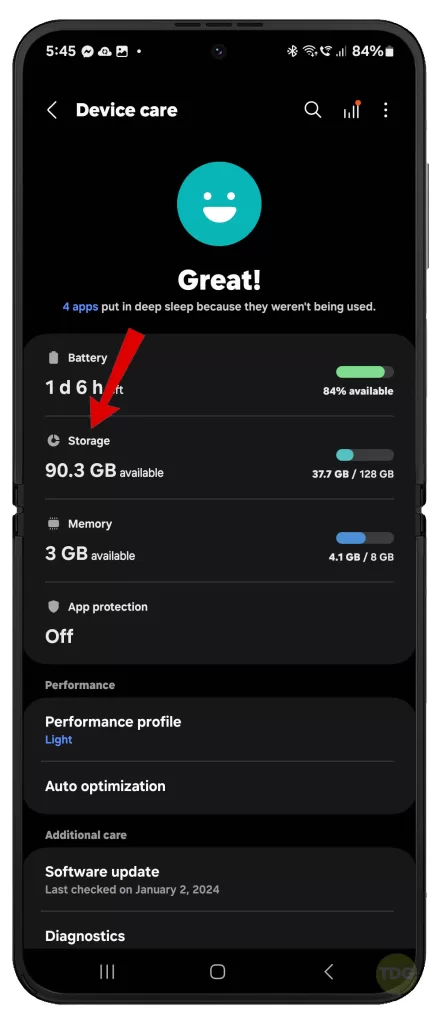
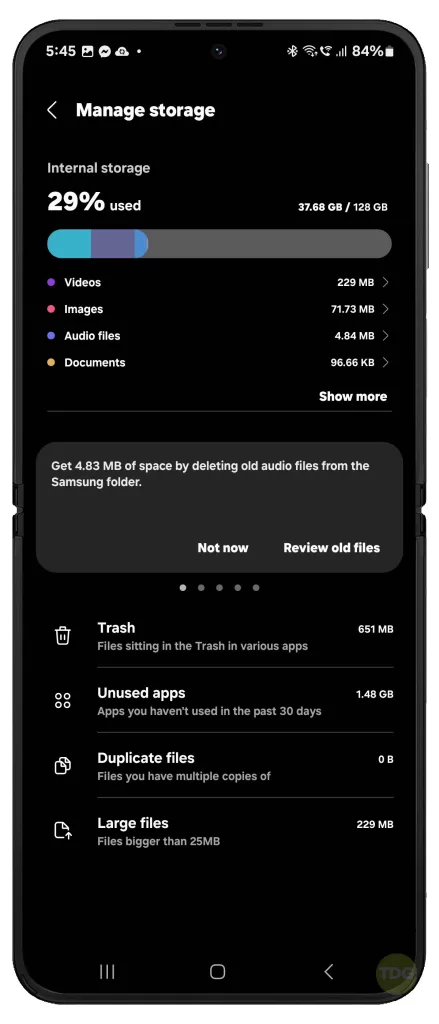
Update All Apps
Outdated apps can cause compatibility issues leading to crashes.
- Open the Play Store app.
- Tap on ‘My apps & device’.
- Update all apps.
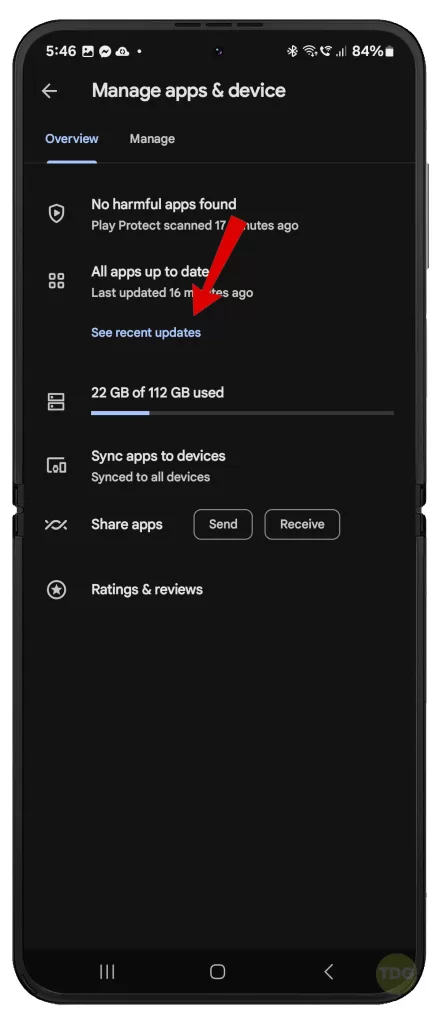
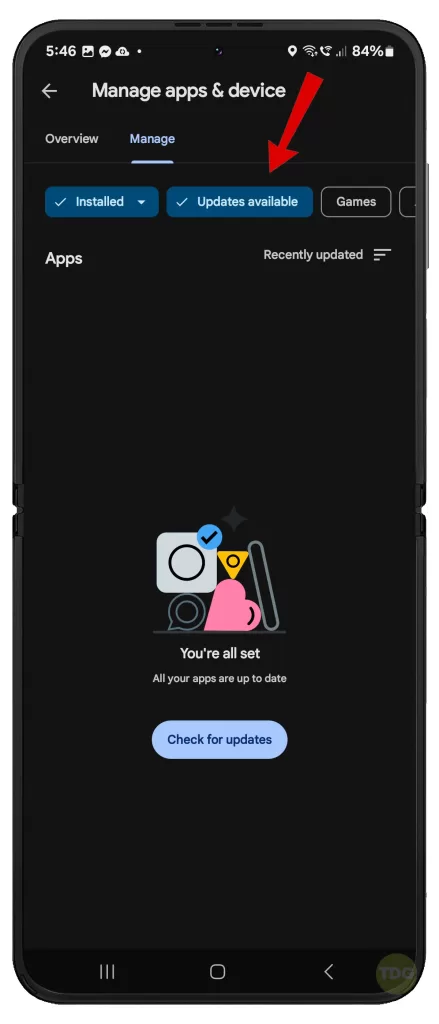
Clear App Cache & Data
Clearing cache and data can resolve issues caused by corrupted files.
- Go to Settings.
- Navigate to ‘Apps’.
- Select the problematic app and clear its cache and data.
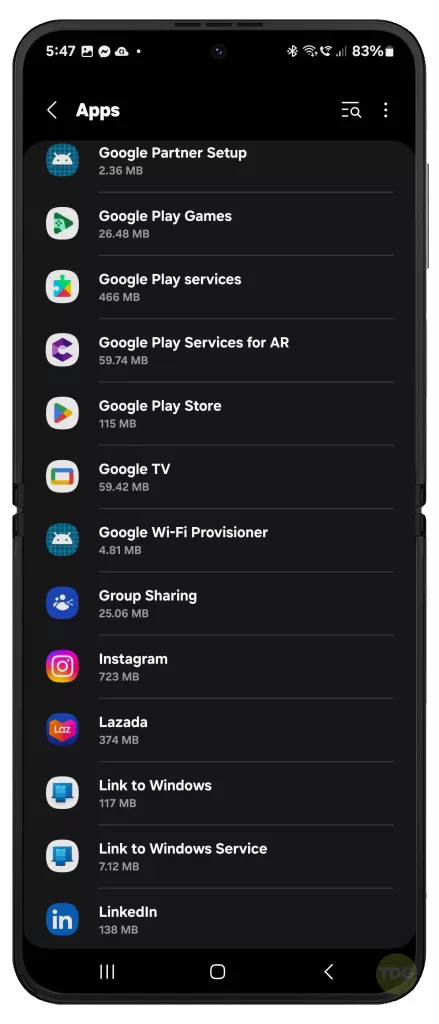
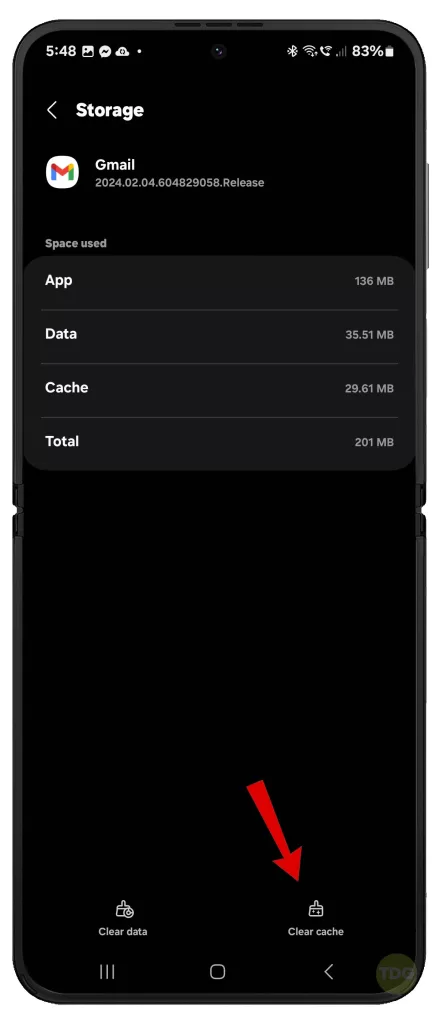
Check for System Update
Updating your system can fix bugs and improve stability.
- Go to Settings.
- Navigate to ‘Software update’.
- Download and install any available updates.


Boot in Safe Mode
Safe mode can help identify if a third-party app is causing the crash.
- Press and hold the power button until the Samsung logo appears.
- Immediately after releasing the Power key, press and hold the Volume down key.
- Continue to hold the Volume down key until the device finishes restarting.
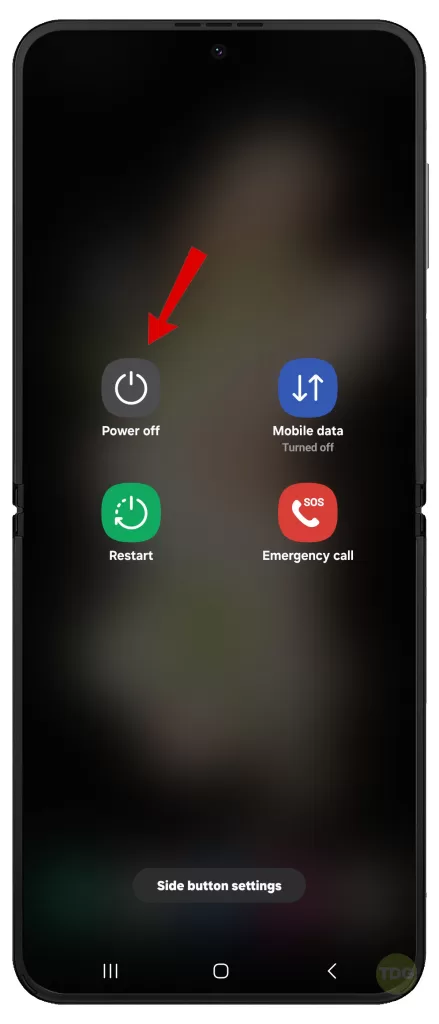
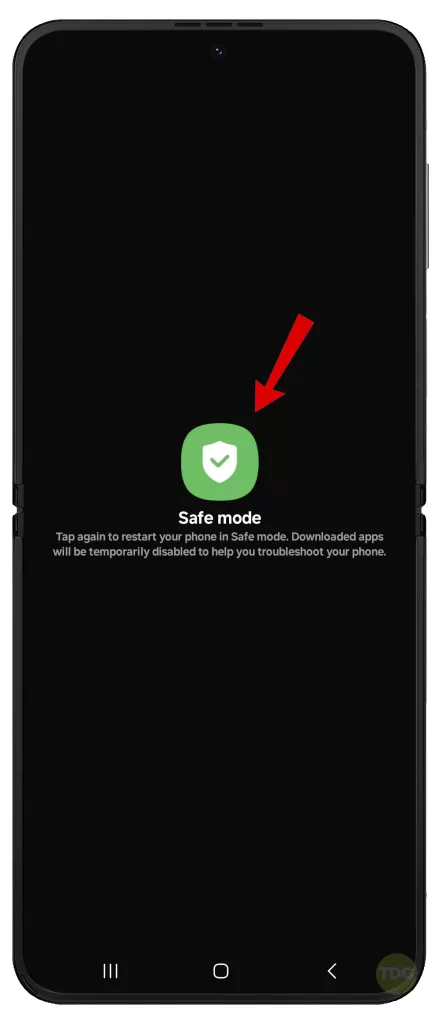
If the problem does not occur while in Safe Mode, uninstall any problematic third-party apps, starting from the one you’ve downloaded and installed recently.
Uninstall and Re-install Problematic Apps
Reinstalling apps can fix issues caused by corrupted or outdated app data.
- Go to Settings.
- Navigate to ‘Apps’.
- Select the problematic app and uninstall it.
- Reinstall the app from the Play Store.
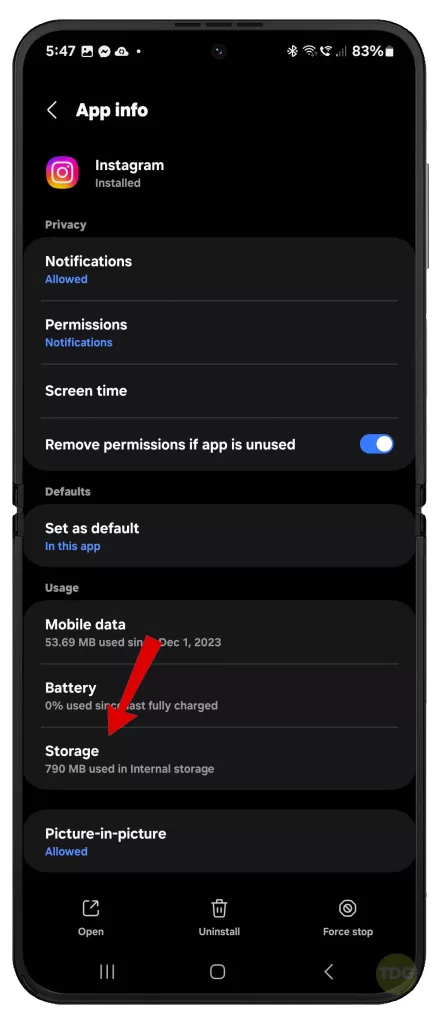
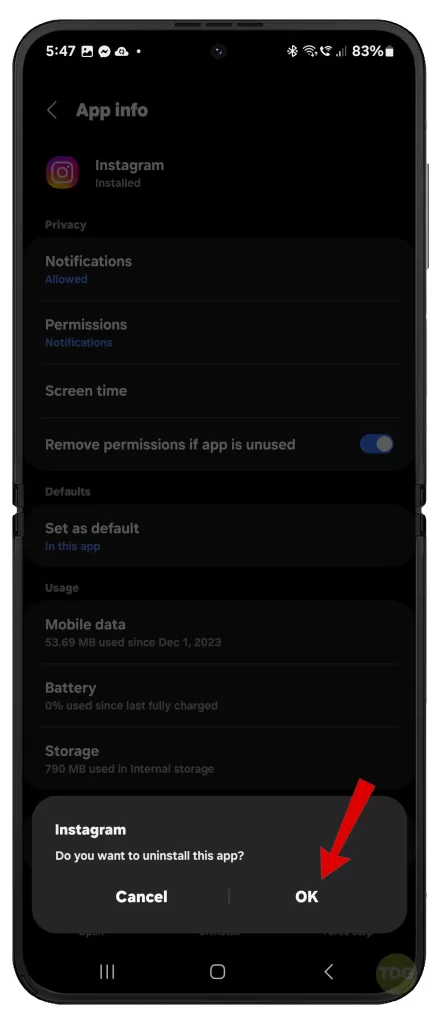
Wipe Cache Partition
Wiping the cache partition can resolve issues and won’t delete your personal data.
- Turn off the phone.
- Press and hold the volume up button and the power button.
- Use the volume buttons to select ‘Wipe cache partition’.
- Press the power button to confirm.
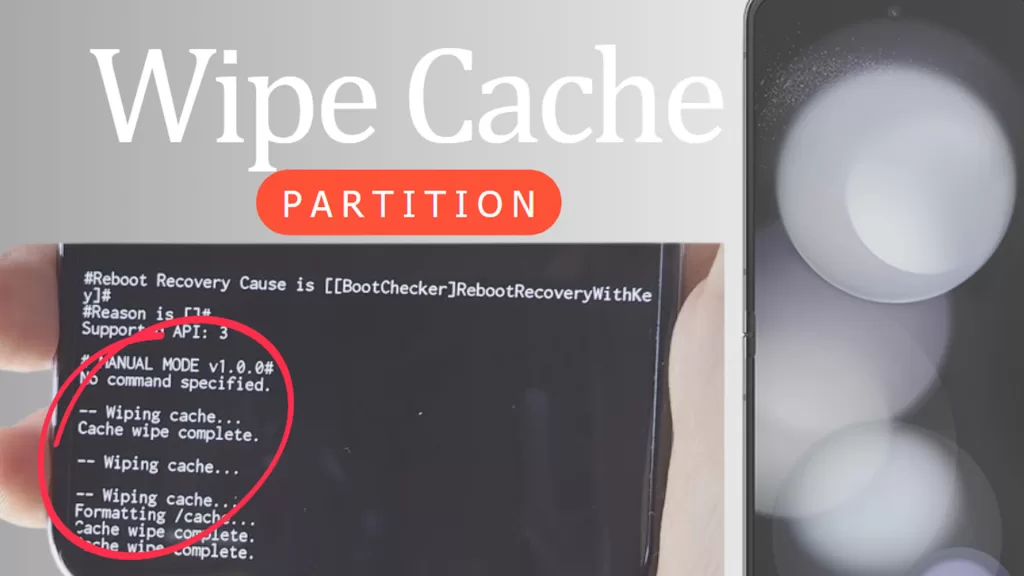
Factory Reset
A factory reset can resolve persistent issues but will delete all data on your phone.
- Back up your data.
- Go to Settings.
- Navigate to ‘General management’.
- Tap ‘Reset’.
- Select ‘Factory data reset’.
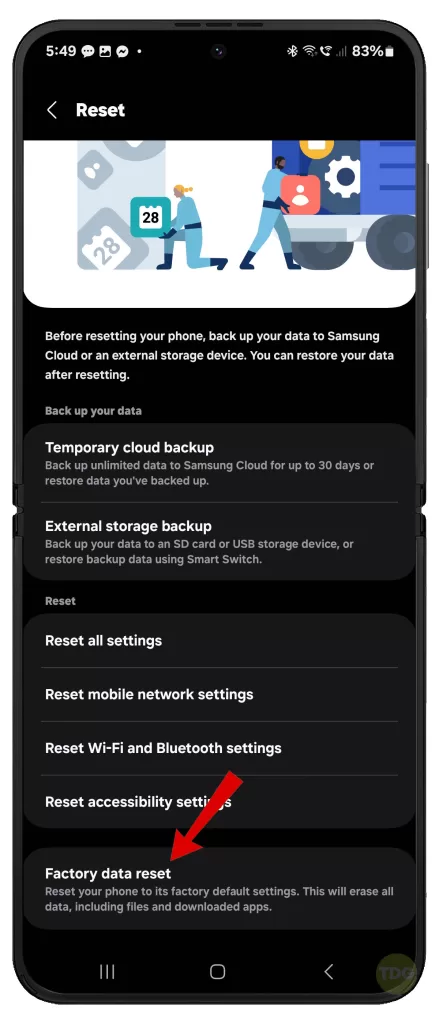
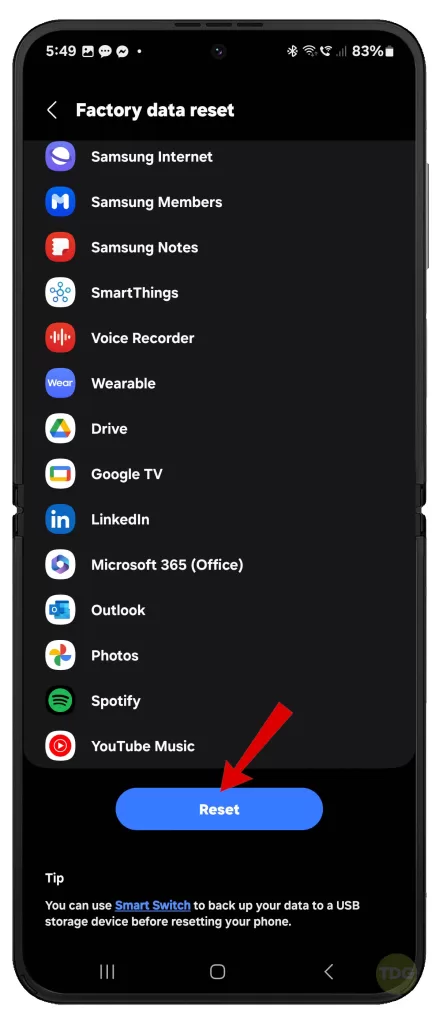
Consider Device Replacement
If all else fails, consider getting your device checked for hardware issues or consider a replacement.

Contact Samsung’s customer service or a professional technician for further assistance.