How To Fix Samsung Galaxy Z Flip 5 That Won’t Connect To Wi-Fi Network
A Samsung Galaxy Z Flip 5 might suddenly stop connecting to a Wi-Fi network due to various reasons. These can range from software glitches, outdated system software, to issues with the Wi-Fi router itself.
It’s important to troubleshoot these issues to ensure a stable and reliable internet connection.
Check for Network Outages
This is necessary to ensure that the problem isn’t from the service provider’s end.
- Check if other devices can connect to the Wi-Fi network.
- If they can’t, contact your Internet Service Provider.
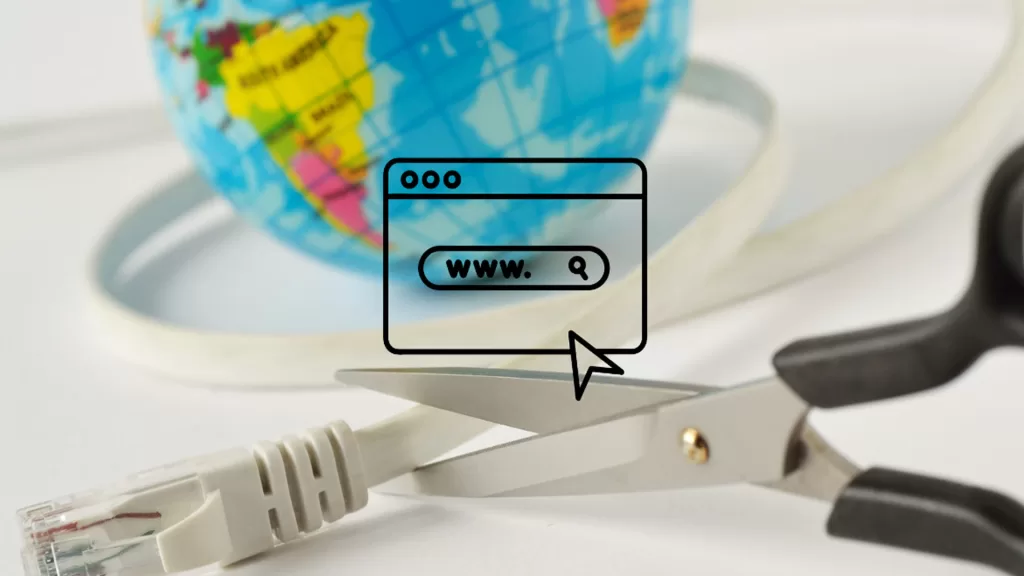
Turn Wi-Fi Off and On
This can help reset any temporary software issues that might be causing the problem.
- Go to Settings
- Tap on Wi-Fi
- Toggle the switch off and then on again
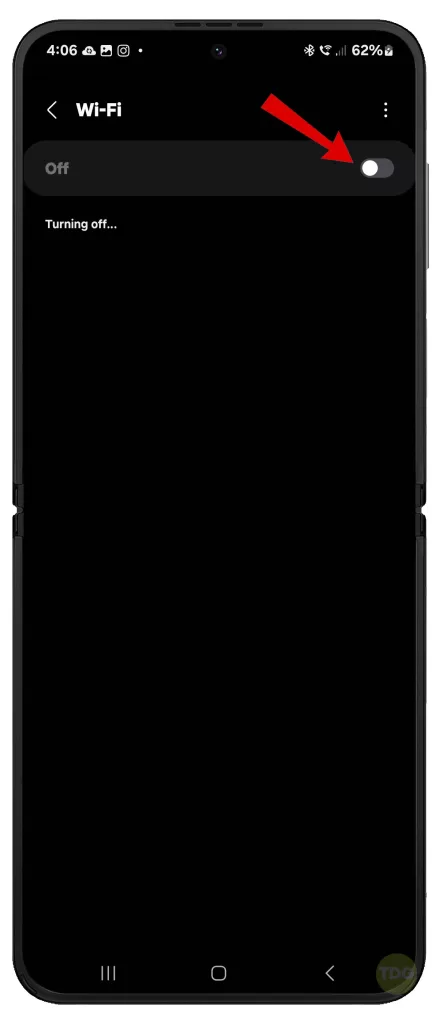
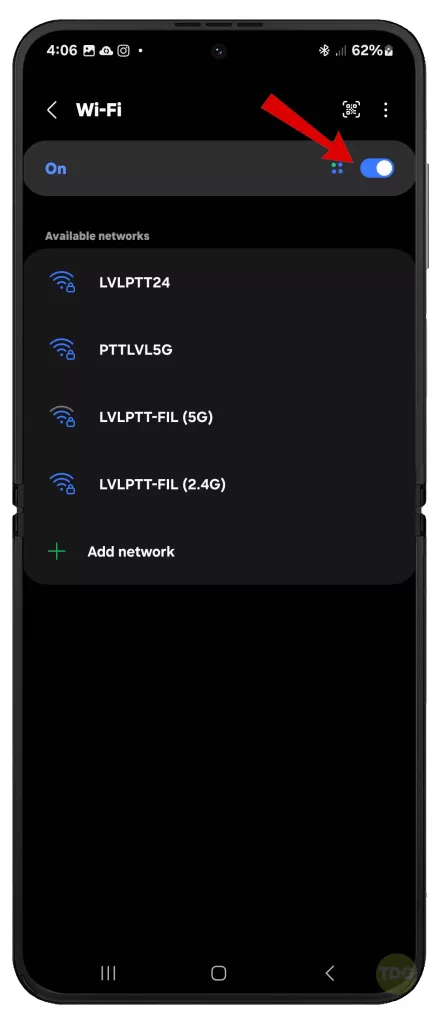
Restart Phone and Wi-Fi Router
Restarting both devices can help clear any temporary software glitches.
- Turn off your Samsung Galaxy Z Flip 5 and your Wi-Fi router.
- Wait for a few minutes.
- Turn them back on.


Disable Battery Optimization
Battery optimization settings can sometimes interfere with Wi-Fi connectivity.
- Go to Settings.
- Tap on Apps.
- Tap on the three dots at the top right corner.
- Tap on Special Access.
- Select Wi-Fi Control.
- Find your Wi-Fi app and turn off optimization.
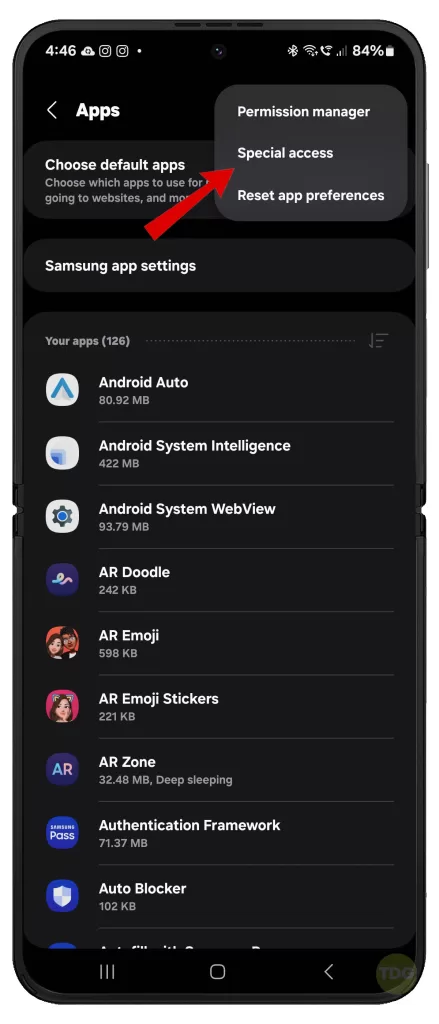
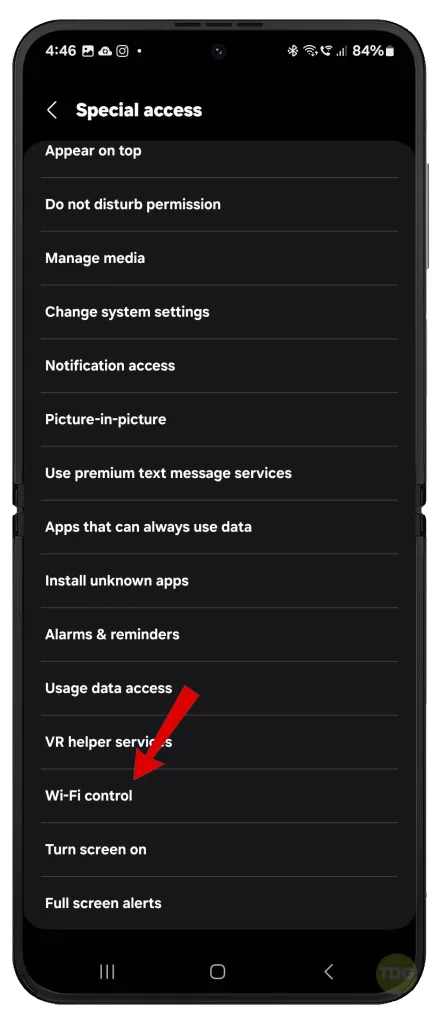
Forget Wi-Fi Network Then Re-Add It
This can help reset any issues with the Wi-Fi network settings on your phone.
- Go to Settings
- Tap on Wi-Fi
- Tap on the network name and then tap on Forget
- Reconnect to the network by entering the password
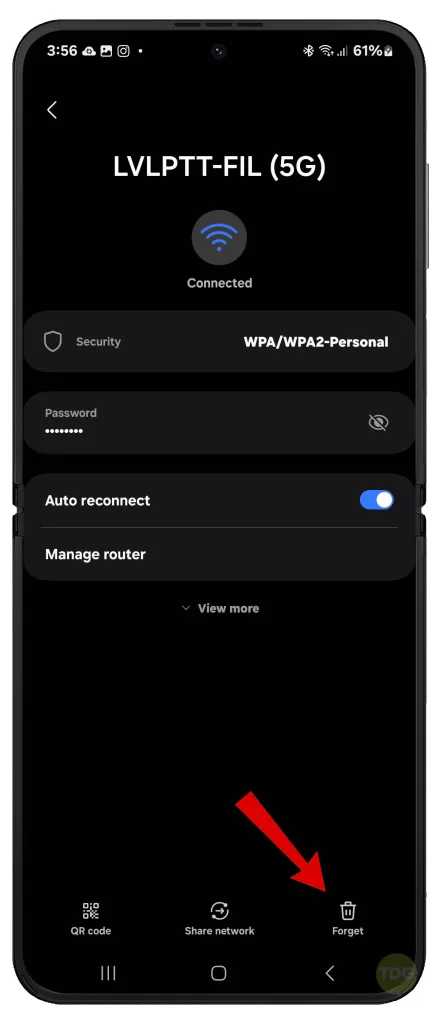
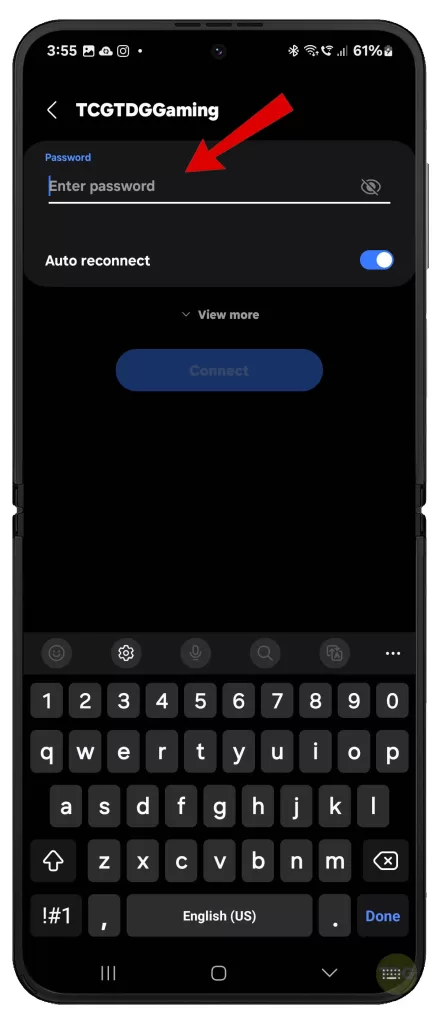
Update Phone Software
Updating your phone software can resolve any bugs that might be causing the Wi-Fi issue.
- Open your phone’s Settings app.
- Near the bottom, tap Software update.
- Then tap on Download and install.


Reset Wi-Fi and Bluetooth Settings
This can help resolve any issues with your Wi-Fi and Bluetooth settings.
- Go to Settings.
- Tap on General Management.
- Tap on Reset.
- Tap on Reset Wi-Fi and Bluetooth Settings.
- Read the warning message then tap Reset settings to confirm.
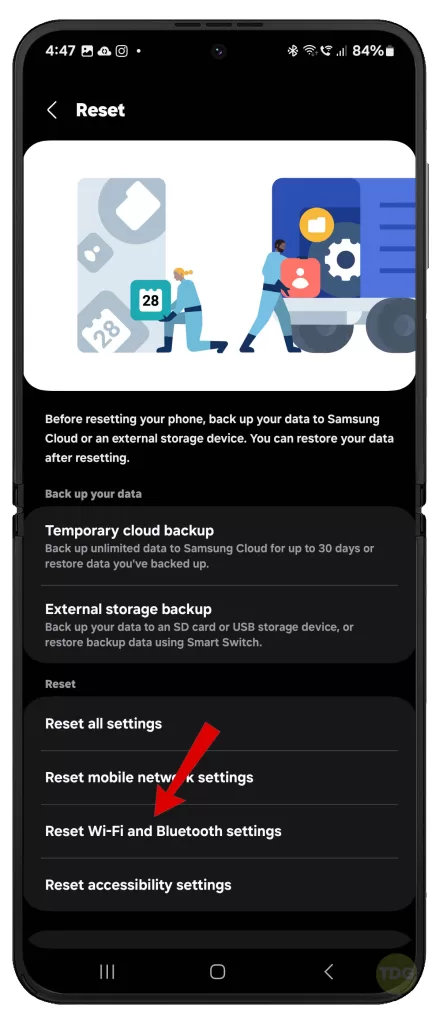
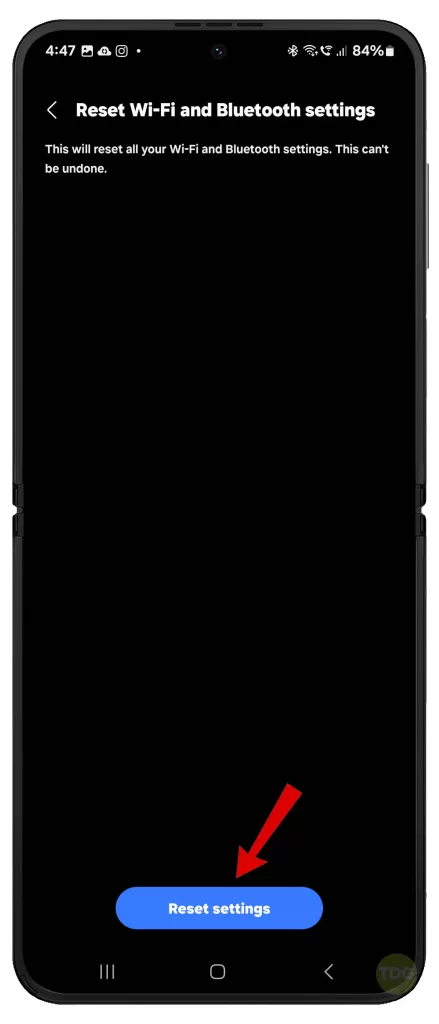
Reset All Settings without Deleting User Data
This can help resolve any software issues without deleting your personal data.
- Go to Settings.
- Tap on General Management.
- Tap on Reset.
- Tap on Reset Settings.
- Read the warning message and then tap Reset settings again to confirm action.
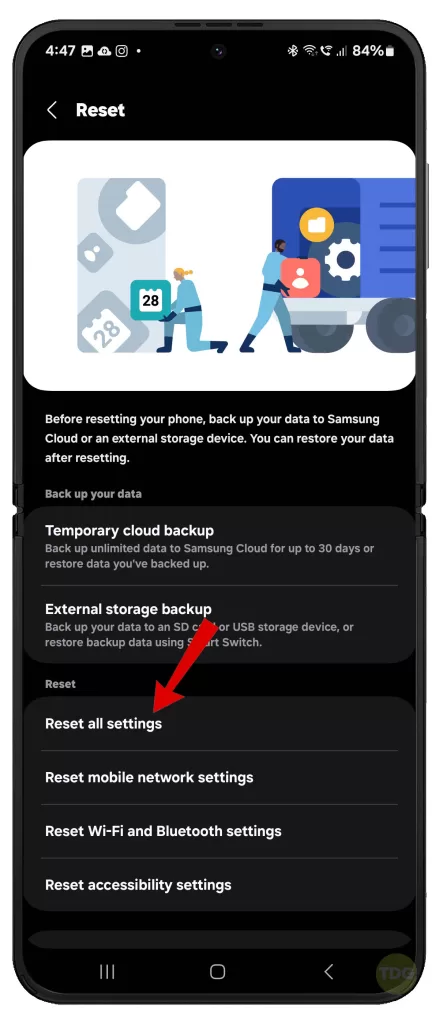
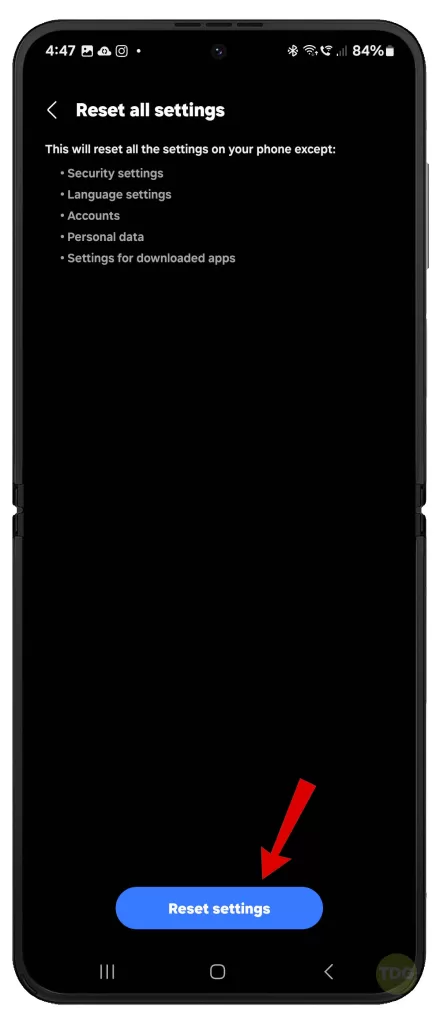
Contact your Internet Service Provider
If all else fails, there might be an issue with your Internet Service Provider.
- Contact your Internet Service Provider.
- Report the issue and ask for assistance.

We hope that this guide is able to help get your Galaxy Z Flip 5 to connect to Wi-Fi successfully.