Samsung Galaxy S24 Keeps Losing Signal? (6 Effective Solutions)
A Samsung Galaxy S24 might lose signal due to software glitches, which can disrupt the phone’s ability to maintain a stable connection with the network.
Physical obstructions, such as buildings or other large structures, can also interfere with the signal. Lastly, issues with the SIM card, such as it not being properly seated, can cause the phone to lose signal.
Solutions
1. Force Restart your device
A force restart can solve minor software glitches and bugs that could be causing the signal loss.
1. Press and hold the power button and the volume down button simultaneously.
2. Keep holding both buttons until the device vibrates and restarts.
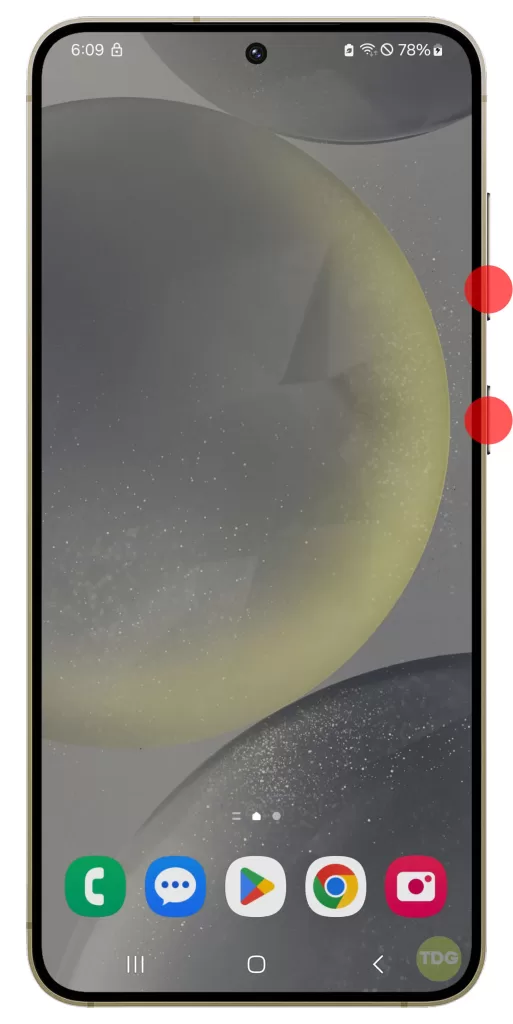
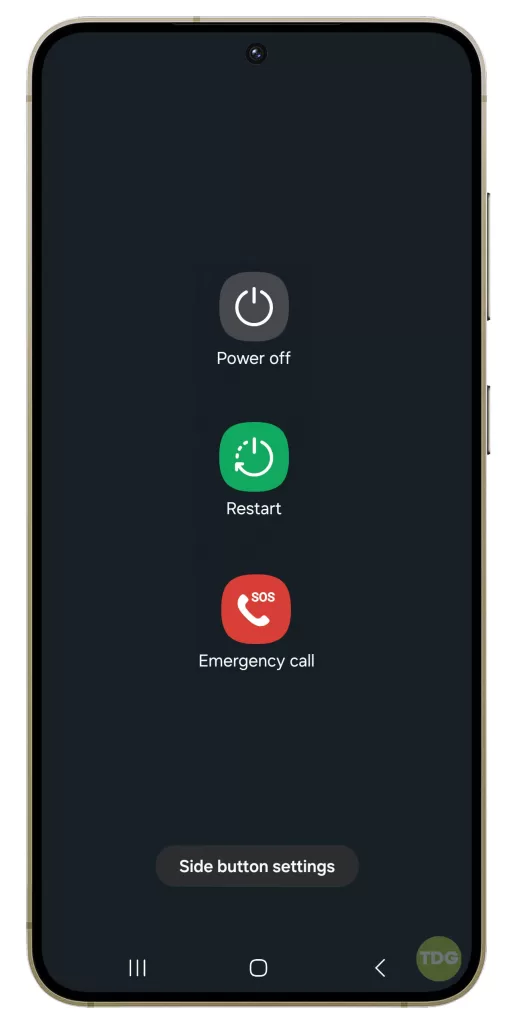
3. Release the buttons once the Samsung logo appears on the screen.

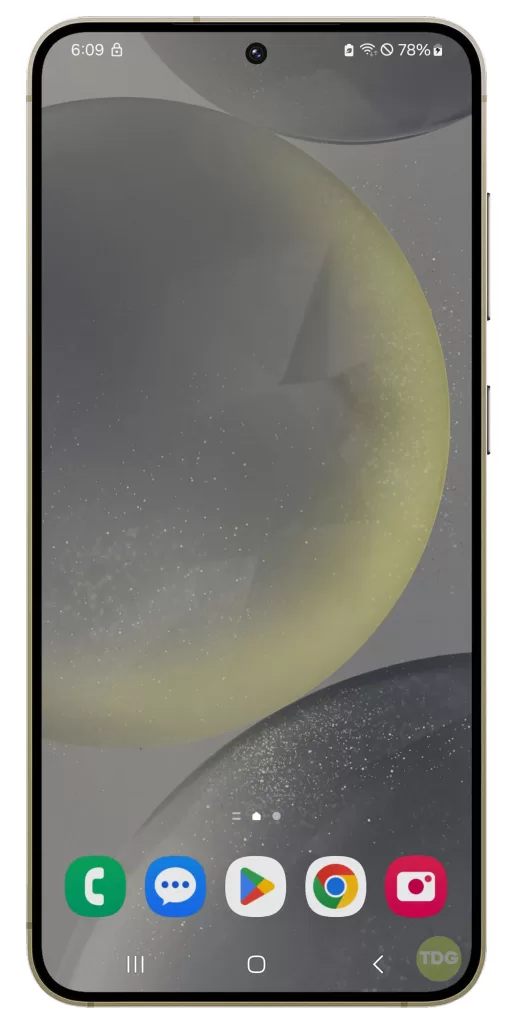
2. Move to an open area
Buildings and other large structures can sometimes interfere with your phone signal.
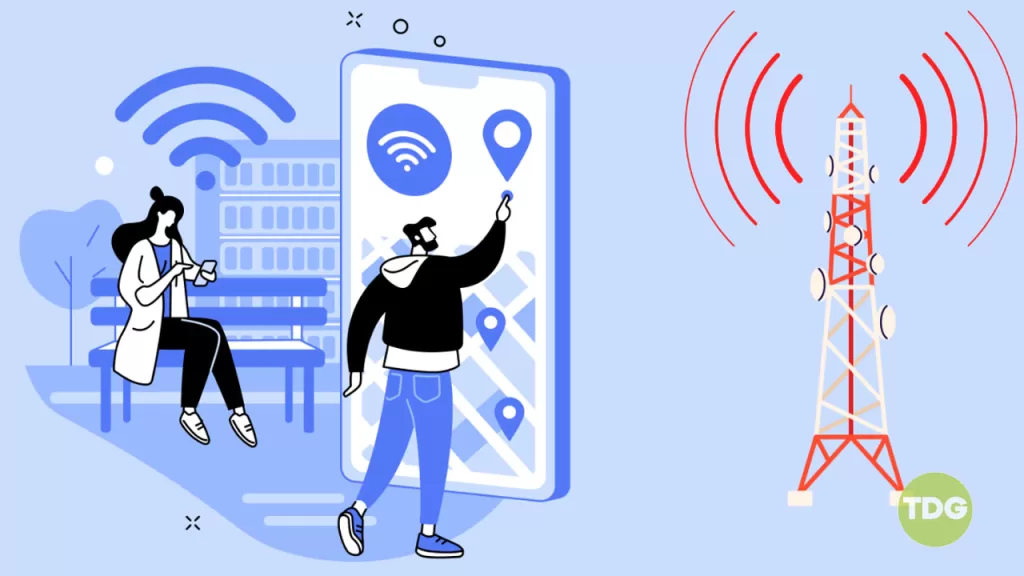
- Identify your current location and the direction of the nearest open area.
- Safely navigate towards the open area.
- Once you’re in the open area, check your phone’s signal strength.
3. Reseat the SIM card
The problem could be as simple as your SIM card not being properly seated in its slot.

- Power off your device.
- Locate the SIM card slot and carefully remove the SIM card.
- Inspect the SIM card for any visible damage.
- Reinsert the SIM card into its slot.
- Power on your device and check the signal strength.
4. Reset the mobile network settings
Resetting your mobile network settings to their default state can also fix signal issues.
1. Open your phone’s settings.
2. Tap on ‘General management’.
3. Tap on ‘Reset’.
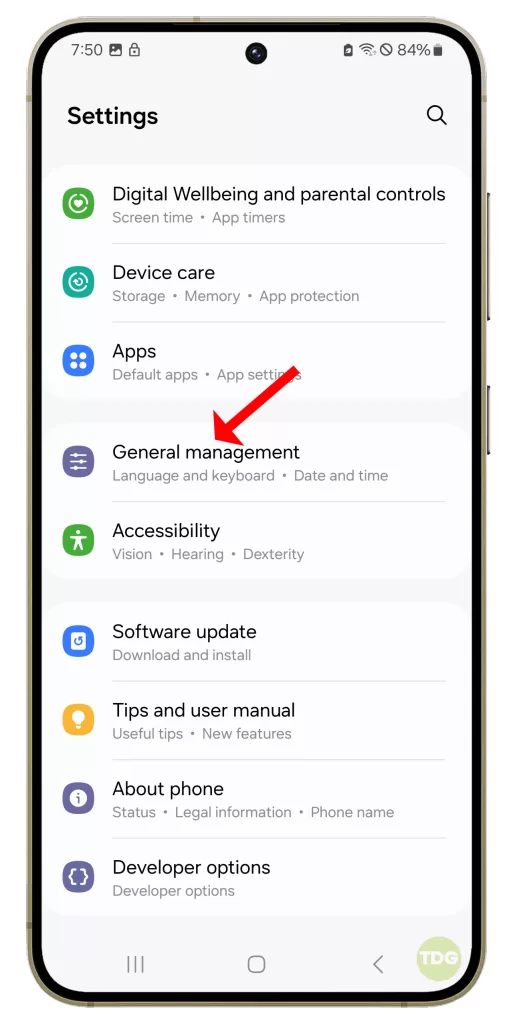
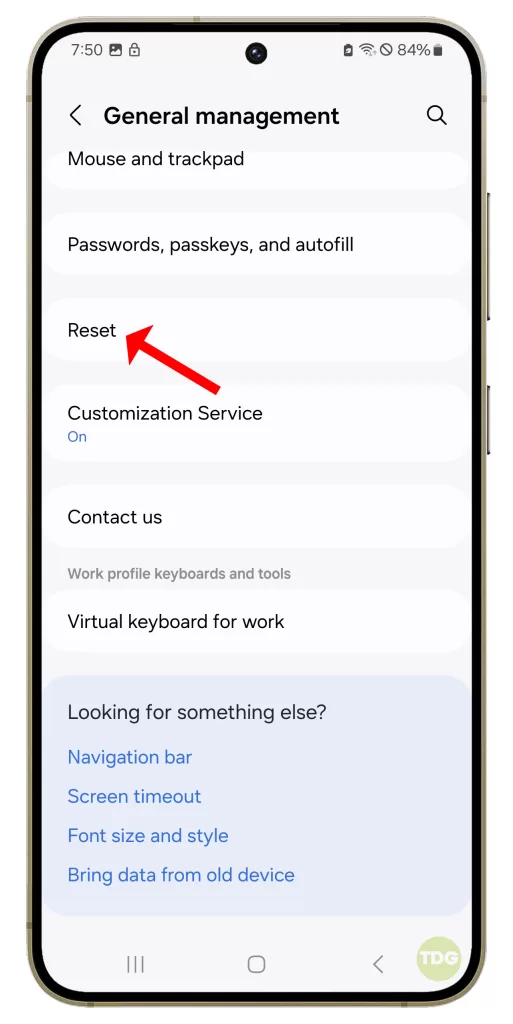
4. Tap on ‘Reset mobile network settings’.
5. Tap on ‘Reset settings’ to confirm.
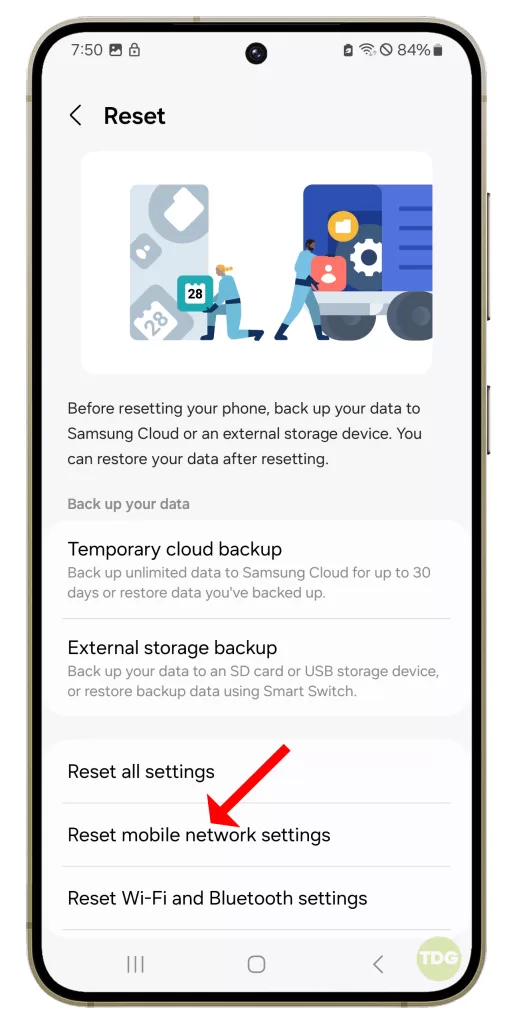
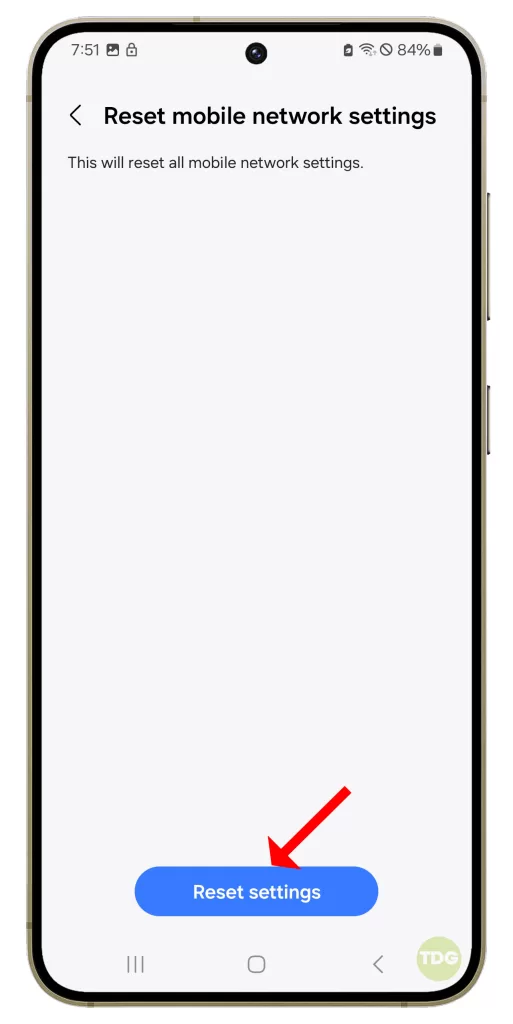
6. After the reset, check to see if your mobile data is working again.
5. Factory reset your phone
If none of the above solutions work, you might need to factory reset your phone. This will erase everything on your device and return it to its original state.
1. Back up all important data on your phone as it will be deleted in the process.
2. Open your phone’s settings.
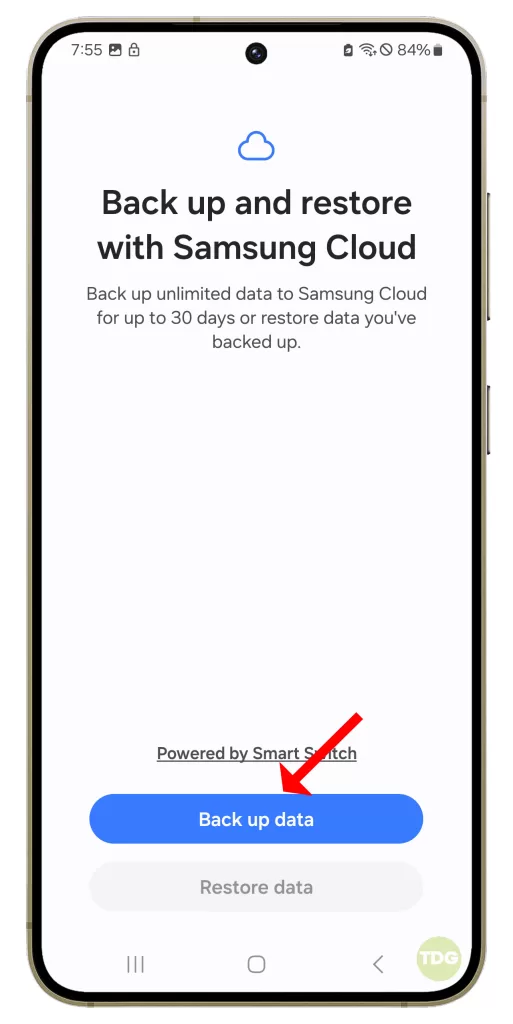
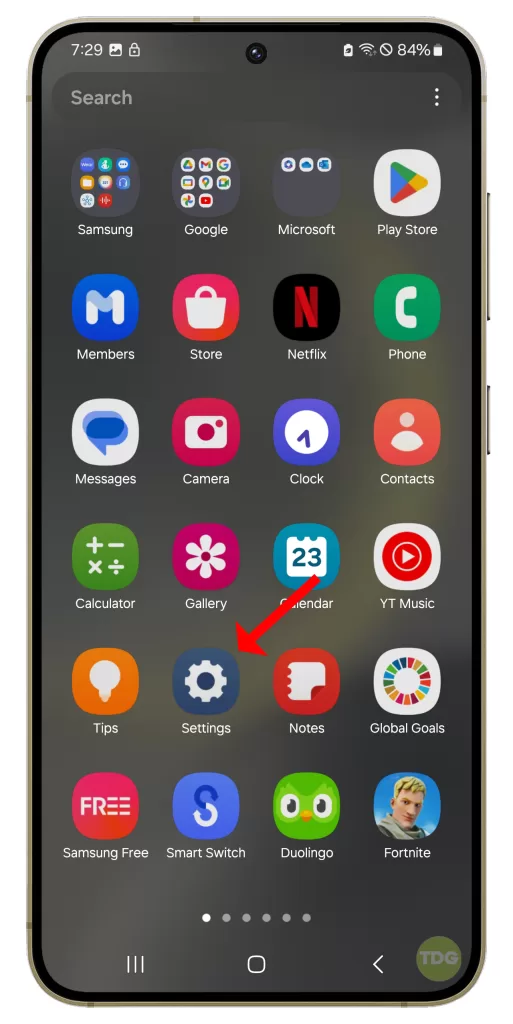
3. Scroll down and tap on ‘General management’.
4. Tap on ‘Reset’.
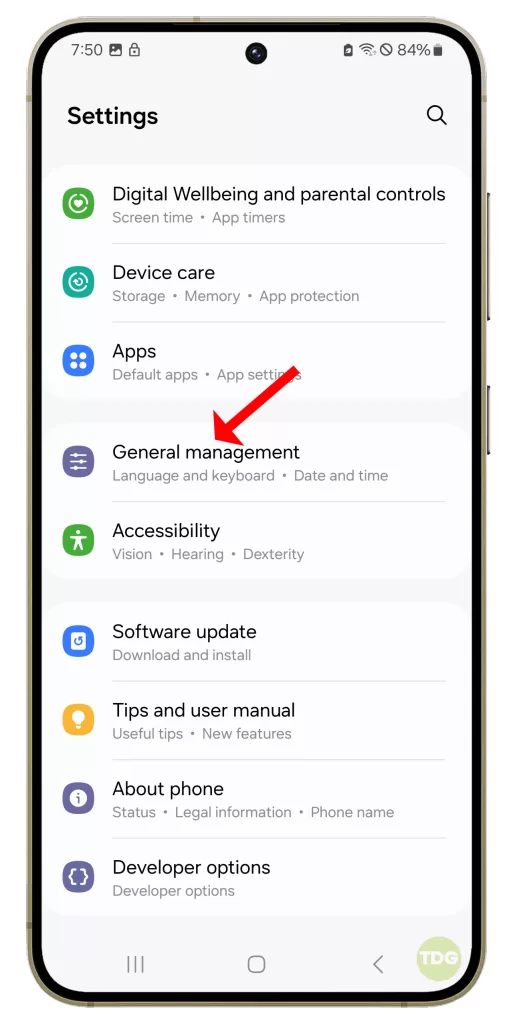
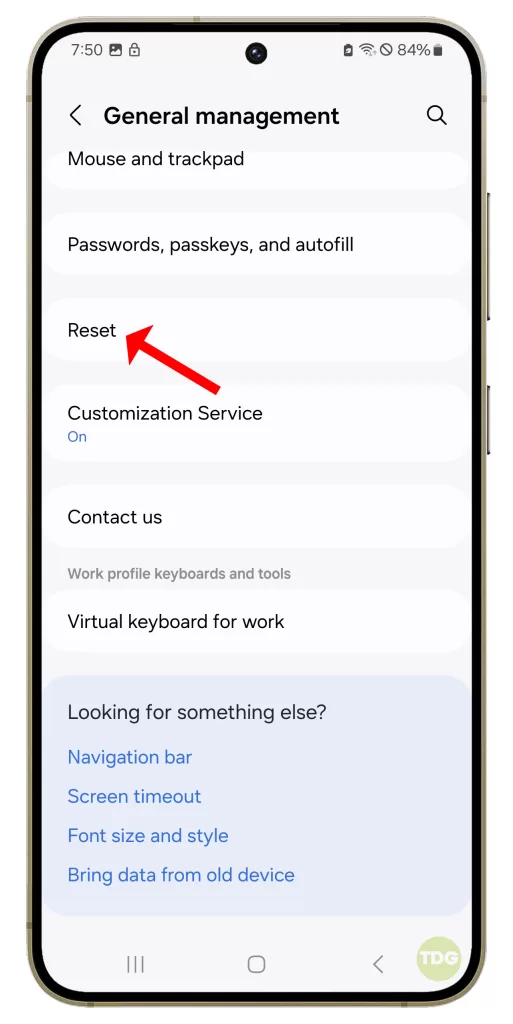
5. Tap on ‘Factory data reset’.
6. Scroll down and tap on ‘Reset’.
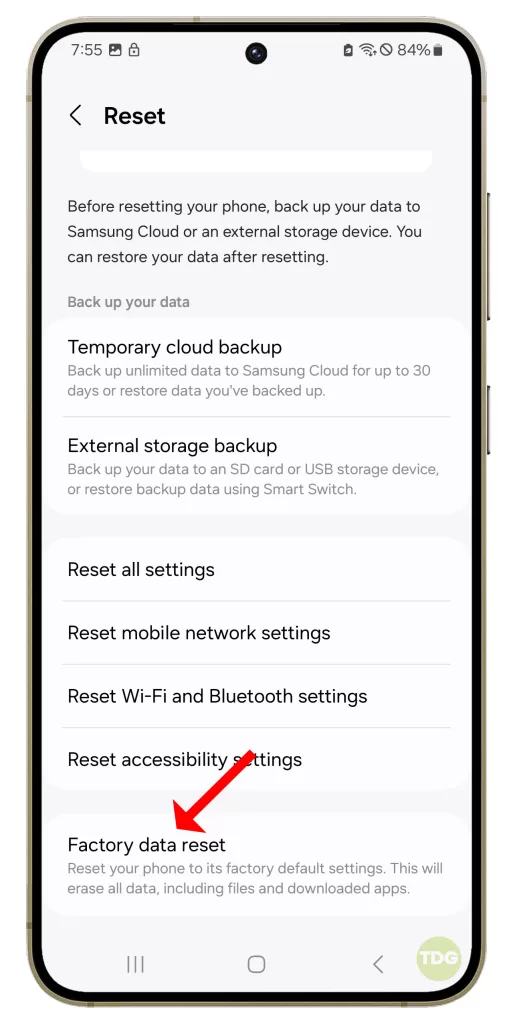
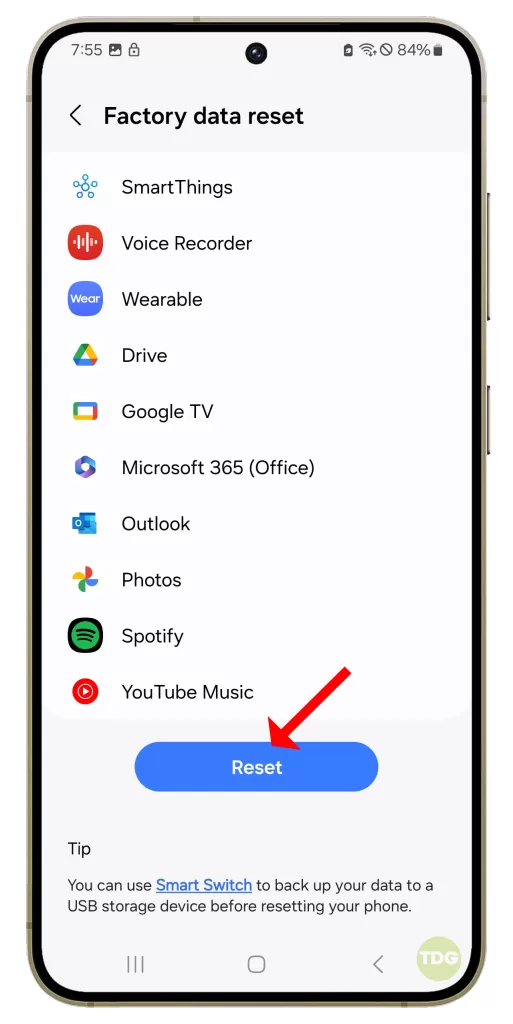
7. If prompted, enter your PIN, password, or pattern.
8. Tap on ‘Delete all’.
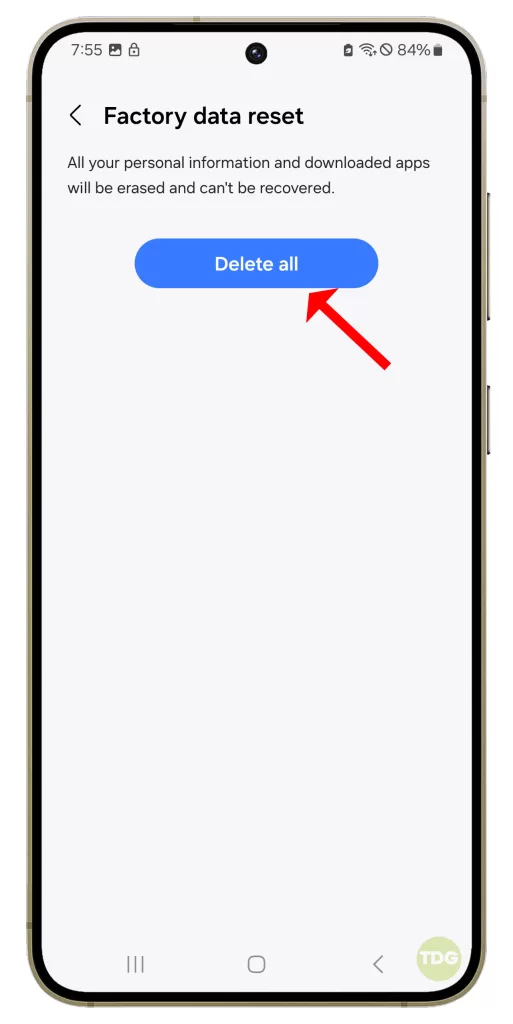
Your phone will restart and begin the factory reset process.
6. Contact your carrier
If you’re still experiencing signal loss after trying all the above solutions, it might be a problem with your carrier’s network. Contact your carrier’s customer service for assistance.
Remember, while these solutions might fix signal loss in some cases, they won’t work for everyone. The effectiveness of these solutions will depend on the cause of the signal loss. If your Samsung Galaxy S24 keeps losing signal, it’s best to contact Samsung or your carrier for further assistance.