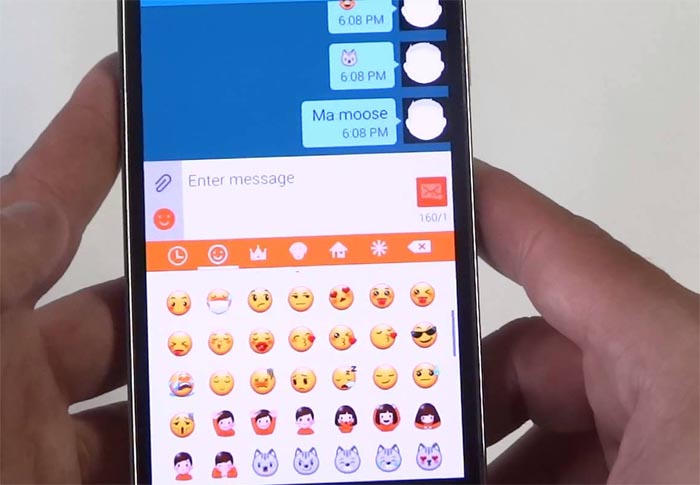Samsung Galaxy Note 5 sends all text messages to email, can’t send / receive MMS, other texting related issues
I will tackle texting issues that some of Samsung Galaxy Note 5 (#Samsung #GalaxyNote5) owners have encountered. These issues include sending and receiving of SMS and MMS, syncing texts with email accounts, settings schedules for messages to be sent and attaching pictures to normal messages.
If you have related issues with your phone, read on to know more of these problems and how to tackle them. They are very common that you may encounter them sooner or later.
But in case you are trying to find a solution for a different problem, let me direct you to our Galaxy Note 5 troubleshooting page where we list down every problem we address every week. Find issues that are related to yours and you may try the existing solutions. You may also contact us through this form if our solutions didn’t work for you.
Prevent Galaxy Note 5 from sending texts messages to email (AT&T)
Problem: Texts are going to my Microsoft Exchange Server. Tried the instructions to remove that were listed on your site, but I think they are for Note 4. When I go to my Settings I only have 4 options; Sync calendar, Sync contacts, Sync email and Sync tasks. There is no Sync settings. When you click on more at the top, all you get is sync now, which just syncs everything or remove account. How do I stop this? All my texts are going to my work account.
Troubleshooting: What you might have seen on our site was probably for the Note 4 but it doesn’t mean the Note 5 doesn’t have the option to stop text messages sync. As you said, there are only four options under Settings so what you were looking for is probably under those categories.
For new Galaxy devices, here’s how you can stop the device from syncing your text messages with your email:
- Open the Inbox of your Exchange account.
- Tap on “More” located at the top-right corner.
- Choose Settings.
- Select your Exchange account once again.
- Tap Sync Task.
- Now there’s the option Sync Messages, tap on that.
- Turn the option off.
And that’s it. You may test it by sending a text message to your number and see if you can receive an email containing your message.
I hope this helps.
Recipients can’t view accented letters/characters
Problem: When I sent accented character like “é” receiver see it as “?” See, it is almost impossible to send SMS in French.
Tried hard reset, empty the cache, SIM swap. Samsung did a software rollback to a older version. Problem is still there. Please help me!
Answer: Just because you were the one who sent the message doesn’t mean the problem is with your phone. The receiver’s phone may have a different encoding that’s why it couldn’t display accented letters or characters. Samsung should have told you that it’s not with the firmware and there’s not much you can do about it, really.
Galaxy Note 5 Can’t send / receive MMS (Verizon)
Problem: I recently just bought the Galaxy Note 5. The phone itself is Verizon but It’s unlocked and working with my T-Mobile SIM card. The problem I am having is I can send MMS messages but I cannot receive them. They will not send. Is there anything I can do to fix this?
Troubleshooting: I’m a little confused here since you said you can send MMS but can’t receive, then you said “they will not send.” But any anyway, either you cannot send / receive MMS or you can send but can’t receive, everything boils down to the proper APN setup.
As you said, the phone is originally a Verizon variant but you got it unlocked to work with T-Mo’s network. It’s clear that the phone may still bear Verizon’s APN settings. Change that with T-Mobile’s APN and your MMS service will work.
Call T-Mo’s hotline and ask for the correct APN for Android and then have the rep walk you through setting it up on your phone.
Galaxy Note 5 has Issues sending scheduled MMS (Sprint)
Problem: I send out a scheduled text message every morning at 7 AM with a picture and a song included. Some get my messages and some don’t. I went to the repair store twice, was told I had a corrupted and unneeded app (360), the Sprint network was ok, and I reduced the number of the people in my groups from 40 to 10…yet the problem still lingers. This problem has only existed for the past two weeks.
Troubleshooting: Didn’t it cross your mind that maybe the problem is with the receiving end? I mean, you can check if all those messages were successfully sent and if they did, then that’s the end of it. A corrupted third-party app cannot interrupt the core functions of the phone (i.e. sending SMS and MMS). Besides, if it were just an app problem, reinstalling it would have fixed the problem, but it didn’t, right? And if you’re thinking it’s about the number of messages allowed to be sent over Sprint network, I think the company allows its subscribers to send 99 messages all at once before dubbing your number as potential “spammer.” Well, I could be wrong.
But going back to the issue, I still believe the problem is with the recipients.
Randomly loses capability to attach pictures to text messages (T-Mobile)
Problem: I can not attach pictures to text messages. If I try to attach a picture it will say send and when I select the picture it automatically sends the picture instead of letting me attach it to the text message. Now the interesting part is it does not do this all the time. Sometimes I can restart the phone and it will say select to attach a picture and it will attach to the text message . Or I can just check to see if it’s working an hour later and it will be working. But after a lot of trouble shooting it just seems to be random when it works but for the majority of time it doesn’t consistently allow me to select a picture and attach to a text message before sending . Please help.
Troubleshooting: Many have actually been complaining about this problem and it’s not just with the Note 5 but with S6, Edge and Edge+. It might be just a bug that Samsung needs to address yet the company hasn’t acknowledged it yet. Frankly, we don’t know if there’s an update coming to patch this problem or if it could be patched at all but based on testimonies of other users, wiping the cache partition and doing the master may fix the problem so it’s worth a try.
Wipe Cache Partition
- Turn off your Samsung Galaxy Note 5 completely.
- Press and hold the Volume Up and the Home buttons first, and then press and hold the Power key.
- Keep the three buttons pressed and when ‘Samsung Galaxy Note5’ shows, release the Power key but continue holding the other two.
- Once the Android logo shows, release both the Volume Up and Home buttons.
- The notice ‘Installing system update’ will show on the screen for 30 to 60 seconds before the Android system recovery screen is shown with its options.
- Use the Volume Down key to highlight the option ‘wipe cache partition’ and press the Power key to select it.
- When the process is complete, use the Volume Down key to highlight the option ‘Reboot system now’ and hit the Power key to restart the phone.
- The reboot may take a little longer to complete but don’t worry and wait for the device to become active.
Master Reset
- Turn off your Samsung Galaxy Note 5 completely.
- Press and hold the Volume Up and the Home buttons first, and then press and hold the Power key.
- Keep the three buttons pressed and when ‘Samsung Galaxy Note5’ shows, release the Power key but continue holding the other two.
- Once the Android logo shows, release both the Volume Up and Home buttons.
- The notice ‘Installing system update’ will show on the screen for 30 to 60 seconds before the Android system recovery screen is shown with its options.
- Use the Volume Down key to highlight the option ‘Yes — delete all user data’ and press the Power key to select it.
- When the process is complete, use the Volume Down key to highlight the option ‘Reboot system now’ and hit the Power key to restart the phone.
- The reboot may take a little longer to complete but don’t worry and wait for the device to become active.
Connect with us
We are always open to your problems, questions and suggestions, so feel free to contact us by filling up this form. We support every Android device available and we are serious in what we do. This is a free service we offer and we won’t charge you a penny for it. But please note that we receive hundreds of emails every day and it’s impossible for us to respond to every single one of them. But rest assured we read every message we receive. For those whom we’ve helped, please spread the word by sharing our posts to your friends or by simply liking our Facebook and Google+ page or follow us on Twitter.