What to do if your Samsung Galaxy J3 is heating up or overheating [Troubleshooting Guide]
Overheating is common nowadays that smartphones are becoming more powerful each year. However, for an entry-level phone like the Samsung Galaxy J3, it is very unusual for its components to overheat but when it does, we can almost be certain something bad is happening inside and it needs to be addressed immediately.
It is normal for your phone to heat up a bit while you’re using it or when it’s charging. However, when it becomes too uncomfortable to touch, then it might be overheating. Both physical and liquid damages may cause the phone to overheat and considering the J3 doesn’t have the IP68 rating like the S7 and S8 variants, it’s more likely that the cause of overheating is liquid damage. But that’s just one of the possibilities. There are other factors we need to consider here and so if you own this phone and are having the same problem, continue reading below so you would know what to do.
Before we jump right into our troubleshooting, if you have other issues, drop by our Galaxy J3 troubleshooting page for we have already addressed many issues with this phone since we started supporting it. Try to find problems that are similar with yours and use the troubleshooting procedures or solutions we suggested. Should you need further assistance from us, fill up our Android issues questionnaire and hit submit. Don’t worry, it’s free.
How to troubleshoot Galaxy J3 that’s overheating
Problem: Hi guys. How are you doing. I’ve been following your blog since 2015 but it’s the first time I’ve contacted you about a problem. My phone is a Galaxy J3. It’s cheaper than the flagship but it gets the job done. It’s been with me for barely over a year and I never had any serious issues with it until recently when I noticed it’s started to heat up so bad while charging. I have read articles online about the Samsung device that caught fire so I’m a bit worried. What must I do about it?
Troubleshooting: While we’re tackling the overheating problem in this post, the troubleshooting procedures will be based on the fact that your phone is overheating while charging. There are other overheating issues that occur under different circumstances and we may be publishing posts that cater those problems.
Step 1: Reboot your Galaxy J3 in safe mode and charge it
The purpose is to know whether the phone still heats up while being charged even if all third-party apps are temporarily disabled. So try to follow these steps first to boot your device in safe mode:
- Turn the device off.
- Press and hold the Power key past the screen with the device name.
- When ‘SAMSUNG’ appears on the screen, release the Power key.
- Immediately after releasing the Power key, press and hold the Volume down key.
- Continue to hold the Volume down key until the device finishes restarting.
- Safe mode will display in the bottom left corner of the screen.
- Release the Volume down key when you see ‘Safe Mode’.
Once the device successfully booted up in this mode, charge it to know if it’s still heating up and if so, then you have to proceed to ruling out the possibility that it’s a firmware issue by resetting your phone. If, however, your J3 was updated prior to the problem, you need to wipe the cache partition first as corrupt caches may have caused the problem.
On the other hand, if the phone doesn’t overheat while in safe mode, then you should try to find the apps that cause the problem.
Step 2: Find, reset and / or uninstall apps that are causing the phone to overheat
All third-party apps are disabled in safe mode so if the problem gets fixed while your phone is in that state, it means one of the apps you downloaded (or some of them) might be causing the problem. The real challenge here is to find which app is causing the problem. If you already have a suspect, then you should reset it and then uninstall it if the problem still persists after that.
How to reset an app from your Galaxy J3
- From any Home screen, tap the Apps icon.
- Tap Settings.
- Tap Applications.
- Tap the desired application in the default list or tap Menu icon > Show system apps to display pre-installed apps.
- Tap Storage.
- Tap Clear cache.
- Tap Clear data and then tap OK.
How to uninstall an app from your Galaxy J3
- From any Home screen, tap the Apps icon.
- Tap Settings.
- Tap Applications.
- Tap the desired application in the default list or tap Menu icon > Show system apps to display preinstalled apps.
- Tap Uninstall.
- Tap Uninstall again to confirm.
Every time you reset an app, reboot your phone in normal mode and try charging it to know if it still overheats. Do the same thing every time you uninstall an app.
Step 3: Wipe the cache partition
Do this prior to the reset if your phone got updated before the problem started. It could be that some of the caches are already obsolete or got corrupted during the update process.
- Turn off the device.
- Press and hold the Volume Up key and the Home key, then press and hold the Power key.
- When the device logo screen displays, release only the Power key.
- When the Android logo displays, release all keys (‘Installing system update’ will show for about 30 – 60 seconds before showing the Android system recovery menu options).
- Press the Volume down key several times key to highlight ‘wipe cache partition’.
- Press the Power key to select.
- Press the Volume down key to highlight ‘yes’ and press the Power key to select.
- When the wipe cache partition is complete, ‘Reboot system now’ is highlighted.
- Press the Power key to restart the device.
After this, try to charge your phone to see if it still heats up and if so, move on to the next step.
Step 4: Reset your Galaxy J3
This is the last procedure you should do to know if the phone still heats up while charging even if it’s running without any intervention from third-party elements. However, make sure you backup your files and data as they will be deleted. After that, disable the anti-theft or Factory Reset Protection (FRP) so that you won’t be locked out of your phone after the reset.
How to disable FRP on your Galaxy J3
- From any Home screen, tap the Apps icon.
- Tap Settings.
- Tap Cloud and accounts.
- Tap Accounts.
- Tap Google.
- Tap your Google ID email address. If you have multiple accounts setup, you will need to repeat these steps for each account.
- Tap Menu.
- Tap Remove account.
- Tap REMOVE ACCOUNT.
How to Master reset your Galaxy J3
- Turn off the device.
- Press and hold the Volume Up key and the Home key, then press and hold the Power key.
- When the device logo screen displays, release only the Power key
- When the Android logo displays, release all keys (‘Installing system update’ will show for about 30 – 60 seconds before showing the Android system recovery menu options).
- Press the Volume down key several times key to highlight ‘wipe data / factory reset.’
- Press Power button to select.
- Press the Volume down key until ‘Yes — delete all user data’ is highlighted.
- Press Power button to select and start the master reset.
- When the master reset is complete, ‘Reboot system now’ is highlighted.
- Press the Power key to restart the device.
You can also reset your phone from the Settings menu…
- From any Home screen, tap the Apps icon.
- Tap Settings.
- Tap Cloud and accounts.
- Tap Backup and restore.
- If desired, tap Back up my data to move the slider to ON or OFF.
- If desired, tap Restore to move the slider to ON or OFF.
- Tap the back key twice to return to the Settings menu, then tap General Management.
- Tap Reset.
- Tap Factory data reset.
- Tap Reset device.
- If you have screen lock turned on, enter your PIN or password.
- Tap Continue.
- Tap Delete all.
Connect with us
We are always open to your problems, questions and suggestions, so feel free to contact us by filling up this form. This is a free service we offer and we won’t charge you a penny for it. But please note that we receive hundreds of emails every day and it’s impossible for us to respond to every single one of them. But rest assured we read every message we receive. For those whom we’ve helped, please spread the word by sharing our posts to your friends or by simply liking our Facebook and Google+ page or follow us on Twitter.
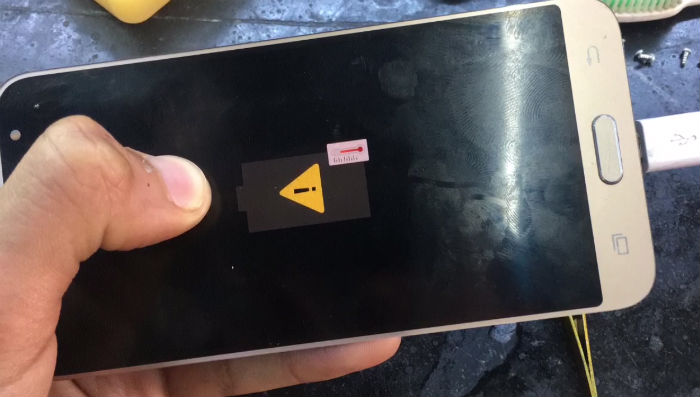
Can I leave my Samsung j3 with the charger plugged in although it’s fully charged will this fry the battery, sometimes I leave my phone charging for a number of days before I unplug it ?