How to Restart Fitbit Charge 5
Restarting the Fitbit Charge 5 4 is usually done when you experience minor issues with the device such as when it is slow or unresponsive. By doing a restart, the operating system of the watch will be refreshed and any glitches that might be causing the problem will disappear.
Restarting Fitbit Charge: A Quick and Easy Tutorial
The Fitbit Charge 5 is an affordable fitness tracker that has a lot of potential. It has several features that allows you to track your health and fitness data which are only usually found on more expensive models. It has an on-board GPS for tracking runs without a watch, an EDA (electrodermal activity) sensor for measuring stress responses, contactless payments, sleep tracking, excellent heart rate monitoring, and sleep monitoring.
General info and specifications:
- 3-axis accelerometer, which tracks motion patterns
- Built-in GPS receiver + GLONASS, which tracks your location during a workout
- Optical heart-rate tracker
- Multipurpose electrical sensors compatible with the EDA Scan app
- Ambient light sensor
- Vibration motor
- Housing on Charge 5 is made of anodized aluminum and surgical-grade stainless steel.
- Bluetooth 5.0 radio transceiver and NFC chip.
- Vibration motor for alarms, goals, notifications, reminders, and apps.
- Rechargeable lithium-polymer battery.
Restarting the Fitbit Charge 5

A soft reset is often called as a simulated battery pull. This is used to turn off the watch when the screen is frozen or unresponsive . It does not cause loss of personal data on the device.
Some of the issues that will require you to restart the watch are as follows:
- Won’t sync
- Won’t respond to taps, swipes, or button press
- Won’t track steps or other data
- Won’t show notifications or reminders
Restarting the Fitbit

Connect your device to the charging cable.
Press the button located on the flat end of the charger 3 times, pausing for 1 second between presses. Then wait 10 seconds or until the Fitbit logo appears.
The Fitbit device should be working normally after the restart.
Troubleshooting your Fitbit Charge 5

In case you are still experiencing some issues even after restarting the Fitbit device then here are the additional troubleshooting steps that you can perform.
1. Update the Fitbit Charge 5 software
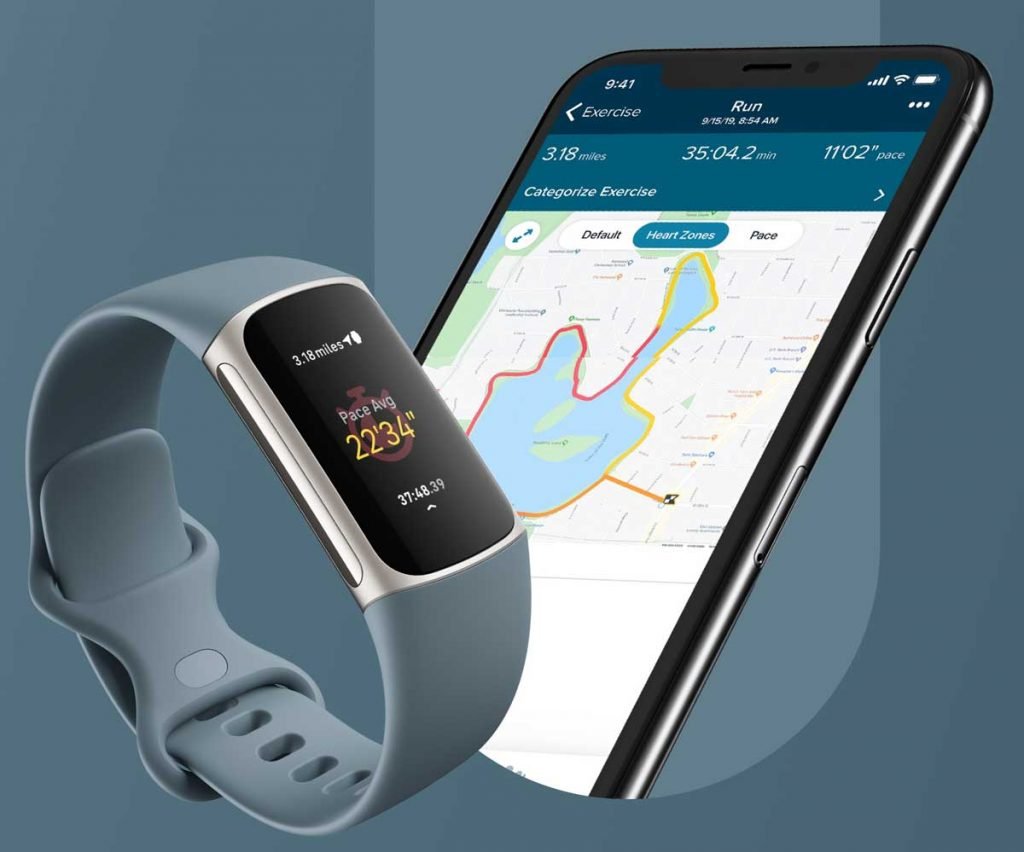
If your Fitbit device is running on an outdated software version then you will need to get the latest software update as this will have have various improvements and features.
- Open the Fitbit app on the connected phone.
- Tap the photo avatar on the top left side of the app.
- Scroll down and tap Help & Support.
- Tap on Check for Charge 5 update.
- If an update is available then just press the on-screen prompts.
- If the Charge 5 is already running on the latest software update then you will get the message ” Charge 5 is up to date”.
2. Fully charge the Fitbit Charge 5

If your Fitbit device is running low on battery charge then some of its features might not work. It’s always best to make sure that the watch is fully charged.
Charging the Fitbit
- Plug the charging cable that came with your Fitbit device into a USB port. This can be done on your computer or a UL-certified USB wall charger.
- Hold the charging cable near the port on the back of the tracker until it attaches magnetically. This ensures a connection is made
- Make sure the pins on the charging cable align with the port on the back of your tracker. This allows the device to charge properly/
- Double-tap the screen to turn it on and check the battery level. This displays the battery icon which allows you to check if the device is fully charged.
Sometimes the Fitbit will not charge because the Fitbit charger is damaged. If there is any visible damage to the cable or charging adapter then you should get a new charging accessory.
4. Factory reset your Fitbit Charge 5

Performing a factory reset will delete your data stored in the device and bring it back to its default settings.
Factory Reset the Fitbit
- Swipe down from the home screen/clock display until you find the Settings app. Tap on the icon to open it.
- Swipe up until you reach the Device Info menu. Tap to open it.
- Once again, swipe up until you reach the Clear User Data. option. Tap on it.
- Finally, tap and hold the Hold 3 sec button to initiate the process.
Contact Fitbit support
In case all of the troubleshooting steps listed above fails to fix the problem then you will need to contact Fitbit support for further assistance.
Feel free to visit our YouTube channel for additional troubleshooting guides on various devices.