How To Remove Google Account From Samsung Galaxy A51
In this post, we will show you how to remove Google account from your Galaxy A51. Doing so will also disable device protection as well as the Factory Reset Protection that will be triggered if the device is hard reset. Continue reading to learn more.
Whether you want to sell your old phone, or simply want to do the hard reset, you may need to remove your Google account before doing so. There are several other reasons why you would want to remove your Google account from your Android phone. The process is easy and pretty straightforward.
Remove Google Account
1. To begin, pull up the App drawer. Look for the Settings app, and tap on it. Or you can simply swipe down from the top of the screen to pull the notification panel down, and tap the gear icon.
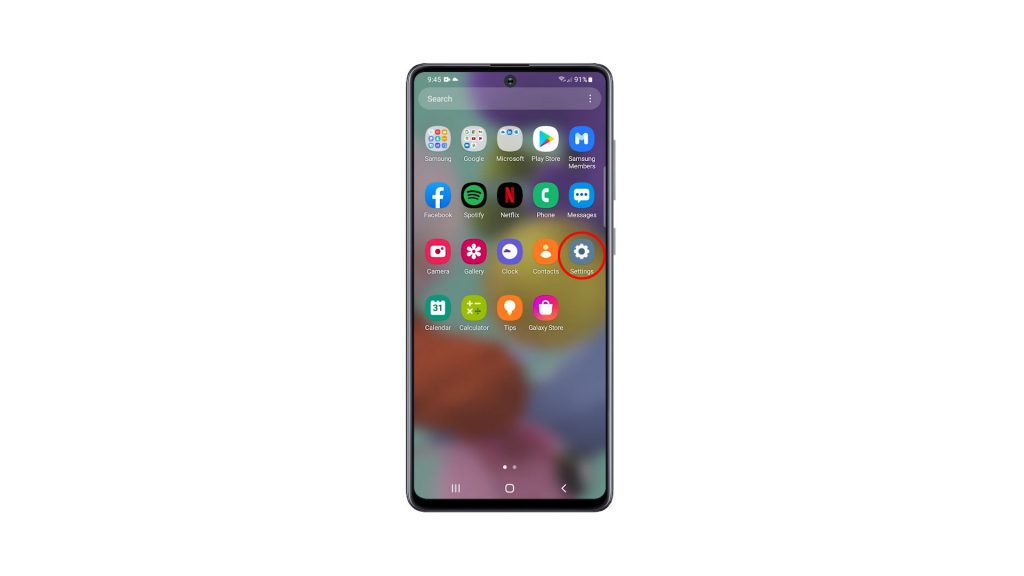
2. Scroll down to find Accounts and backup, once found, tap on it.
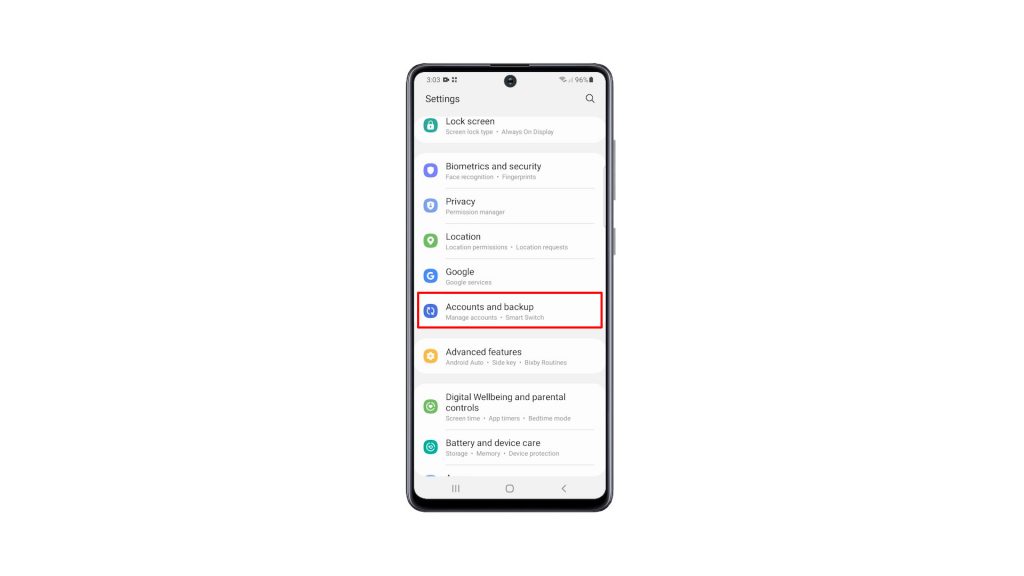
3. Tap Manage accounts. This will show you all the accounts that are set up on your phone.
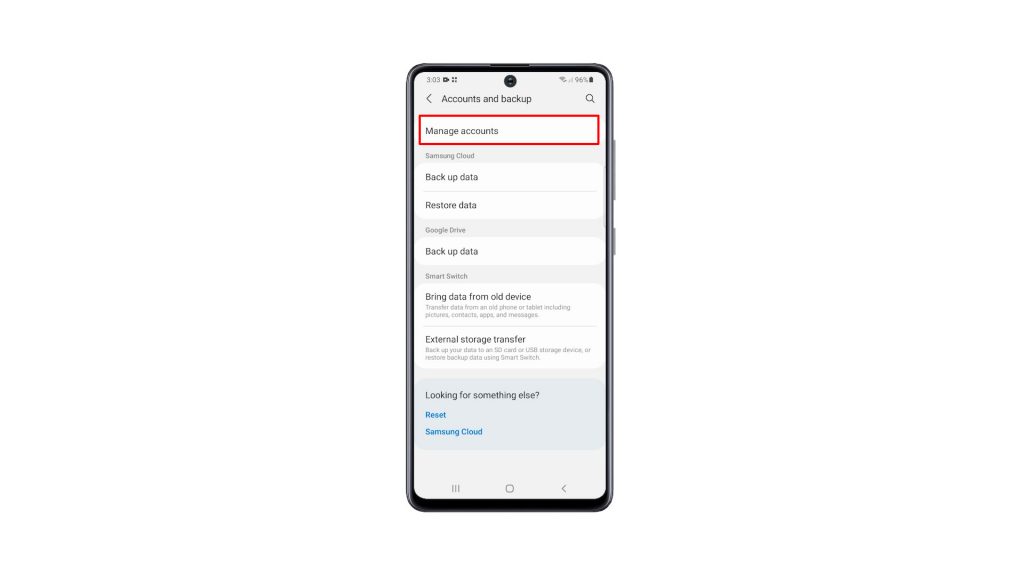
4. Now tap the Google account you want to remove.
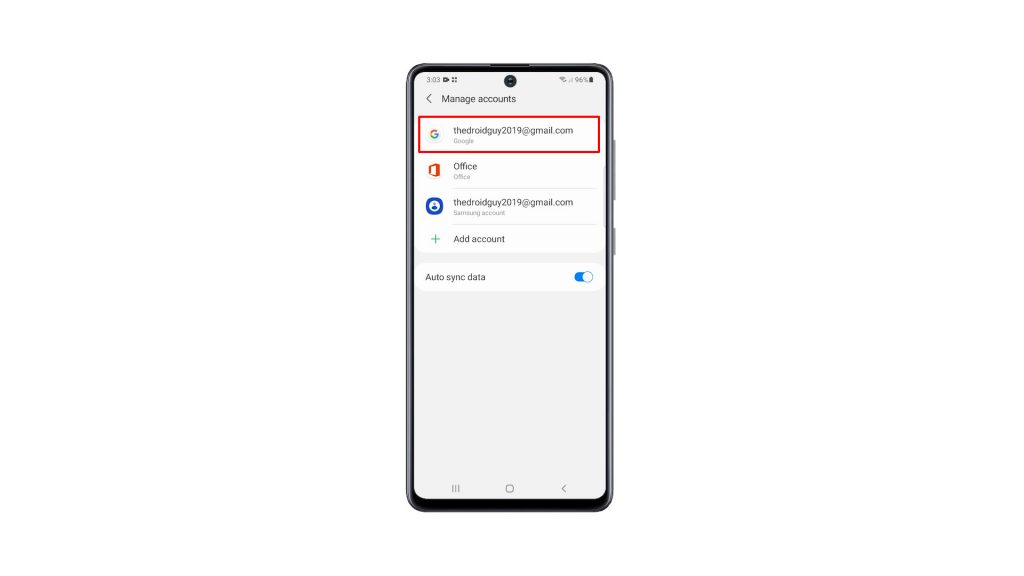
5. Tap Remove account and read the information at the bottom of the screen and then tap Remove account to confirm.
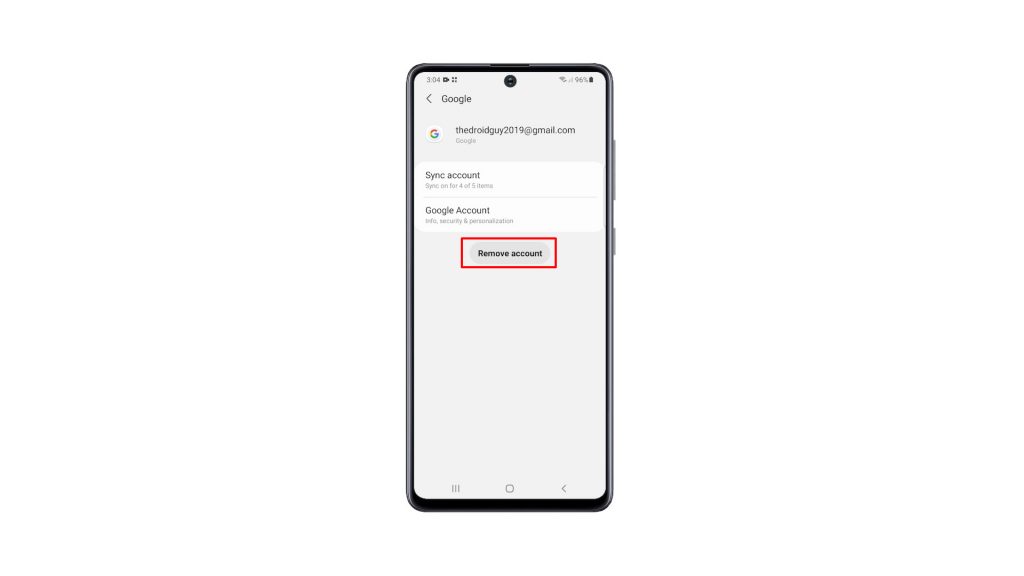
6. Take note that the device protection features will no longer work if you continue. Tap OK if you want to proceed.
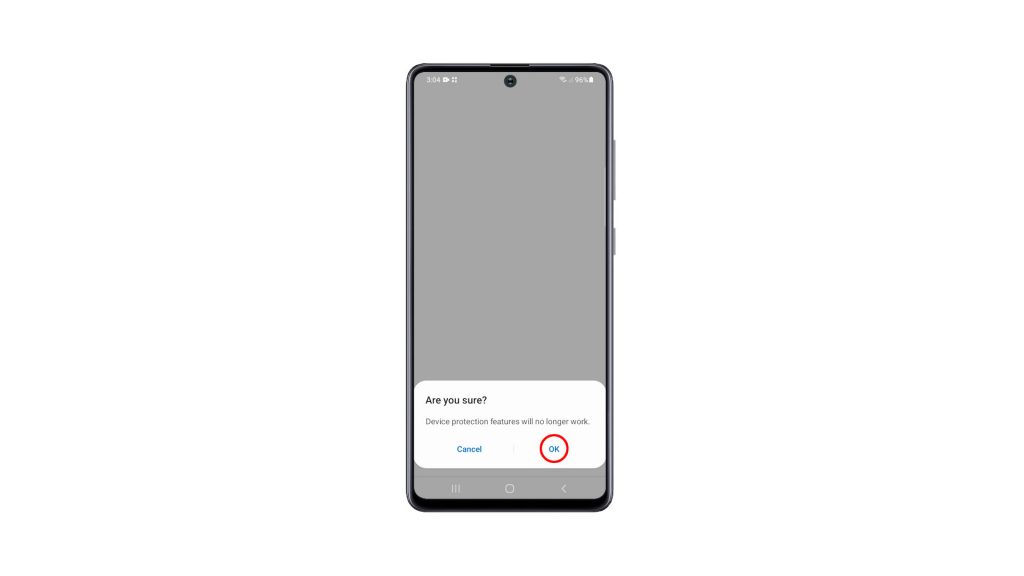
7. Verify your identity by using Biometrics or the screen lock you’ve set up. Once you’ve done that, your Google account will be completely removed from your phone.

It goes without saying that you can no longer use any Google service that requires you to login to your account. Services like Gmail, Google Drive and others are among the ones you can no longer use. Not to mention you can no longer download apps from the Play Store.
But since you’ve already removed your account, you are now free to do the Hard Reset if that’s one of your intentions. Or you can set it up using a different account.
And that’s how to remove Google account from your Galaxy A51. We hope that this simple tutorial video can be helpful.
Please support us by subscribing to our YouTube channel. Thanks for reading!
RELEVANT TOPICS: