How To Fix Humankind Keeps Crashing
There are a variety of reasons why Humankind crashing issue on Steam. A software error, such as an old graphics drivers, a corrupted game files, or hardware compatibility issues, are the most common causes. A number of troubleshooting procedures will be required to resolve fix Humankind crashing issue.
Amplitude Studios’ Humankind is a turn-based strategy 4X video game distributed by Sega. In August 2021, the game was released for Microsoft Windows and Stadia. It is a Historical Strategy game in which you will rewrite humanity’s whole story.
When playing Humankind, it is a game like Civilization franchise. Starting with the nomadic age, players direct their civilization’s expansion, create cities, and command military and other types of forces as they interact with other civilizations on the virtual globe, which is randomly generated at the start of each games. Humankind is unique in that the player chooses one of ten civilization types based on historical societies within each of the ages. On top of the actual globe map, each combat in Humankind is like a little turn-based board game. Unstack your armies and take command of each of your soldiers.
Fix Humankind crashing or game crashes issue
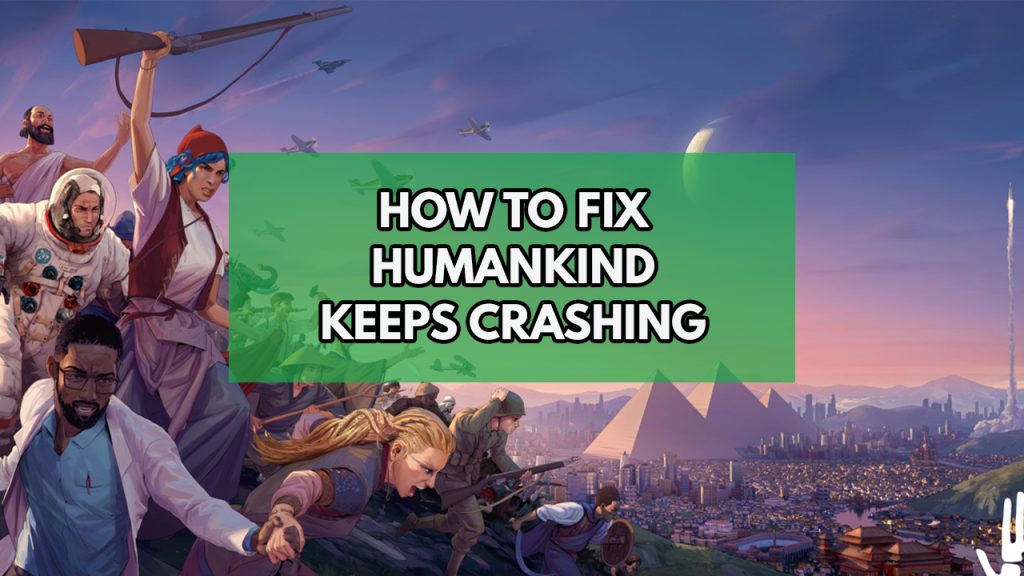
When playing Humankind, you may encounter issues such as the game crashing. This happens to certain users during the loading screen, startup, or gameplay when there is a lot of screen activity. There are various variables that could create this difficulty, so you’ll need to figure out what’s causing it.
Here’s what you should do to resolve the Humankind game crash issue.
Fix #1 Humankind system requirements
The first step is to determine whether your computer is capable of running Humankind. The minimum and recommended system requirements for running Humankind successfully are listed on the Steam store page. Examine your computer to check if it satisfies the system’s minimum requirements.
Microsoft Windows Requirements of Humankind game
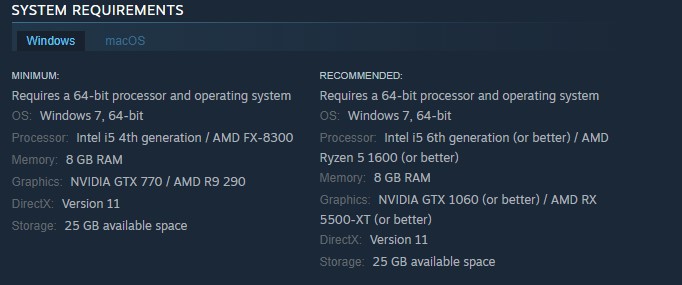
Minimum system requirements
- Requires a 64-bit processor and operating system
- OS: Windows 7, 64-bit
- Processor: Intel i5 4th generation / AMD FX-8300
- Memory: 8 GB RAM
- Graphics: NVIDIA GTX 770 / AMD R9 290
- DirectX: Version 11
- Storage: 25 GB available space
Recommended system requirements
- Requires a 64-bit processor and operating system
- OS: Windows 7, 64-bit
- Processor: Intel i5 6th generation / AMD Ryzen 5 1600
- Memory: 8 GB RAM
- Graphics: NVIDIA GTX 1060 / AMD RX 5500-XT
- DirectX: Version 11
- Storage: 25 GB available space
macOS
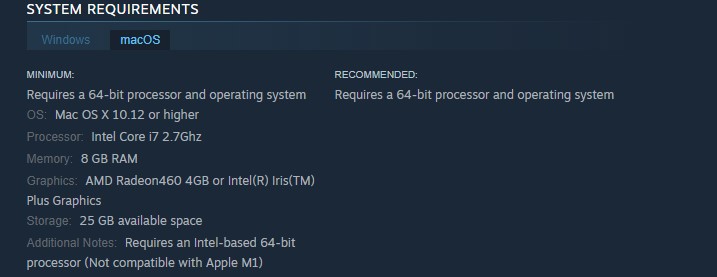
Minimum system requirement
- Requires a 64-bit processor and operating system
- OS: Mac OS X 10.12 or higher
- Processor: Intel Core i7 2.7Ghz
- Memory: 8 GB RAM
- Graphics: AMD Radeon 460 4GB or Intel Iris Plus Graphics
- Storage: 25 GB available space
- Additional Notes: Requires an Intel-based 64-bit processor
Fix #2 Update graphics card drivers
It’s possible that you’re encountering game crashes as a result of outdated graphics drivers. Make sure your graphics card has the most recent drivers installed, since this will provide various performance and bug improvements that will improve the performance of your Humankind game.
Windows will download the latest version of GPU driver for you. To see if the crashing issues have been resolved, open the Steam client and launch Humankind after installing the latest graphics drivers.
Fix #3 Verify integrity of game files
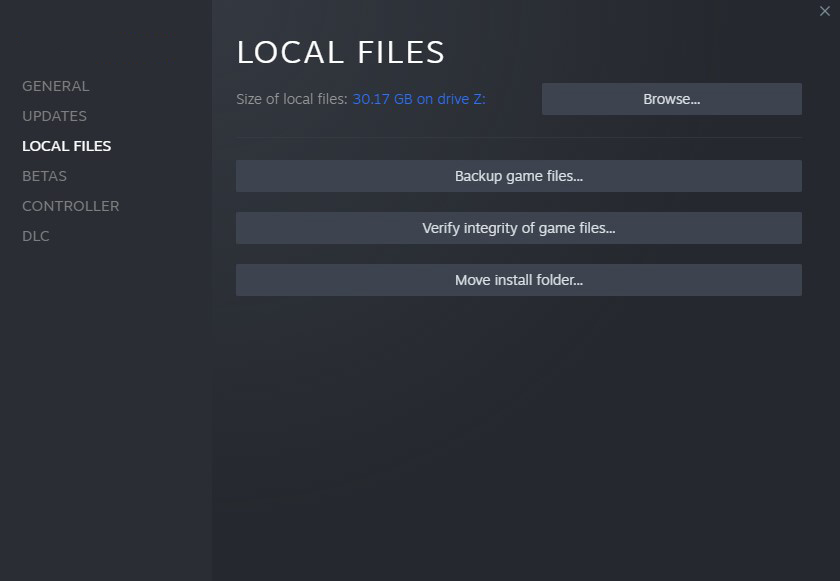
The Humankind crashes could be caused by a corrupted game folder or a missing game file. To fix this, you’ll need to check and verify integrity of game files of Humankind using the Steam game client. If any file errors are discovered, the Steam client will immediately check for them and download replacement files.
Verifying the integrity of game files
Step 1: Open Steam client.
Step 2: In your Steam launcher, click Library.
Step 3: Find the game then right-click the game your Library and select Properties.
Step 4: Choose the Local Files tab and click Verify integrity of game files. This will let you verify the game.
Fix #4 Disable Steam overlay
Overlay programs are useful, but they run in the background and use resources, potentially crashing games. To avoid crashes, disable Steam overlays and third-party overlay software.
Disable Steam overlays
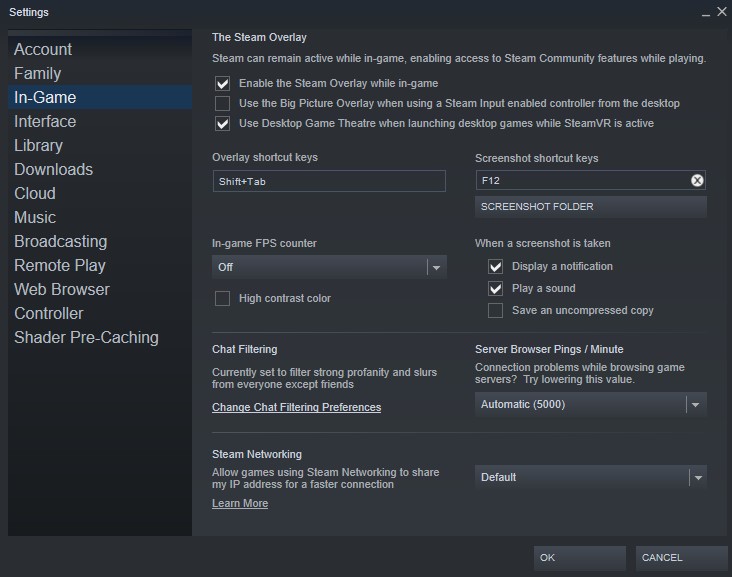
Step 1: Open Steam.
Step 2: Click on Steam found on the upper left side of the client.
Step 3: Click Settings.
Step 4: Click In-Game.
Step 5: Uncheck Enable the Steam Overlay while in-game box.
Step 6: Click OK.
Disable Xbox game bar
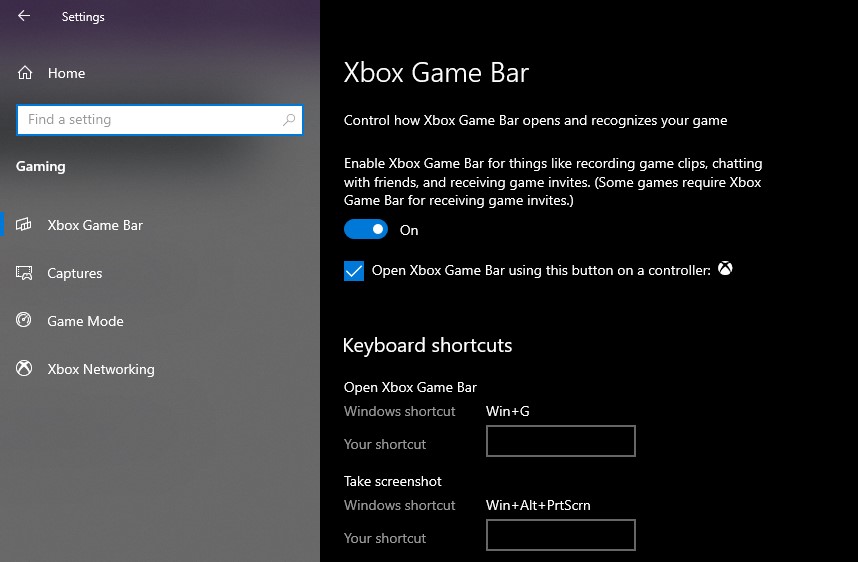
Step 1: Click the Start button.
Step 2: Click Settings.
Step 3: Click Gaming.
Step 4: Turn off the switch for Xbox Game Bar
Disable NVIDIA GeForce Experience overlay
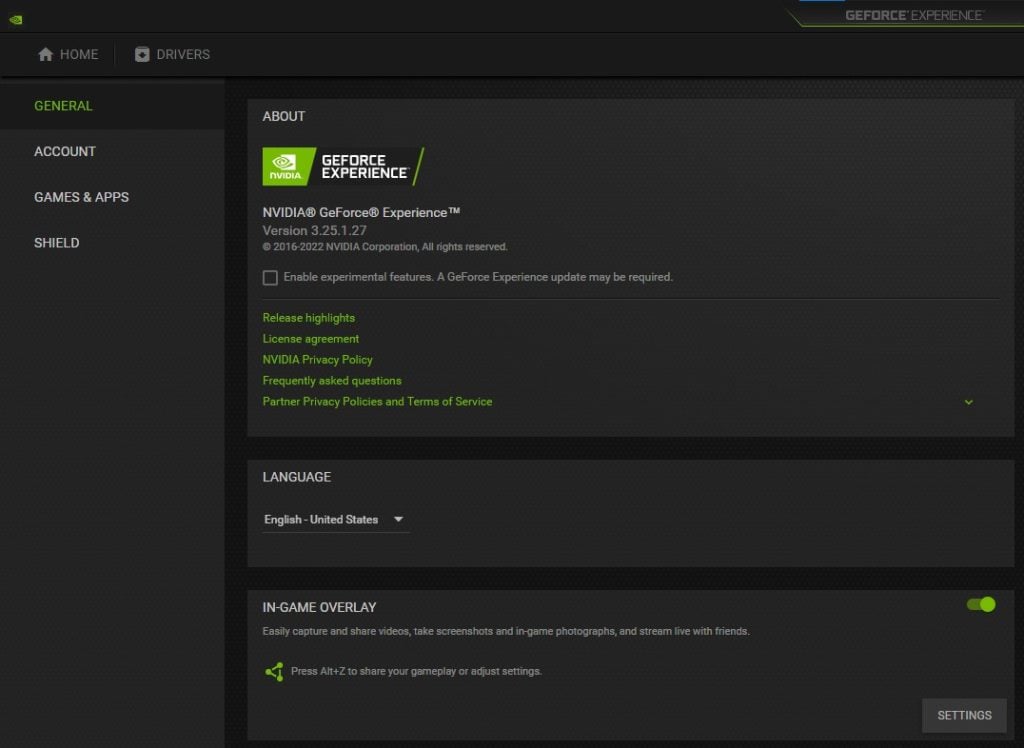
Step 1: Open NVIDIA GeForce Experience.
Step 2: Click Settings or the gear icon.
Step 3: Turn off In-game overlay.
Fix #5 Run Humankind as an administrator
It’s possible that the game is crashing because it lacks the rights it needs to access specific Windows components. If the problem still exists, you should try running the game as an administrator.
Running as an administrator
Right-click on the game executable file from the installation folder.
Select Properties.
Click on the Compatibility tab.
Make sure to place a checkmark on the Run this program as an administrator.
Click on Apply then Ok.
Fix #6 Check if your antivirus is causing Humankind crashes
If your antivirus program continuously scanning the game files, it may cause the game to crash. You may see if this is the problem by turning off your computer’s antivirus program and then playing Humankind. If the game does not crash when the antivirus software is turned off, you must add it to the antivirus software’s exemption list.
Turning off Antivirus
Step 1: Press Windows menu key.
Step 2: Click Settings.
Step 3: Click update & security.
Step 4: Click Windows Security.
Step 5: Click Virus & Threat protection.
Step 6: Click Manage settings.
Step 7: Turn off real-time protection.
Adding the game to the antivirus exclusion list
Step 1: Click the Start Menu button.
Step 2: Click Settings.
Step 3: Click Update & Security.
Step 4: Click Window Security.
Step 5: Click Virus & threat protection.
Step 6: Click Manage settings.
Step 7: Click Add or remove exclusions.
Step 8: Click Add an exclusion.
Step 9: Click Folder.
Step 10: Locate and select the Humankind folder.
Fix #7 Reinstall Humankind game
If you’re still having problems with the crashing issue, you’ll need to uninstall and reinstall it. This will also fix any other problems you’re having with Humankind by reinstalling it to have a fresh install.
Reinstalling
Step 1: Run Steam launcher.
Step 2: Go to the Library
Step 3: Right click the game then click on Manage then uninstall.
Step 4: Click Uninstall.
Step 5: Right click the game then click on install.
Step 6: Click next to proceed with the installation.