How to Program ONE For All Remote
Programming the ONE For All remote can initially seem intimidating, but it can be a straightforward process with the right instructions. This post will show you how to program your ONE For All remote control, allowing you to simplify your entertainment experience by controlling all your devices with just one remote.
With the increasing number of devices in our homes, managing multiple remote controls can be quite a hassle. Imagine effortlessly controlling your TV, DVD player, and audio system with just one remote. And programming your remote is one way to achieve this. Once programmed, you can consolidate your remote controls and streamline your entertainment setup.
Say hello to the ultimate convenience of the ONE For All remote. So let’s dive in and discover how you can achieve the ultimate control over your devices.
ONE For All Remote Programming Steps

The ONE For All remote is a popular universal remote that allows you to control multiple devices with a single remote, such as TVs, DVD players, and audio systems.
Below are the steps to program your ONE For All remote and enjoy the convenience of a single remote control for all your devices.
There are two ways to program a One For All remote — SimpleSet and Learning.
A. SimpleSet Method
SimpleSet is the easiest way to program your remote. It works by automatically searching for the code for your device. To use SimpleSet, follow these steps:
- Turn on your device.
- Press and hold the MAGIC button on your remote.
- While holding the MAGIC button, press the button for the device you want to control.
- Release the MAGIC button. The LED on your remote will blink twice if the code is found.
- Repeat steps 2-4 with a different code if the LED does not blink twice.
B. Learning Method
Learning is a more advanced way to program your remote. It allows you to copy the commands from your original remote to your One For All remote. To use Learning, follow these steps:
- Turn on your device.
- Point your original remote and your One For All remote at each other.
- Press the button on your original remote that you want to copy.
- Press the same button on your One For All remote.
- Repeat steps 3-4 for each button you want to copy.
Depending on your needs and preferences, You may program your remote using either method.
Here’s a more detailed instruction detailing the overall process of programming a ONE For All Remote:
Step 1: Gather the Necessary Information

Before you begin programming your ONE For All remote, gathering some information about the devices you want to control is essential. Ensure you know the brand and model of each device you wish to program into the remote. This information will be crucial during the programming process.
Step 2: Determine the Code
The ONE For All remote uses codes to identify and control different devices. The next step is to find the appropriate code for the specific device you want to program. ONE For All provides a comprehensive code database on its website, which you can access to find the correct code for your device. Visit the ONE For All website and navigate to their code finder page.
Step 3: Find the Code Using the Code Finder
Once you’re on the ONE For All code finder page, you’ll need to enter the brand and model of your device. The code finder will then search its database for the corresponding code. Once the code is displayed, please note that you will need it later during the programming process.
Step 4: Prepare the ONE For All Remote
Now that you have the necessary information and the code for your device, it’s time to prepare your ONE For All remote for programming. Follow these steps:
- Remove the battery cover on the back of the ONE For All remote.
- Locate the code reset button labeled “SETUP” or “Code Setup.”
- Press and hold the code reset button until the LED light on the remote turns on.
- Enter the Code
With your ONE For All remote prepared for programming, it’s time to enter the code for your device. Follow these steps:
- Point the ONE For All remote toward the device you want to control.
- Press the corresponding device button on the ONE For All remote (e.g., TV, DVD, Audio).
- The LED light on the remote will blink and remain on.
- Enter the code for your device using the number buttons on the ONE For All remote.
Once you have entered the code, the LED light should turn off.
Step 5: Test the Remote
After entering the code, testing whether the ONE For All remote is now successfully programmed to control your device is important. Follow these steps:
- Point the ONE For All remote towards the device.
- Press the power button on the ONE For All remote.
- If the device turns on or off, the programming is successful.
Test other functions on the ONE For All remote to ensure all buttons work correctly.
Additional Programming Options
If the initial programming attempt does not work, there are a few additional options you can try the following:
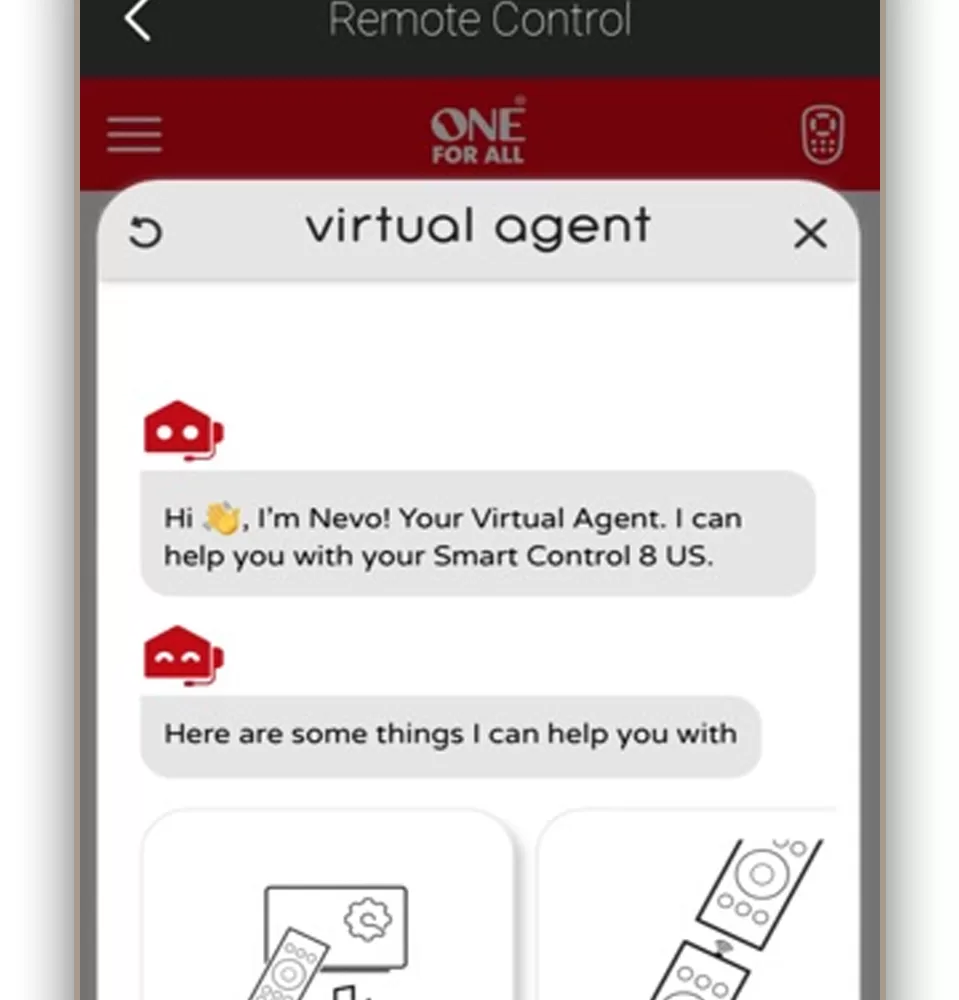
- Repeat the steps above, ensuring you enter the correct code for your device.
- Use the auto-search method: Point the ONE For All remote towards the device, press and hold the device button, and then press and hold the power button. The remote will cycle through codes until it finds the correct one for your device.
Here are some additional tips for programming your One For All remote:
- If you are still looking for the code for your device, you can use the One For All Setup App to search for the code.
- You can also program multiple devices to the same One For All remote.
- If you ever forget the code for a device, you can reset your remote to factory settings.
Need to Factory Reset the Remote?
If, for some reason, you cannot program your One For All remote, you can resort to restoring the remote back to its factory state. Such is made possible with a factory reset.
Here are the steps on how to reset your One For All remote to factory settings:
- Remove the batteries from your remote.
- Hold down the POWER and SETUP buttons at the same time.
- While still holding down the buttons, insert the batteries back into your remote.
- Release the buttons after 5 seconds.
Your remote will now be reset to factory settings. It would help if you reprogrammed the remote for each device you want to control.
When to Contact Support?
Contact ONE For All customer support for assistance. They can provide guidance and help troubleshoot any issues you may be experiencing.
Final Thoughts
Programming a ONE For All remote control may seem daunting. Still, following the step-by-step instructions in this article, you can easily program your remote to control multiple devices.
Remember to gather the necessary information about your devices, find the correct code using the ONE For All code finder, and follow the instructions to enter the code and test the remote.
With a successfully programmed ONE For All remote, you can enjoy the convenience of controlling all your devices with a single remote control.