Pixel 8 Notification Sounds Not Working? Here’s How to Fix It!
Smartphones like the Pixel 8 are complex devices with numerous settings and features. Sometimes, due to software glitches, incorrect settings, or updates, the notification sounds may stop working.
But don’t worry, there are several ways to troubleshoot and fix this issue.
Check Individual App Notification Settings
This ensures that the notifications for each app are enabled.
- Go to Settings > Apps > See all apps.
- Select the app and go to App notifications.
- Make sure the switch for Allow notifications is turned on.
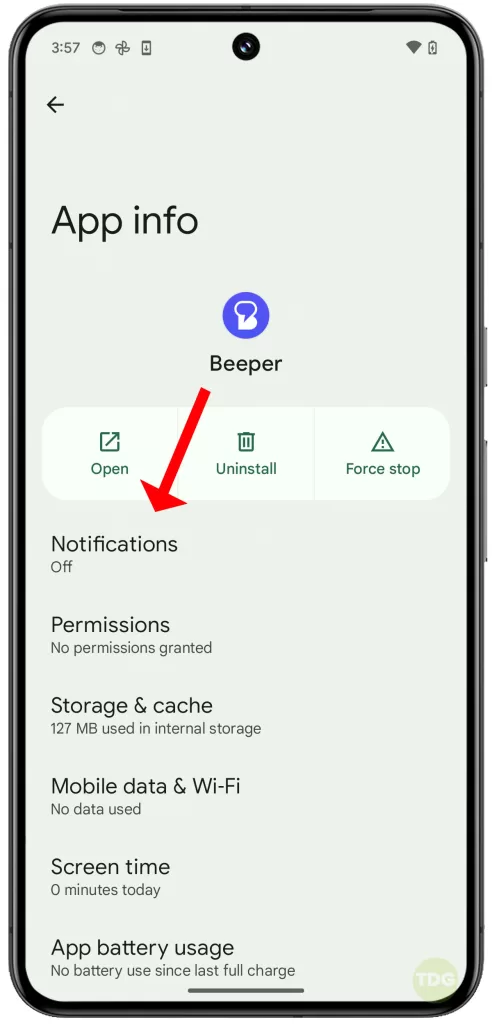
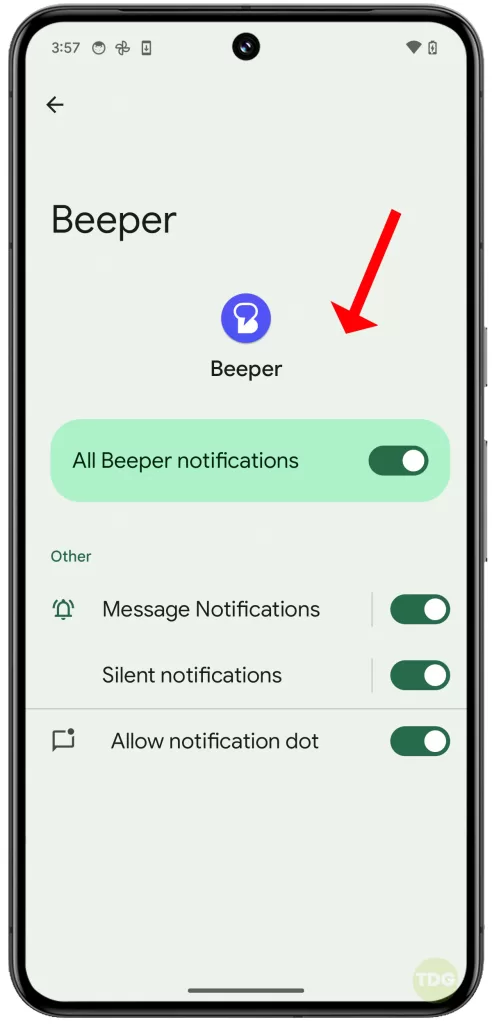
Verify Volume Levels (Ringtone, Notifications, Media)
Sometimes, the volume levels might be set to zero or on silent mode.
- Go to Settings > Sound.
- Adjust the volume levels for Ringtone, Notifications, and Media.
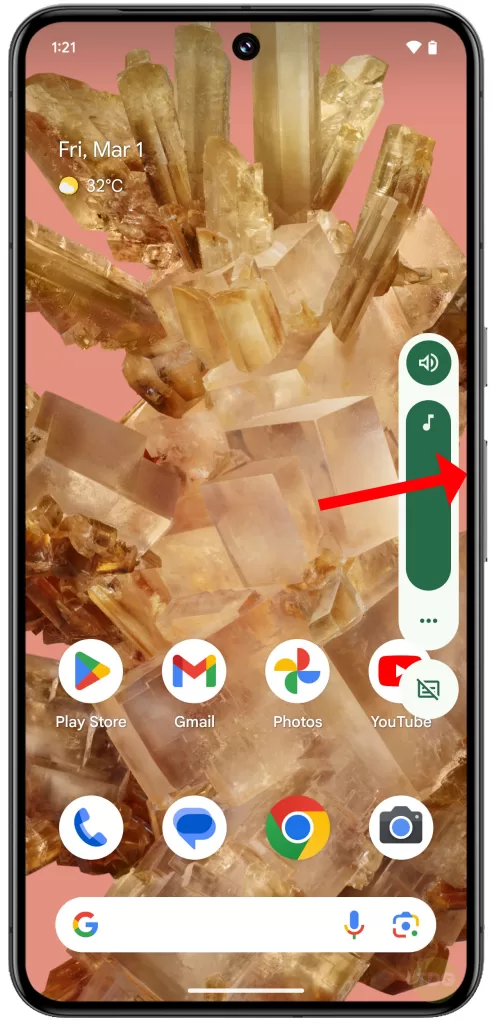
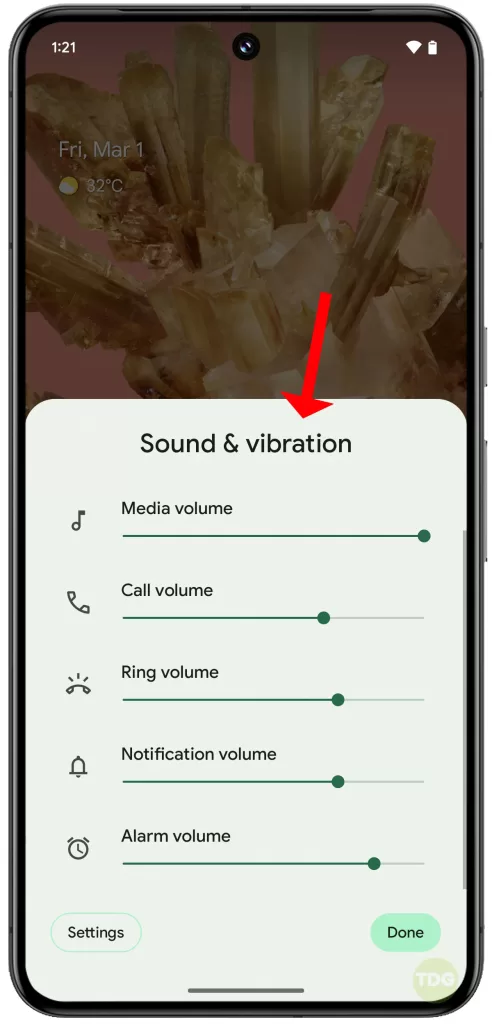
Disable Do Not Disturb
The Do Not Disturb feature can silence notifications.
- Go to Settings > Sound > Do Not Disturb.
- Turn off the feature, if enabled.
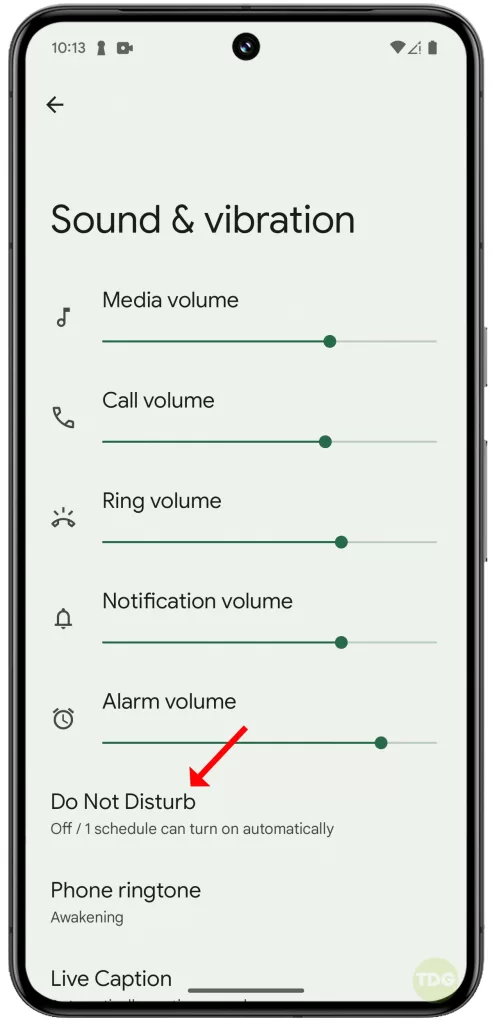
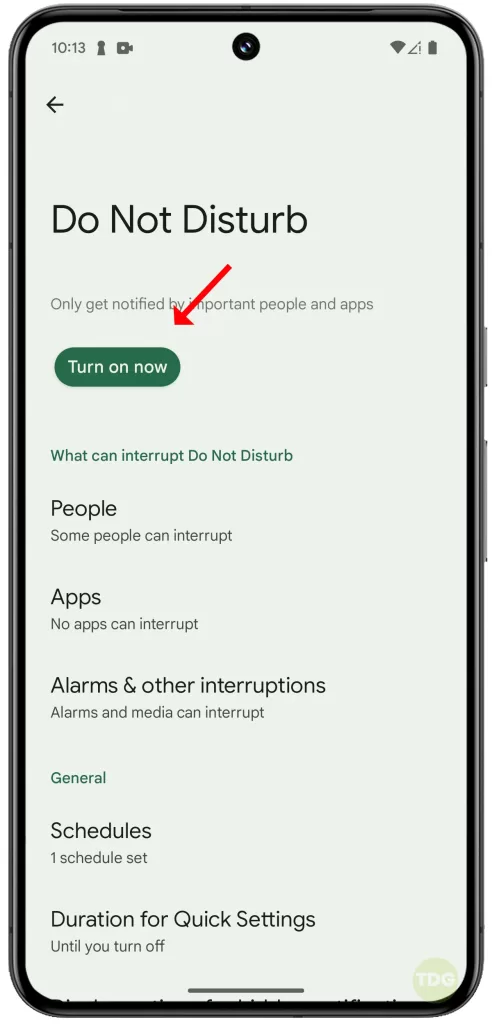
Check/Manage Bluetooth Connections
If a Bluetooth device is connected, the notification sounds might be routed to it.
- Go to Settings > Connected devices.
- Disconnect any unnecessary Bluetooth devices.
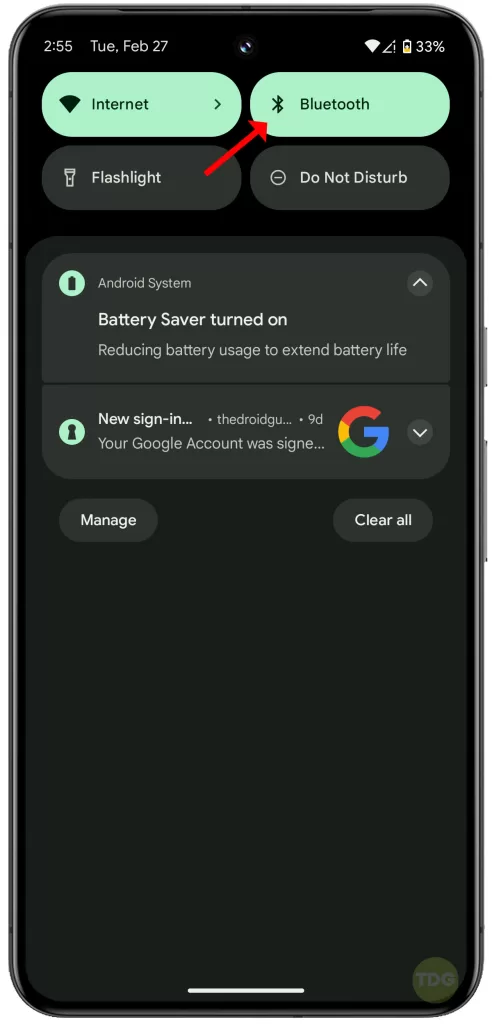
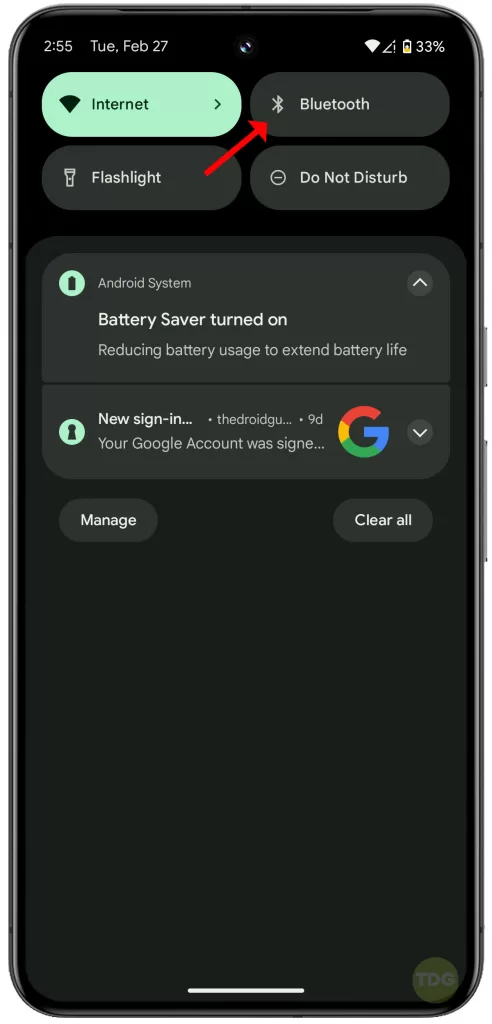
Disable Battery Optimization for Affected Apps
Battery optimization can affect app performance, including notifications.
- Go to Settings > Apps > See all apps.
- Select the problematic app then tap on App battery usage
- On the succeeding window, tap to mark the Unrestricted option.
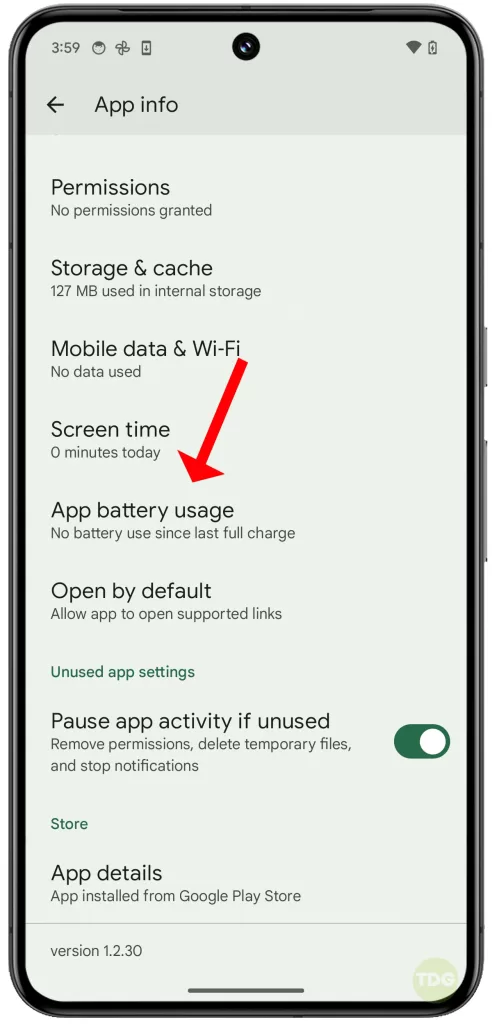
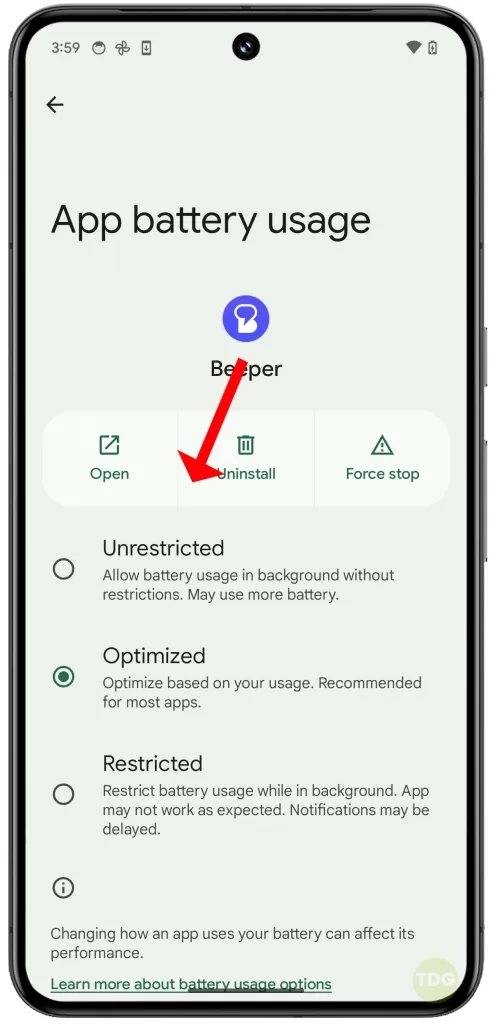
Toggle Sound/Vibrate Settings
Toggling these settings can reset any glitches.
- Go to Settings > Sound and vibration.
- Toggle the settings for Vibrate for calls and Do Not Disturb.
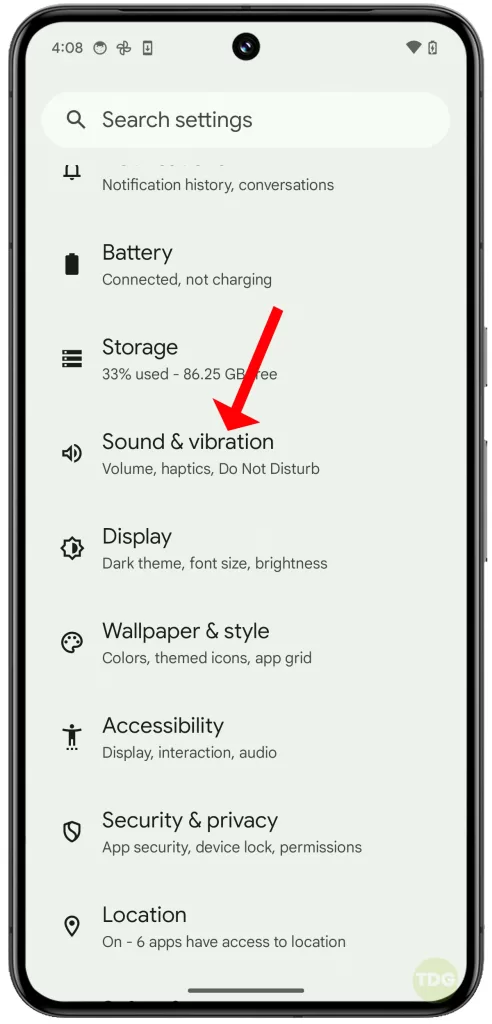
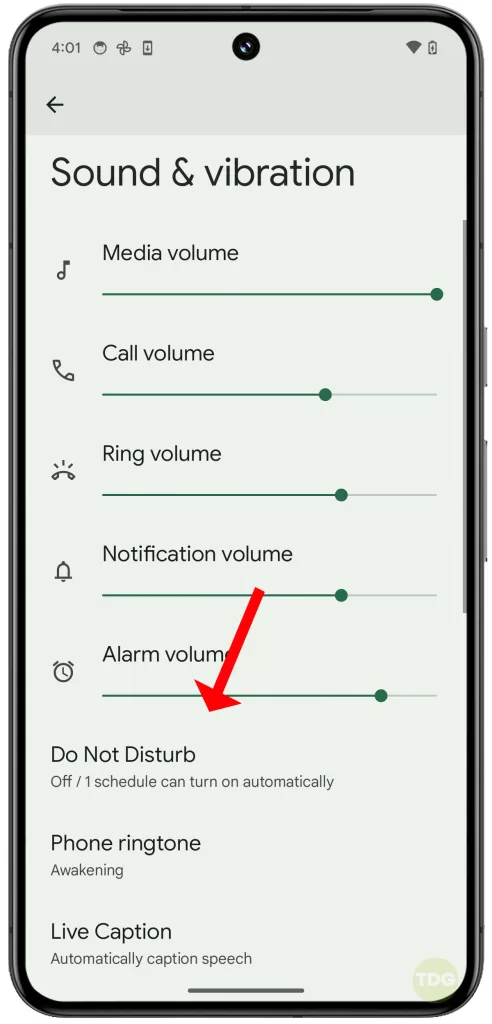
Review/Manage Adaptive Sound Settings
Adaptive Sound can affect the volume of notifications.
- Go to Settings > Sound and vibration > Adaptive Sound.
- Adjust the settings as needed.
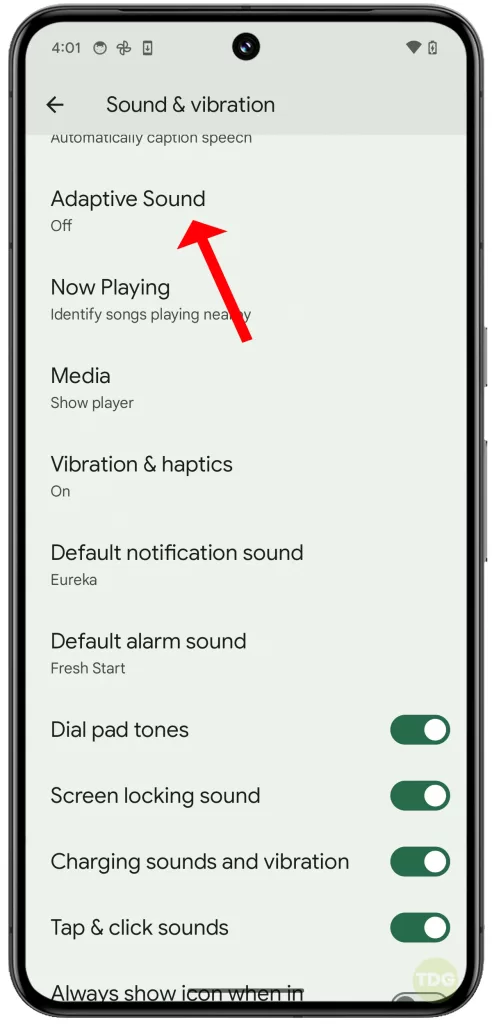
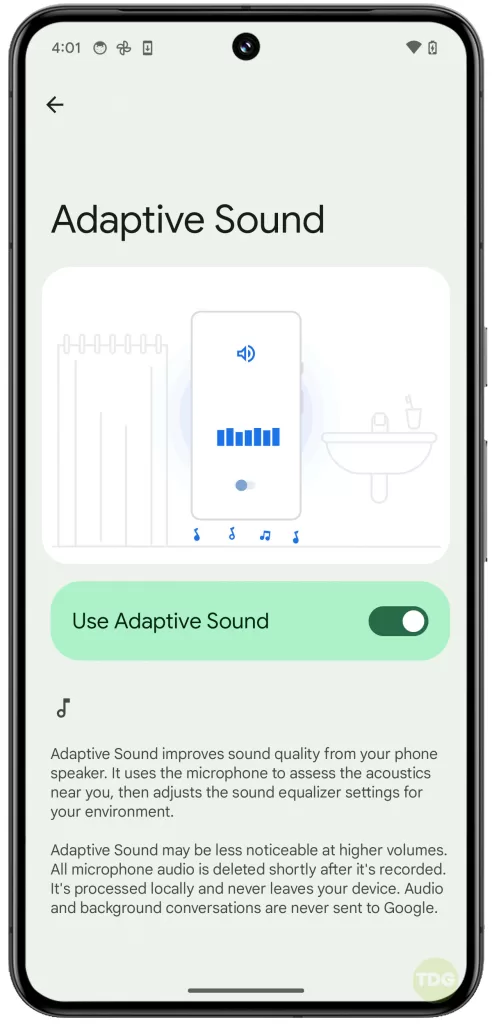
Try Different Notification Sounds
Trying a different notification sound can help identify if the issue is with a specific sound file.
- Go to Settings > Sound and vibration > Default notification sound.
- Select a different sound.
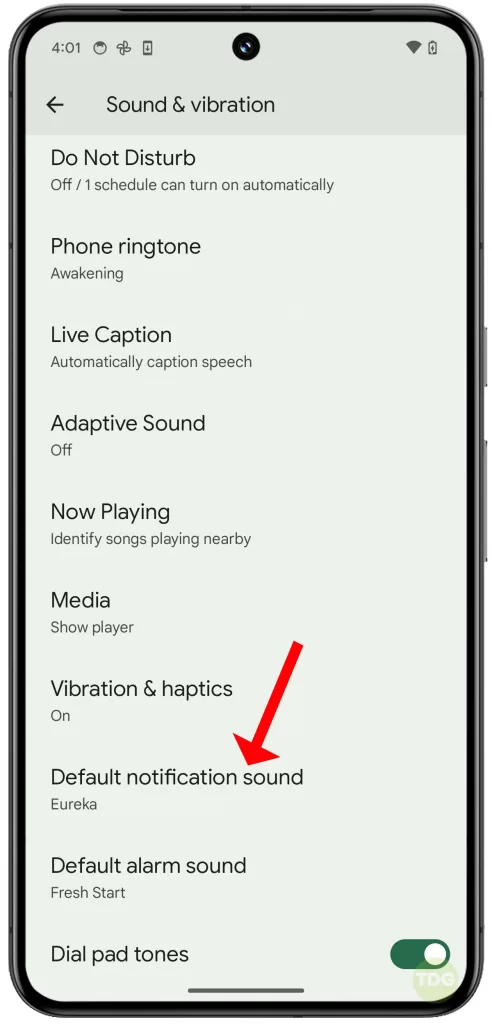
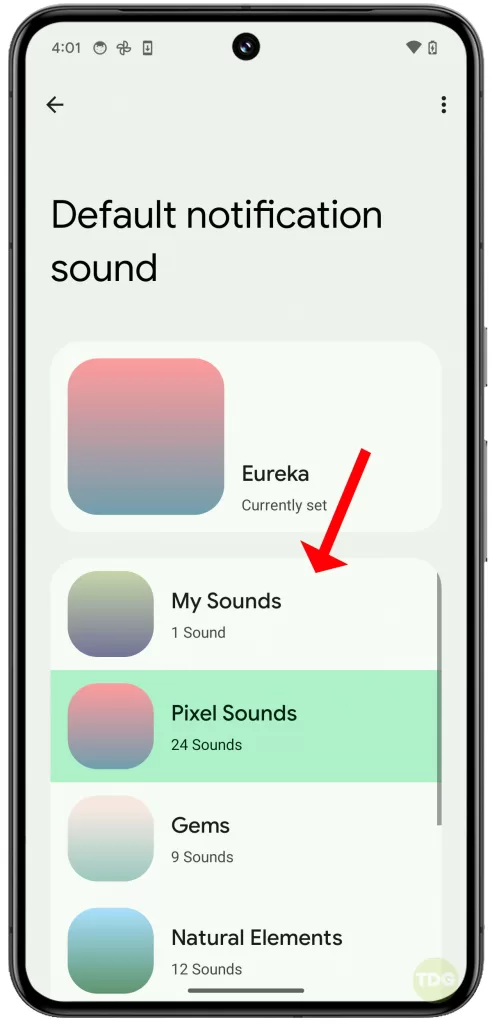
Clear App Cache and Data (For affected apps)
Clearing the cache and data can resolve any issues caused by temporary files.
- Go to Settings > Apps > See all apps.
- Select the problematic app, then Storage & cache.
- Tap Clear Cache, then Clear Storage.
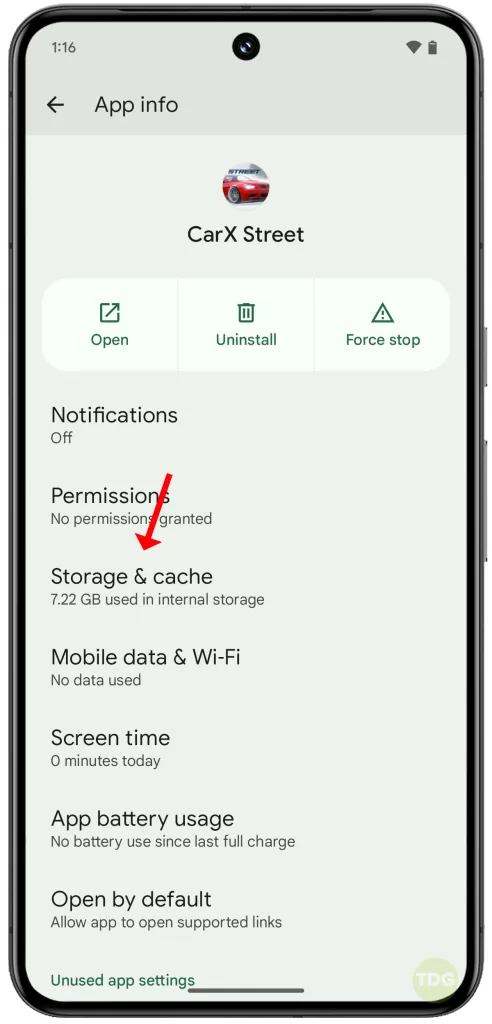
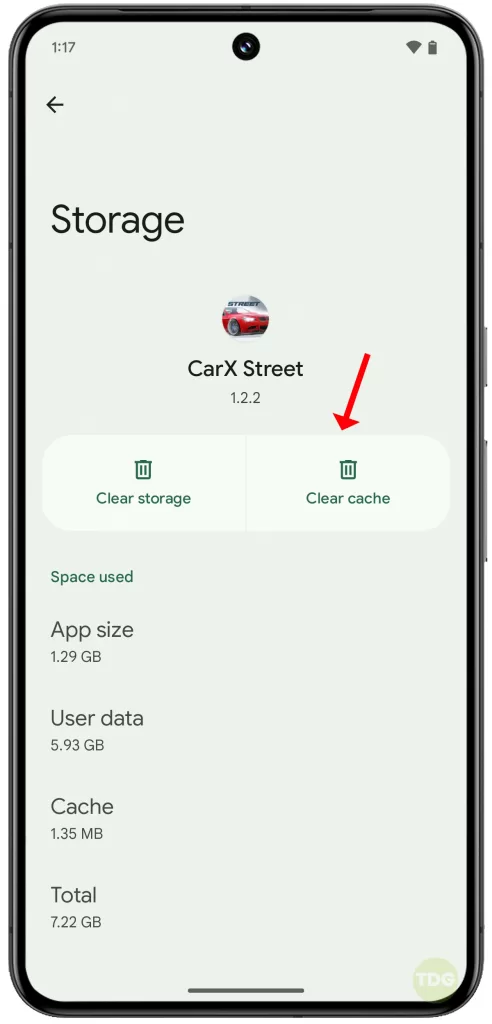
Check for Software Updates
Software updates can fix known issues.
- Go to Settings.
- Tap on ‘System’.
- Tap on ‘Advanced’.
- Tap on ‘System update’.
- If an update is available, tap ‘Download and install’.
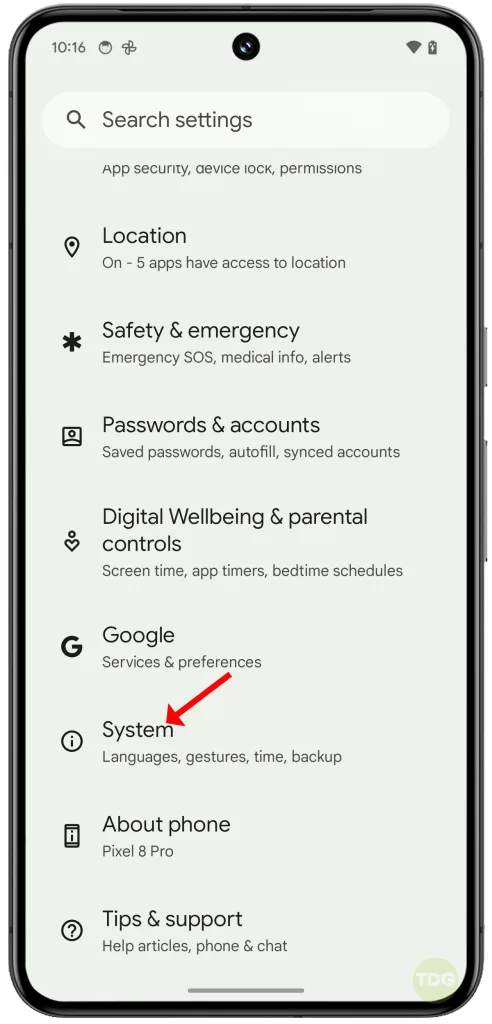
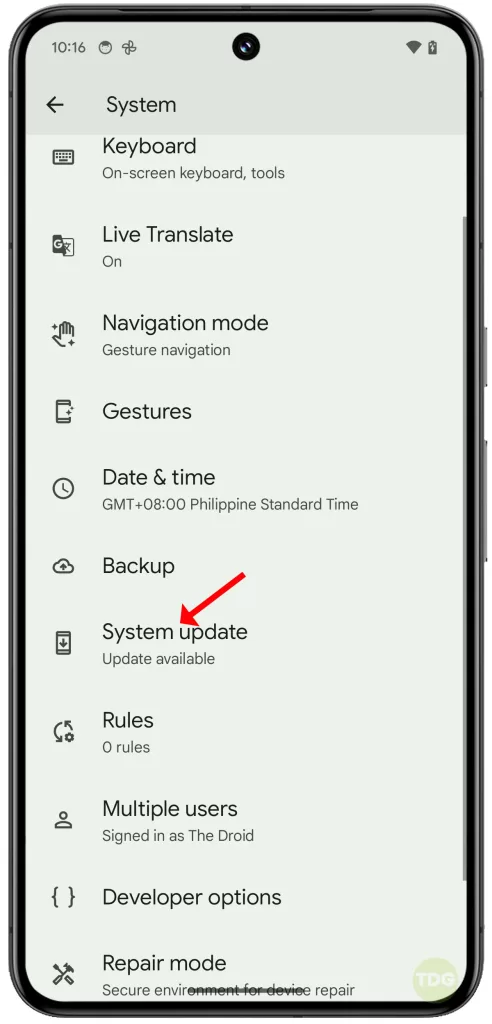
Reset App Preferences
This can resolve issues caused by changed settings.
- Go to Settings > System > Reset options.
- Tap Reset app preferences then tap Reset apps to confirm action.
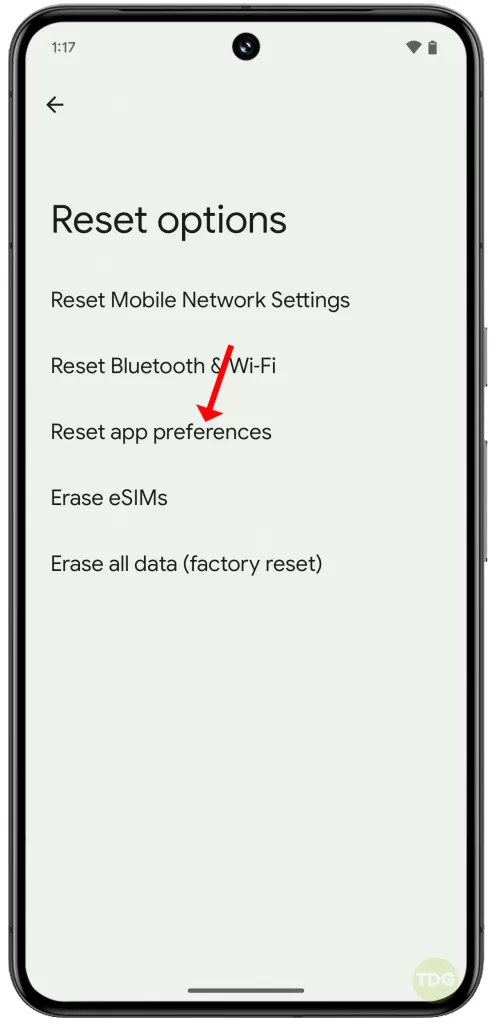
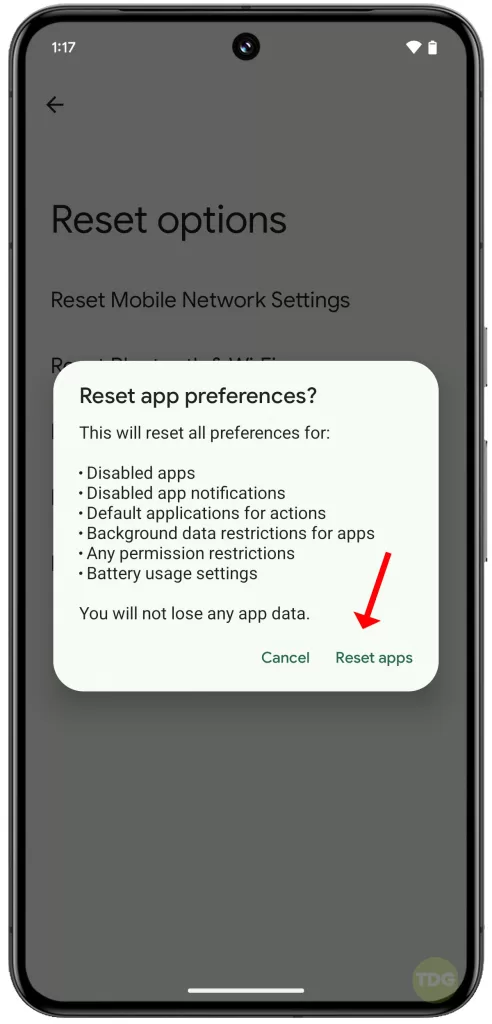
Test in Safe Mode
Safe Mode can help identify if a third-party app is causing the issue.
- Press and hold the Power button.
- Tap and hold Power off.
- Tap OK to reboot in safe mode.
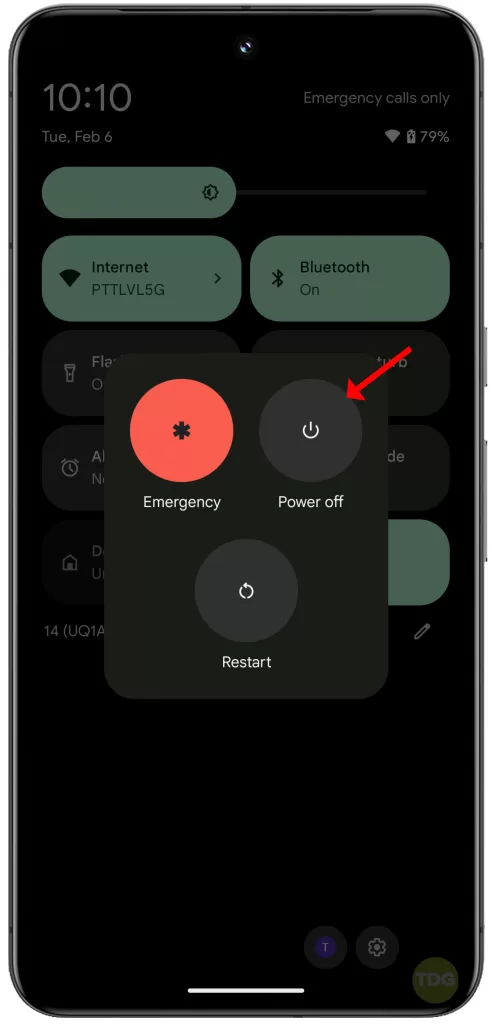
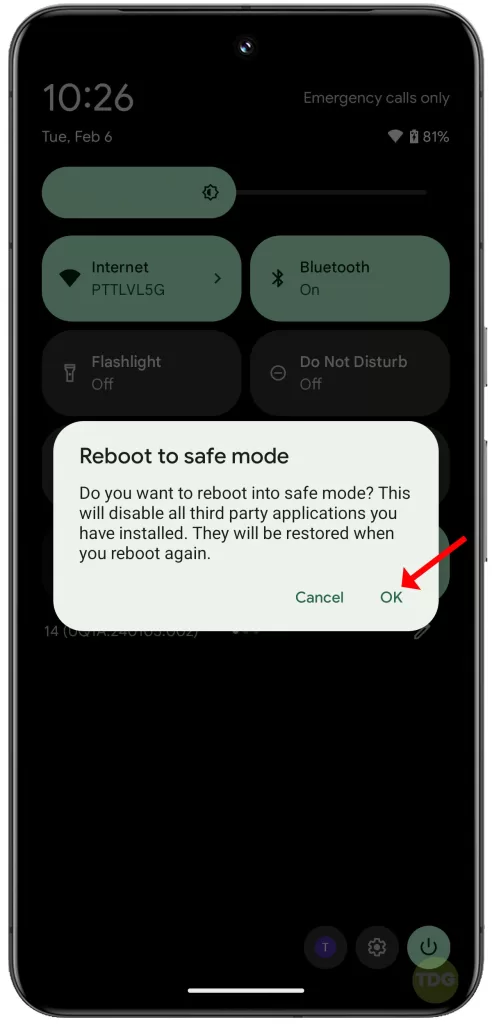
Factory Reset (Last Resort)
A factory reset can resolve persistent issues, but it will erase all data on the device.
- Go to Settings > System > Advanced > Reset options.
- Tap Erase all data (factory reset).
- Follow the onscreen prompts to proceed with a factory reset.
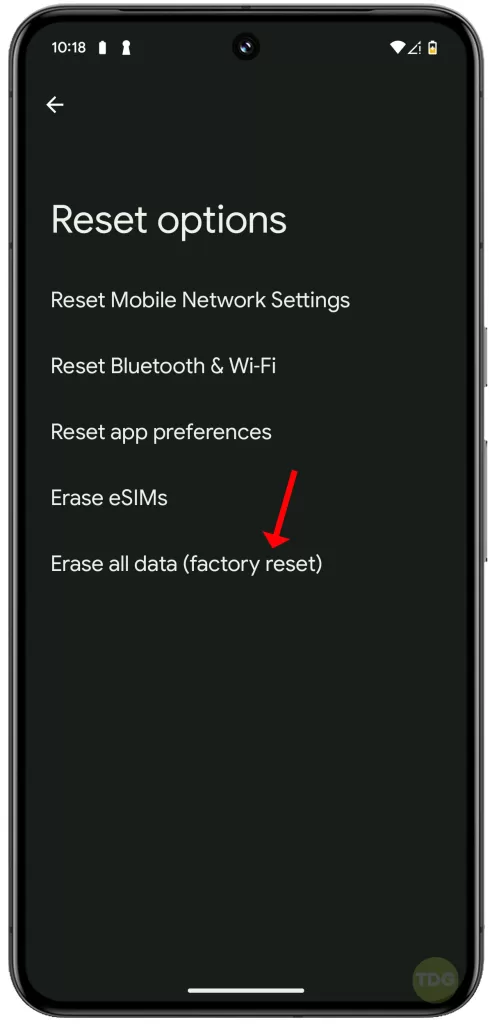
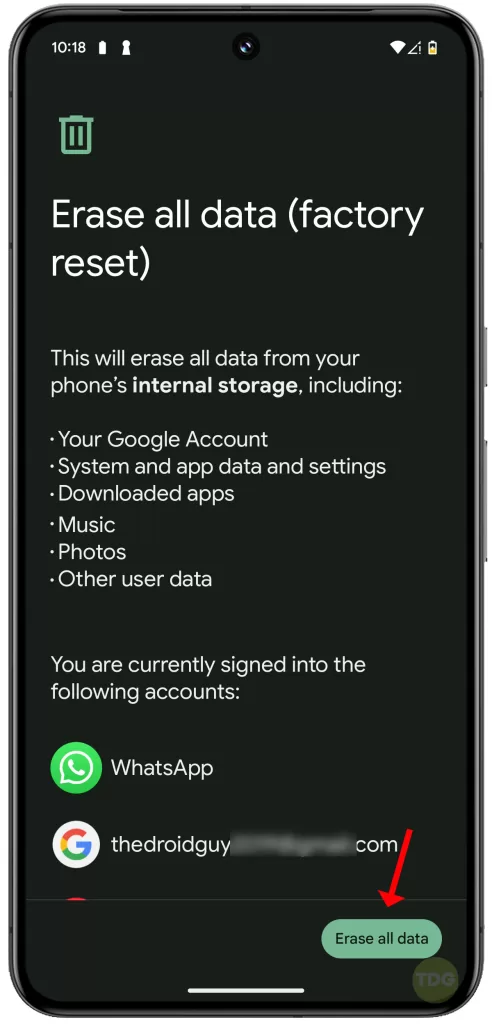
Contact Google Support (If the issue persists)
If the issue persists after trying all the above steps, it’s best to contact Google Support for further assistance. They can provide more device-specific and account-specific solutions.
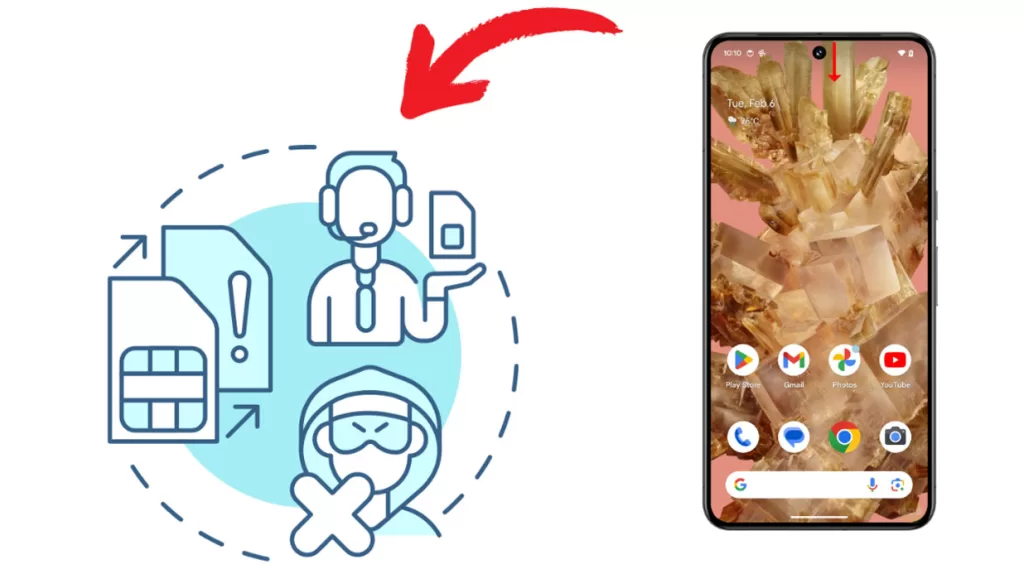
Remember to have your device details and a summary of the troubleshooting steps you’ve taken at hand to help them assist you better.