Fix New World Keeps Freezing on PC: Quick and Easy Steps
New World is an exciting new MMO game from Amazon Games. But some players report their game keeps freezing or crashing randomly. If New World keeps freezing or crashing on your Windows PC, don’t worry. This guide will walk you through 7 potential fixes to resolve the issue.
1. Update Your Graphics Drivers
Outdated graphics drivers are a common cause of game crashes. To fix this:
- Open Device Manager (type “devmgmt.msc” in the Windows search bar)
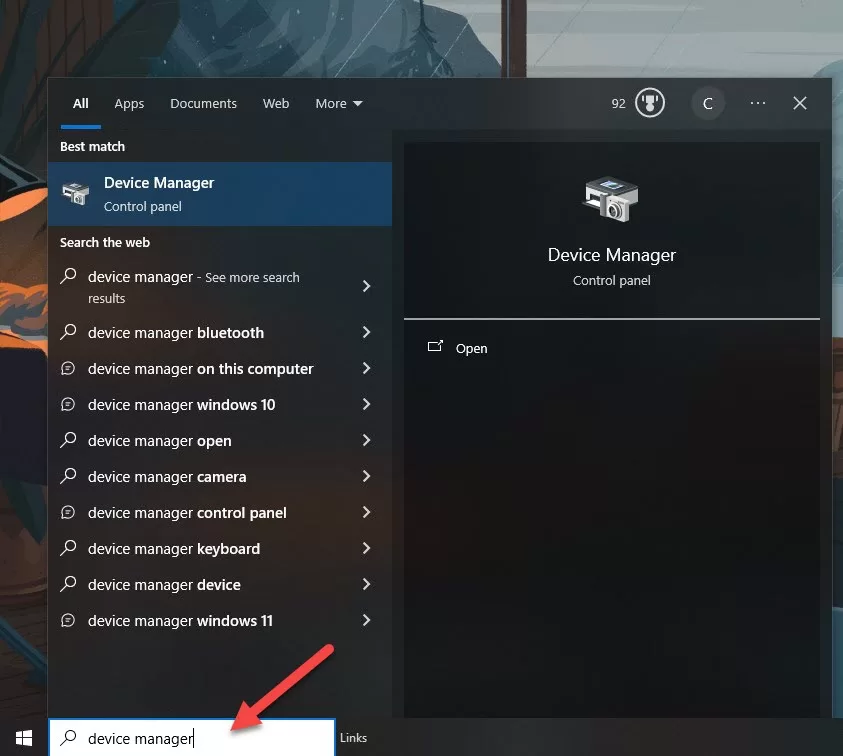
- Expand the “Display adapters” section
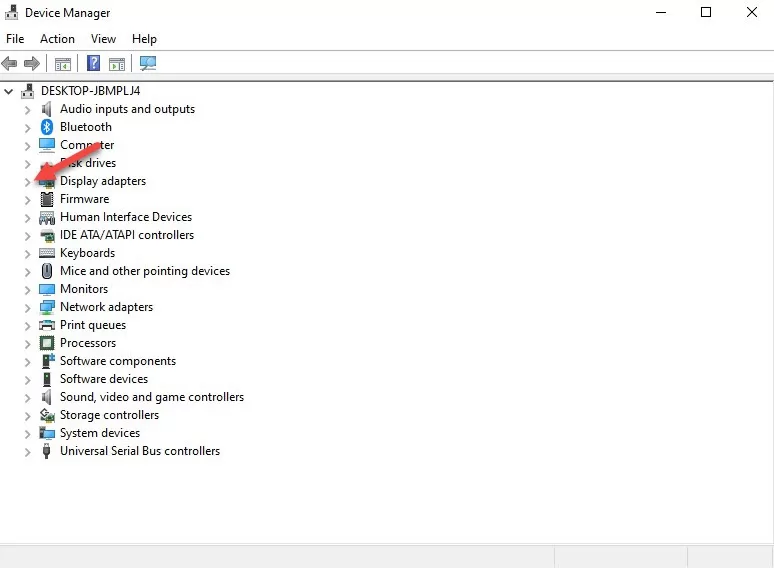
- Right click your graphics card > Select “Update driver”
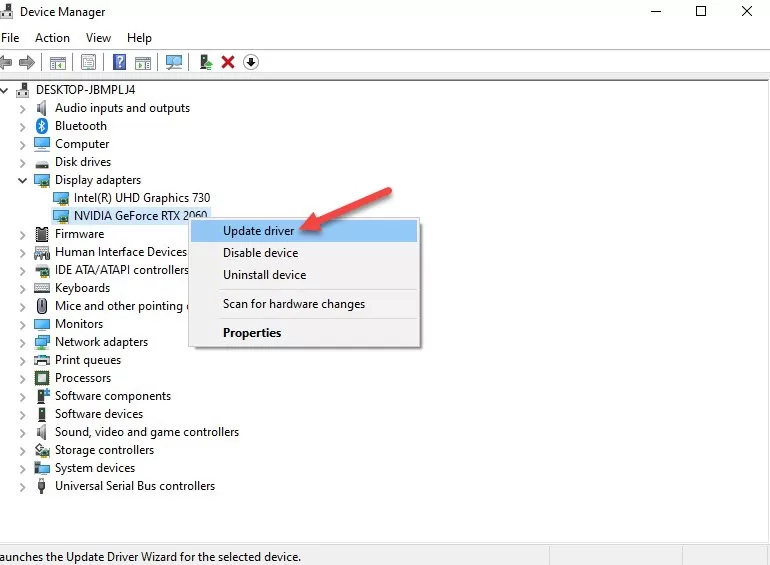
- Search automatically for updated driver software.
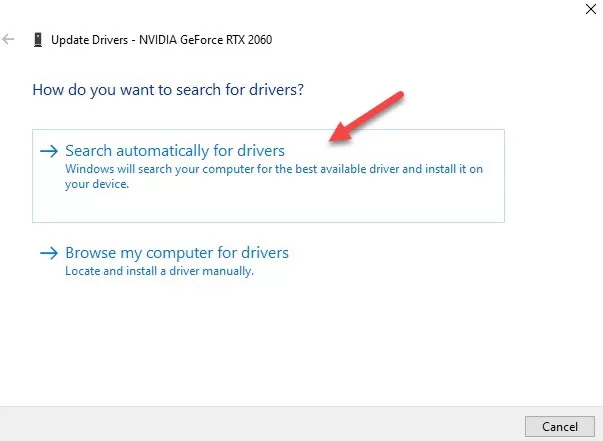
Install any available updates. Restart your PC after. This ensures you have the latest graphics drivers specifically optimized for New World.
2. Verify Integrity of Game Files
Corrupted game files can also cause freezing and crashes. To scan for problems:
- Open Steam and go to your Library
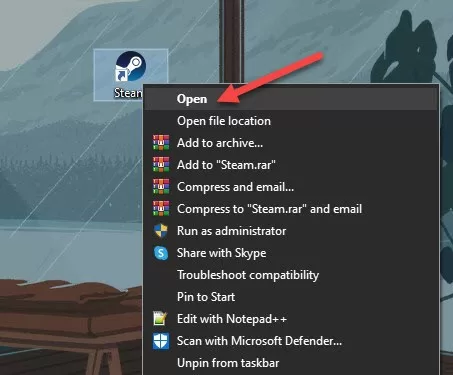
- Right click New World > Select “Properties”
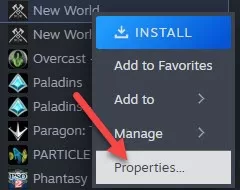
- Go to Installation Files tab > Click “Verify integrity of game files”
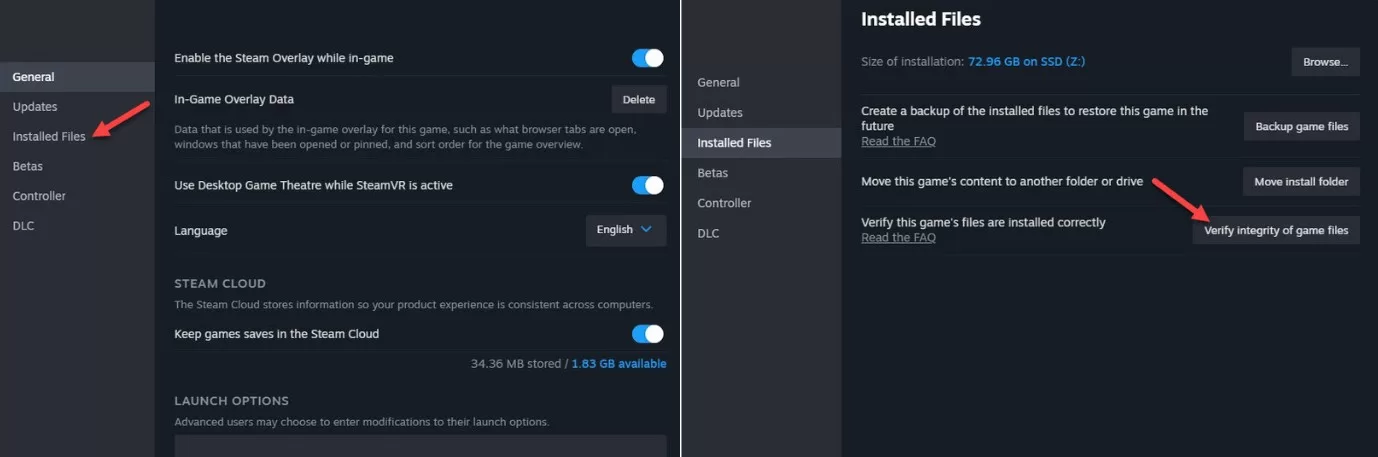
- Let Steam scan and replace any corrupted files.
This fixes any issues with missing or damaged files causing crashes in New World.
3. Lower In-Game Graphics Settings
High graphics settings demanding too much from your hardware can cause stability issues.
- Open New World and click the Settings gear icon
- Go to Visuals tab
- Reduce Settings like Object Detail, Effects Details, Lighting and more to Low or Medium.
See if lowering the load on your GPU fixes any freezing issues.
4. Update Windows and Drivers
An outdated Windows version can cause problems.
- Open Settings > Windows Update
- Click “Check for updates”
- Install all available system updates.
Also update other drivers like chipset, motherboard, etc. Keeping Windows and drivers updated prevents crashes.
5. Increase Virtual RAM
Running out of RAM can cause freezing. Increase virtual memory:
- Press Win + R > Type “sysdm.cpl” > Click OK
- Go to Advanced tab > Under Performance, click “Settings”
- Go to Advanced tab > Under Virtual Memory, click “Change”
- Uncheck “Automatically manage paging file size”
- Select “Custom size” > Set both Initial and Max size to 16384 MB (or higher)
Giving New World more virtual RAM to work with can fix stability problems.
6. Reinstall or Rollback GPU Drivers
If newest graphics drivers are buggy, try installing older drivers or clean reinstalling the current ones.
- Open Device Manager > Display adapters > Right click GPU
- Select Uninstall device > Check box to delete drivers too
- Download latest drivers from Nvidia/AMD website
- Choose Custom install > Check “Clean install” during setup
This fixes any corrupted driver files causing crashing issues.
7. Disable Overlays
Some third party overlays like Discord, MSI Afterburner etc could be causing crashes.
- Close any unnecessary overlay apps while playing
- Fully uninstall overlays if crashing persists
This prevents conflicts between overlays and New World causing freezes or crashes.
Final thoughts on New World Keeps Freezing
Hopefully one of these tips resolves any freezing, stuttering or crashing issues with New World on your Windows PC. Let us know in the comments if they worked for you!